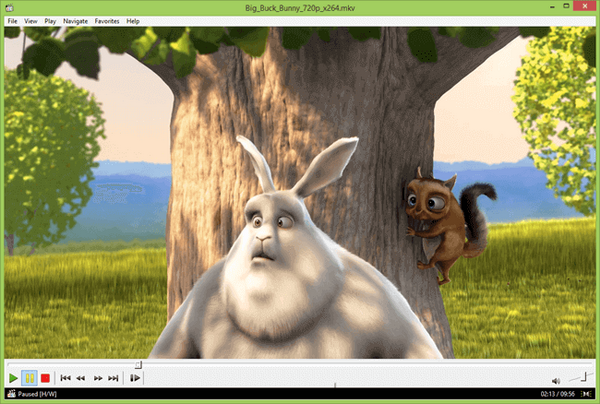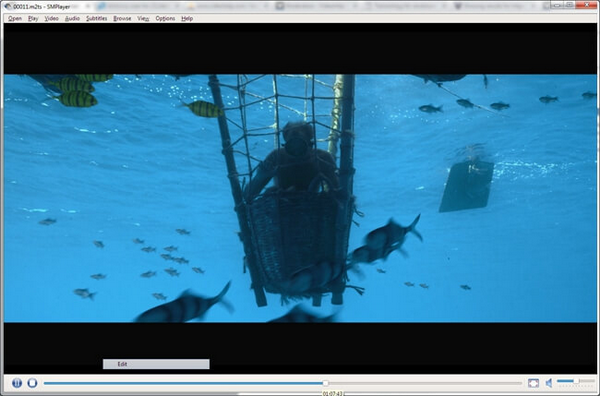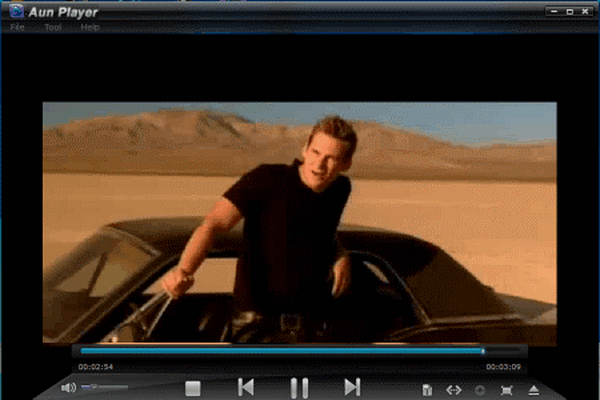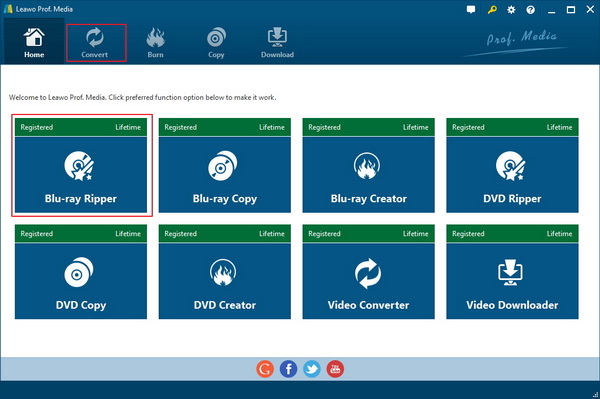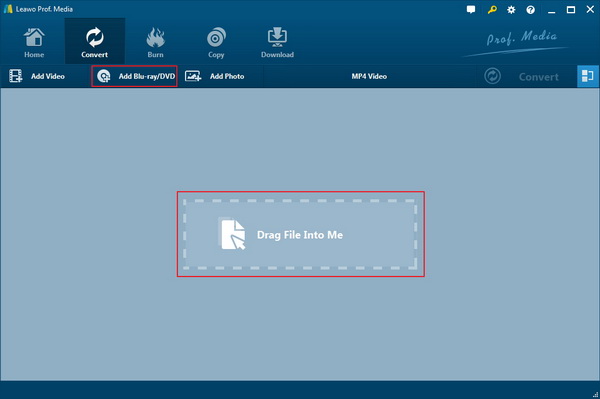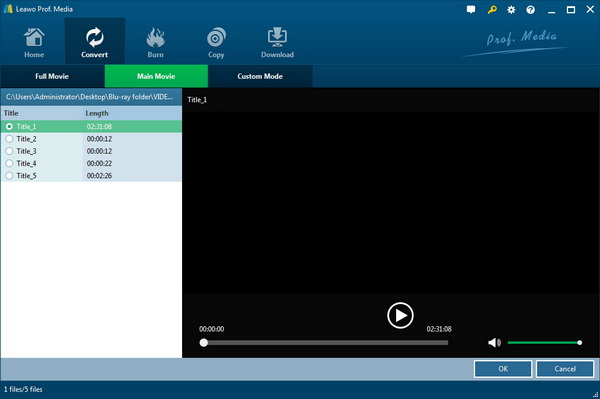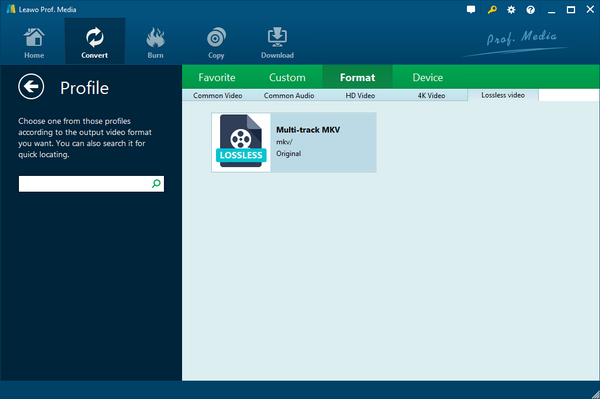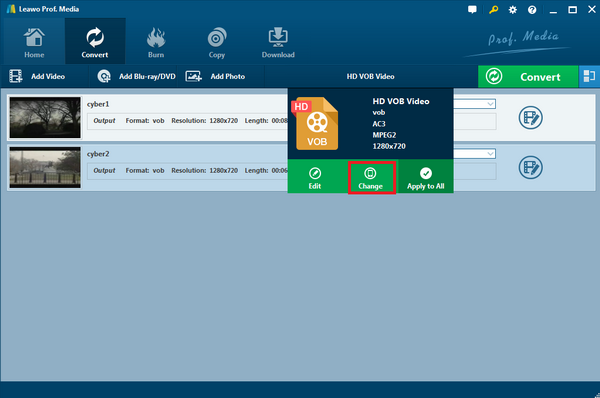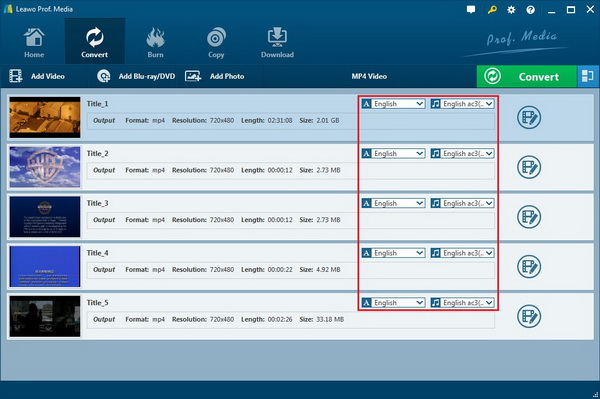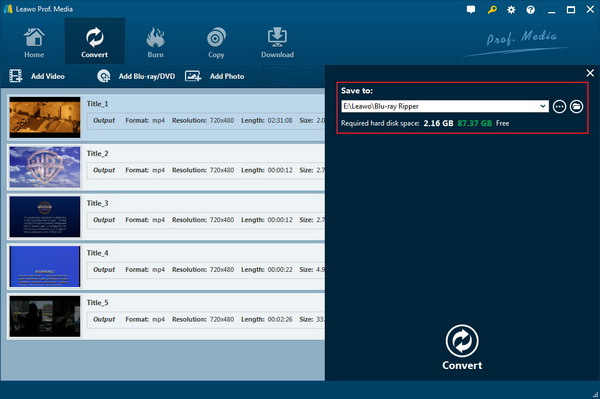Can you play Blu-ray on laptops? If you are not familiar with Blu-ray, this might be one of the questions you have about it. Before answering this question, you may need to check with your laptop at first. The reason to check with laptops is that the answer depends on what laptop you use. To be precise, what kind of disc drive does your laptop use for reading discs, DVD drive or Blu-ray drive? In this article, we would like to give you some constructional suggestion for any questions like how to get my laptop to play Blu-ray.
Part 1: How to Make Sure Your Laptop Can Play Blu-ray Disc
1. The first thing how to get my laptop to play Blu-ray is to be clear about if the laptop has a disc drive.
As most modern laptops produced nowadays built up with disc drives, the truth is that the disc drive does not always come with all the laptop model, not even those older laptops. Usually, for laptops that don't even have a disc drive, the only way to play Blu-ray is to get an excellent external Blu-ray drive.
2. In the case that your laptop does have one disc drive, but do you know what discs can your disc drive support?
To play Blu-ray on the laptop is to make sure that the disc drive in your laptop is a Blu-ray drive that can read Blu-ray discs. While there are two kinds of disc drives in the market, one kind is the DVD drive, another one is the Blu-ray drive. That is to say, your laptop might have the possibility to obtain a DVD optical drive instead of a Blu-ray drive. By examining the face of the laptop's disc drives, you can get detailed information about the disc drive as the "Blu-ray" will be labeled on the front.
3. There is another commonly asked question that will the Blu-ray drives play DVD discs if the laptop only has a Blu-ray drive.
Actually, that is one good thing for having a Blu-ray drive to not only play Blu-rays but also DVDs. Sometimes, when you click on the Blu-ray movies and it fails. That is probably because the laptop does not install a proper driver to make the Blu-ray drive work with your laptop. Thus, you should search and download the applicable drivers from the manufacturer's website if your Blu-ray drive cannot install the driver automatically.
4. A proper piece of Blu-ray player software is also needed.
However, a decent Blu-ray drive is just a good start, yet is not the only thing needed for your laptop to play the Blu-ray discs. Only with the Blu-ray player program installed will Blu-ray play on laptops. Check out the content below to see how to get my laptop to play Blu-ray discs.
Part 2: What Blu-Ray Player Software You Can Use to Play Blu-Ray on Your Laptop
1. Leawo Blu-ray Player
The Leawo Blu-ray Player will respond to the question that can laptops play Blu-ray with a firm replay, positively yes. It's a powerful and free Blu-ray player that supports playing up to 4K Blu-ray discs on your laptop. Another reason why it's the first choice for Blu-ray movie playback is that it can play Blu-ray movies of different regions and you don't have to worry about the region code being an issue. It's also a powerful video player that you can use to play all the videos and audios in any format. This program has another version on Mac. For Mac users, you can find it very practical with external Blu-ray drives for Mac.
2. VLC
VLC is a well-known cross-platform open-source video player. It can also be used as a Blu-ray player. But that'll require you to find the right library for it. The library is the open-source library that enables BLC to play Blu-ray discs, as long as you have it, you shouldn't find any problem playing the Blu-ray movie with it. But this universal tool is not able to offer the commercial Blu-ray disc.
3. Media Player Classic - Home Classic (Windows)
If you are using a laptop with Windows operating system, you can consider playing Blu-ray discs by this Media Player Classic. It is native Blu-ray Player for most laptops with support of common media format data. This one can play DVD discs in case you may have a need. However, users will be restrained by Blu-ray discs from other countries since it cannot play the protected Blu-ray disc.
While the intention of getting the Blu-ray drive program can be accessible to multiple settings, this SMPlayer software allows users from all levels to adjust a large variety of options from adding subtitle files, controlling volume, jumping backward or forward to optimizing the visual effects. Nevertheless, there is one thing you need to notice that the DRM protection is not capable of being removed by this application.
5. Aun Player
The last Blu-ray player software here is the Aun Player that has the ability to solve the problem that can laptops play Blu-ray. As a free of charge program, it offers a bunch of options for modification to reach users' requirements. You can change the audio tracks, chapters, and titles during playback. Yet, you will find it is hard to play the latest Blu-ray disc.
Part 3: How to Rip Blu-Ray to Laptops for Backup
If you don't have the right disc drive, just get an external Blu-ray drive, it'll solve every problem you have with Blu-ray playback on your laptop. After getting a Blu-ray drive, playing Blu-ray discs is not the only thing you can do with it. Another thing you can do that can make playback of the movie more convenient is to rip the Blu-ray disc to your laptop. You can also consider this as making a backup of the Blu-ray disc which is something you should do if you tend to handle things carelessly.
Go check out Leawo Blu-ray Ripper, it's one of the best Blu-ray ripping programs out there. The most attractive feature of it is its ability to rip your Blu-ray movie to lossless MKV video. With the whole movie ripped and stored in an MKV container with no compression, you would be able to enjoy the movie on your laptop that's just as good as the original disc with a Blu-ray player. Also, a lot of other common video and audio formats are available for you to choose. Choose MP4 and you will be able to play it not only on your laptop but on your phones as well.
Note: To make media processing more convenient for users, Leawo Software had chosen to put some of its best products inside one software bundle called Prof.Media and Leawo Blu-ray Ripper is in it.
Detailed instructions can be found in the content below.
Step 1: Have the Blu-ray disc inserted into your Blu-ray drive first and then fire up Prof.Media on your computer.
Step 2: Find the shortcut icon of Blu-ray Ripper from the main interface of Prof.Media. When you spot the icon, click it to launch the module.
Step 3: After launch Blu-ray Ripper, the first thing to do is load the Blu-ray disc to the program. Directly find the Add Blu-ray/DVD button on the interface and click on it. On the following drop-down menu, there are 3 options, select the one on the top which is Add from CD-ROM. And then when you see another menu with the name of your Blu-ray disc on it, click on it to let the program load what's inside the disc to the program.
Step 4: All the videos in your Blu-ray discs will be listed on the following interface on the left. There's the video player window on the right for you to play the videos. I guess, most of the time, you won't need all the videos ripped to your laptop, and you are allowed to choose the videos you need freely with the provided 3 buttons. If you choose Full Movie, then all the videos on the list will be ripped when you start the process. If you choose Main Movie, the program will automatically pick out the main movie from the list for ripping. Custom Mode is pretty self-explanatory, you can use it to manually choose the videos you need from the video list. Click OK when you made your choice to allow the program to add the videos you chose to the ripping list.
Step 5: This step is about selecting a suitable format for the Blu-ray movie you are ripping to your laptop. The choices are abundant. As most video players today support a wide range of video formats, you are free to choose the format that you think is the most suitable. If you have enough storage space for one Blu-ray movie, the lossless MKV format is strongly recommended. You can also go for other common formats like MP4 which would allow you to play the Blu-ray movie on PS3 and other devices.
Step 6: To choose a format, click the button that locates to the left of the Convert button with a green background. And click Change on the menu that shows up below the button. To choose lossless MKV, go to Format>Lossless Video and click on Multi-track MKV. It's called Multi-track MKV because it allows you to keep multiple or even all the audio tracks and subtitles in the MKV video if you want. For other formats, check out Common Video, HD Video, and 4K video. There are also profiles for specific devices under the Device tab. When you find a format you need, directly click on it. You will make the format the default format and you will be returned to the video list as well.
Step 7: To select audio tracks and subtitles, click on the audio track and subtitles drop-down menu on each video on the file list. If you choose Multi-track MKV, you can select multiple audio tracks and subtitles from the menu. For other formats, only one audio track and subtitles can be included in the output video.
Step 8: Click the green Convert button and the program will display a sidebar with the default output path and a Convert button on it. Reset the default output path to select a new location for the output video and click the Convert button to start ripping Blu-ray to your laptop.
Part 4: Conclusion
Do laptops play Blu-ray? It is up to your laptop. If you have an external Blu-ray drive, then all laptops can play Blu-ray. Next time when you have a friend who takes a laptop to you and asks: can my laptop play Blu-ray? You'll know what to tell them. No matter what Blu-ray drive your laptop will install, one thing you cannot miss is the best Blu-ray player software like Leawo Blu-ray Player that gives audients the high-class movie recreation at home or anywhere with your laptops.