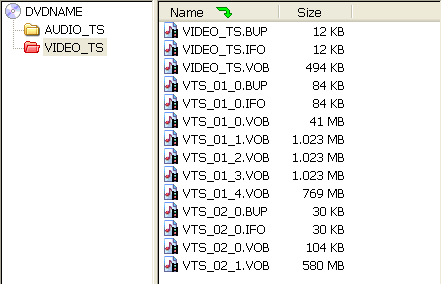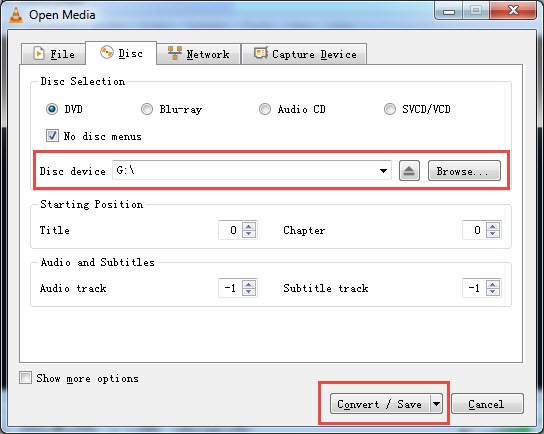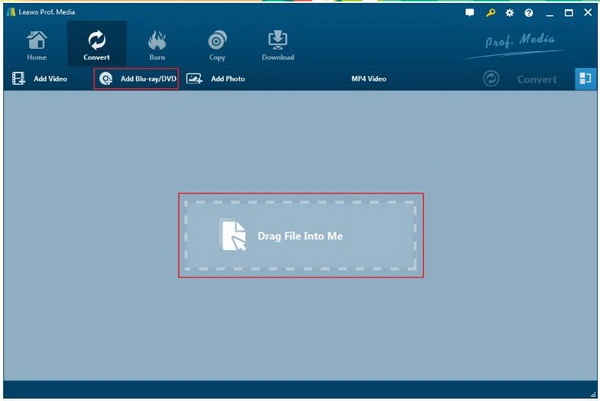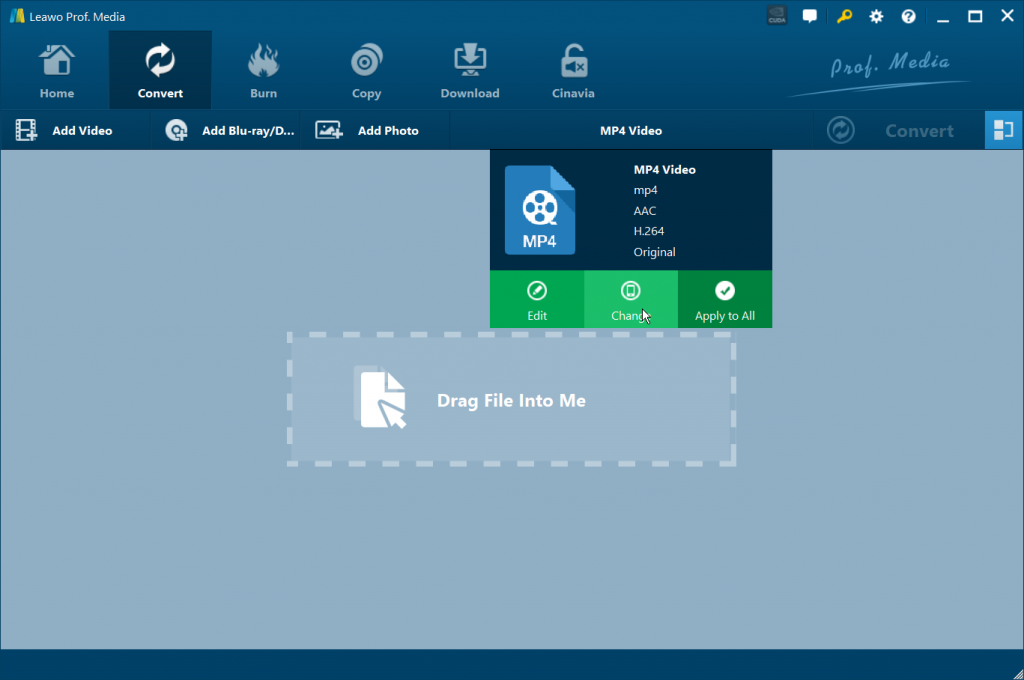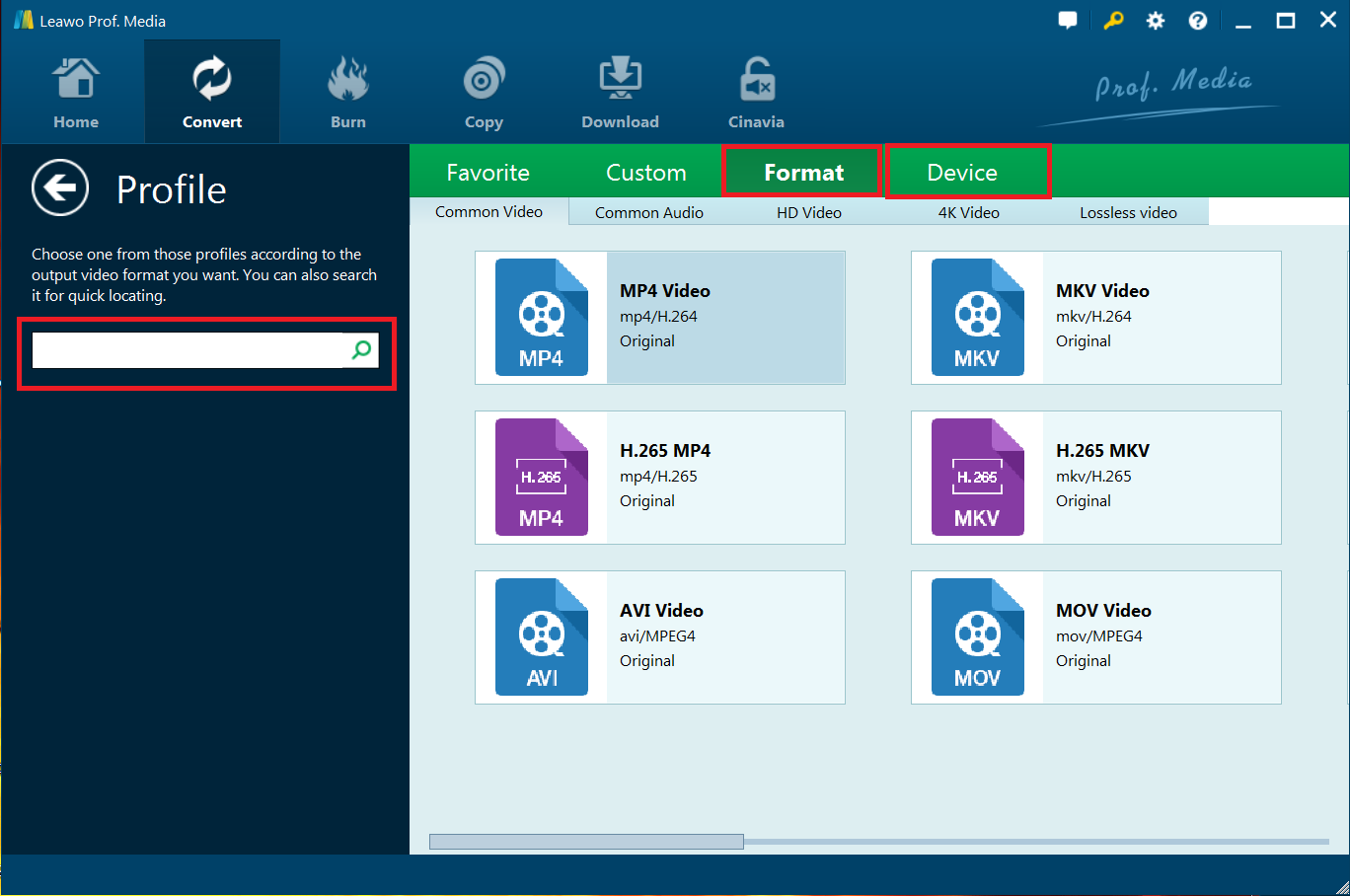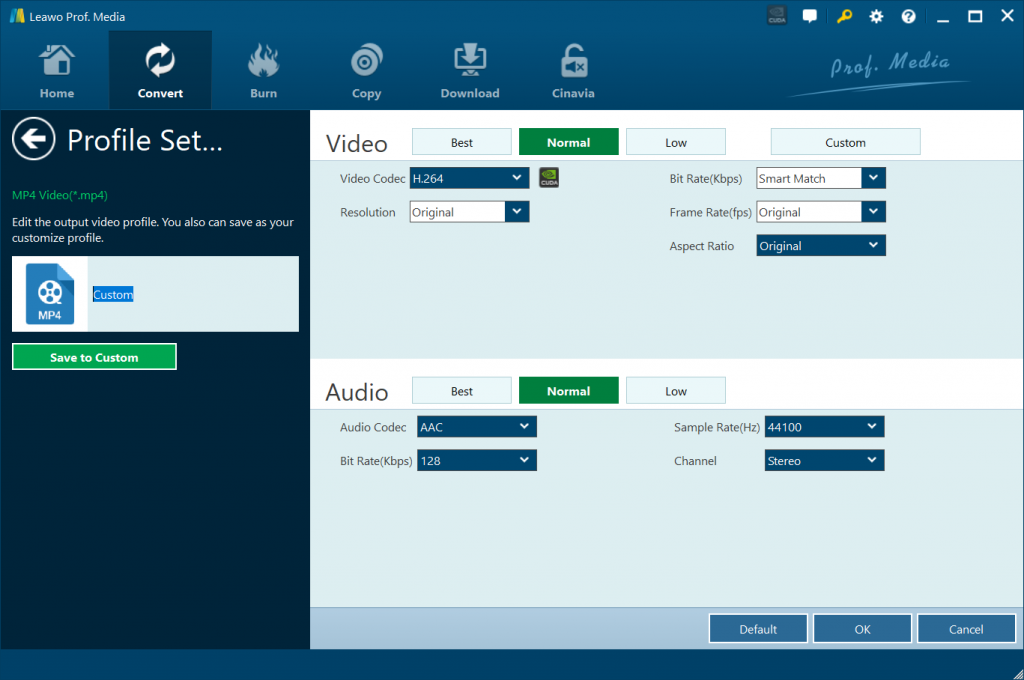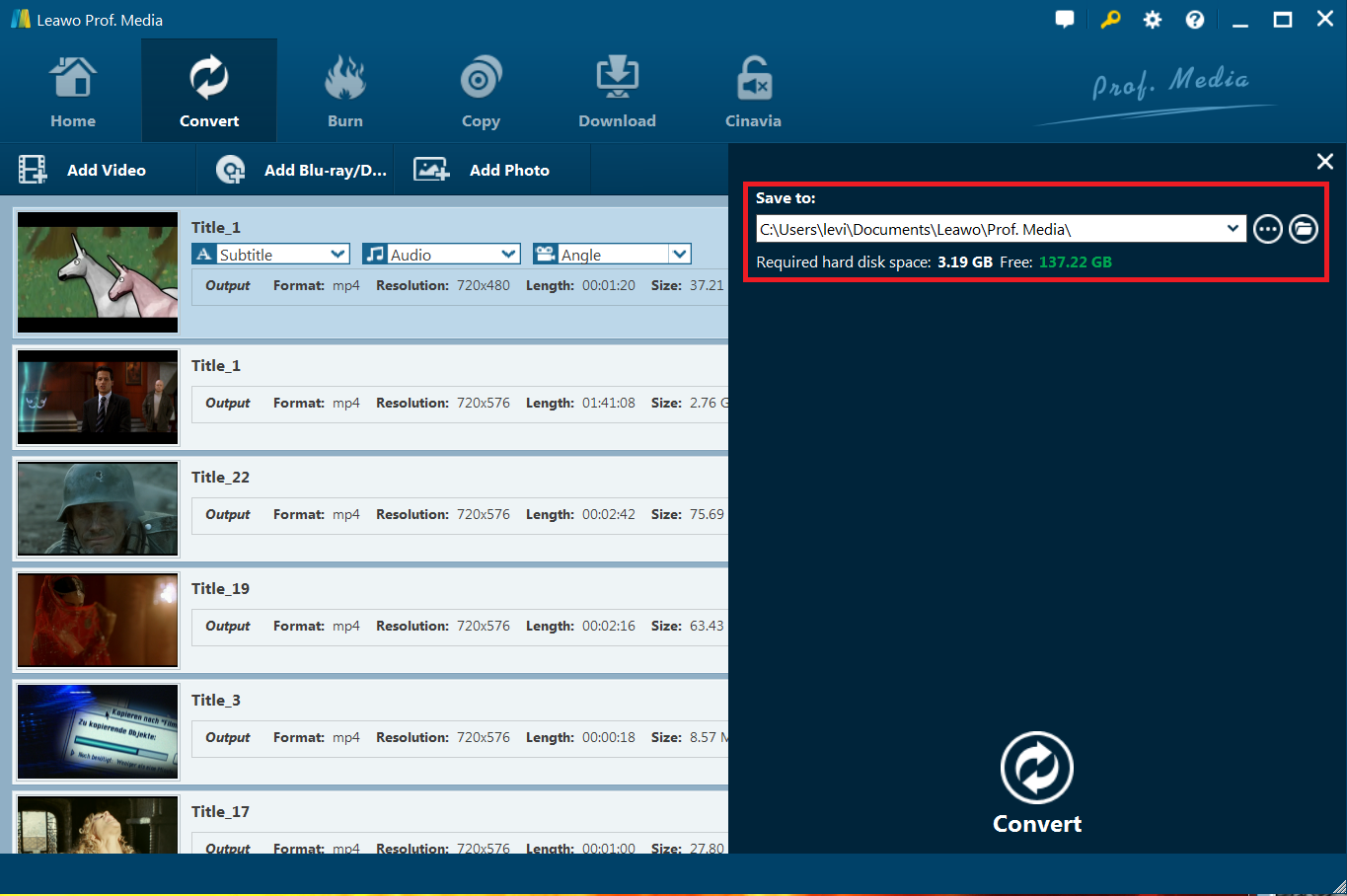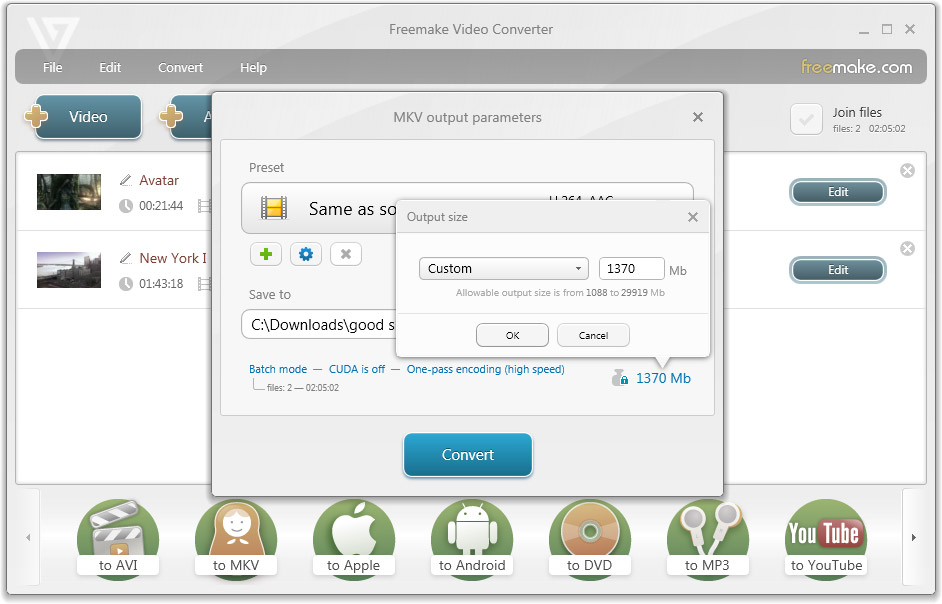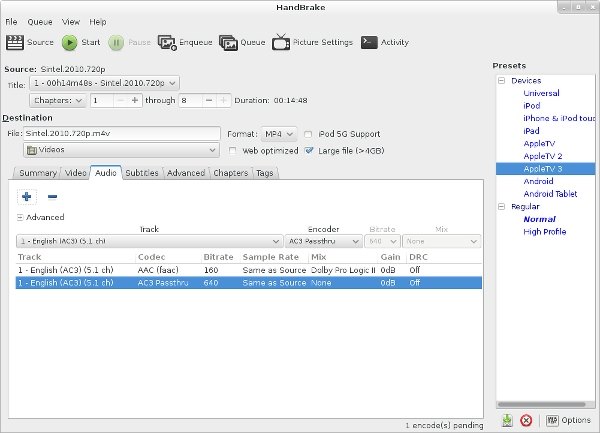Last updated on 2021-09-09, by
How to Play and Convert Video_TS to MP4
"What's the best tool to convert Video_TS file to MP4 file so that I can play these Video_TS folders on my tablet? I have asked for help to several friends but none of their suggestions really worked for me. Please show me some effective solutions on converting Video_TS file to MP4 file."
Many people may have very little understanding on Video_TS file, not even to say converting Video_TS file to MP4 file. Well, if you happen to have the same question, this page would be perfect for you. We would like to introduce you several useful and powerful Video_TS to MP4 converter tools to help you convert video_ts file to MP4 file in detail.
Part 1: What is Video_TS?
Do you know what Video_TS is? And more importantly, do you know how to play Video_TS files? Whether you have seen this type of video form or not, I bet you are curious now. Well, be patient, we're going to tell you all about it.
Few people have noticed that there are 2 data folders inside a DVD disc - Video_TS and Audio_TS. The TS stands for "title set" and is part of DVD structure. On a DVD disc, movie files are stored in the VIDEO_TS folder and audio files in AUDIO_TS folder which is basically empty.
DVDs that contain movie information will have files with the extensions IFO, BUP and VOB in the "VIDEO_TS" folder. Files with the IFO extension contain information that allows the player to reference specific chapters, subtitles and audio tracks. Files with the BUP extension are backup files for the IFO files. These backup files allow the disc to play if the area containing a related IFO file is damaged. Files with the VOB - video object - extension contain the video, audio, subtitle and menu data that's decoded by the player and displayed on the screen.
When a DVD is inserted into a player, the player first looks for and reads the "VIDEO_TS.IFO" - video title set information - file in the "VIDEO_TS" folder. The information contained in this file tells the player where to locate and how to process the information in the "VIDEO_TS.VOB" - video title set visual object - file. Video object files larger than 1GB are split into smaller files or chapters. Files with information for each chapter carry the same file name with differing extensions, like "VTS_01_0.VOB," "VTS_01_0.IFO" and "VTS_01_0.BUP."
In the below content, we would like to introduce several different DVD converter tools to help you convert Video_TS file to MP4 file in detail.
Part 2: How to Convert Video_TS to MP4 with VLC Media Player
VLC media player is a free and open-source portable cross-platform media player software and streaming media server. VLC is available for desktop operating systems and mobile platforms, such as Android, iOS, iPadOS, Tizen, Windows 10 Mobile and Windows Phone. As one of the most popular multimedia playback and streaming tools, VLC Media Player not only plays and streams multimedia files, but also helps you convert media files between different formats. It could help you easily convert Video_TS folder to MP4 file.
Follow the below steps to learn how to convert video_ts folder from DVD disc to MP4 file within VLC media player in detail:
- Make sure you have downloaded and installed the latest VL media player on your computer. Meanwhile, get source Video_TS file ready for converting.
- Launch VLC media player and then click "Media" on the top left corner of VLC to choose "Convert/Save..." option.
- In the new windows, click on "Disc" > choose "DVD" option under Disc Selection. Then, choose the DVD drive location by clicking on the "Browse…" button.
- Click on "Convert/Save" button at the bottom.
- In the popup new window, select the codec and container you prefer like MP4 in the drop down menu of Profile to encode your conversion. Then, click on "Browse" to choose a local folder to collect the converted DVD video.
- When all the above preparations are done, click on "Start" button to start converting DVD to MP4 with VLC media player. Once the converting process begins, you will see a progress bar at the bottom. Please wait patiently, the process may take you a very long time to finish if you are planning to convert a movie DVD to MP4.
If you are going to convert Video_TS from your computer hard drive to MP4, follow the below steps:
- Run "VLC media player".
- From main menu select "Media" > "Convert / Save...".
- On "File" tab, click "Add..." button.
- Choose the VOB video file from the source Video_TS folder.
- Click "Convert/Save" button.
- Select Profile: "Video - H.264 + MP3 (MP4)".
- Click on the icon button that has hint: "Edit selected profile".
- On "Encapsulation" tab, leave "MP4/MOV" selected.
- Click "Save" button.
- In "Destination" selection, click "Browse" button to select directory and file name for you destination MP4 file.
- Click "Start" button.
You see, its' quite convenient to convert Video_TS folder to MP4 file with the help of VLC media player, isn't it? However, you need to know that you have to install codec package to let VLC media player to rip and convert encrypted Video_TS file to MP4. And you can't select subtitle4sa and audio tracks from source Video_TS file. That's why we would like to recommend you the below tool.
Part 3: How to Convert Video_TS to MP4 with Leawo DVD Ripper?
Leawo DVD Ripper is highly recommended for its powerful performance in disc decrypting and superb user experience resulted from various bonus features. As a top-rated and a professional DVD to Video converter, Leawo DVD Ripper could decrypt, rip and convert CSS-DVD discs and DVD discs from region 0 to 8. That's why it stands out among its competitors. It could help you convert DVD disc, DVD folder (Video_TS folder) and DVD ISO image file to various video files in MP4, MKV, AVI, WMV, FLV, MOV, etc. for various media devices and uploading to online video sharing sites for sharing.
And it's not merely a DVD converter, Leawo DVD Ripper also includes a handy video editor that allows you to trim, crop, effect and watermark source video. With the popular 2D to 3D converting ability, you can get vivid 3D movie experience with your 2D DVD movies. Still, some other user-friendly features include: set output file parameters, select and retain subtitle and audio track, merge files into one, batch converting, etc.
On top of those, it ensures fast conversion speed by using the leading NVIDIA CUDA, Intel Quick Syn, and AMD APP acceleration technologies to provide up to 6X higher conversion speed. It has a built-in player for previewing sources files conveniently and taking screenshots as well.
Following are the detailed steps of how to convert video_ts into MP4 with Leawo DVD Ripper. Before that, you need to firstly download and install Leawo DVD Ripper on your computer. (Note: Leawo DVD Ripper is a module built into Leawo Prof. Media)
Step 1: Load DVD content
Launch Leawo Prof. Media. Under "Convert" section, click "Add Blu-ray/DVD" button to load source DVD content or drag file directly in for converting. To add Video_TS folder, you could click the "Add from folder" option and then browse and add the DVD folder that includes both Video_TS folder and Audio_TS folder to Leawo DVD Ripper. Or, you could directly add DVD disc from DVD disc recorder drive.
Notes:
1. 3 loading modes are selectable for you to load DVD content: Full Movie, Main Movie and Custom Mode. In Full Movie mode, Leawo DVD Ripper would load all source DVD content. In Main Movie, Leawo DVD Ripper would automatically load the longest chapter of DVD content, which usually is the main movie. While in Custom Mode, Leawo DVD Ripper allows users to select chapters for loading.
2. You could import multiple DVD sources as you like. After importing, you could play back source DVD movie, select subtitles and audio tracks, view details of source DVD files, edit source DVD movie, etc.
Step 2: Set output profile
Click the drop-down box next to the "Add Blu-ray/DVD" button, and then click "Change" to select output format. Multiple Common Video, Common Audio and HD Video formats are select-able. Since you need to convert Video_TS file to MP4, choose "MP4 Video" as output format under the "Format > Common Video" group.
Let the mouse stay on each format option and then you could see "Edit" icon, by clicking which you could adjust video and audio parameters of output format, including: video codec, quality, bit rate, frame rate, aspect ratio, channel, audio codec, resolution, etc. You could also enter the Profile Settings panel by clicking "MP4 Video > Edit" option.
Step 3: Set output directory and start converting
Click the big green "Convert" button to call out the sidebar. Then, set an output directory in the "Save to" box. After that, click the bottom "Convert" button to let Leawo DVD Ripper start converting Video_TS file to MP4 file.
Compared to VLC media player, Leawo DVD Ripper has a few advantages:
- It alone could decrypt, rip and convert encrypted DVD discs to video and audio files in 200+ file formats.
- Leawo DVD Ripper enables you to select subtitles and audio tracks.
- Leawo DVD Ripper enables you to edit DVD movies like trimming, cropping, adding image or text watermark, even creating 3D movies, etc.
- Leawo DVD Ripper is much faster than VLC media player, and much easier to use.
Part 4: 2 Other Video_TS to MP4 Converters
Besides VLC media player and Leawo DVD Ripper, you could also refer to the below 2 tools to convert Video_TS file to MP4 file.
Freemake Video Converter
The free video converter can not only convert files from your hard drive to almost any format, it can also be used to download and convert online videos from the likes of YouTube.
However, the free version of the software will add a branded splash screen to the beginning of your video, though it's not obstructive and the main video won't be watermarked. If you're happy with that, Freemake Video Converter is the best free video converter around.
Handbrake
Handbrake is a free video converter that's well known to Mac users, but less famous in the world of Windows. The program is powerful, but utilitarian. Other programs featured in this roundup have very approachable interfaces, but the same cannot really be said of Handbrake.
There are a lot of features that allow for fine-grained control of video conversion - including very precise cropping, advanced filtering, frame rate adjustment - but there are also presets for those who just want quick results. Handbrake may take a while to get used to, but the output is worth it.




 Try for Free
Try for Free Try for Free
Try for Free