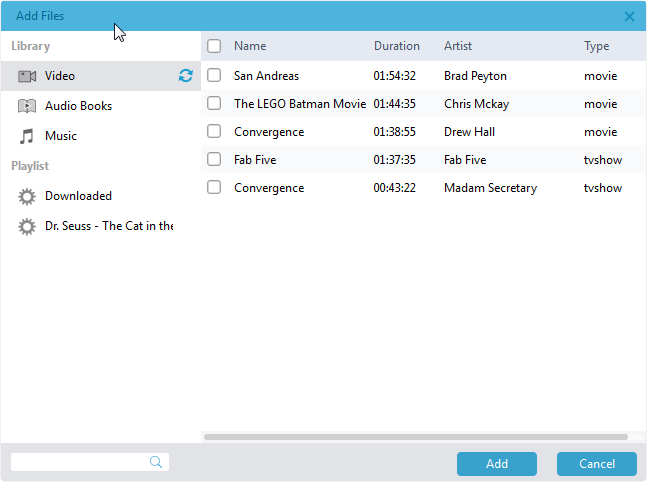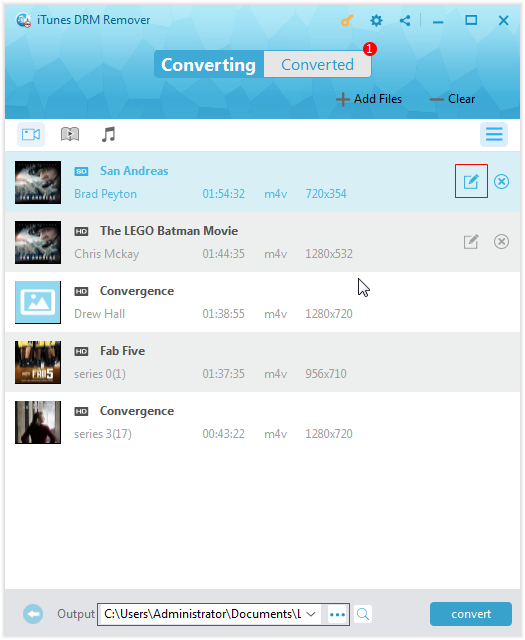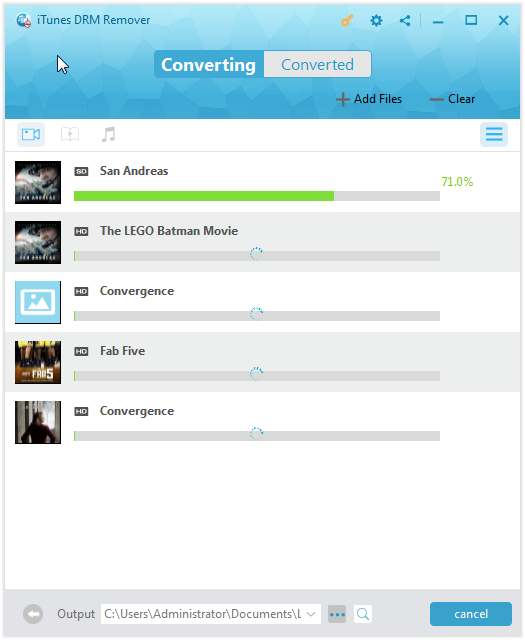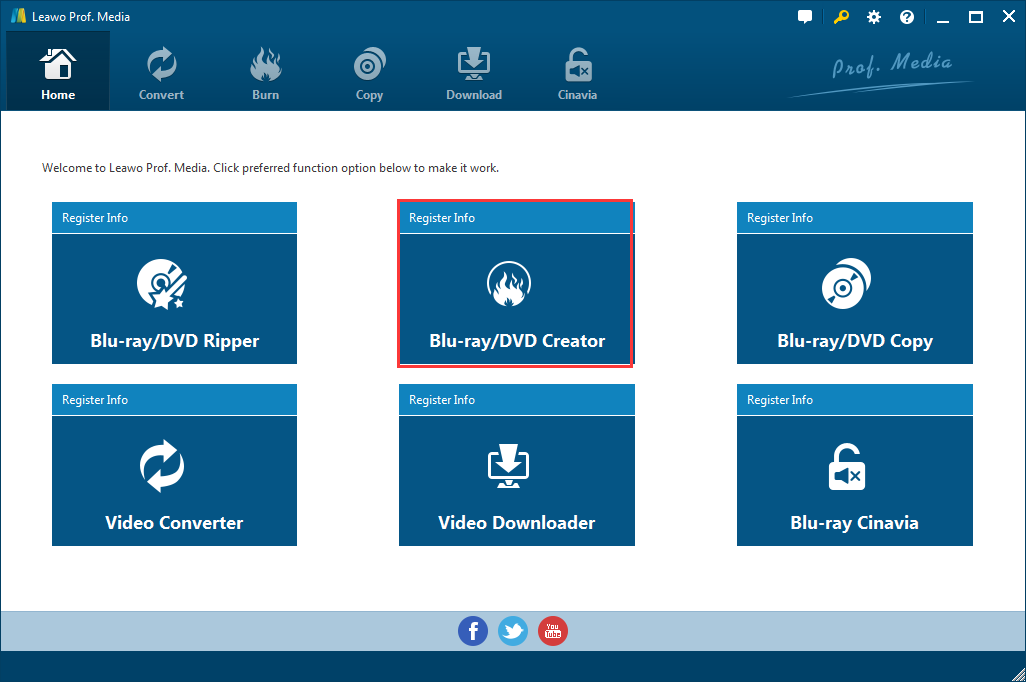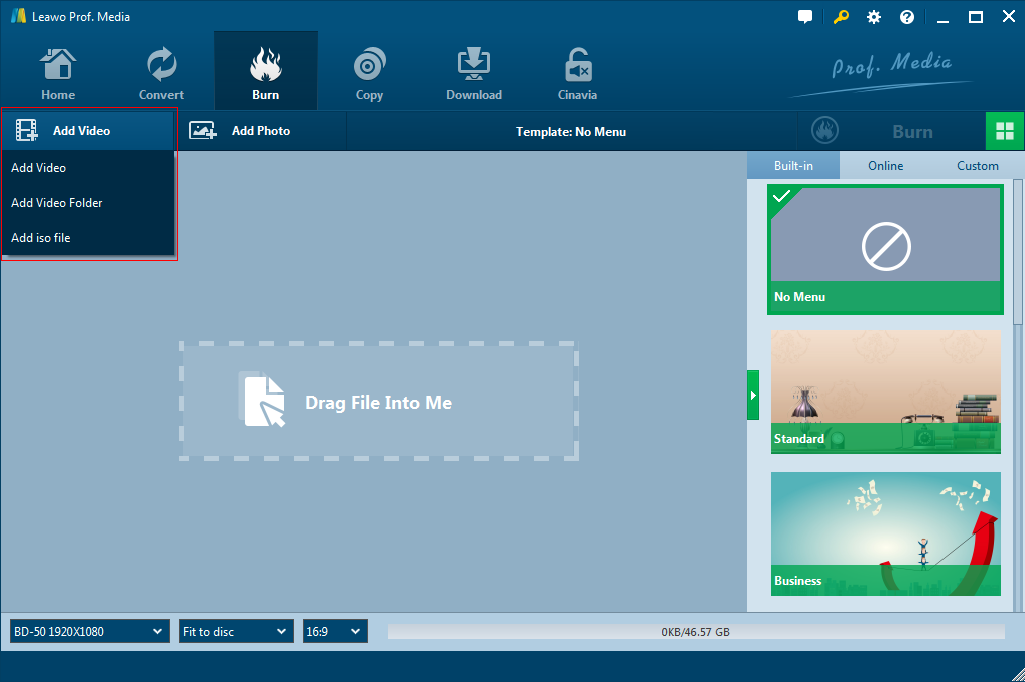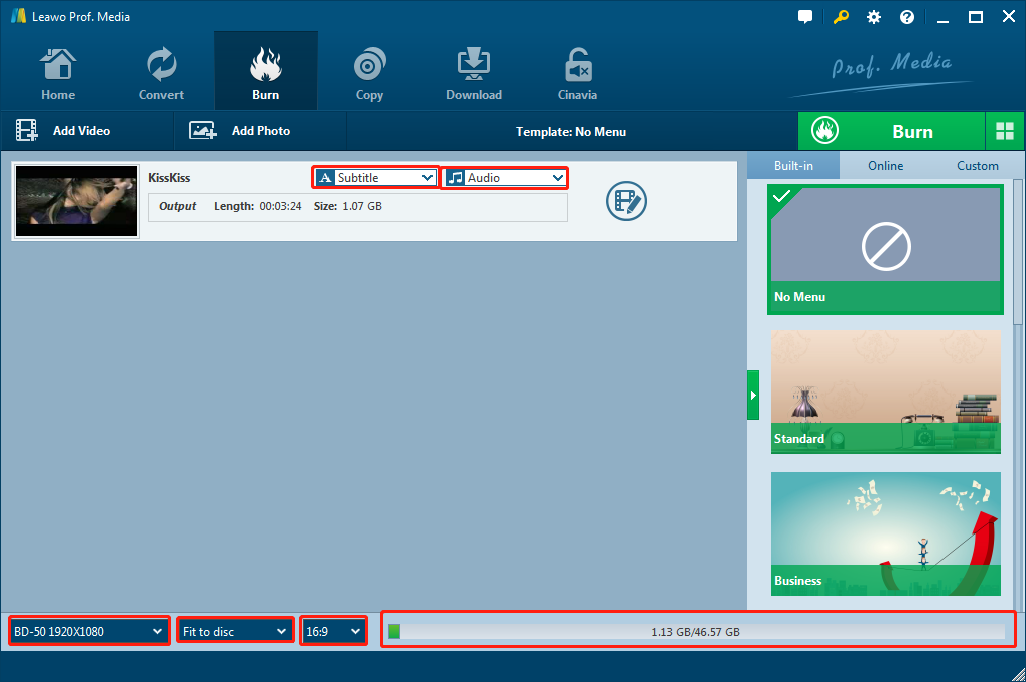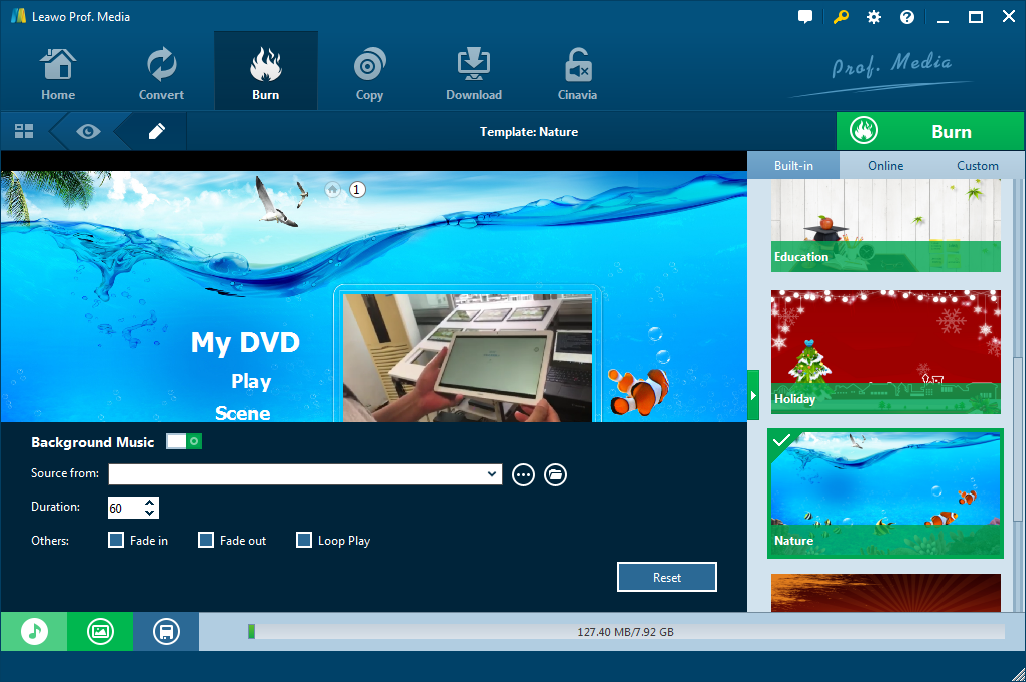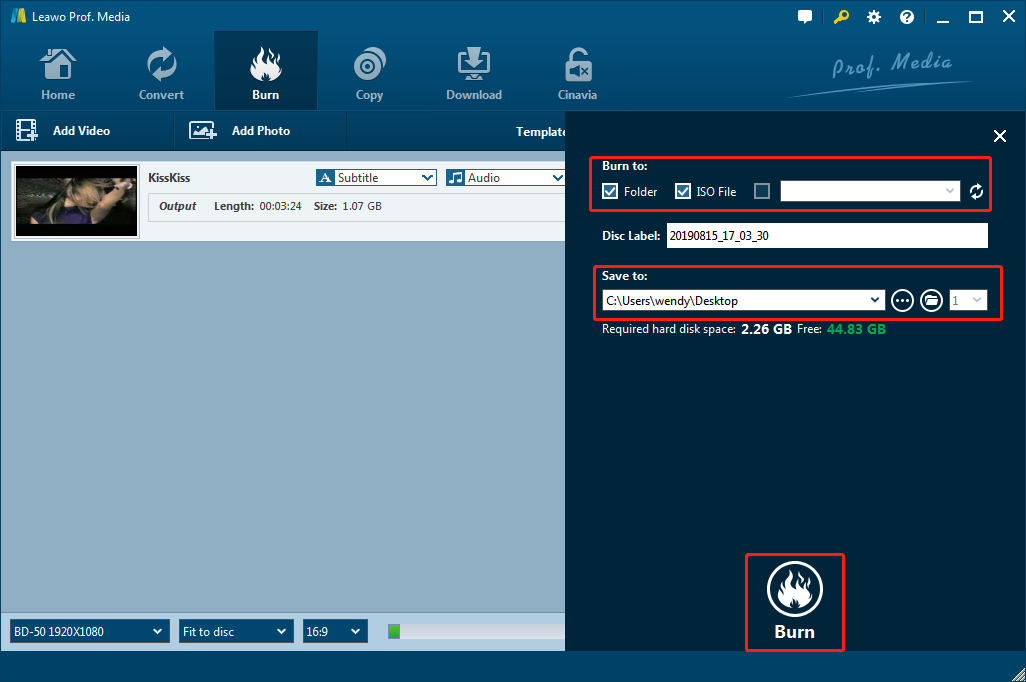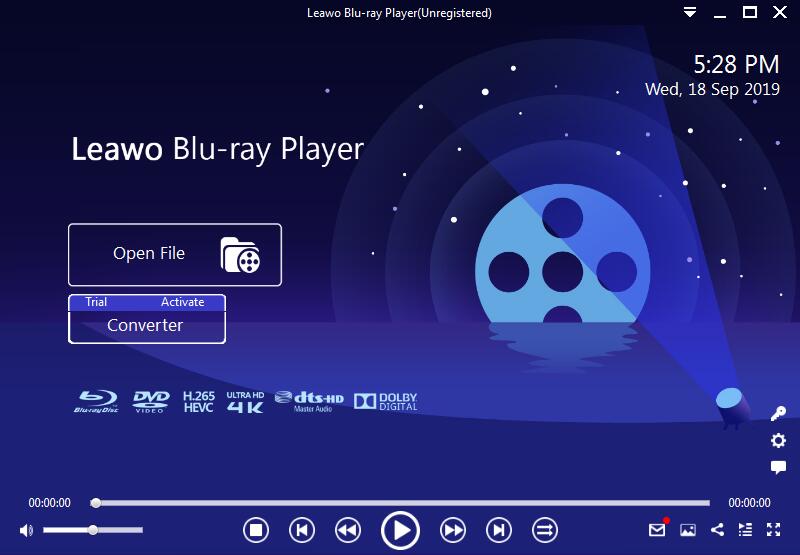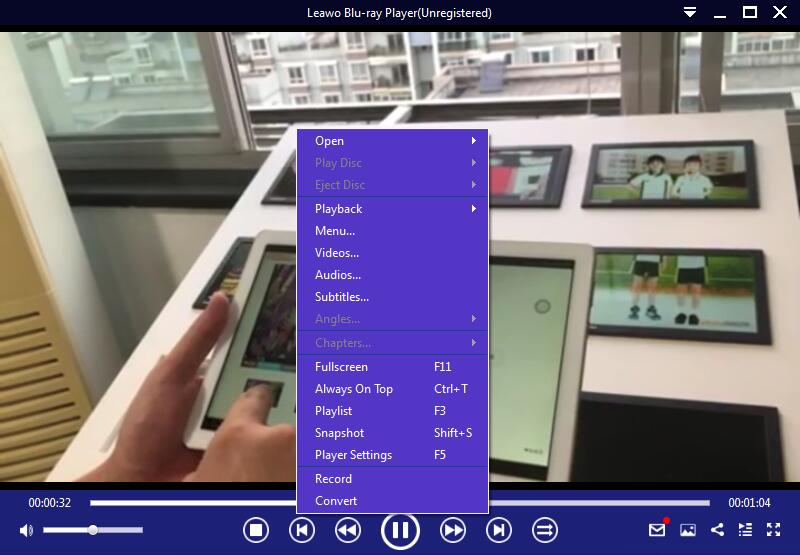“I bought a movie off of iTunes and it is a protected m4v file. I would like to burn it to a disc to watch in my DVD player. I tried converting it to an AVI file or another file that isn’t protected so that I could then convert that file to an ISO. I went to convert it and it said that the m4v file had no usable video track. Please help?”
It is necessary for you to convert M4V to ISO so that you can watch the purchased M4V movies in good quality freely on your PC. However, iTunes M4V video is usually protected by DRM which prohibits you to convert it to any other formats directly. Fortunately, you can make use of DRM removal software that can remove DRM protection from M4V video and convert it to common MP4 format. And then there is a professional DVD creator that can convert M4V to ISO easily and quickly.
Part 1: What is M4V Video File?
If you’ve purchased and downloaded movies and videos from iTunes, you must be familiar with the M4V format. Actually, it is known to all that the M4V file format is a video container format developed by Apple. It is very similar to the MP4 format, but M4V video files like TV episodes, movies and music videos purchased or rented from iTunes will be protected by Apple’s FairPlay DRM copy protection which is used to prevent its own content to be viewed or copied on unauthorized devices.
Obviously, the DRM protection will keep you away from converting M4V to ISO. Therefore, if you want to convert the protected M4V to ISO, you’d better remove the DRM and convert it to DRM-free MP4 at first.
Part 2: Remove DRM Protection and Convert It to MP4 with Leawo Prof. DRM
Leawo Prof. DRM is a professional and powerful DRM-removal program that is highly recommended by all its users. It is designed to remove any DRM copy protection from iTunes video/music/audiobook, eBook and Spotify music and break the limits of entertaining these protected files on specified devices only. It can work as an iTunes video converter that can remove DRM easily and convert iTunes M4V movies and TV shows to MP4 at high speed without any quality loss. What’s more, it is compatible with all Windows operating systems and has user-friendly interface so that everyone can use it easily.
Now, you can download it for free and install it on your PC, and then run it to convert protected M4V to DRM-free MP4 in simple steps. Here comes the simple guide.
Note: Please remember to sign in with your Apple ID that you’ve used to purchase or rent the M4V video file to authorize the computer to play it smoothly. And you will not be able to run iTunes until the DRM removal process is completed.
Step 1: Run the iTunes DRM removal program to enter the main interface, and then click “Add Files” button on the sub-menu bar to browse and choose the purchased or rental M4V video files in the pop-up “Add Files” panel. You can select the target M4V files and hit “Add” button to import them into the program. Or you can directly import the iTunes M4V video files into the program by direct drag-n-drop.
Step 2: After importing M4V video files, you can view all the imported files in a list under video tab and change the output settings. You can choose one video and click the edit button to choose audio tracks and subtitles. Moreover, you can choose a destination path by clicking the “…” button at the bottom for saving the output DRM-free MP4 video files.
Step 3: When all settings are done, click the blue “convert” button to start removing DRM from M4V video files and converting M4V to MP4 immediately. Due to its high efficiency, the DRM removal and conversion process will be completed in a while.
After you get DRM-free MP4 video files from original M4V video files, you can now easily burn video files from M4V to ISO with a powerful DVD burning program.
Part 3: How to Burn M4V to ISO with Leawo DVD Creator
Leawo DVD Creator is one of the best DVD burning programs that could burn videos or photos from over 180 file formats to DVD, including all common formats like AVI to DVD, MP4 to DVD, RMVB to DVD, etc. Its input video files from various origins like smartphone recorded footage, downloaded video files, camcorder video files, saved screen activities and more are all supported. Moreover, what makes this program more popular among most of users is that it is easy-to-use and works fast with the original quality preserved.
It has all-inclusive burning features:
>Convert video to DVD disc, folder and ISO image file
>Burn ISO image file to DVD discs
>Possess dozens of preset disc menu templates for options and allow you to DIY menu templates as you like
>Create DVD photo slideshows
>Provide a video editor that can trim, crop and rotate video, adjust video effect, add watermark
You could download Leawo DVD Creator and install it on your PC. And then follow the guide below to convert M4V to ISO from the converted MP4 video files.
Step 1: After you kick off the installed DVD burning program, click “Blu-ray/DVD Creator” to enter the DVD creator module.
Step 2: Add the target video files to Leawo DVD Creator by directly dragging and dropping the source video files onto the program. Or you can also click “Add Video” to browse and import the video files or file folder to the program.
Step 3: After importing, you can choose subtitles and sound tracks you want or even import subtitles from local files, and choose to burn to DVD 5, DVD 9 and choose the aspect ratio of the video between 4:3 and 16:9. You are also allowed to click the edit button which is to the right of Audio drop-down menu to get into the video editor
Step 4: You can choose a built-in menu template from the preset menus on the right sidebar. Or you can also choose one online and download it immediately. Besides, if you want to customize the menu template by yourself, you can view the menu template and then click the pen editing icon to enter the menu editing panel.
1. You can click the music icon and enable the background music option. After that, you can import a music source and set the duration and effects.
2. You can click the image icon and enable the background image option so as to import your beloved image as the background. And then you can save it as your custom menu template.
Step 5: Now click the green “Burn” button to open a sidebar where you can choose ISO to burn to, name the disc label and choose a destination path for saving the converted ISO file. After all the settings are done, click the burn button below to start burning the import video to ISO. It will completes the burning process soon.
Part 4: How to Play ISO Image File on Leawo Blu-ray Player
After burning M4V to ISO, you should find an amazing ISO player for playback. And Leawo Blu-ray Player software is a fantastic and free media player that contains all media playback solutions you need for your entertainment. It can play Blu-ray, DVD, physical digital media, video files in different formats, audio files and so on. As a free DVD player, it plays back DVD disc, folder and DVD ISO image file and delivers extraordinary image and audio experience.
You can simply download it for free, and install it on your computer. And then, it will be quite easy for you to play the converted ISO files.
Step 1: Launch Leawo Blu-ray Player and then you could enter a clean interface where you can click the green “Open File” button to load the ISO files for playback.
Step 2: After importing, the player will play the ISO file immediately. And you can also right click the screen to add more files, enable subtitles and click Video or Audio for more settings if you like.
Anyway, if you are intended to convert M4V to ISO for better enjoyment on your PC, you should remove DRM from M4V video files and convert it to common MP4 with the powerful Leawo Prof. DRM. It is definitely a powerful and easy-to-use DRM removal program that can remove DRM from protected M4V video files and convert them to MP4 at the same time. After that, you could simply use the multi-functional DVD burning software to burn it to ISO at high speed. You could now use the free Blu-ray player to watch the ISO files with ease. All the programs mentioned here are so small that occupy a little space in your PC. With these programs, you could be undoubtedly an expert to convert M4V to ISO and enjoy any video files on your PC.