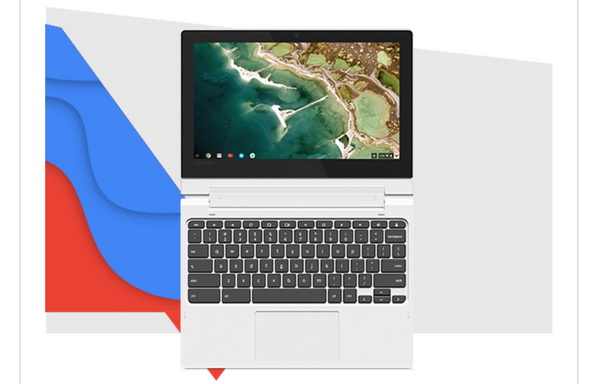Instead of spending a large sum of money for a whole year in buying tickets for watching the HD movies in the cinema, another more economical way to get access to the HD movies is to play the Blu-ray disc on your computer at home. Have you ever tried to play Blu-ray discs on your Lenovo laptops instead of a portable Blu-ray players because you don't want to buy another Blu-ray player if your laptop can play Blu-ray discs? By following this article, you can obtain more useful information on the details about whether you can Blu-ray on Lenovo laptops or not.
Part 1: How to Know If a Lenovo Laptop Can Play Blu-ray Discs
Among various laptop brands, Lenovo has won many people's preferences due to its decent price and comprehensive processing power. As a helpful tool to process with your job or obtain leisure enjoyment, Lenovo laptop is excellent and powerful in dealing with more complicated stuff than iPads or other portable devices. But, can Leawo play Blu-ray discs still with ease? How to know if a Lenovo can play Blu-ray discs or not? Actually, a lot of Lenovo laptops produced after 2009 have the capability to support Blu-ray or DVD discs. But this is not always the case because various types of models of Lenovo laptops have different functions. Here, for your detailed references, I will list the top 3 easy way to check whether the Lenovo laptops can play Blu-ray discs or not. According to the following methods, you can easily be clear about the problem.
Method 1. Find the Blu-ray logo
Actually, the capability of playing Blu-ray discs for a Lenovo laptop mainly lies in the Blu-ray disc drive for computer. In most cases, a computer has a built-in internal Blu-ray disc drive or DVD disc drive. It is quite clear to know whether your laptop has a built-in disc drive or not. Just take a look at the Lenovo laptop you have owned! Usually, a label or a Blu-ray logo will be seen on the laptop after you unfold your laptop. If an internal disc drive has been equipped, then you can also try to find the Blu-ray logo outside the disc drive to confirm can my Lenovo laptop play Blu-ray discs or not.
Method 2. Check the Lenovo laptop's system information.
This method may be suitable to the more advanced laptop users because it may involve some technical items or instructions and they are quite confusing for the beginners. You can open the "Start" menu on your laptop and then locate the "System Information" under the "Search" field where would show a lot of information about the laptop. You can find "Components" and click the "+" icon and "CD-ROM". Once it is added under the "Media Type", you can load a Blu-ray disc to check whether it can recognize the disc or not.
Method 3. Download a Blu-ray player program to check
If you would like to make it easier and simpler to solve the issue, you can try to download a Blu-ray player program on your laptop which supports all kinds of disc types, such as Leawo Blu-ray Player. Once you have downloaded the Blu-ray player program, you can insert a Blu-ray disc, if the player program is able to support and play the Blu-ray disc, without doubts, the Lenovo laptop is capable of playing Blu-ray discs. If the player program can't read the disc, it is quite possible that the laptop can't play Blu-ray.
Part 2: 5 Best Lenovo Laptop with Blu-ray Playback Support
For your further options, you had better choose a Lenovo laptop with Blu-ray playback support which can provide you with excellent HD videos watching experiences on the go with ease and accuracy. You can refer to the following 6 Lenovo laptops with Blu-ray playback support.
No. 1 Lenovo Ideapad 110
With a Micro SD memory card reader, you can quickly transfer files, photos, music, and other files with this laptop. It is equipped with a USB 3.0 port for ultra-fast data transfer, 10 times faster than a USB 2.0 port, but fully compatible with USB 2.0. A 39.6 cm HD display is able to provide you with the premium visual experience and the 1366 x 768 HD resolution provides clear picture. This laptop adopts the 6th generation Intel Core i3 processor which makes it easy to handle multitasking. Equipped with 8 GB of memory and a powerful 1 TB hard drive, it can allow you to store songs, documents, programs and preferences freely. Also, you can play and burn Blu-ray, DVD and all kinds of other digital resources with it.
No. 2 Lenovo IdeaPad 320
The second powerful Lenovo laptop that is capable of playing Blu-ray discs is Lenovo IdeaPad 320. With an Intel Core i3 processor and 6GB of data storage, this laptop is able to provide you with ultra-fast response and reliability. It can easily burn Blu-ray, DVD and CD for you with excellent quality retained. And can run a variety of programs at the same time, the use of Web TabS allows you to easily handle the seamless transition between multitasks. This laptop offers HD 1600 x 900 resolution display viewing effects with anti-glare technology. You can enjoy true visual clarity when you watch movies, browse the web, and more.
No. 3 Lenovo IdeaPad 80UD001RUS
Lenovo IdeaPad 110 80UD001RUS is another laptop that supports Blu-ray discs that you can refer to. With the 15.6-inch screen, this laptop can provide you with the decent Blu-ray viewing experience with fast loading speed and excellent picture and audio quality due to the Intel Core i5-6200U processor and 8GB RAM memory as well as the 1TB hard drive. This laptop is running with the Windows 10 operating system. You can freely get access to various digital resources via the HDMI and USB ports.
No. 4 Lenovo Yoga 730 Laptop
The Yoga 730 laptop is another good option for you if you prefer to play Blu-ray discs with a laptop. This laptop is 13-inch in large and can be used as a truly multimode device which can offer you excellent solutions to various disc types. With a very lightweight, this laptop is convenient to be carried. With the Core i7 processor, it is able to offer up to 4% performance boost with its touch screen as well as the faster bootups and seamless multitasking. This laptop has 3 USB-C ports and could be a perfect choice if you really desire the fast data processing speed.
No. 5 Lenovo Chromebook C330
Last of all, one of the most beautiful-designed laptops will be introduced here is Lenovo Chromebook C330. This laptop is quite favorable in its features in the flexible 360 hinge with a 10-point touchscreen IPS display. With its sleek and stylish outer appearance, this laptop can be able to play all kinds of HD videos and Blu-ray discs with best output quality. Its main feature should lie in the full support of Google Chrome OS system which will automatically download and install the related applications.
Part 3: You Also Need a Blu-ray Player Software on Your Lenovo
Aside from obtaining a Lenovo laptop that supports Blu-ray discs, you have to install a Blu-ray player program on your laptop so as to play the Blu-ray successfully. Just as mentioned above, as the player program to test whether a PC or Lenovo laptop can play Blu-ray discs or not, Leawo Blu-ray Player is the one that you should not miss. Leawo Blu-ray Player contains all media playback solutions you need for your leisure entertainment, Blu-ray, DVD, CD, 4K, ISO image file and other popular formats supported. With advanced image and audio processing technology, Leawo Free Blu-ray Player software could provide you quality-lossless image for even 4K video, stereo audio enjoyment, all regions free DVD decryption and user-oriented playback control. You don't have to worry about any video buffering or stuttering problems during the playing process. This player can offer you the smoothest viewing experience with all original quality retained. The playing process is also quite simple. You only need to insert the Blu-ray disc and then you can immediately click the disc icon on the main interface to enjoy the Blu-ray content.
Part 4: Conclusion
Aside from preparing the professional Blu-ray disc drive and Blu-ray discs, you also need to select a powerful Blu-ray player to present the Blu-ray disc out. Instead of buying a large standalone Blu-ray player, a lightweight and comprehensive Blu-ray player program is more perfect for your Lenovo laptop, for example, Leawo Blu-ray Player. Sometimes, some technical issues in playing the Blu-ray discs on your laptops may happen, but take it easy and try to check your disc drive and the discs first of all, and then reinstall the player program or restart the program to play it again. You can freely enjoy the Blu-ray discs with the best audio and picture with those facilities above.