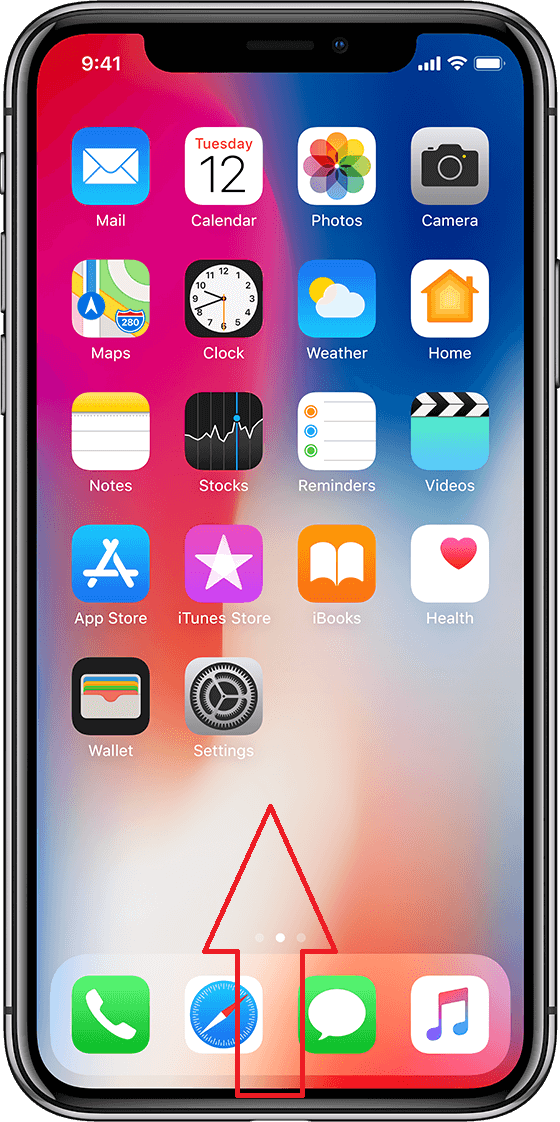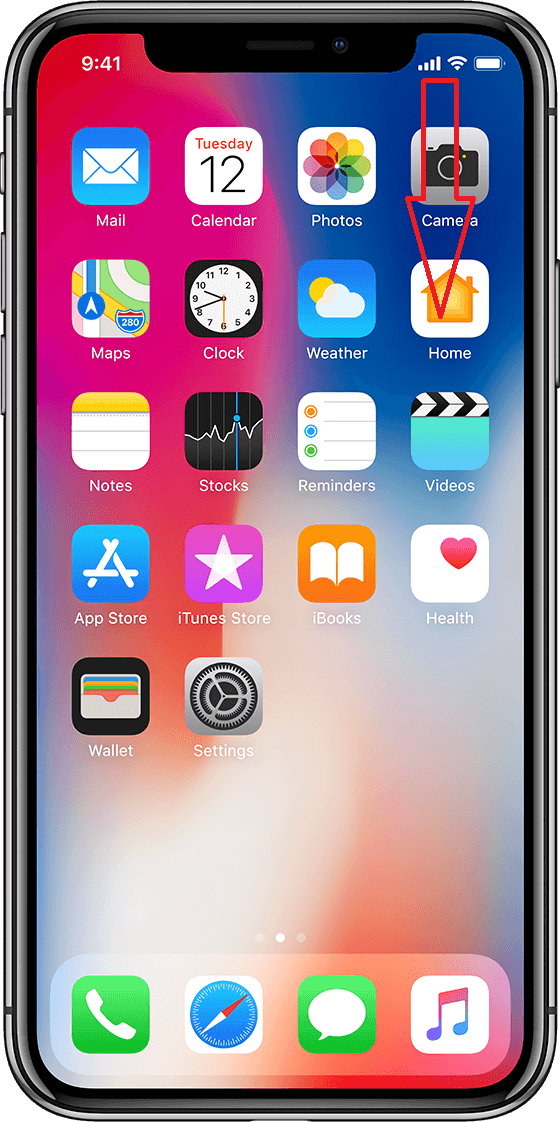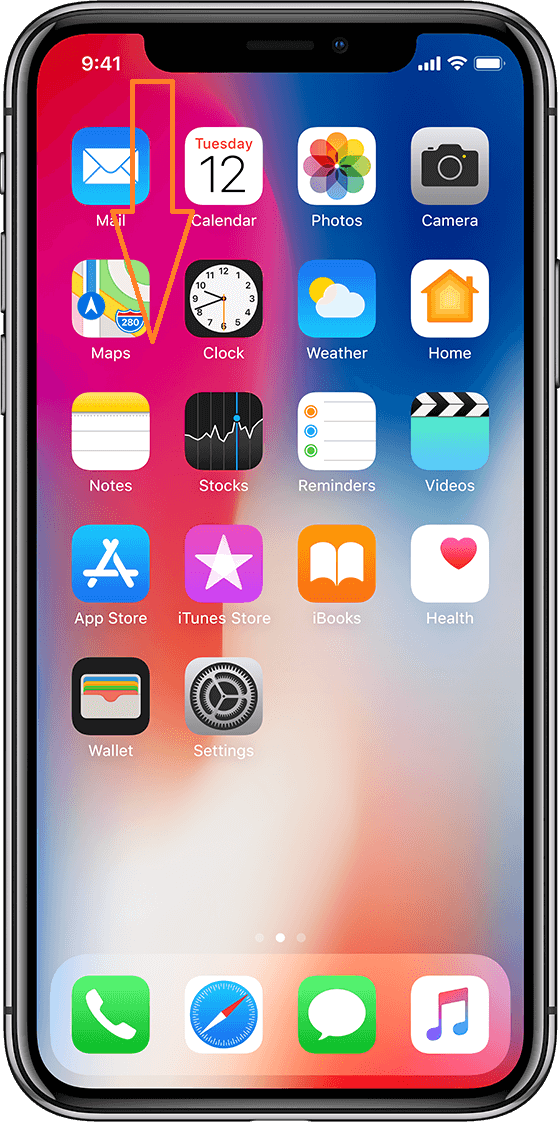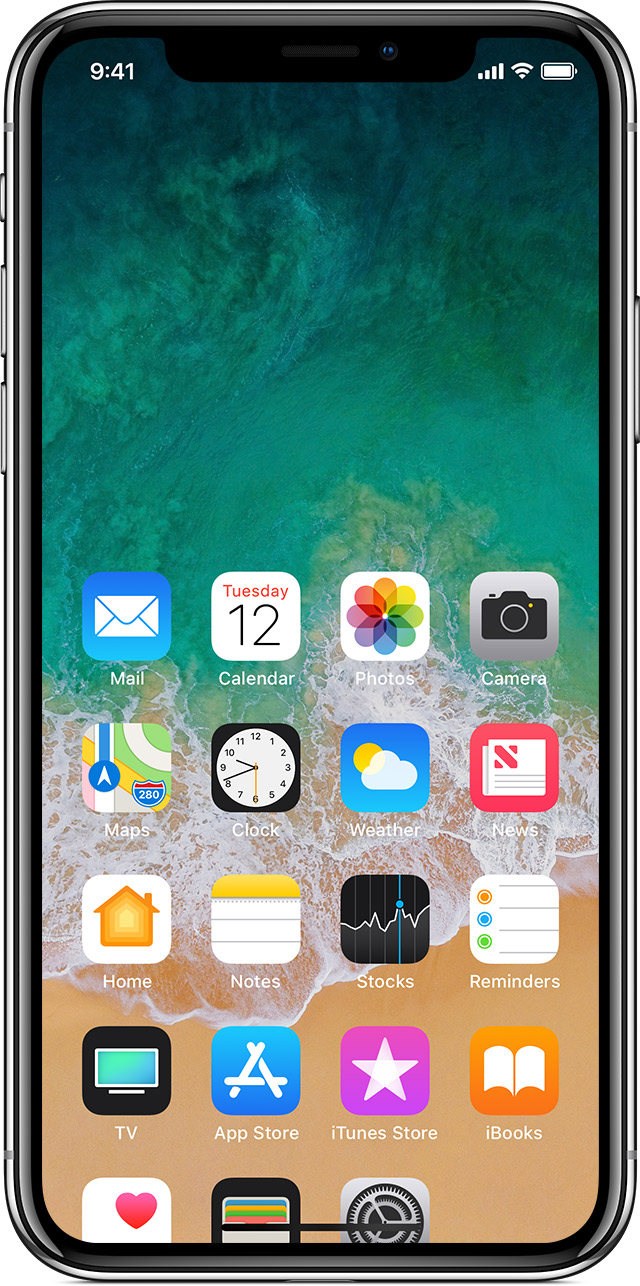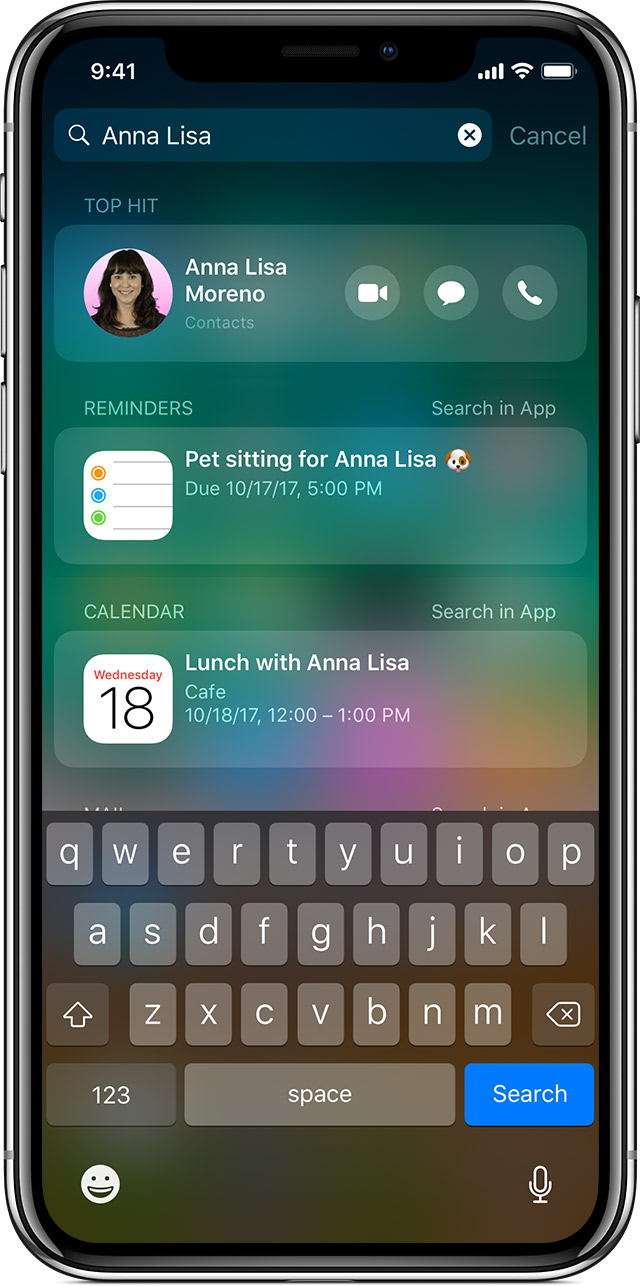The brand new iPhone X is the closest Apple's ever come to perfection. It's got a lot of changes and new features. The most obvious change on the iPhone X would be the disappearance of the Home button, which, in a way, has basically become an iconic part of the iPhone lineup. And now with the Home button gone, the things we used to do with the Home button will have to be done in a different way. And that's why a lot of new gestures are added to the interface of the iPhone X. If you are planning on getting the brand new iPhone X and didn't spend time to learn what's new on the iPhone X, you could be lost when using the iPhone X for the first time. Take some time to read this article and find out a few new gestures on the iPhone X before you get it.
Useful iPhone X Gestures You Should Know
Wake and Sleep
First, let's start with the most basic gesture:waking up your iPhone X. To wake up the screen of your iPhone X, there are 3 ways provided:
- 1. Use the Raise to Wake feature which has been on the iPhone lineup for generations.
- 2. Press the Side Button.
- 3. Simply tap on the screen of your iPhone X.
The Raise to Wake feature is the most convenient way to wake your iPhone if you place it on a flat surface. But it's not the best choice for when you are on the go. And tapping on the screen seems to be the most suitable choice. It's a feature that had been on smartphones for years and disappeared for a few years after the growing application of fingetprint sensor on smartphones. And there's no iPhone X gestures assigned for turning off the screen. To turn your screen on, the only way is to press the Side button.
Get Back to Home Screen
On iPhone X, with the Home button gone, Apple has designed a dedicated series of iPhone X gestures to replace the Home button. Going back to the Home screen is something we need to do constantly when using our iPhone and it's no doubt that there's a gesture for that.
To go back to the Home, swipe up from the bottom of the screen.
This gesture is the same as the gesture used on old iPhones to bring out the Control Center.
Control Center
As is mentioned before, the iPhone X gesture return to Home Screen is the same as the old gesture of bringing out the Control Center. So Apple assigned a new gesture for the Control Center on iPhone X. Instead of bring out the Control Center from the bottom, on iPhone X, you bring it out from the top of the screen.
Swipe down from the top-right corner(the right side of the notch on iPhone X's display) of the screen to bring out the Control Center on iPhone X.
Notification Center
As the Control Center on iPhone X has taken up the right side of the notch, you are left with the left side to be used to bring out the Notification Center.
Swipe down from the left side of the notch or directly from the notch to bring out the Notification Center.
App Switter
This one might be a little tricky as it's almost the same gesture as going back to Home screen.
Swipe up from the bottom of your iPhone X's display and pause for a little while and you would see the app switcher. To force quit an app, press it for a while and when you see the Minus sign appear on the top left corner of the app, you can swipe up or tap on the Minus sign to force quit that app.
To quickly switch between apps, swipe from left to right or from right to left at the bottom of the screen.
Reachability
The Reachability mode has been on the iPhone lineup for years, and on iPhone X, users seem to be needing it more than ever as the 5.8-inch screen on the iPhone X is so tall that makes reaching for the top a disaster. On iPhone X reachability gesture is easy to use.
Swipe down from the bottom area of the screen of your iPhone X to activate reachability mode.
Note that the Reachability is turned of by default on iPhone X. To turn it on, go to Settings>General>Accessibility and toggle on Reachability.
Search iPhone
The searching feature on iPhone is really helpful when you try to find something on your iPhone. And on iPhone X, it's easy to access this feature.
Swipe down from the center area of your iPhone X's display to open Search.
Things to Do After Getting an iPhone X as The First iPhone You Ever Use
If you are going to buy an iPhone X and it's going to be the first iPhone you use, there are several things to do.
1. Create Your Own Apple ID.
The Apple ID is the essential part of the Apple ecosystem. You can create one on Apple's official site or your new iPhone X will lead you to create one when setting your device up for the first time.
2. Download and Install iTunes on Your Computer
iTunes is a program you are going to need when using your iPhone X. You can use it to back up your iPhone X, transfer music, video, photos and a lot of other stuff from your computer to your iPhone X. But frankly I've never been a fan of iTunes as it's kind of complicated to use, especially for someone who has never used it before. It could take you a while to learn how to use it. If you need to constantly transfer data like music, photos, videos and other stuff between your PC and your iPhone, I would suggest that you look for an alternative. Leawo iTransfer is one data transfer program I've been using for years. It's super easy to use and it can transfer 12 different kinds of files between your iPhone, computer and iTunes library.
3. A Protection Case for Your iPhone X
The iPhone X is fragile. The glass back of the iPhone X tend to break easily when you drop it by accident. And the mind-blowing screen-to-body ratio of the device makes the screen more closer to the edge and corner of the body and easily breakable. So a case for your iPhone X seems necessary. Here are several wallet cases and leather cases for your iPhone X.
There are a lot more features to be discovered on the iPhone X. If you are an old iPhone user, you'd still be surprised. For new users, knowing those iPhone X gestures could help make using the iPhone X a more pleasant experience. If you ever encount data loss on your iPhone X, check out Leawo iOS Data Recovery, it could help you recover 14 different kinds of data from your iPhone directly without needing a backup.