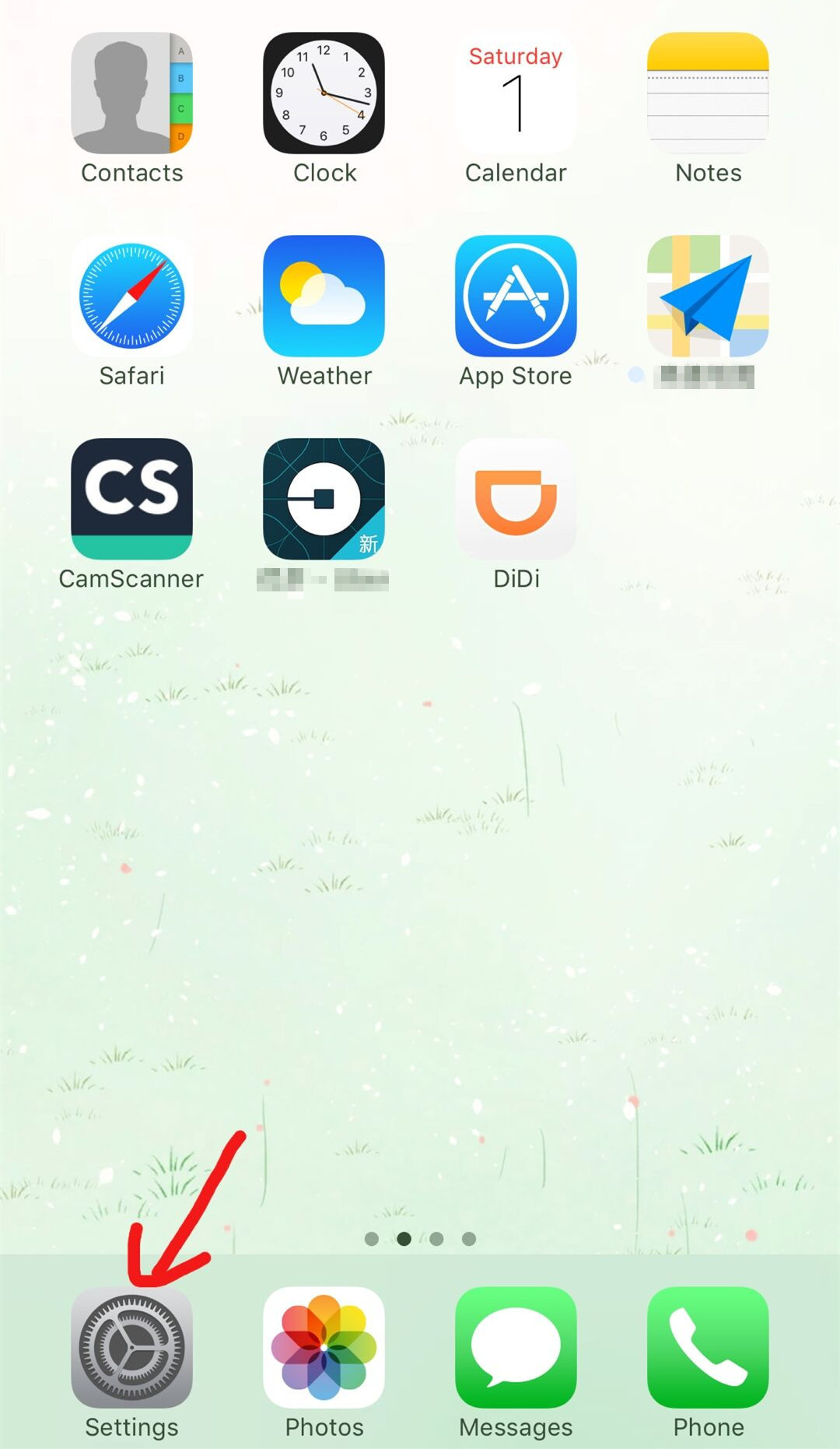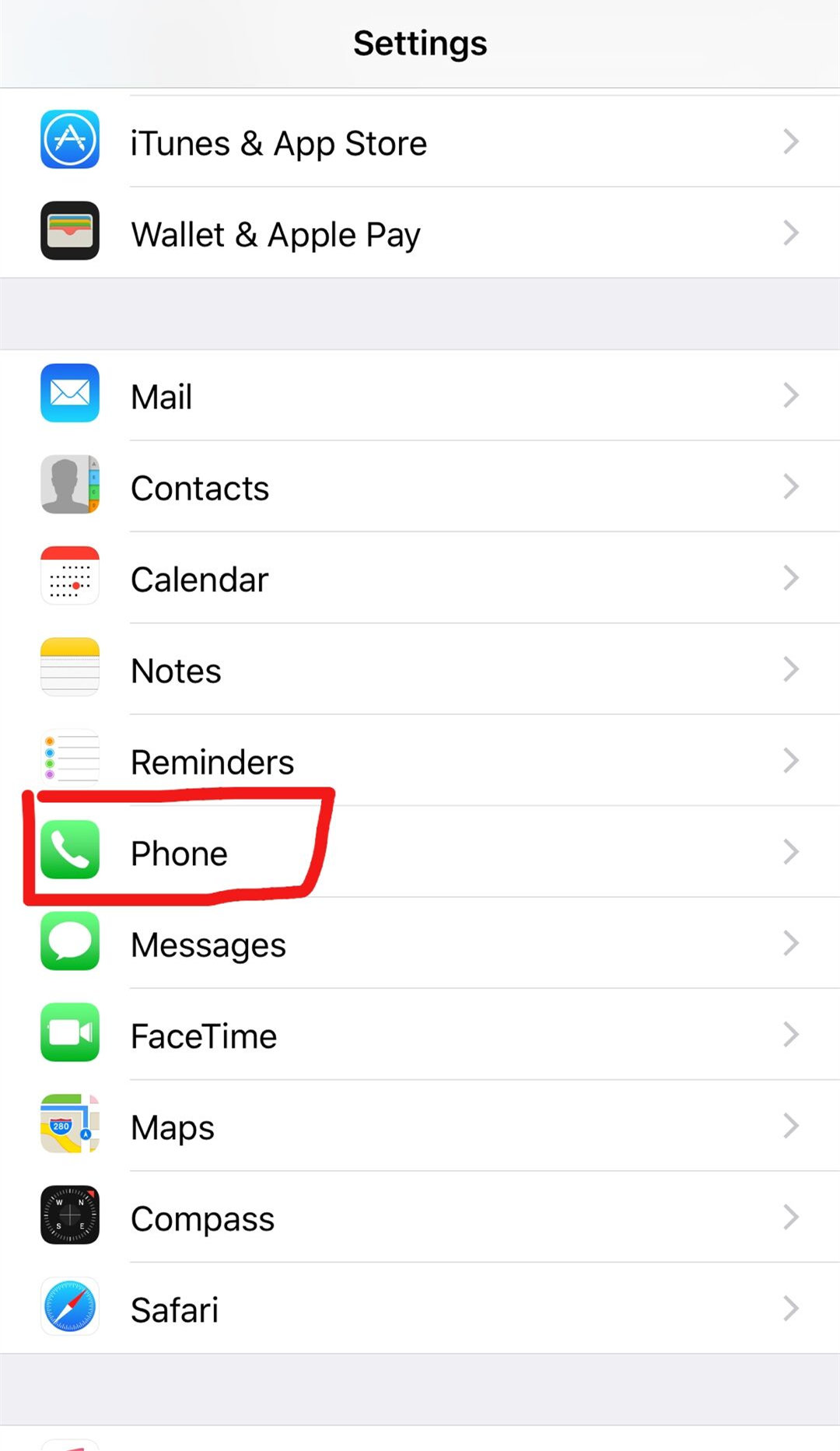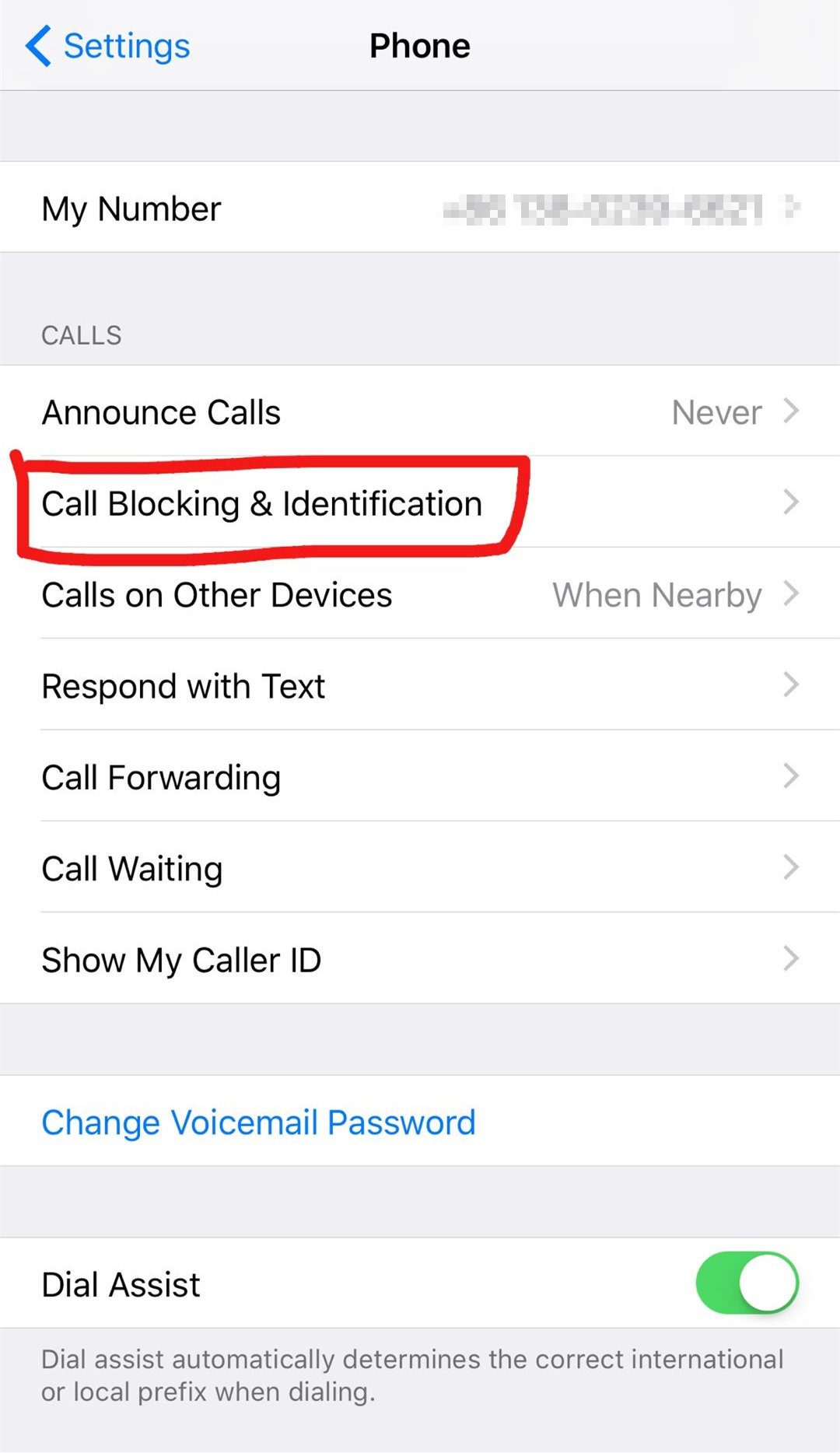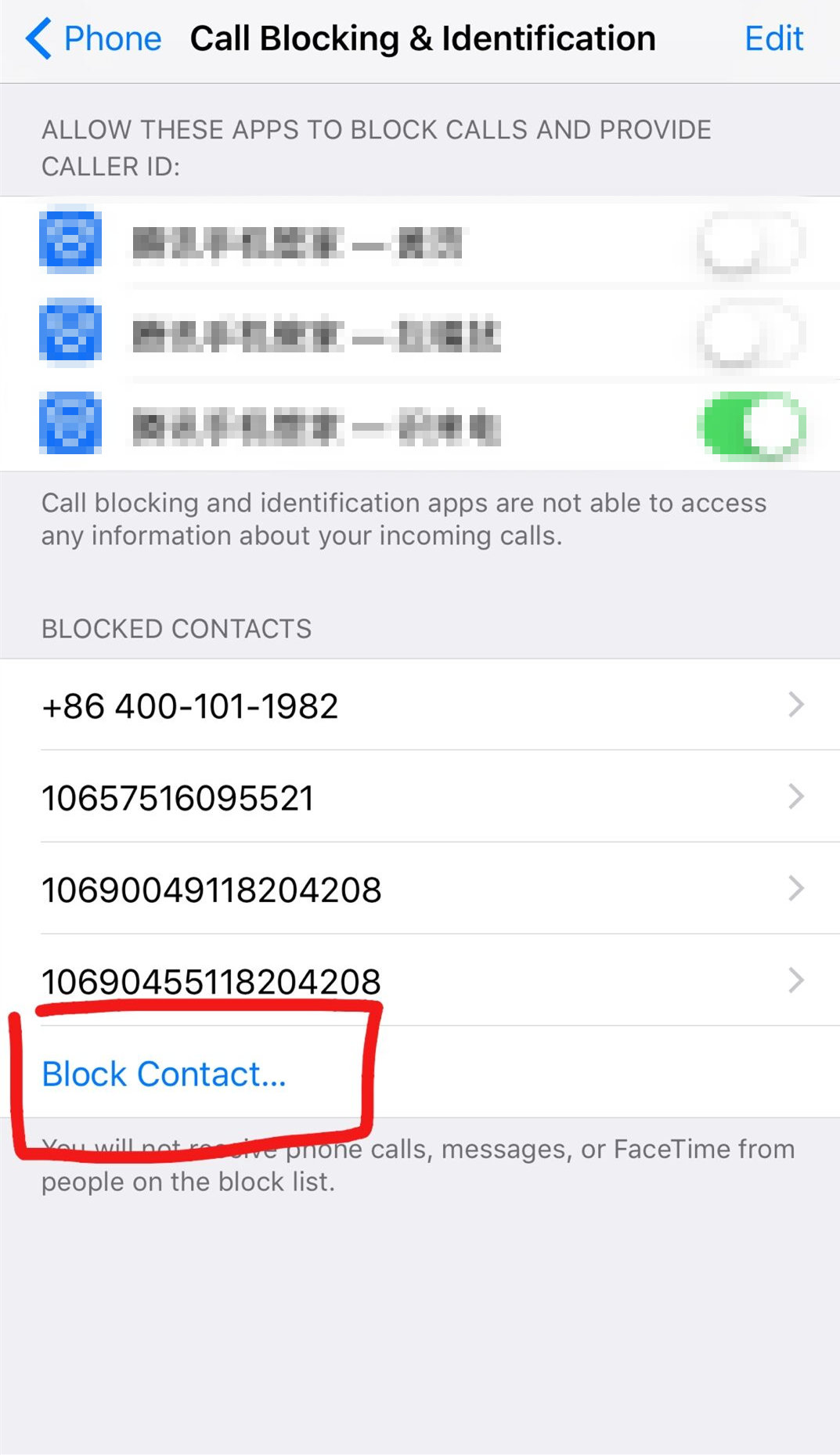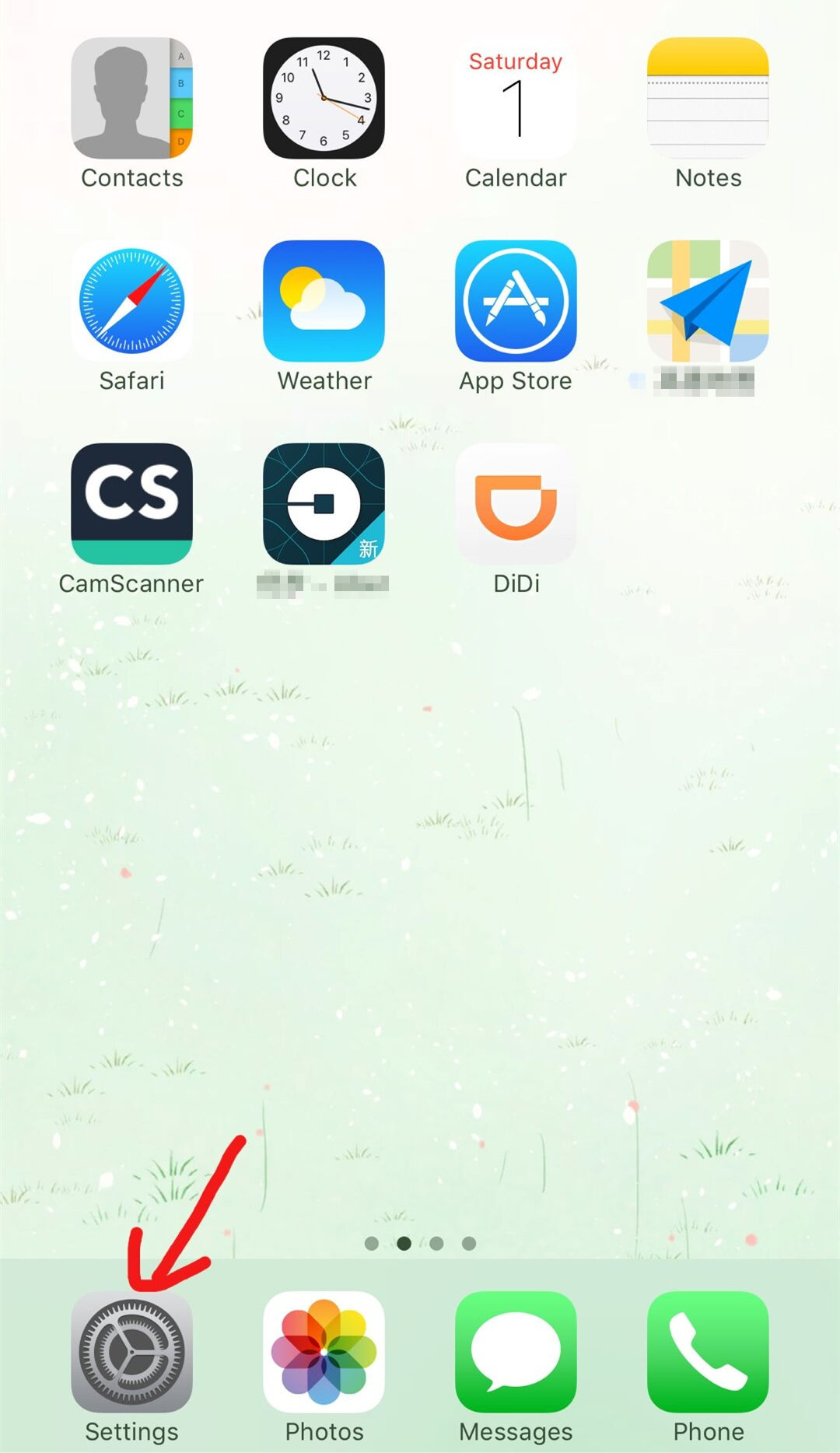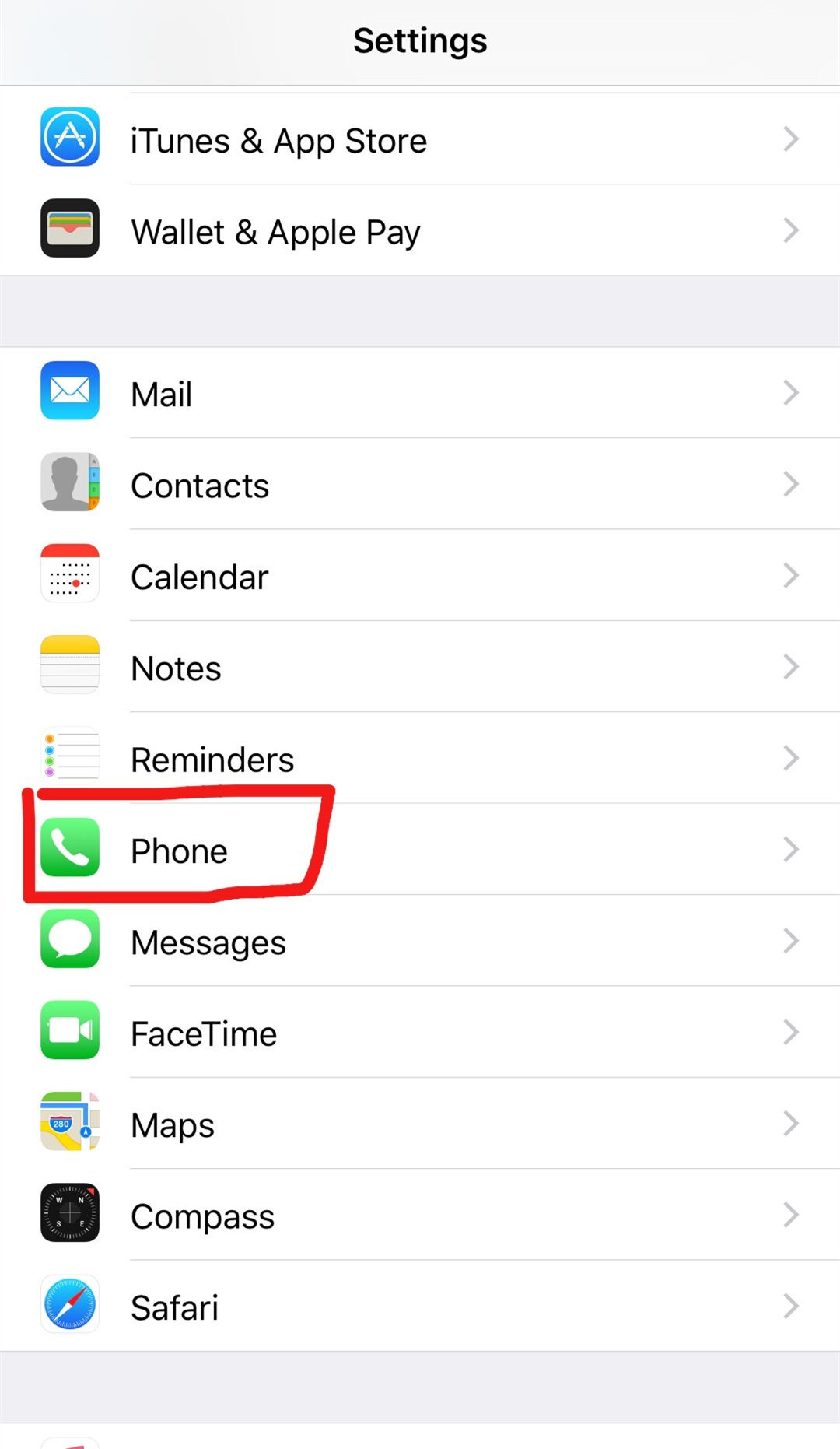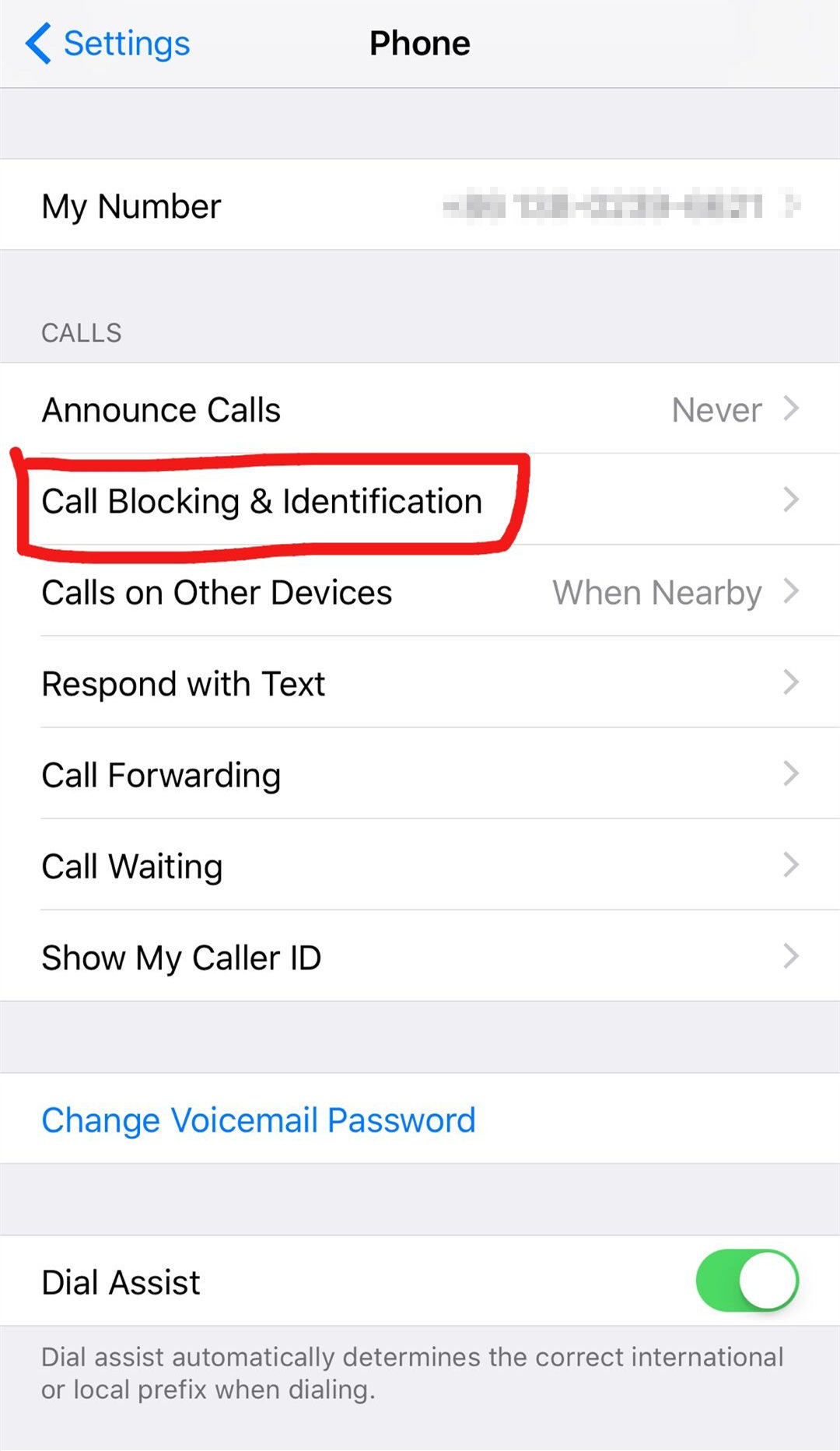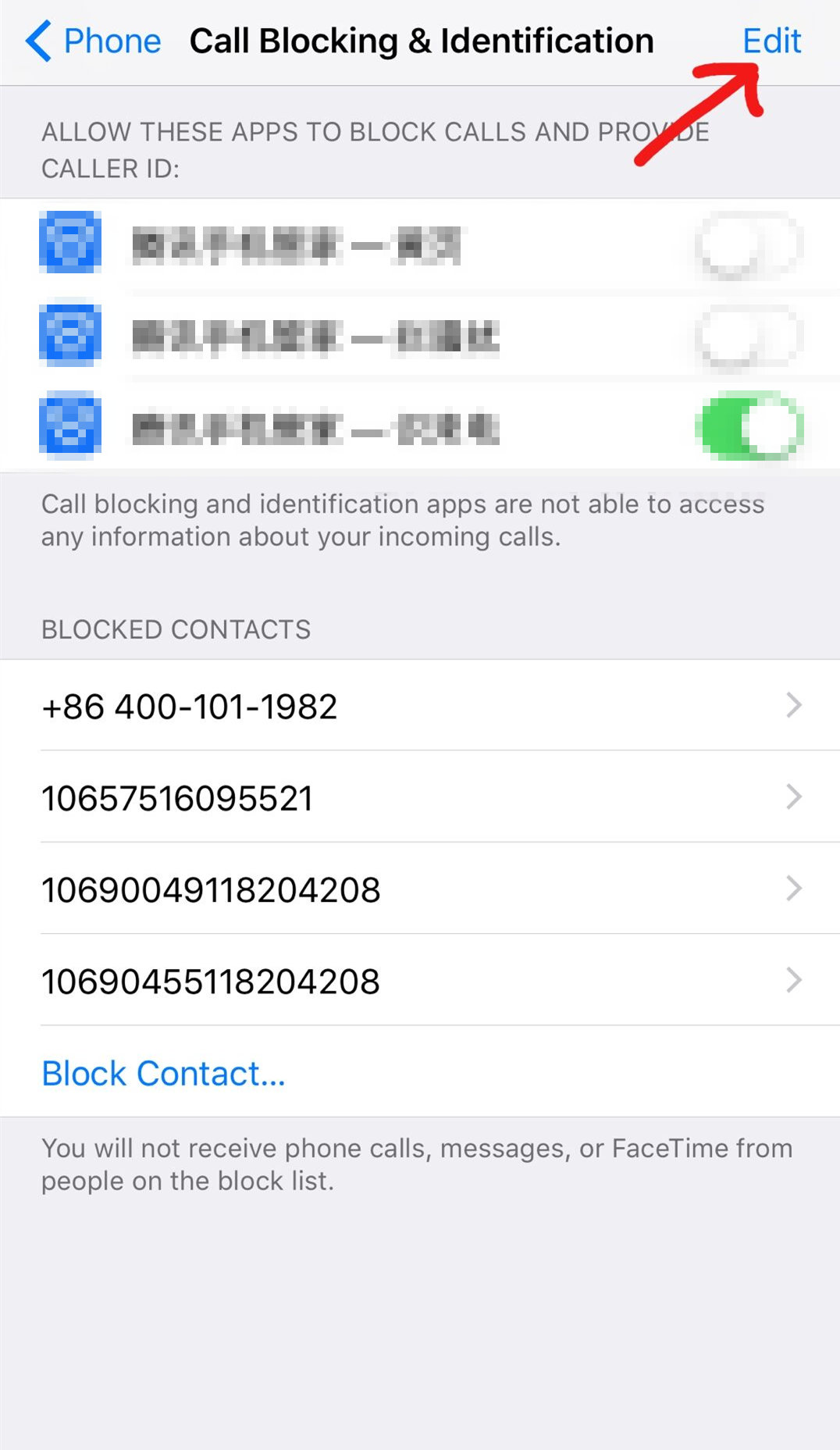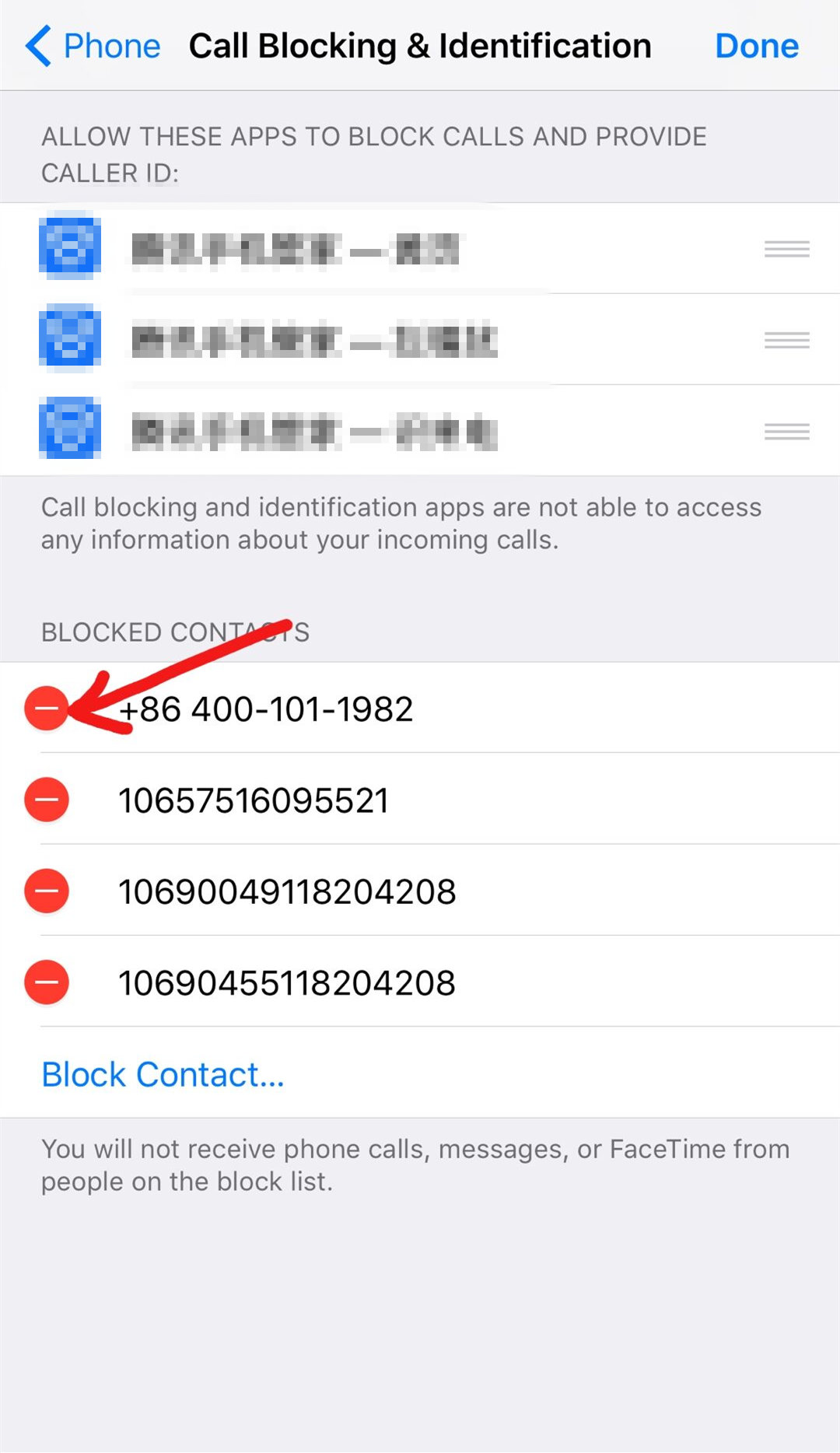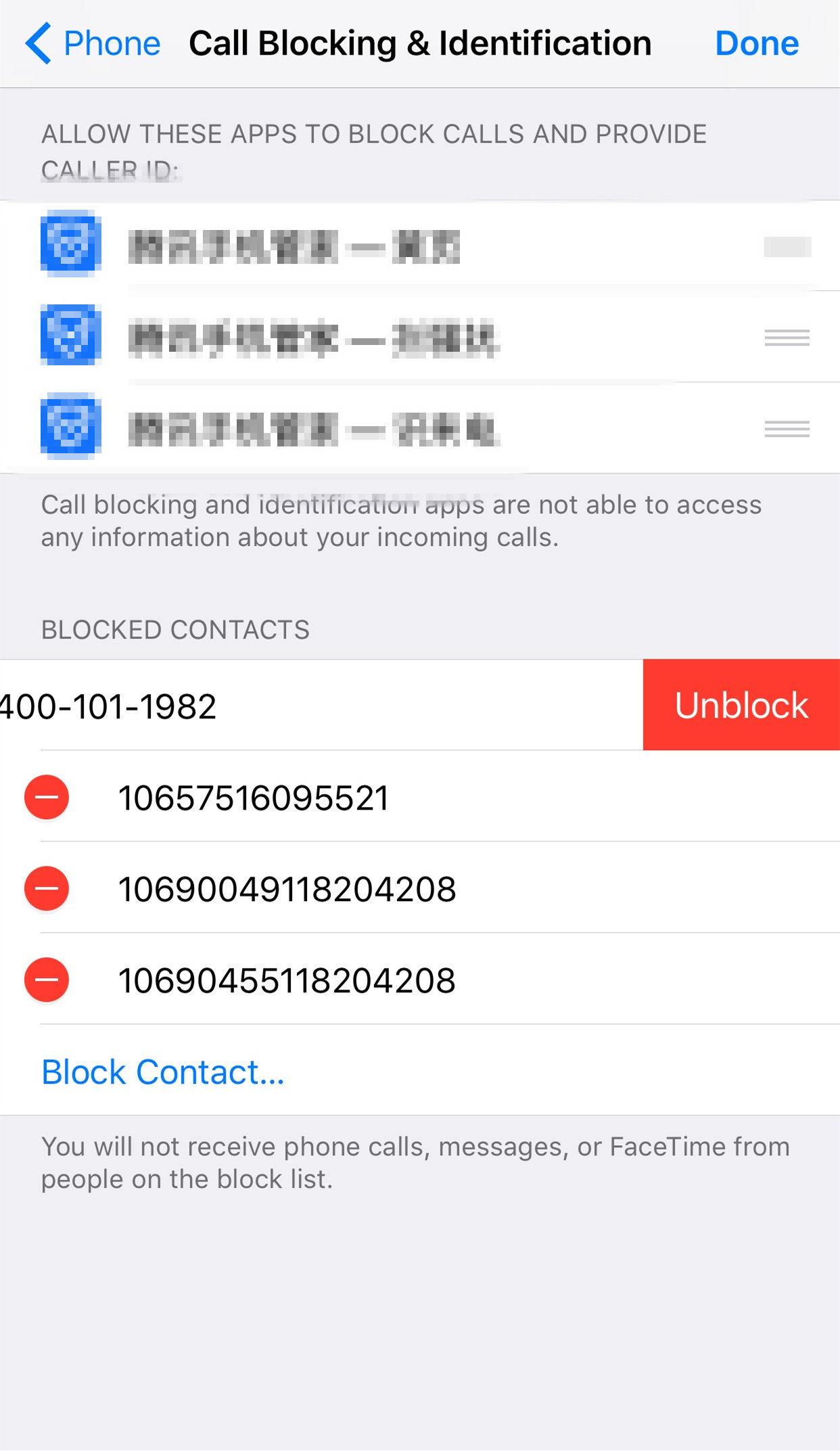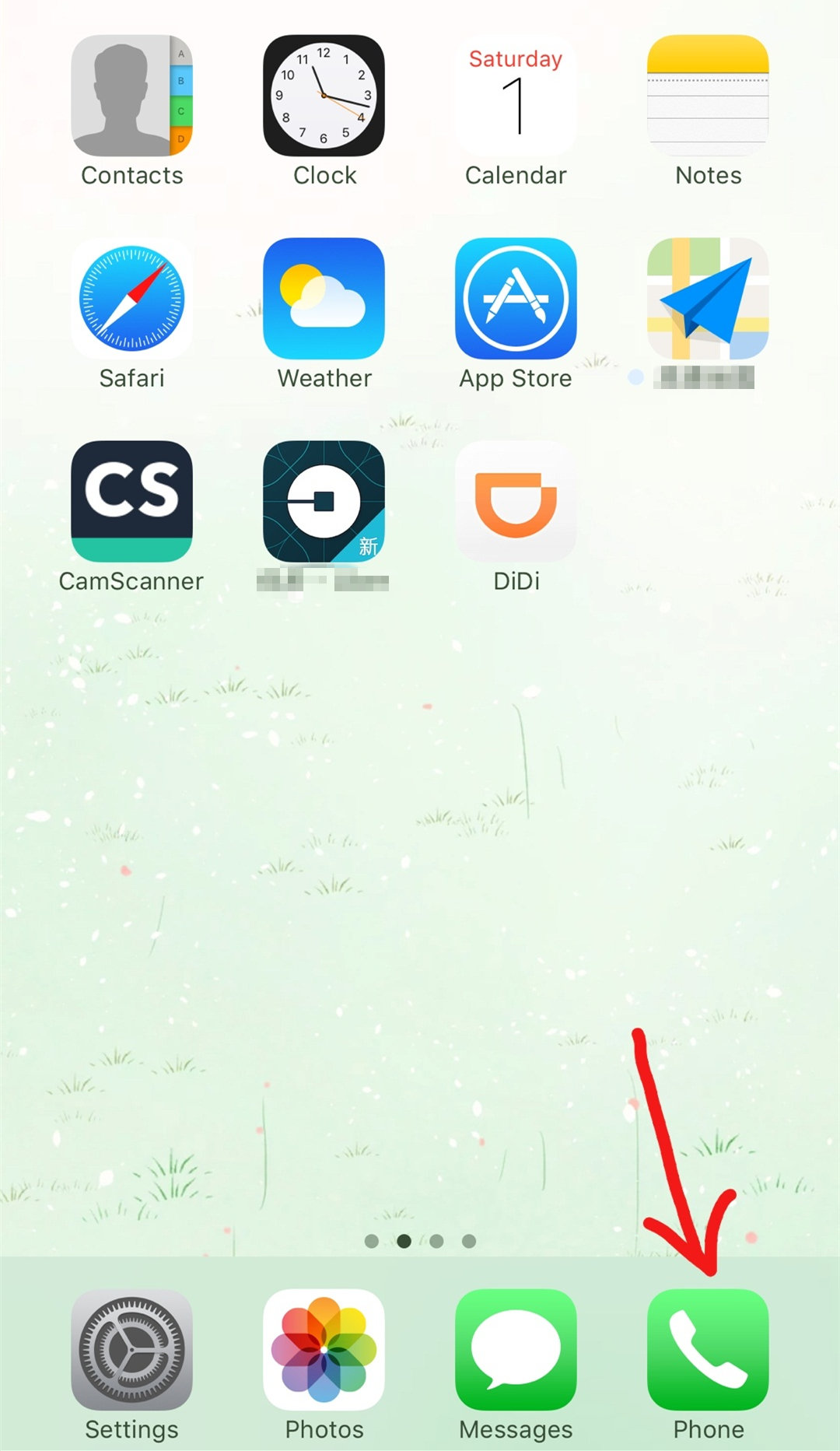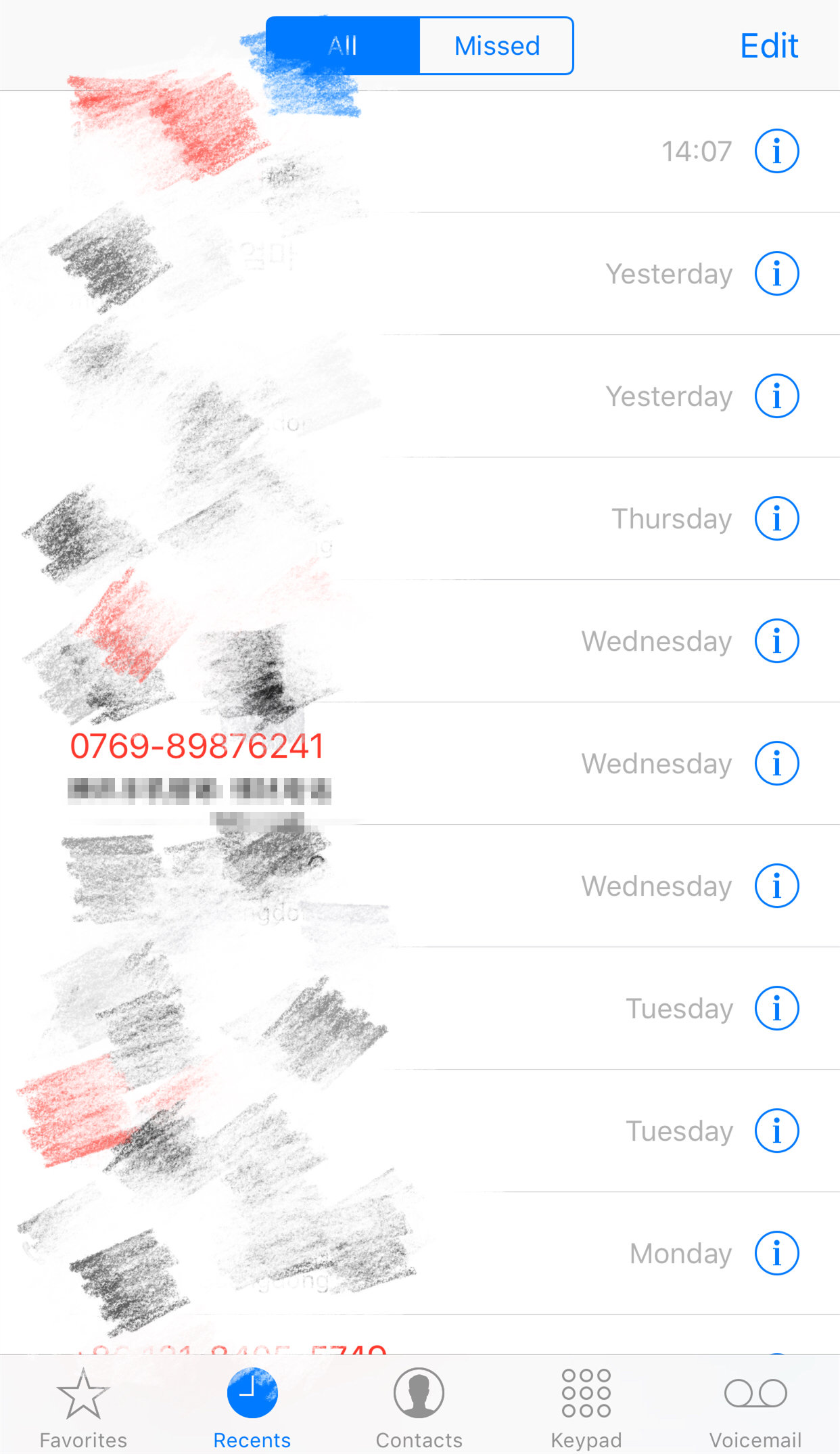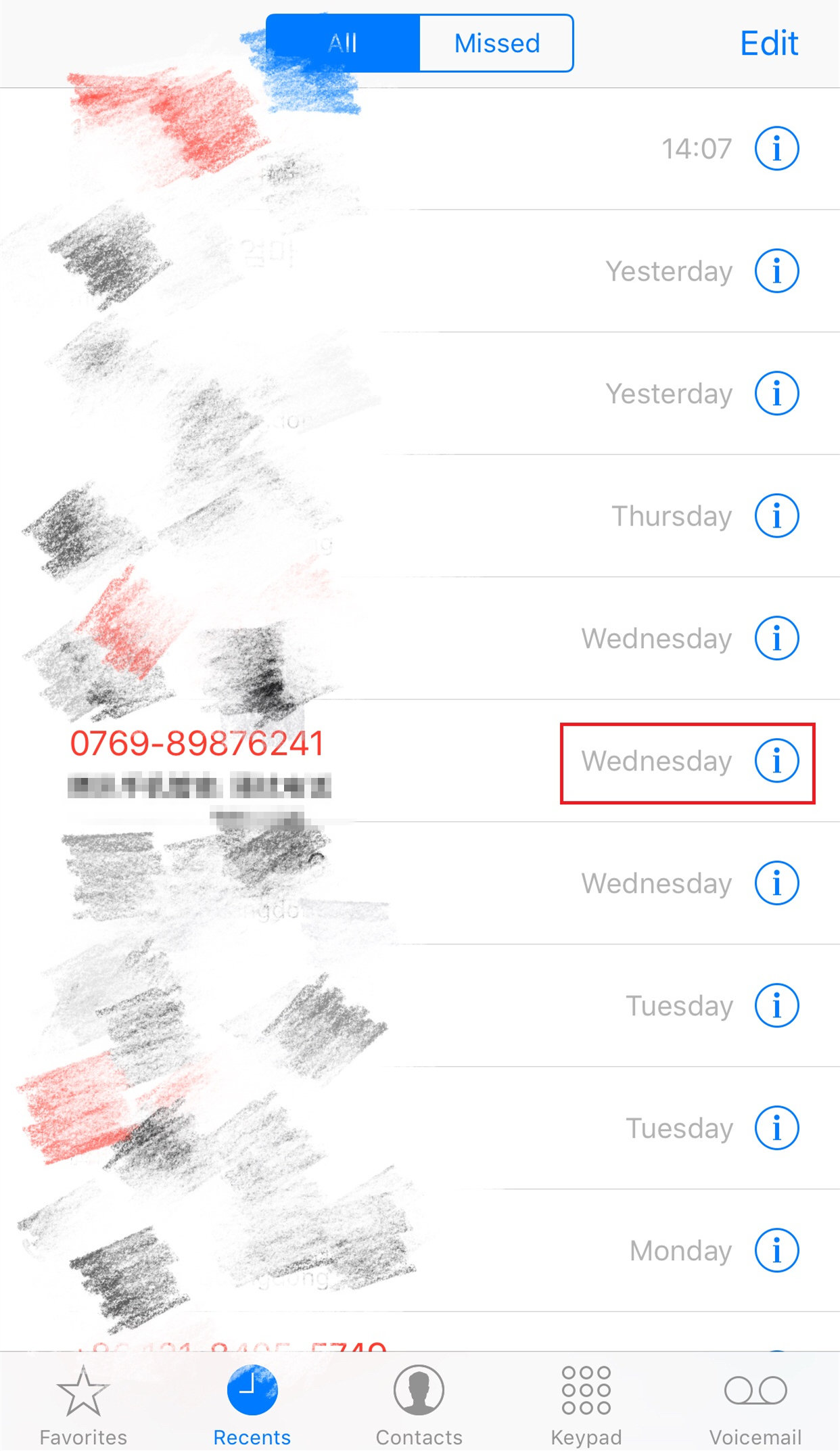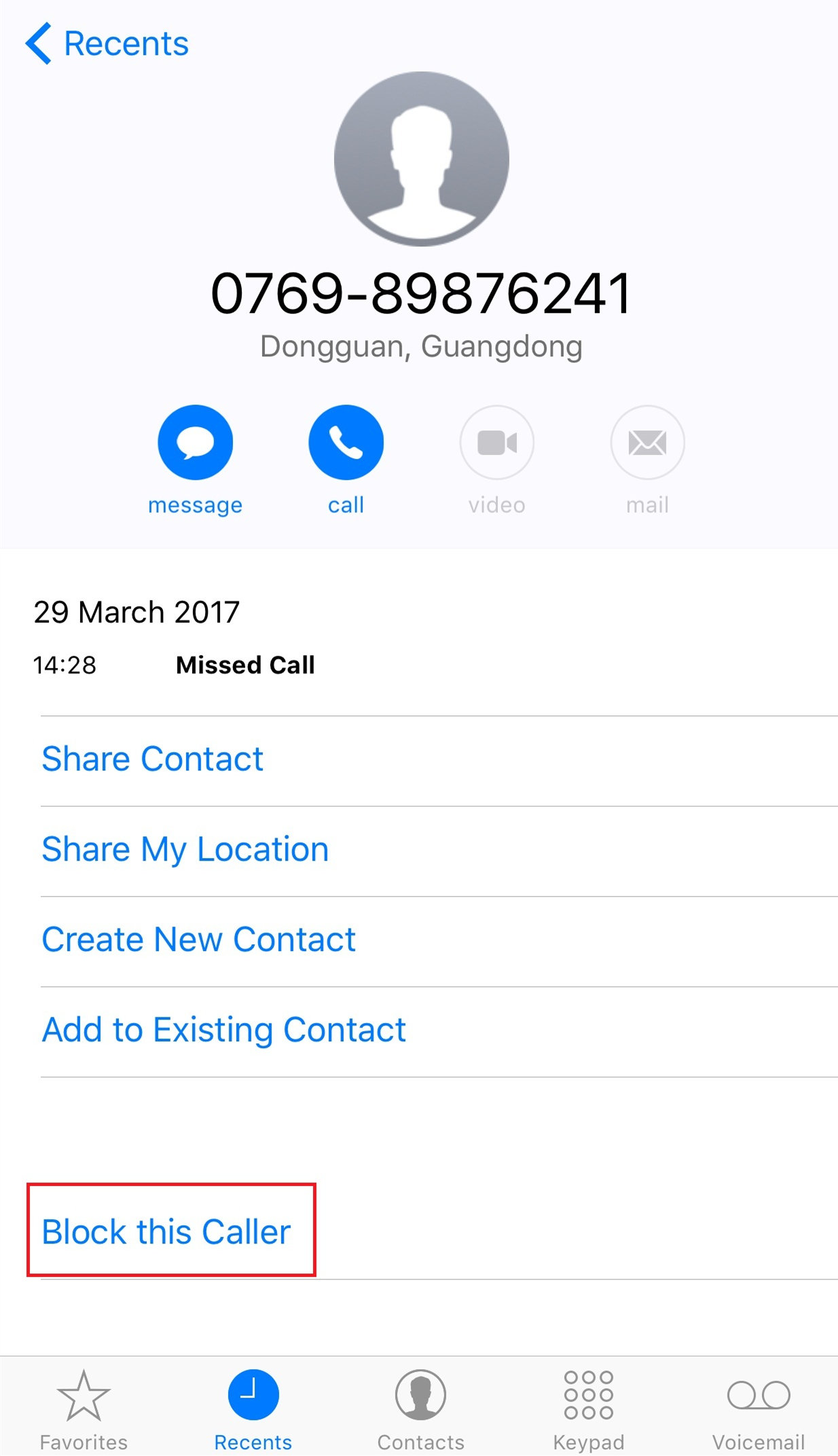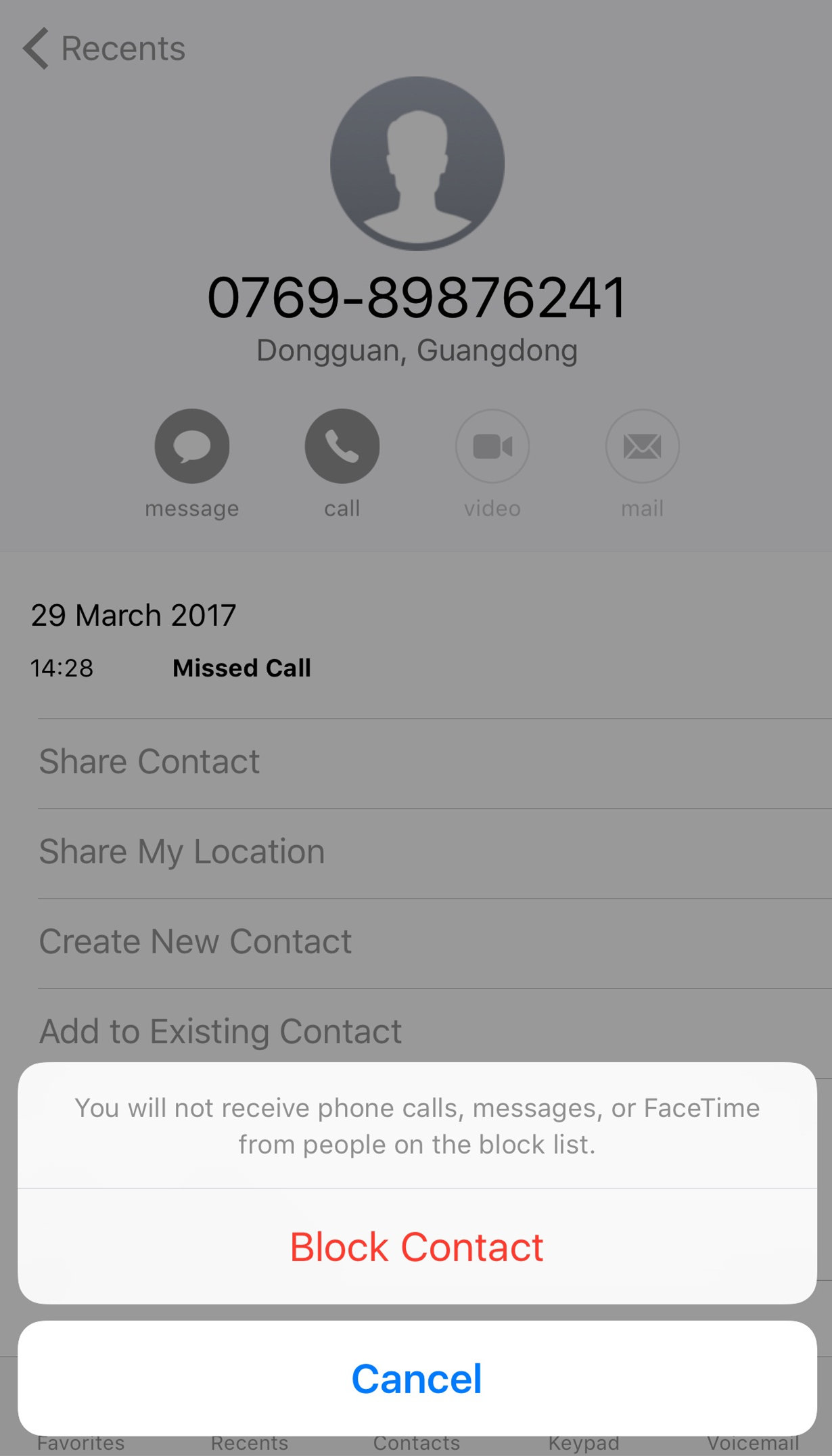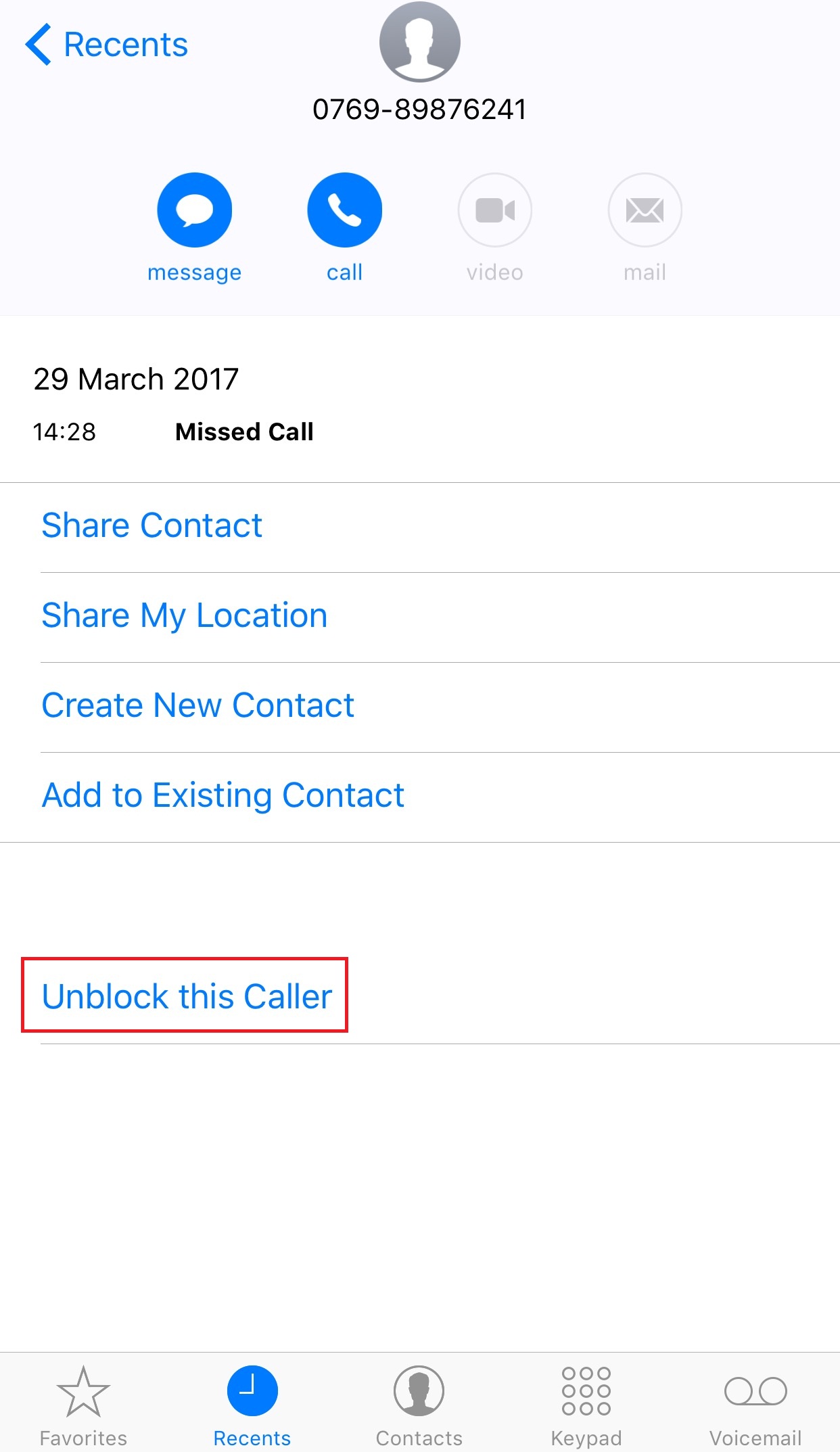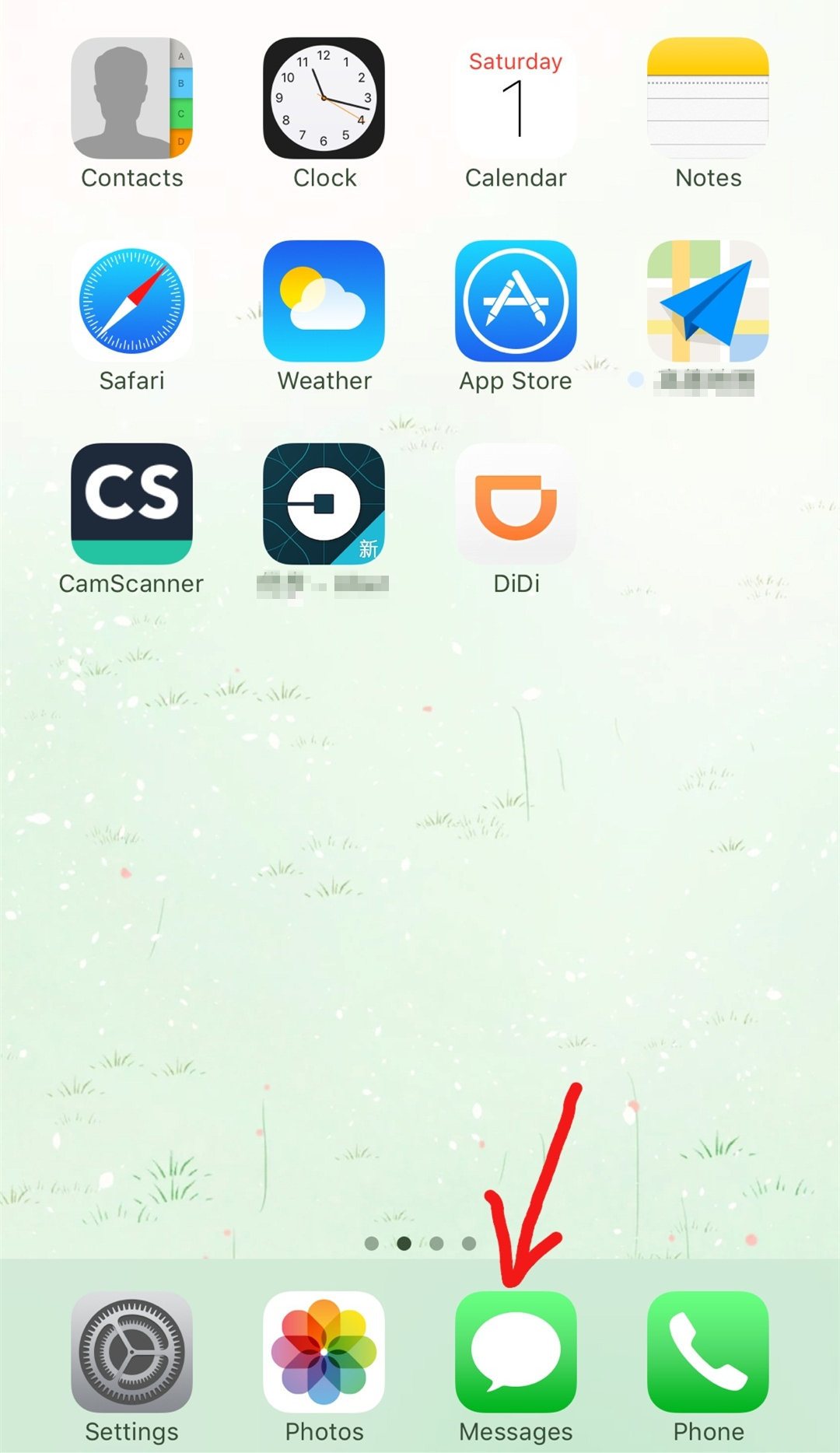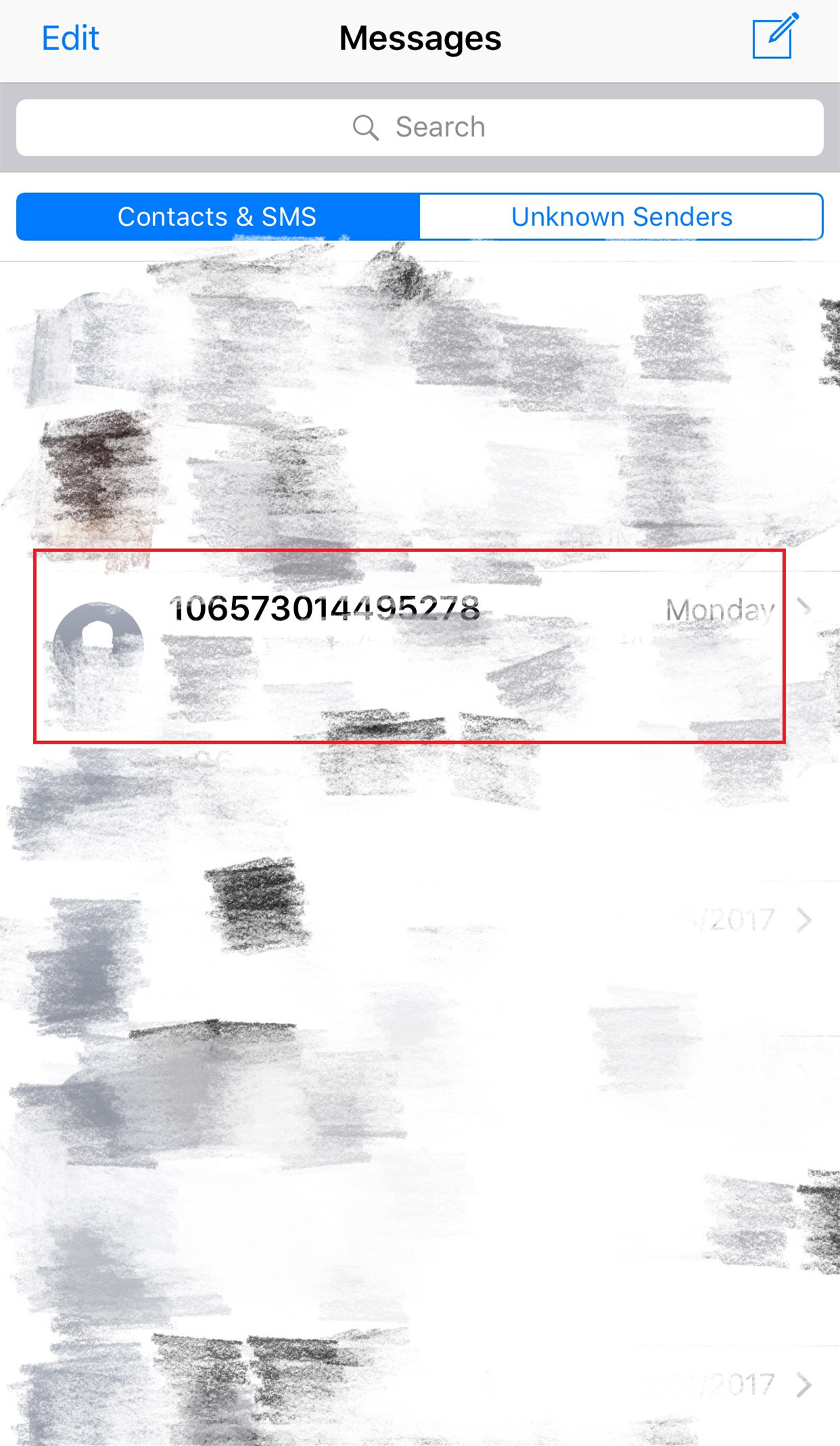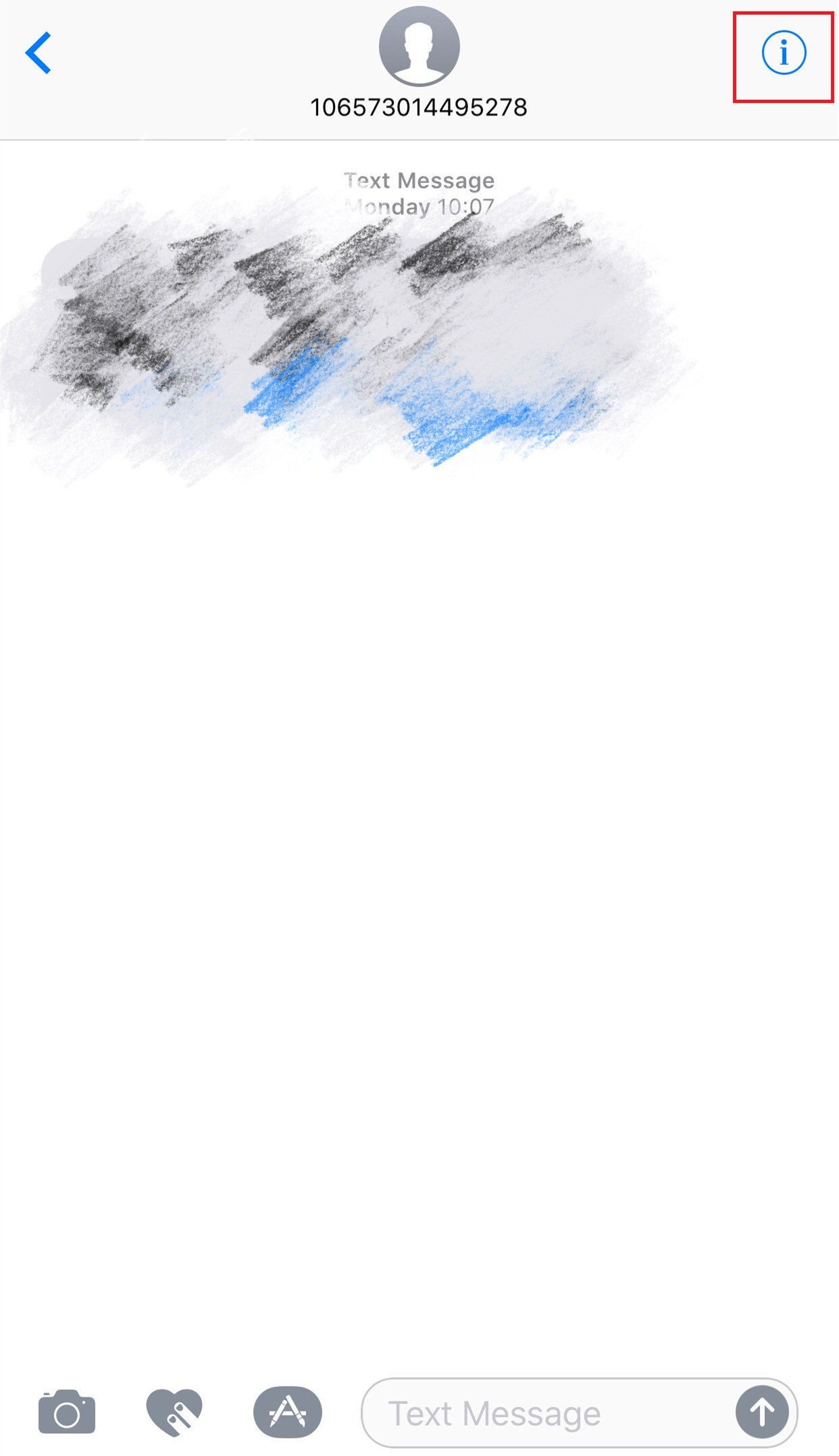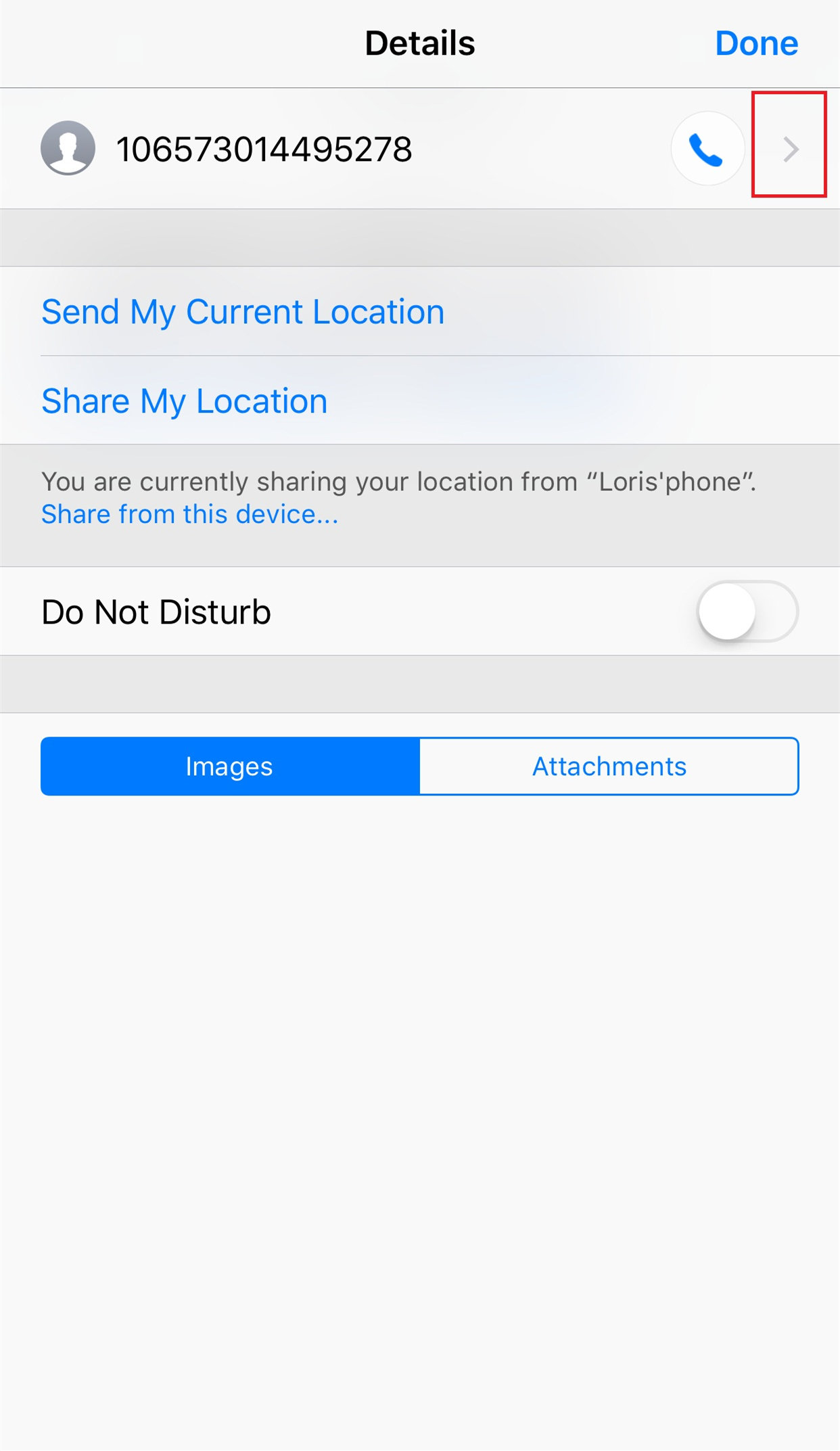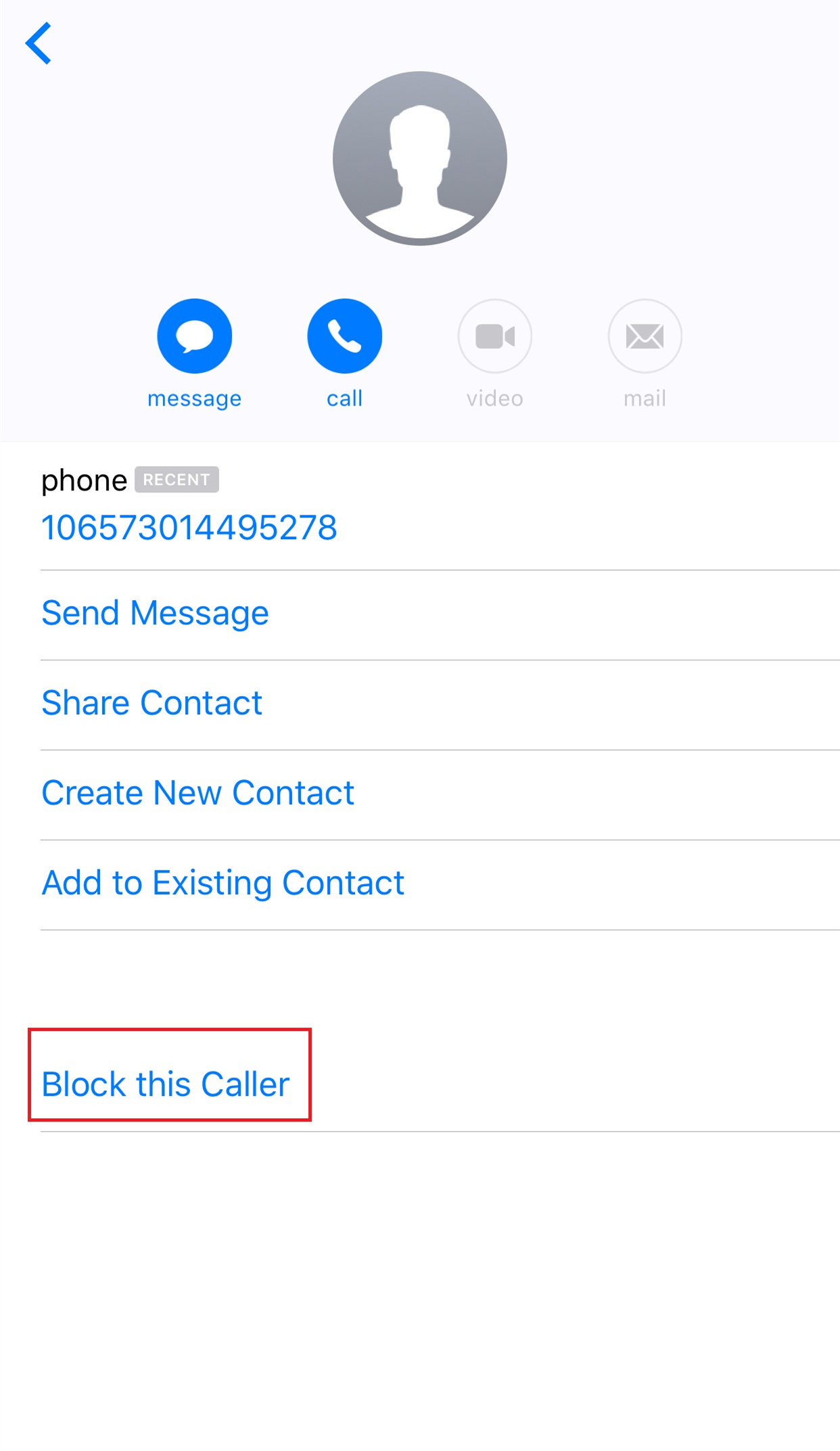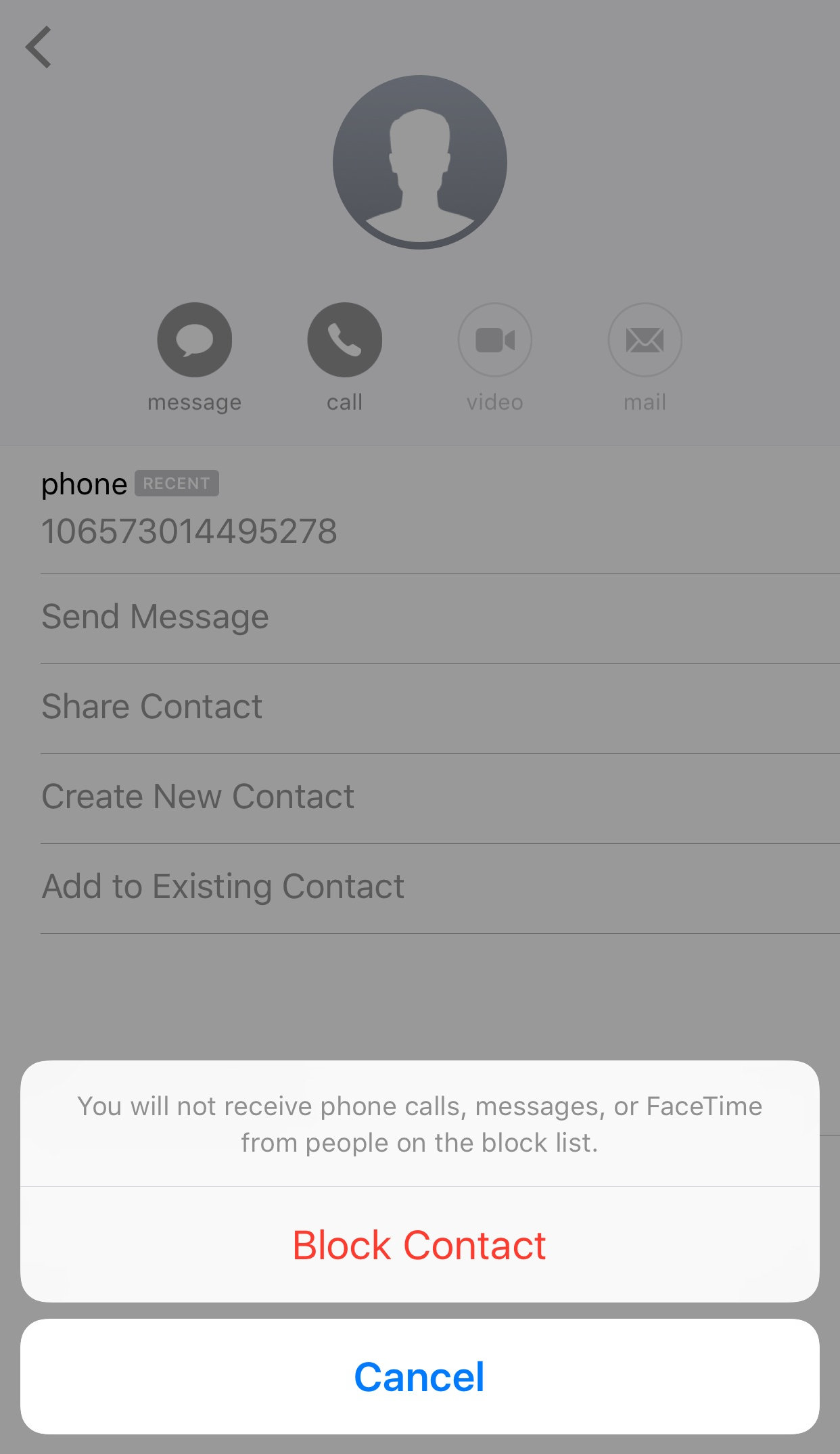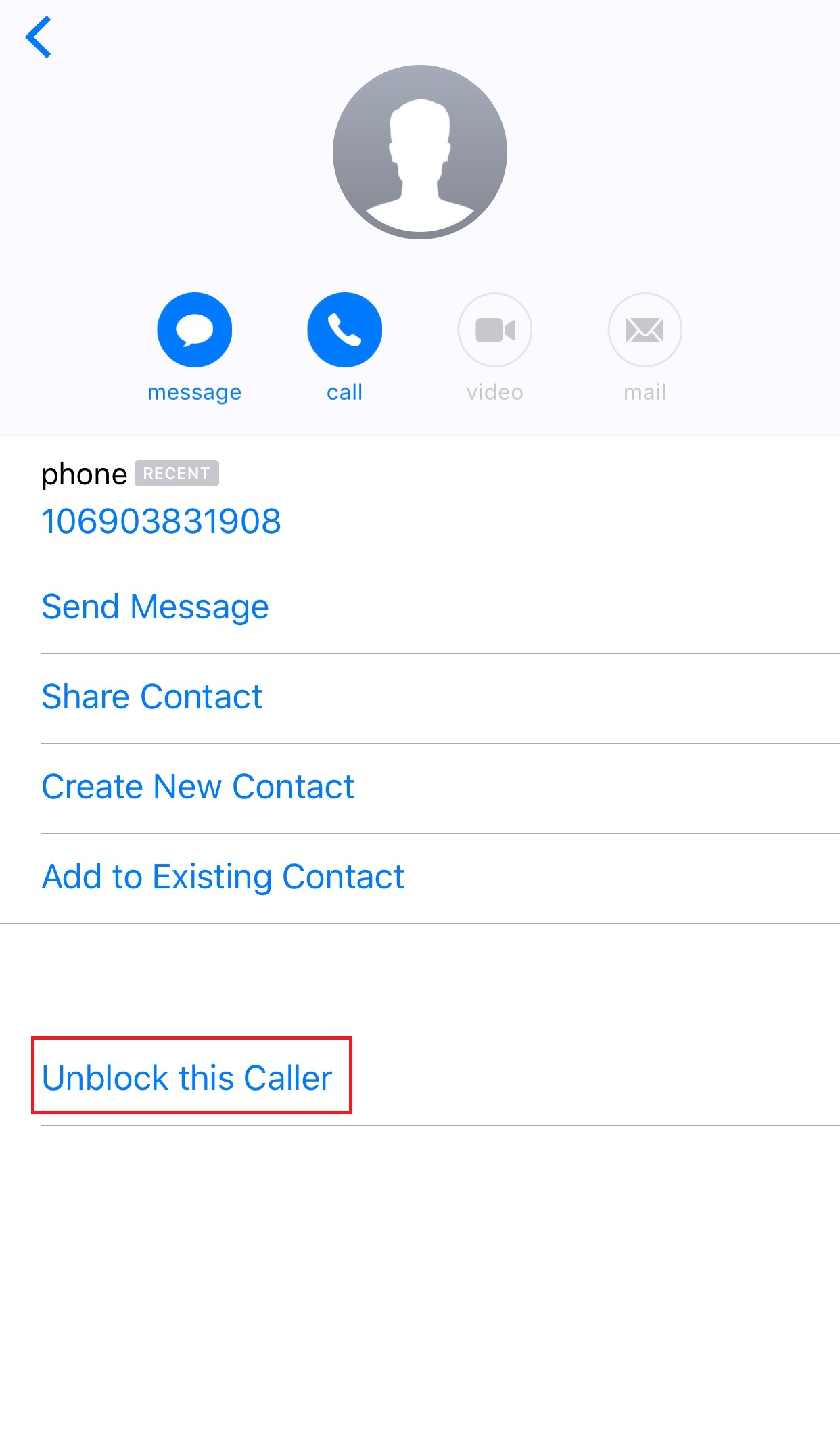With the invention of the phone, band cards, e-mail and other related things, individuals, enterprises, and even countries need to keep more important information. And it is because of the value of these information, information leakage is getting more serious. One of the most common phenomenons is to receive nuisance calls and messages.
Nuisance calls refer to those calls which are unwanted, unsolicited, and annoying. Common types of nuisance calls nowadays are frauds calls, telemarketing calls, and silent calls. A frauds call is a way of using calls for fraud. Criminals impersonate relatives, classmates or friends of victims, and defraud their trust by cliches. A telemarketing call means a salesperson who displays products or services to potential customers by making calls to obtain an order. While silent calls refer to strange calls which you don’t hear a sound on the phone.
It is reported that up to one billion nuisance calls are received by British families each year, leaving many elderly people "too scared to answer the phone". Also, in China, thousands of nuisance calls every day are an irritating and annoying interruption to people’s daily lives. Thus, people eager to block some harassment numbers.
Methods of blocking numbers are effective ways to handle unwanted calls, but sometimes you may accidentally block a number from which you want to receive calls. Fortunately all of the blocked numbers are stored in a list which can be edited. Since thousands of million people are using iPhone, counted by Above Avalon, this article provides some tips on how to block and unblock a number on iPhone.
Method One: Use Settings to Block and Unblock Annoying Callers
1.1 Use Settings to Block Annoying Callers
1.1.1 Open settings. It's a gray app typically located on your home screen.
1.1.2 Scroll down and tap "Phone".
1.1.3 Tap "Call Blocking& Identification".
1.1.4 Tap "Block Contact". Select a contact to block. Do so by tapping the name of the person you wish to block in contact. This number is no longer be able to reach you on your iPhone by phone calls, messages or FaceTime.
1.2 Use Settings to Unblock Annoying Callers
As for unblocking a number, following is the tip, which is similar with blocking a number.
1.2.1 Open "Settings".
1.2.2 Scroll down and tap "Phone".
1.2.3 Tap "Call Blocking& Identification".
1.2.4 Tap "Edit" at the top right corner of the screen.
1.2.5 Tape the red dot to the left of the phone number that you want to unblock.
1.2.6 On the tight of the number appears a button named "Unblock". Tap it and the number will no longer in the block list.
Method Two: Use Call Records to Block and Unblock Annoying Callers
For most of the time, the number people want to block doesn’t exist in contacts. So this method can solve the problem directly.
2.1 Use Call Records to Block Annoying Callers
2.1.1 Open "phone". Like settings, it's a commonly used app located on your home screen.
2.1.2 Tap "Recents" to find the number you want to block.
2.1.3 Tap excalmatory mark on the right of the number.
2.1.4 Tap "Block this Caller".
2.1.5 Tap "block this contact", and this number is no longer be able to reach you on your iPhone by phone calls, messages or FaceTime.
2.2 Use Call Records to Unblock Annoying Callers
If you block the wrong number accidentally and want to unblock it, then tap "Unblock this Caller". By doing so, the number will no longer in the block list.
Method Three: Use Message to Block and Unblock Numbers
3.1 Use Message to Block Numbers
3.1.1 Open "message". Like "Phone", it's a commonly used app located on your home screen.
3.1.2 Select the number you want to block.
3.1.3 Tap exclamatory mark on the right of the number.
3.1.4 Tap enter symbol.
3.1.5 Tap "Block this Caller".
3.1.6 Tap "block this contact", and this number is no longer be able to reach you on your iPhone by phone calls, messages or FaceTime.
3.2 Use Message to Unblock Numbers
If you block the wrong number accidentally and want to unblock it, then tap “Unblock this Caller”. By doing so, the number will no longer in the block list.
Hope these methods can help you get rid of the nuisance calls and messages. Also let you know how to unblock a number on iPhone.