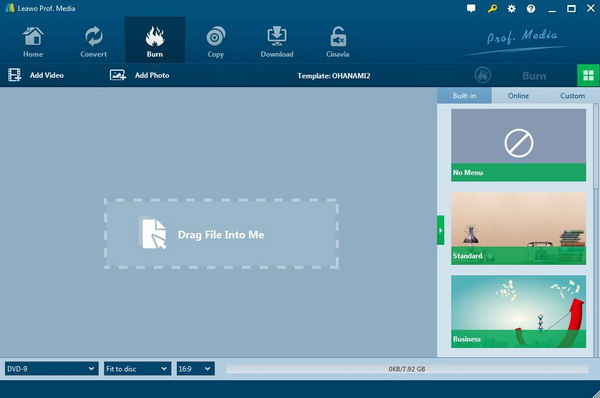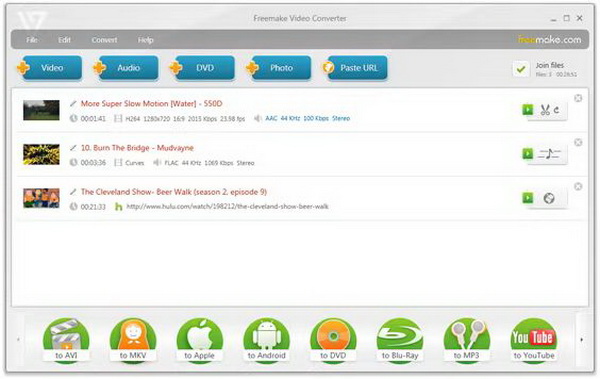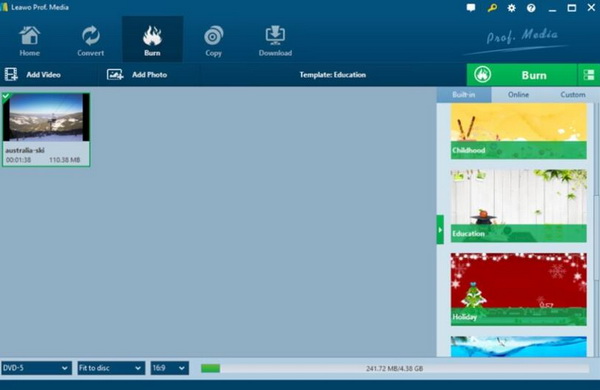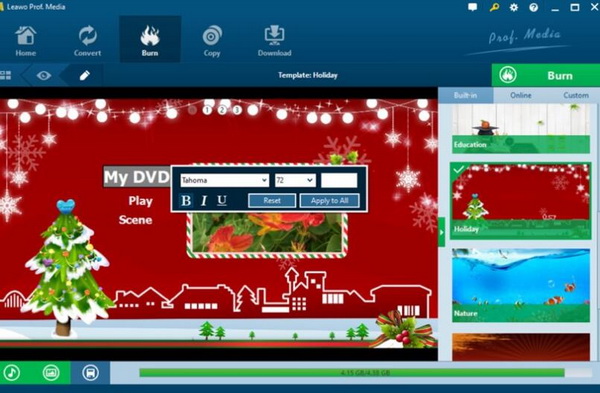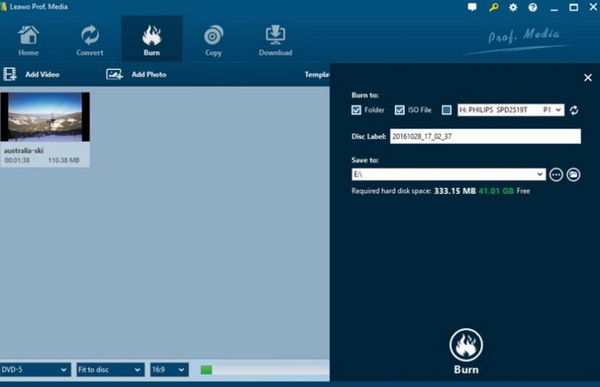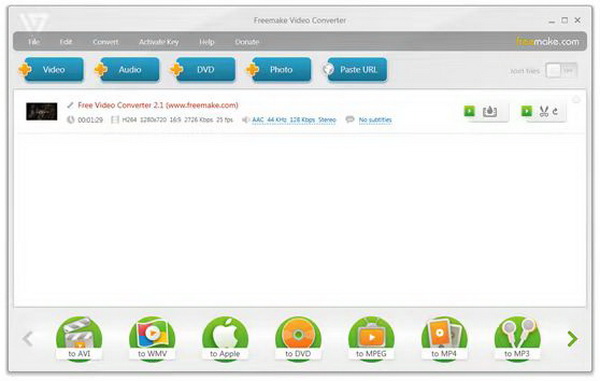With time passed by, you may find that the photo albums in your devices and computer have been too full so that you have to seek other more devices to store the photos. Furthermore, you may even have the desire to collect some of your favorite photos together in an album with a specific topic. Well, how to make such a photo album? Where can you create such a photo album? Actually, selecting a piece of ideal DVD burning program will help you to create a wonderful photo album even with music inserted. It sounds very attractive, isn’t it? Now I will list the detailed steps on how to turn photos into DVD slideshow with music. If you are interested in DVD photo slideshow with music, then you can stop here for further information.
Part 1: 2 Tools to Turn Photos into DVD Slideshow with Music
Concerning the best DVD burner, you should not miss Leawo DVD Creator and Freemake Video Converter. How to make a photo DVD with music slideshow with these two tools, details are given below.
Tool 1. Leawo DVD Creator
Just as mentioned above, before starting to turn photos into DVD slideshow with music, you need to prepare a professional DVD burning program with the function of burning photos into a DVD disc. Among a variety of DVD burning software, Leawo DVD Creator can be your firm choice to turn photos into DVD slideshow with music. Then, what is Leawo DVD Creator actually? What are its major features and functions? Please refer to the following. As the name implies, Leawo DVD Creator is a DVD burner software that can burn videos onto a DVD disc. It supports more than 180 types of video formats to be burned into DVD. The built-in photo slideshow maker allows you to create photo slideshow videos and burn them to DVD easily.
Also you can edit the photos as you like. This function will help you to solve the problem of how to turn photos into DVD slideshow with music. It also has the customized DVD menu templates and speedy DVD creation with high quality. This feature will meet your requirement if you have a high standard in the quality and characteristics of the DVD. With Leawo DVD Creator, you will have more than 40 kinds of menu templates for your options. It can’t only allow to you burn the video to a DVD disc, but also can allow you to edit your videos, for example, you can adjust the videos, add watermark, add 3D effects and so on. Besides, you can freely choose and edit subtitles and audio tracks, burn videos from any other regions, preview changes on the videos, take screenshots and so on.
Tool 2. Freemake Video Converter
Freemake Video Converter is a piece of powerful and versatile free video conversion software, completely free of charge, without any cost and functional restrictions. It supports numerous video and audio, DVD and picture formats, YouTube and iPod, iPhone, iPad, Android and other device formats. NVIDIA CUDA technology is enabled by default for more efficient video encoding; it also supports Flash / SWF animation conversion. You can prepare files for viewing on mobile devices, create slideshows and extract audio from video files. Due to the support of CUDA and DXVA technology, this tool supports more than 500 formats as well as photo album production. It also supports YouTube (YouTube video), Facebook, Nicovideo and other account login which is quite easy to download and convert video online. Besides, its built-in DVD burning function and YouTube upload function make it more comprehensive which is very convenient and practical. Freemake Video Converter provides more than 200 ready-made conversion profiles for Apple, Android, Sony PSP, Xbox, Samsung, Nokia, and BlackBerry devices. Freemake Video converter includes a built-in editor that allows you to crop, remove black bars, rotate videos and merge files. But it is limited in providing the comprehensive editing features and functions.
Part 2: Turn Photos into DVD Slideshow with Music on Leawo DVD Creator
Step 1. Download Leawo DVD Creator and install it on your computer.
Step 2. Run the program and insert the photos you would like to turn into DVD slideshow with music to the main panel. You only need to click “Add Photos” to choose the photos, or directly drag them to the main interface. When the photos have been imported, the program will automatically create them into a slideshow.
Step 3. Add music to the inserted photos. After inserting the photos, you can click the “Edit” icon on the photo files on the main interface, then you can see two editing options “Video” and “Audio”. Under the “Audio” tab, you can add your favorite music to the photo by clicking “Add Music” button then. Besides, you can make your own choices on the “Set the output audio effect” at the bottom. When it is done, click “OK” to save the settings.
Step 4. Set the DVD menu templates. When you have imported the photos to the main panel, you can select your preferred menu templates from the list on the right bar.
Step 5. Start turning photos into DVD slideshow with music now. Finally click the green icon “Burn” and select the “Burn to”, “Disc label” and “Save to” options, you will obtain a customized photos DVD slideshow with music within several minutes.
Part 3: Turn Photos into DVD Slideshow with Music on Freemake
Step 1. Download and run Freemake Video Converter.
Step 2. Add photos you would like to show in the DVD. Click “+ Photo” button at the main interface of the program.
Step 3. Add music. Click the “Edit” button to add a music track. Once you have completed the settings, click “OK” to save.
Step 4. Burn slideshow to DVD. Click “to DVD” button to add your slideshow as the DVD background and choose the DVD disc destination. Finally, click “Burn”. Wait patiently and the burning process will be completed in minutes.
Part 4: Comparison between Leawo DVD Creator and Freemake
If you are still puzzled on which tool you should choose, then I hope the comparison between Leawo DVD Creator and Freemake Video Converter will be helpful to you.
DVD menu creation. Leawo DVD Creator is quite professional and comprehensive in burning all kinds of video or media content to DVD discs with more than 40 menu templates. While Freemake is regarded as a very basic converting tool which lacks some further personalized burning functions.
Editing features. Before burning the slideshow to DVD disc, Leawo DVD Creator allows users to further edit the slideshow based on their requirements and preferences. For example, Leawo DVD Creator can be able to add watermark, trim video length, crop video size, remove noise from video and preview DVD before burning. However, Freemake Video Converter can only trim, trim videos and add subtitles. The editing functions within Freemake are less than Leawo DVD Creator.
3D effect creation. In order to obtain a fantastic output DVD effects, 3D effects are quite welcomed by users. You can add 3D effects to the slideshow before burning it to DVD disc. However, Freemake has only the very basic editing features without the capability of adding 3D effects.
Adding watermark. What’s more, in order to protect the copyright of the DVD disc you have created, you may have the need to add watermark to the final DVD disc. With Leawo DVD Creator, you only have to follow several steps to add watermark. But for Freemake, you will not be allowed to add watermark.
Part 5: Conclusion
How to make a DVD photo slideshow with music? By referring to the above information, I believe you have got the clear idea. Just take it easy, you can turn photos into DVD slideshow with music in an efficient way with the help of Leawo DVD Creator. If you are not sure whether Leawo DVD Creator is worth trying or not, you can download it for a free trial. What’s more, if you would like to take a try on Freemake Video Converter, you can undoubtedly try it. But pay attention to that you will only have the basic function with it. If you prefer to obtain the more advanced features, Leawo DVD Creator will be much more proper to you.