"I have several podcasts downloaded in my iTunes library and would like to transfer podcasts from iTunes to iPhone 7. Is it possible to make podcast transfer from iTunes to iPhone 7?" - From Apple Support Communities.
You may have a lot of podcasts in your iTunes library and would like to transfer them. However, you find yourself trapped in the same question as this Apple user. You are wondering how to transfer podcast from iTunes to iPhone 7/7 Plus. Don't worry, today's guide will teach you how to transfer podcast from iTunes to iPhone 7/7 Plus.
Solution 1: How to Transfer Podcasts from iTunes to iPhone 7/7 Plus within iTunes
We all know that iTunes is a powerful tool that provides a wide range of music for Apple users and allows users to sync iTunes files like music, podcast and ringtone with iPhone 7/7 Plus. However, one thing should be highlighted that iTunes can only transfer paid data and files to iPhone 7/7 Plus. In addition, when you transfer podcast from iTunes to iPhone 7/7 Plus, newly-transferred podcast will replace the original ones. Now let's take a brief look at how to transfer podcast from iTunes to iPhone 7/7 Plus within iTunes.
1. Download and install the latest version of iTunes. Please make sure iTunes is the latest version. Afterwards, launch iTunes and connect iPhone 7/7 Plus to computer. iPhone 7/7 Plus will be automatically detected by iTunes.
2. Click iPhone icon at top left and go to Summary > Podcast, then you can see podcasts on the right interface. Check "Sync podcasts" and a dialogue will pop up to ask you if you want to remove existing podcasts and sync with iTunes library. You can choose "Remove and sync" here to continue to transfer podcasts from iTunes to iPhone 7/7 Plus.
3. Select the podcast you want to transfer and tap on "Apply" button in the lower right corner. Now you finish making podcast transfer from iTunes to iPhone 7/7 Plus.
Solution 2: How to Transfer Podcast from iTunes to iPhone 7/7 Plus with Leawo iTransfer
When it comes to a good solution to transfer podcast from iTunes to iPhone 7/7 Plus,
Leawo iTransfer will help a lot. It is an excellent tool that is able to transfer any iPhone 7/7 Plus data including music, podcasts, movies, contacts, ringtones, etc. between iOS devices, iTunes and computers. With super intuitive interface, you can easily get how to transfer podcast from iTunes to iPhone 7/7 Plus with Leawo iTransfer. Furthermore, if you need to back up iPhone 7/7 Plus files to computer or iTunes, you can also do it with the help of Leawo iTransfer. Compared with iTunes, Leawo iTransfer supports to transfer purchased or non-purchased files from iPhone 7/7 Plus to iTunes. Anyway, it is really a good choice to carry out podcast transfer from iTunes to iPhone 7/7 Plus.

Leawo iTransfer
☉ Transfer files among iOS devices, iTunes and PCs with ease.
☉ Transfer up to 14 kinds of data and files without iTunes.
☉ Support the latest iOS devices like iPhone 7, iPhone 7 Plus, etc.
☉ Play back, view, and delete data and files on iOS devices.
Download and install this iTransfer on your computer. Now follow these steps to learn how to transfer iTunes podcast to iPhone 7/7 Plus without iTunes but iTransfer.
Step 1. Connect iPhone to computer
Connect iPhone 7/7 Plus to computer via USB cable and then launch the software. You will see iPhone 7/7 Plus library in the left sidebar.
Step 2. Select podcasts you want to transfer
Go to iTunes > Library > Podcasts, then you will see iTunes podcasts in the right interface. Select podcasts you want to transfer and then click "Transfer to > iPhone 7/7 Plus".
Step 3. Start to transfer podcast from iTunes to iPhone 7/7 Plus
A dialogue will pop up to ask you to choose where you want to transfer podcast to, then check "Transfer to list". You can also check "Save to folder" to transfer podcasts from iTunes to computer. Now click "Transfer Now" and transferring process will start. Remember not to stop transferring when the software is transferring podcast from iTunes to iPhone 7/7 Plus.
Leawo iTransfer supports up to 14 types of data and files for you to manage from computer, including: photos, videos, music, contact, note, books, etc. You could transfer and manage all these data and files between iOS devices and computer. If you're using a Mac computer, you could make use of Leawo iTransfer for Mac for iOS data transferring and managing on Mac.
Video Demo of How to Use Leawo iTransfer
We have introduced two methods to transfer iTunes podcast to iPhone 7/7 Plus the above. In comparison, Leawo iTransfer is superior to iTunes, for it allows users to transfer non-purchased and purchased files to iPhone 7/7 Plus in an easy and fast way. However, iTunes is only limited to transfer purchased files to iPhone 7/7 Plus. In other words, you can't get free access to a bunch of music, podcasts or something else. In this way, I strongly advise you to adopt Leawo iTransfer to transfer iTunes podcast to iPhone 7/7 Plus.

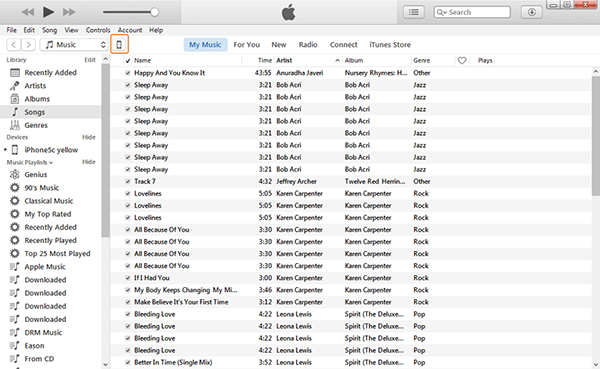
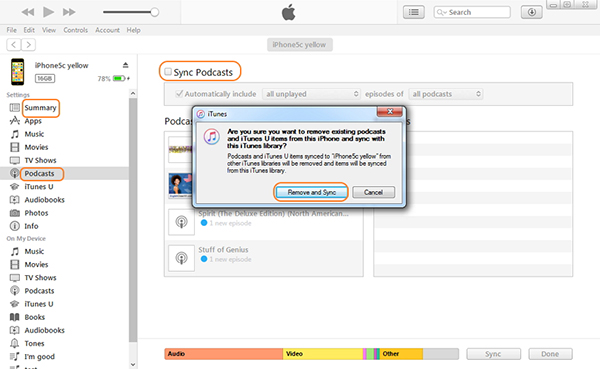
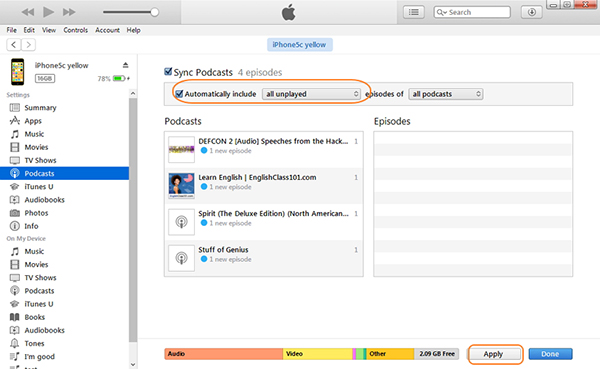

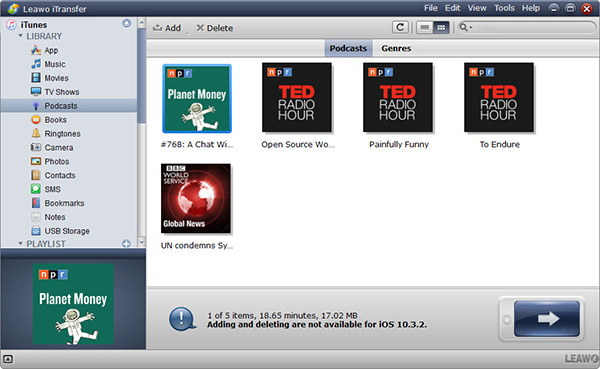
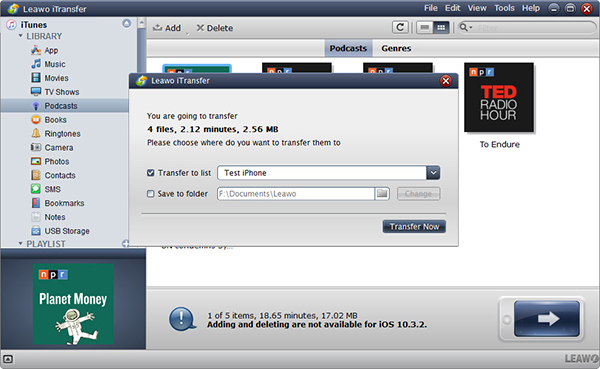
 Aug. 08, 2017 by
Aug. 08, 2017 by 
























