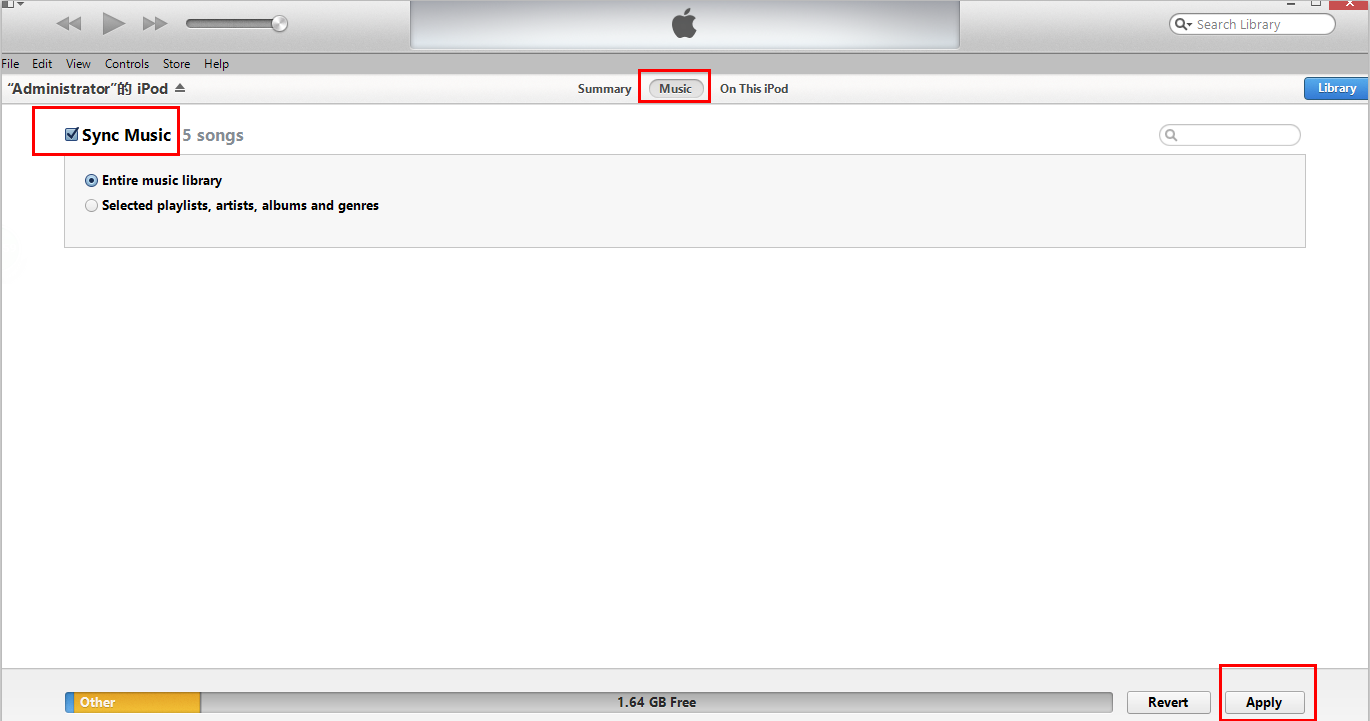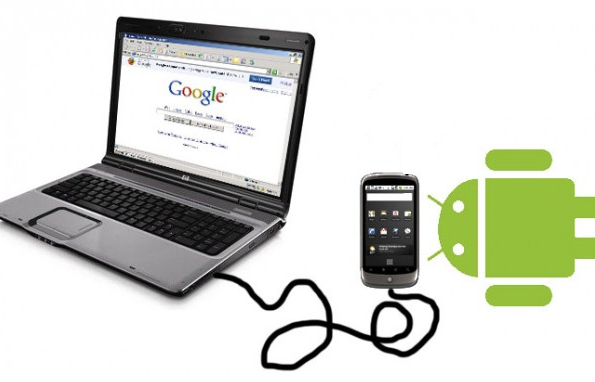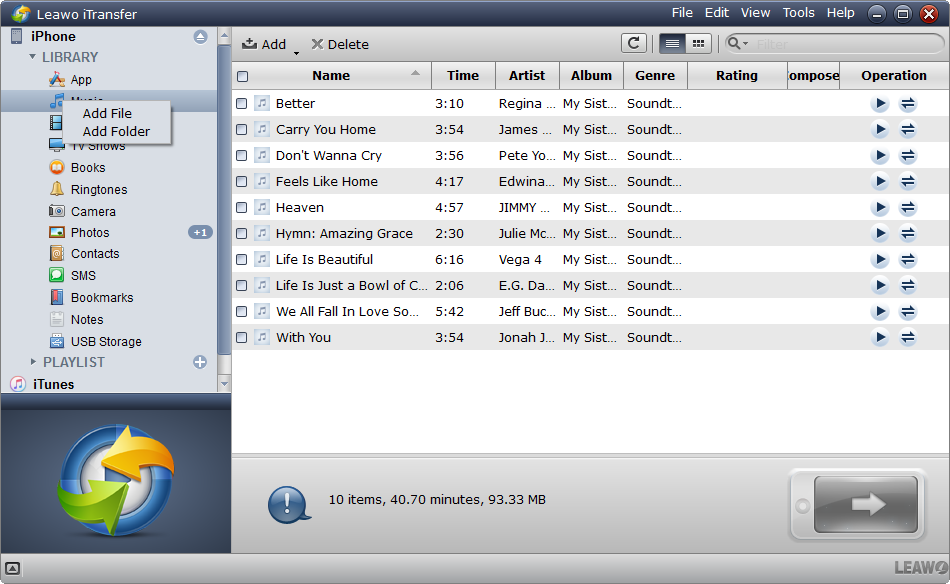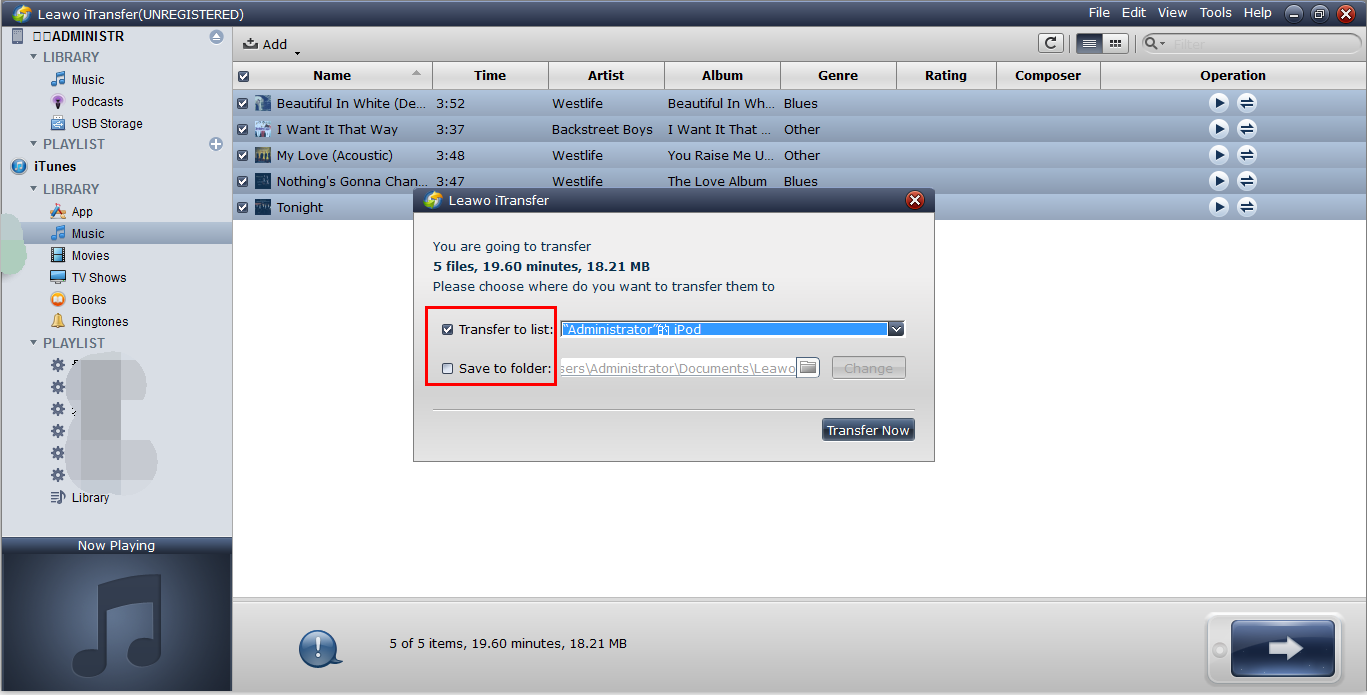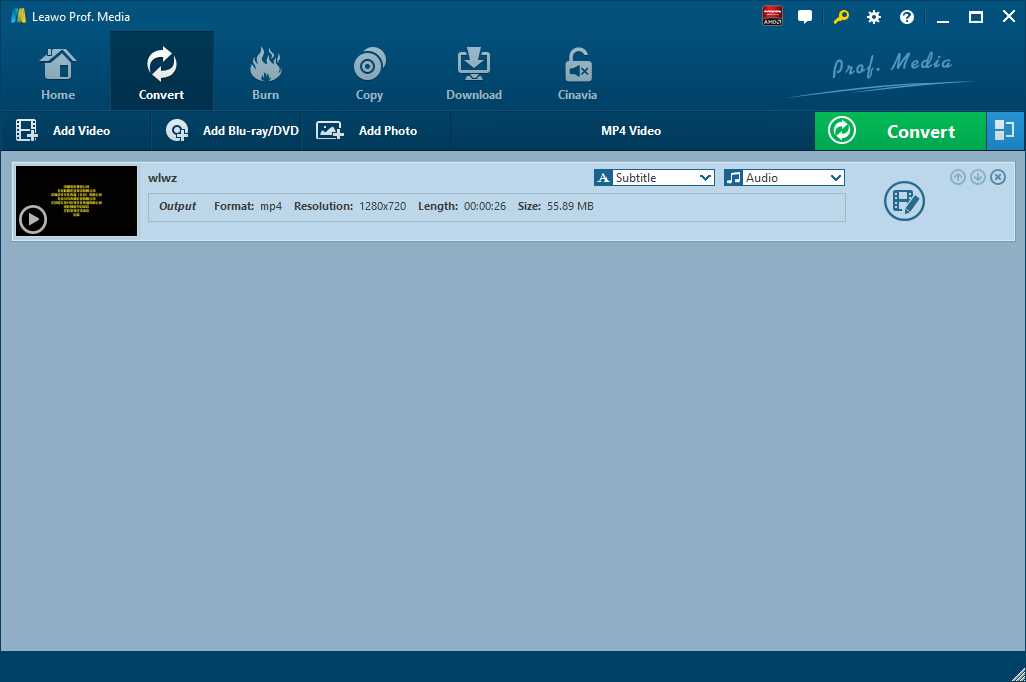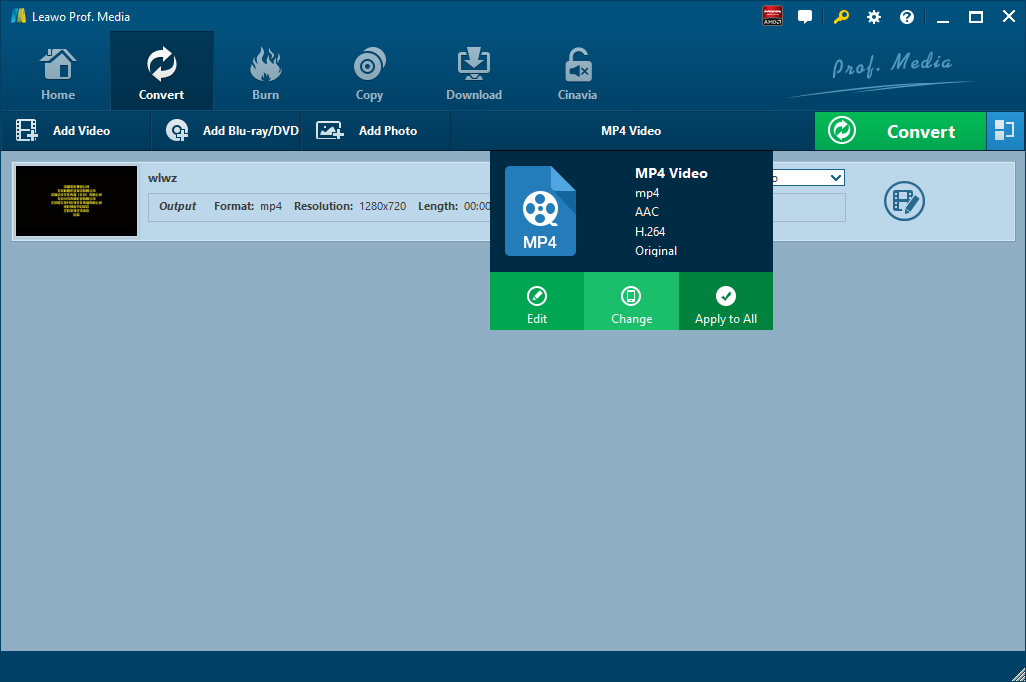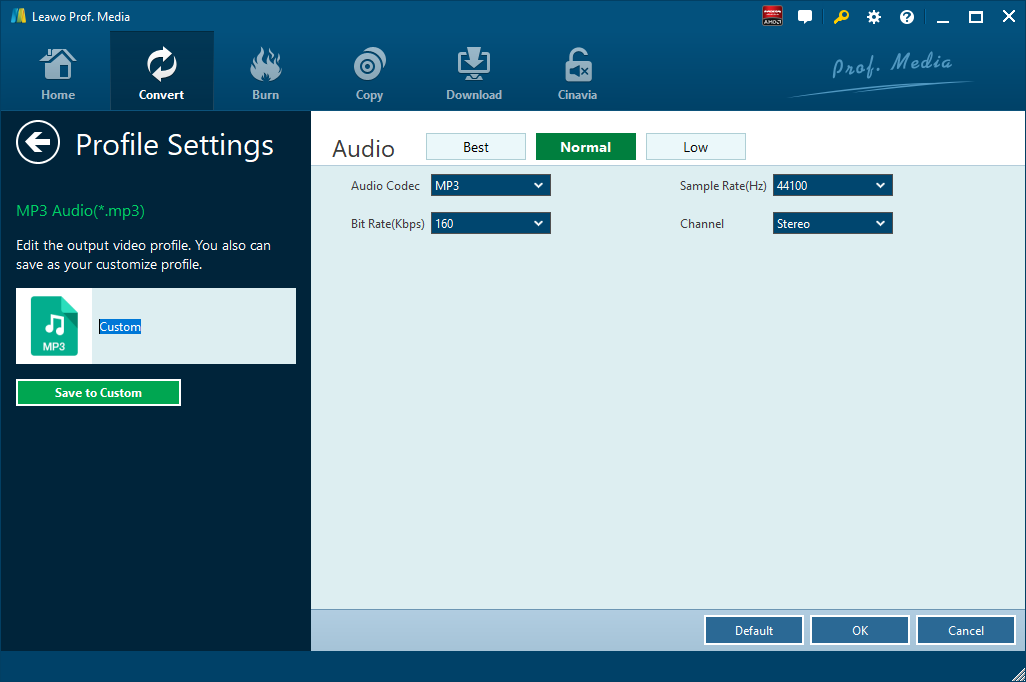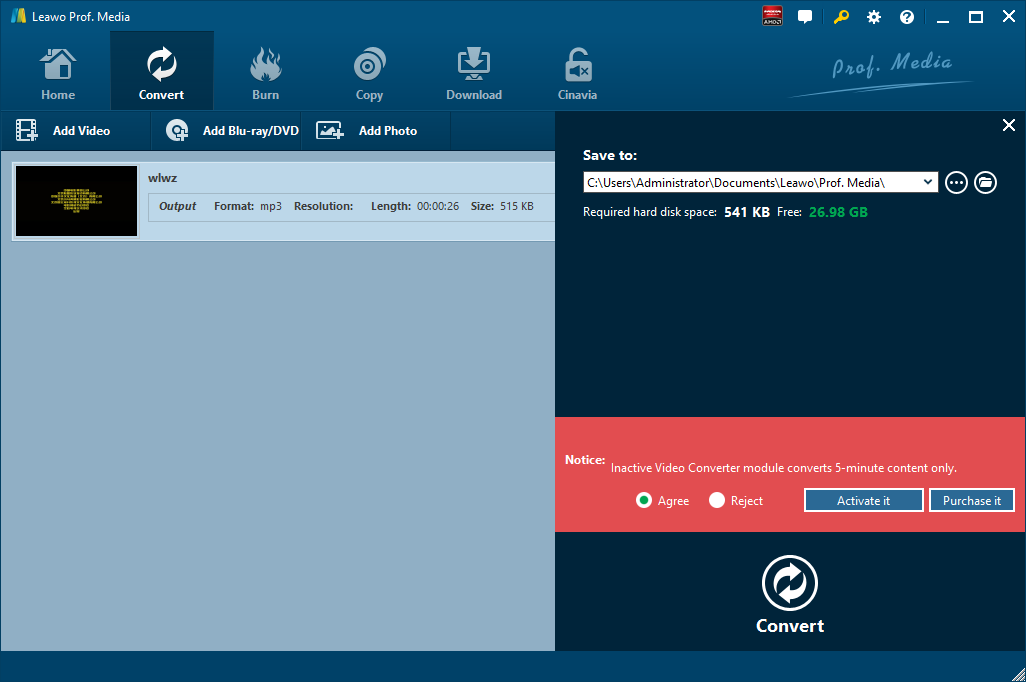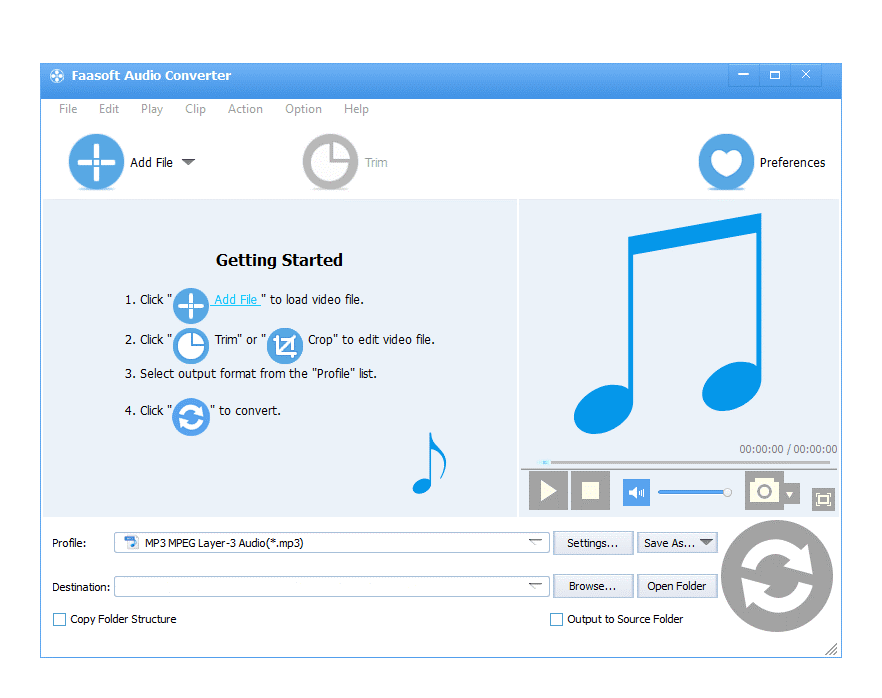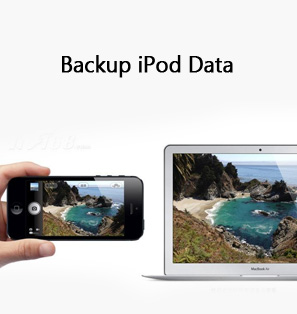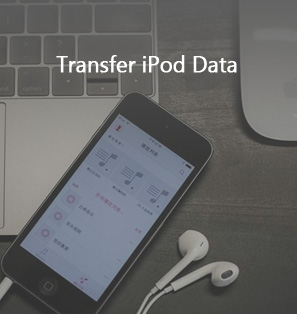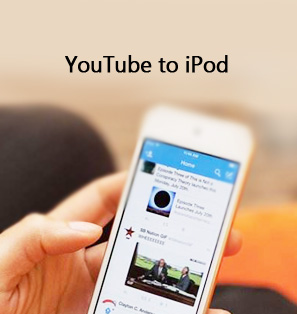Currently, Android is the most popular system so that we can enjoy colorful entertainments while iPod is one of the best music players, from which we can have perfect listening experience when jogging. But what if you get used to listen to music with Android, and now you want to transfer music from Android to iPod? As Android and iOS are totally different operating systems, how can we transfer a batch of beloved songs from Android to iPod? Here we will introduce two ways for you to transfer music from Android to iPod.
Part 1: Transfer Music from Android to iPod with iTunes
In general, when people think of transferring music from Android to iPod, the first idea that comes to their mind is whether or not I can use iTunes to transfer music from Android to iPod. The answer is “Yes”. We can transfer music from Android to iPod with iTunes. Here I am going to show you how.
Step 1. Connect Android Device with Computer
Copy and paste the music files from Android device to computer through USB drive.
Step 2. Add Files to iTunes
Open up iTunes, click “File” > “Add Folder to Library…” then go to your desktop and select that folder. Click “Open” and your music files would be imported into iTunes.
Step 3. Transfer Files to iPod
Connect iPod with your computer with a USB cable. Click the iPod button at the right top interface. Select “Music” > “Sync Music” > “Apply” to sync songs from iTunes to iPod. Please take note that you will lose any previous music files on your iPod when transferring music from computer to iPod with iTunes.
Part 2: Transfer Music from Android to iPod with Leawo iTransfer
Transferring music from Android to iPod manually is surprisingly troublesome and time-consuming. Here I am to present another method for you to transfer music from Android to iPod without the aid of iTunes. Before starting to transfer music from Android to iPod without iTunes, I will make a brief introduction to Leawo iTransfer.
Leawo iTransfer provides awesome solutions for iPod transfer issues. It can be used for transferring many kinds of files (like apps, photos, music, videos, SMS, contacts, and so on) among iOS devices, iTunes and PCs. Leawo iTransfer is helpful for backing up iPod (touch) files to computer. It makes iPod as flash drives so that users can put anything they want into their iOS devices.
Download and install Leawo iTransfer on your computer. Please take note that Leawo iTransfer is available not only in Windows version but in Mac version. Choose the right version for download.
Next, follow me to transfer music from Android to iPod with steps below:
Step 1. Connect Android Device with Computer
With the help of a USB cable, connect your Android device to computer, and then you can start to copy and paste the music files from Android phone to computer.
Step 2. Connect iPod with Computer
Run Leawo iTransfer on your computer, and then connect iPod to the computer. Wait for seconds, iTransfer will detect iPod automatically.
Step 3. Add Files from Computer
Users have 4 ways to add files from computer: the first one is dragging and dropping the files directly into the software window; the second way is to click the Add button at the top middle of software; the third way to is click File > Add > Add File/Add Folder at the upper right corner; the fourth way is to right-click the name of the library and choose Add File or Add Folder.
Step 4. Start to Transfer Files to iPod
After you have picked up the demanded files, just click on the big Transfer button. In the pop-up window, you can see the destination name in “Transfer to list”. In “Save to folder” choose a folder on your PC for local PC backup. Confirm “Transfer now” to transfer files. This will enable the program to copy all the selected songs from Android to the iPod.
Note:
1. You can select and play the specific song before exporting.
2. Compared to sync music with iTunes, you won’t lose any previous song on your iPod when transferring music from computer to iPod with Leawo iTransfer.
That’s it. You have successfully moved all the Android music to your iPod. Leawo iTransfer is the best iTunes alternative to manage your iPod music, and your music can be kept at the right places you need. Besides music files, it also supports transferring and managing photos, videos, contacts, notes, messages, and more on your iPod. Entertainment never ends with Leawo iTransfer. Enjoy!
Extension: Convert Music to iPod-Compatible File with Leawo Video Converter
If the source music file is not compatible with iPod, before transfer process begins, we need to convert music to iPod-compatible file such as MP3, WAV, etc. To do that, we need to make good use of an audio converter. Here we use Leawo Video Converter, a professional and all-round video and audio converter, to you. First of all, as the program interface is user-friendly, Leawo Video Converter is easy to use for it does not require any software expertise to operate. As a professional video converter, Leawo Video Converter is able to convert video and audio files in more than 180 formats from one to another with 6 times faster speed and without quality loss. To put it in details, this file converter supports a variety of video files input including MP4, AVI, MOV, MKV, MTS, FLV, etc., and at the same time the program is able to convert various audio files like MP3, AAC, FLAC, AC3, etc. Leawo Video Converter is able to output file in various formats, such as Common Video (MP4, H.265 MP4, MKV, H.265 MKV, MOV, etc.), Common Audio (AAC, AC3, WAV, MP3, WMA, FLAC, etc.), HD Video (HD MP4, HD AVI, HD TS, HD VOB, etc.), and 4K Video (4K MP4 and 4K MKV). Moreover, Leawo Video Converter can be regarded as an audio extractor allowing users to extract audio track from source video files. Here you can use Leawo Video Converter to convert music to iPod-compatible MP3 file.
Unlike many video converters on the market, Leawo Video Converter is equipped with an internal video editor and video player for users to edit video and play video. There are many ways allowable for you to edit loaded video files: video trimming, cropping, watermarking, adjusting video effect and removing noise.
Click the link below to download and install Leawo Video Converter. If you are using Mac version, you can download and install Mac counterpart of Leawo Video Converter. Download and install the right version of Leawo Video Converter on your computer based on the system your computer is running on, and then follow the guide below to convert music to iPod-compatible MP3 file with Leawo Video Converter. Here we take Windows version of the converter as an example. Mac users can follow suit to convert iPod-compatible MP3 file on Mac as the method is nearly the same.
Step 1. Import Source Music File
Launch Leawo Video Converter, go to the “Convert” tab, and click “Add Video” button on the sub-menu to load your source music files. Alternatively, you can directly drag and drop music files into the program interface.
Step 2. Set MP3 as Output Format
Click the drop-down box named “MP4 Video” by default next to the “Add Photo” button. On the drop-down list, select “Change” option. Then on the popup Profile window, select “MP3” from “Format” column as output format. Please note that once you change the output format, the name of the drop-down box will change as well.
Note: If you need, you could click the “Edit” button on the drop-down profile setting box to adjust audio parameters like audio codec, bit rate, channel, sample rate, etc.
Step 3. Convert Music to iPod-Compatible MP3
Click the big green “Convert” button on the sub-menu bar next to the format setting drop-down box. Then, on the popup sidebar, set output directory. After setting output directory, click the “Convert” button right below. Leawo Video Converter would start to convert music to iPod-Compatible MP3 immediately.
Extension 2: Other Converting Program to Convert Music File
Faasoft Audio Converter allows users to convert music file from one format to another with easy steps. With it, users can transform music file to MP3, WAV, OGG, etc. and keep high quality of the sound. Once the conversion is done, users will be able to enjoy music files on iPod-like MP3 players anywhere. Moreover, it helps users extract audio from video files and then save the extracted audio into WAV, AAC, M4A, FLAC, ALAC, AC3, DTS, CAF, MP2, OGG, RA, WMA and more. Additionally, it also offers the best way to convert video files to more popular video formats.