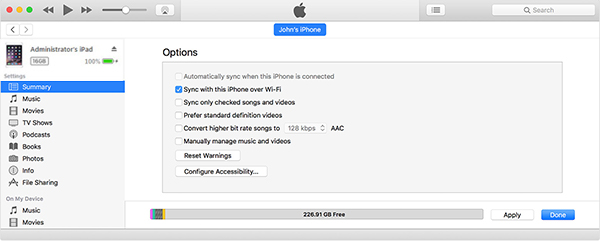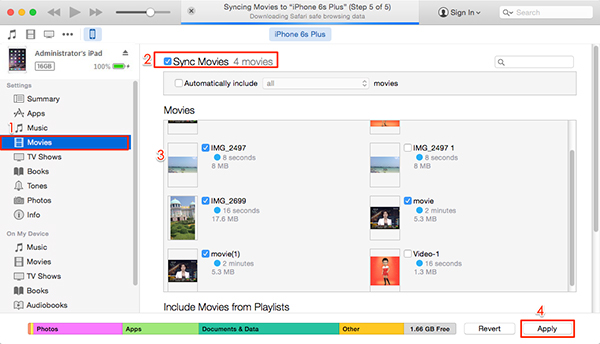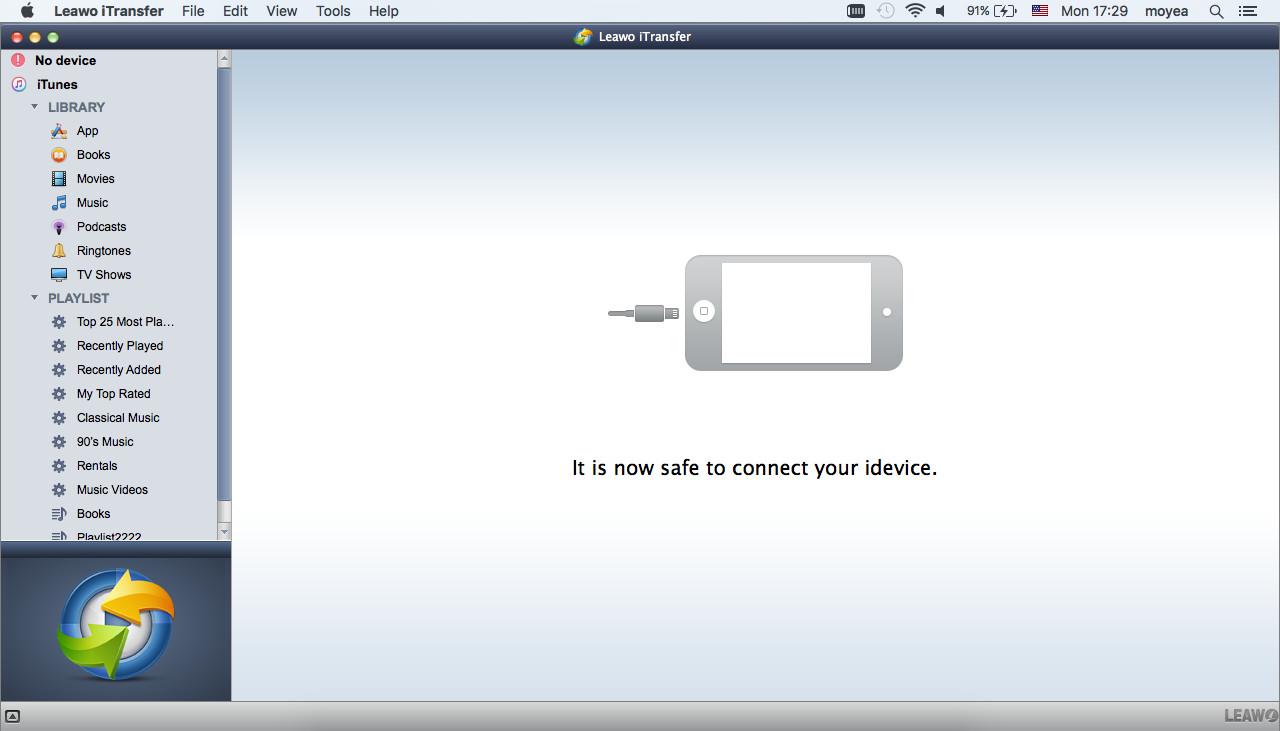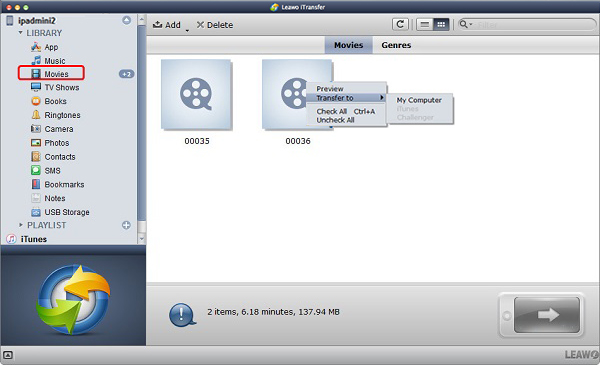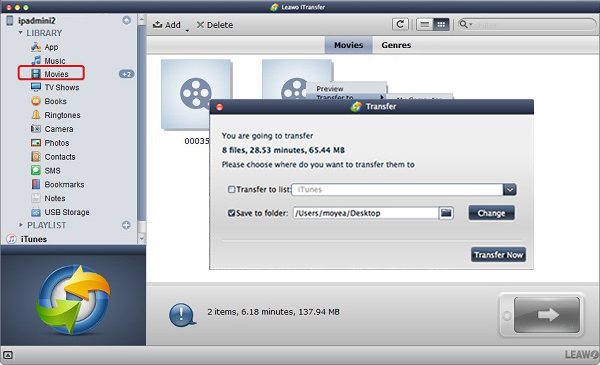"I am sure this subject has been the dealt with in the past but I couldn't find any threads that answered my question. Basically on my iPad I have loads of photos and short movies in the "camera roll" file in 'photos' but I can't find any way of transferring them to my iMac using iTunes. They are using up loads of disc space, would like to save them to a hard drive. Any answers to copy movies from iPad to Mac??? thanks! Mark."
- An Apple user posted on Apple Communities
iPad definitely provides excellent watching experience for people who are fond of watching movies. However, as we save more and more movies on iPad, iPad storage seems insufficient. In this case, we need to consider transferring movies from iPad to Mac. However, how to transfer movies from iPad to Mac? Read the following guidance to learn how.
For people who are worrying about movies running of the storage of their iPad or any other iOS devices, you can have a look at the following tutorial: How to Delete Videos from iPad to Free up Storage Space
Part 1: How to Transfer Movies from iPad to Mac via iTunes
With over 40 million songs and 100,000 movies, iTunes offers users great entertainment experience. It is well-known as a music paradise and iOS files backup tool. Hence, you can use iTunes to free back up your apps, photos, movies, podcasts and so forth from your iPhone/iPad/iPod within a few clicks. However, iTunes can only transfer purchased items from iOS devices from computer. In this way, if you want to adopt iTunes to transfer movies from iPad to Mac, you can only transfer purchased movies. Now let's learn how to copy movies from iPad to Mac.
1. Insert iPad to computer via USB cable. Launch iTunes and make sure you have latest iTunes on your Mac. Usually, you have to sign into iTunes with Apple ID and password.
2. iTunes can automatically detect iPad and you can see iPad icon at top left corner. Click the iPad icon and you can see a list of iPad contents in the left sidebar.
3. Select "Movies" under the "Settings", then check "Sync Movies" in the right interface. Under "Movies" section, you can see a list of movies on your iPad. You can select movies you want to transfer or select all movies. After that, click "Apply" at bottom right corner. Those movies will be automatically saved in the iTunes folder by default.
Part 2: How to Transfer Movies from iPad to Mac without iTunes – Leawo iTransfer
Though we can directly copy movies from iPad to Mac with iTunes, you can only transfer purchased items, which is quite troublesome. Therefore, many people are looking to transfer movies from iPad to Mac without iTunes. Here I would like to recommend Leawo iTransfer for Mac. It is an all-in-one transferring tool that can be used to copy a series of categories like apps, photos, movies, ringtones, podcasts, contacts, etc. from iOS devices to iTunes and computer. Besides, Leawo iTransfer allows users to copy, sync and share your iOS files without limitation. However, if you want to enjoy more services of Leawo iTransfer, you can try to pay $19.95 for one-year use and $29.95 for lifetime use. Now let's take a look at how to copy movies from iPad to Mac.

Leawo iTransfer for Mac
☉ copy files among iOS devices, iTunes and PCs with ease.
☉ copy up to 14 kinds of data and files without iTunes.
☉ Support the latest iOS devices like iPhone X, iPhone 11, etc.
☉ Play back, view, and delete data and files on iOS devices.
1. Open Leawo iTransfer
Go to www.leawo.org/iTransfer/ to download and install Leawo iTransfer, then open Leawo iTransfer. Insert iPad to computer via USB cable and Leawo iTransfer will automatically detect iPad. In the left sidebar displays a list of iPad contents like apps, photos, contact, etc.
2. Select iPad movies to transfer
Navigate to "iPad > LIBRARY > Movies" and you will see all iPad movies in the right interface. Hold "Command" and select whatever movies you want to transfer. After that, you can right click them to choose "Transfer to > My Computer". Or you can click the transferring icon at bottom right corner.
3. Transfer movies from iPad to Mac
A pop-up dialogue will ask you to choose a destination folder. Check "Save to folder" and click on "Change" to browse folders on Mac. Afterwards, click "Transfer Now" and it will start to transfer movies from iPad to Mac.
Part 3: The comparison of iTunes and Leawo iTransfer for Mac
1. Cost
iTunes gives users free access to transfer iOS contents between computer and different iOS devices. However, Leawo iTransfer costs 19.95 dollars for one-year use. If you want to enjoy its lifetime services, you need to pay 29.95 dollars.
2. Function
Compared to iTunes, Leawo iTransfer allows users to transfer various kinds of contents like apps, photos, contacts, movies, TV shows, notes, podcasts, ringtones and so forth between iOS devices, iTunes and computer. It also enables users to transfer purchased and non-purchased contents.
3. Easy to use
Both iTunes and Leawo iTransfer are easy to use. Within simple three clicks, you can transfer movies from iPad to Mac and what you need is simply a USB cable to connect your iPad to computer. After that, both iTunes and Leawo iTransfer can automatically detect your iPad device. In this way, you can directly manage iPad files on iTunes and Leawo iTransfer.