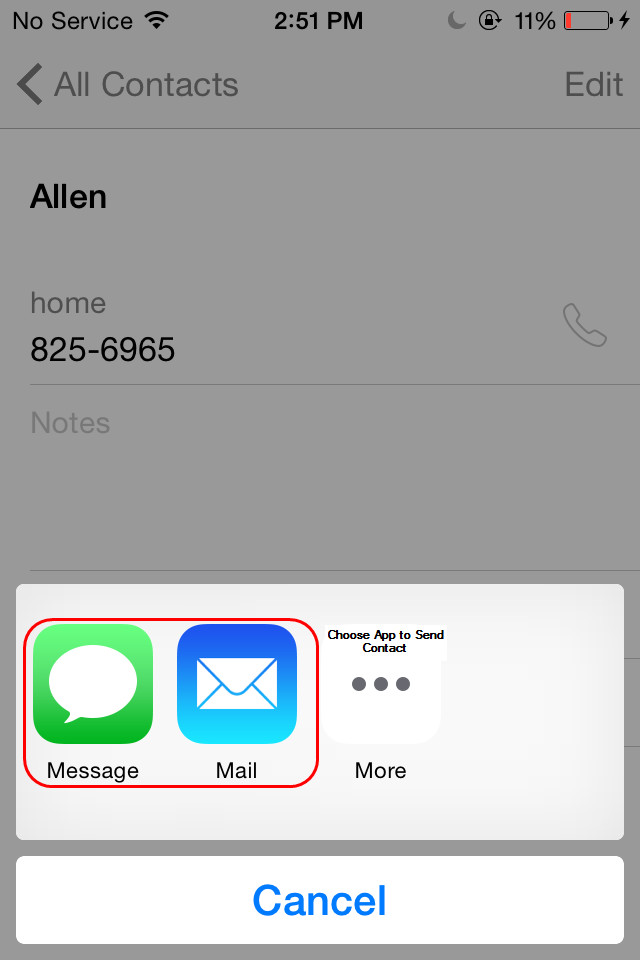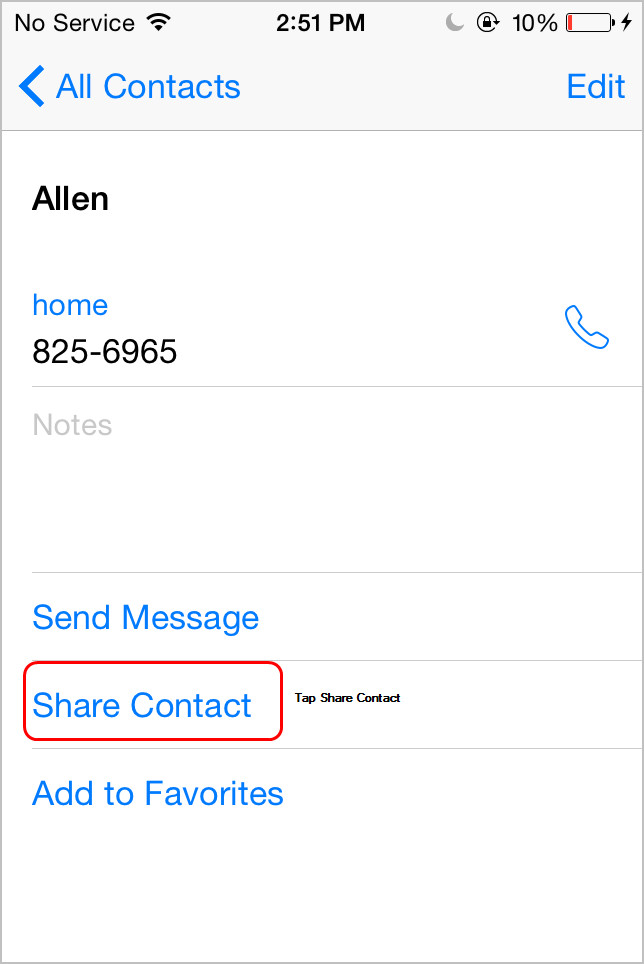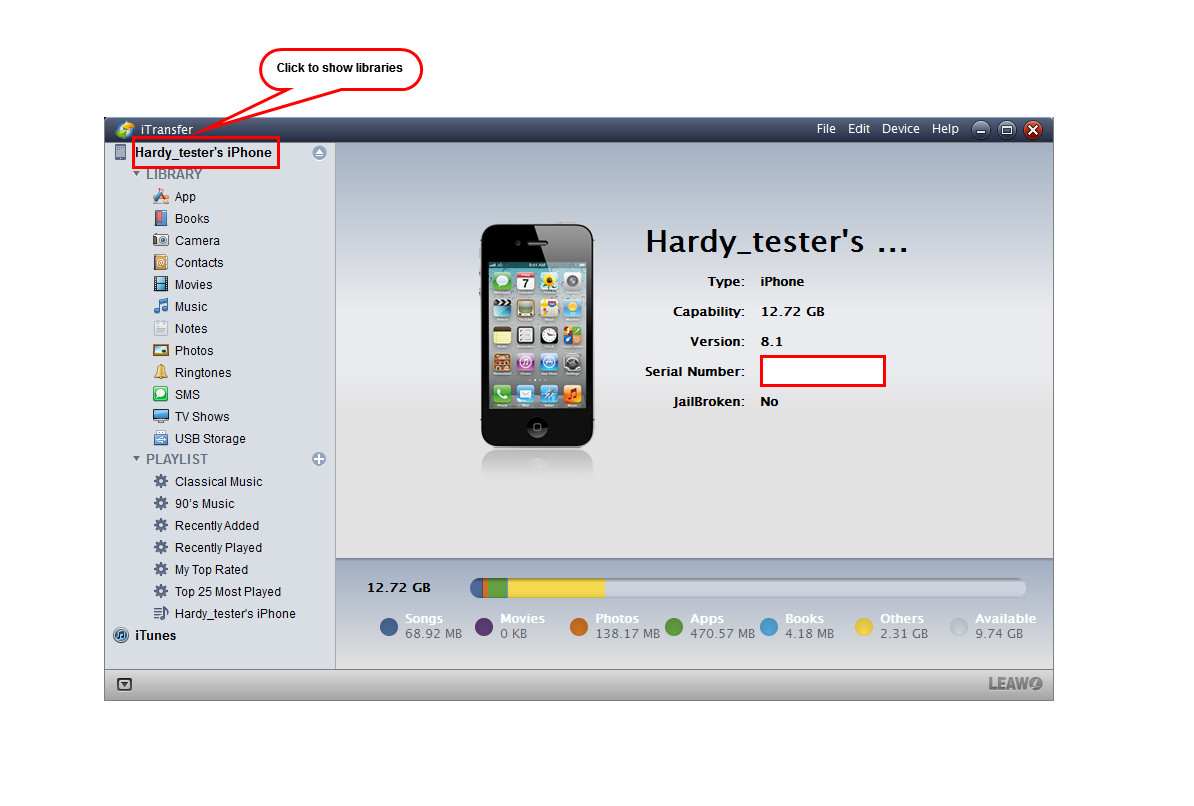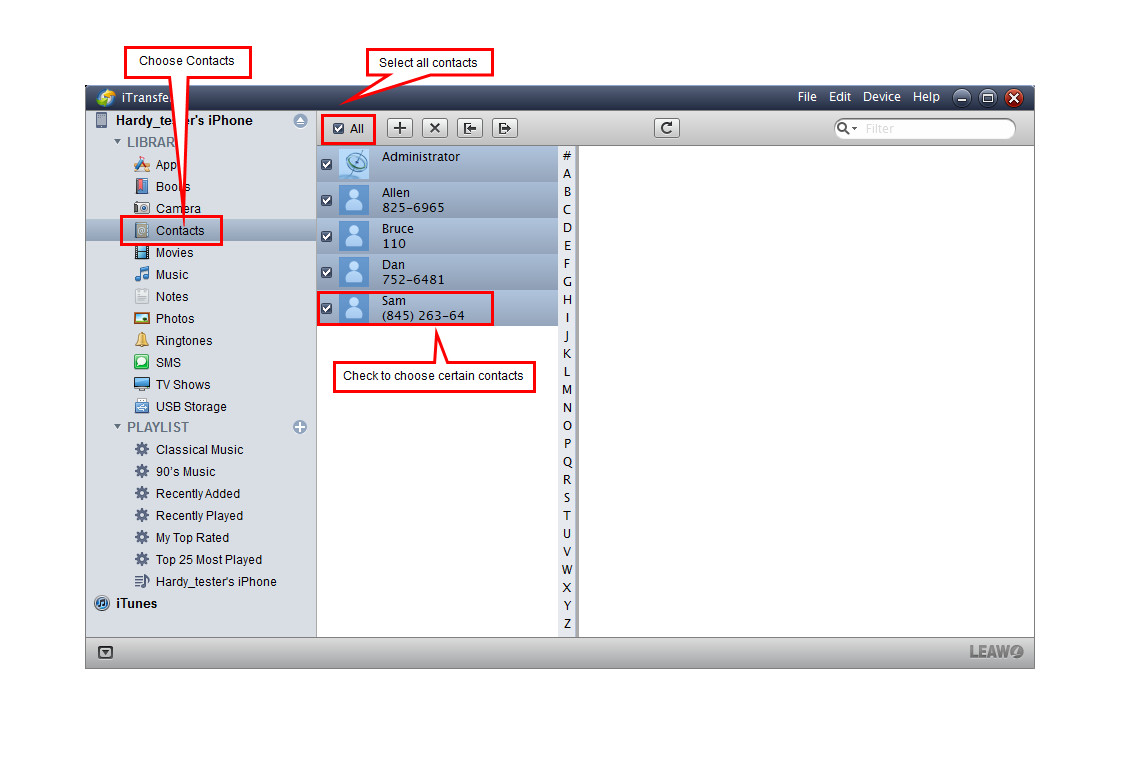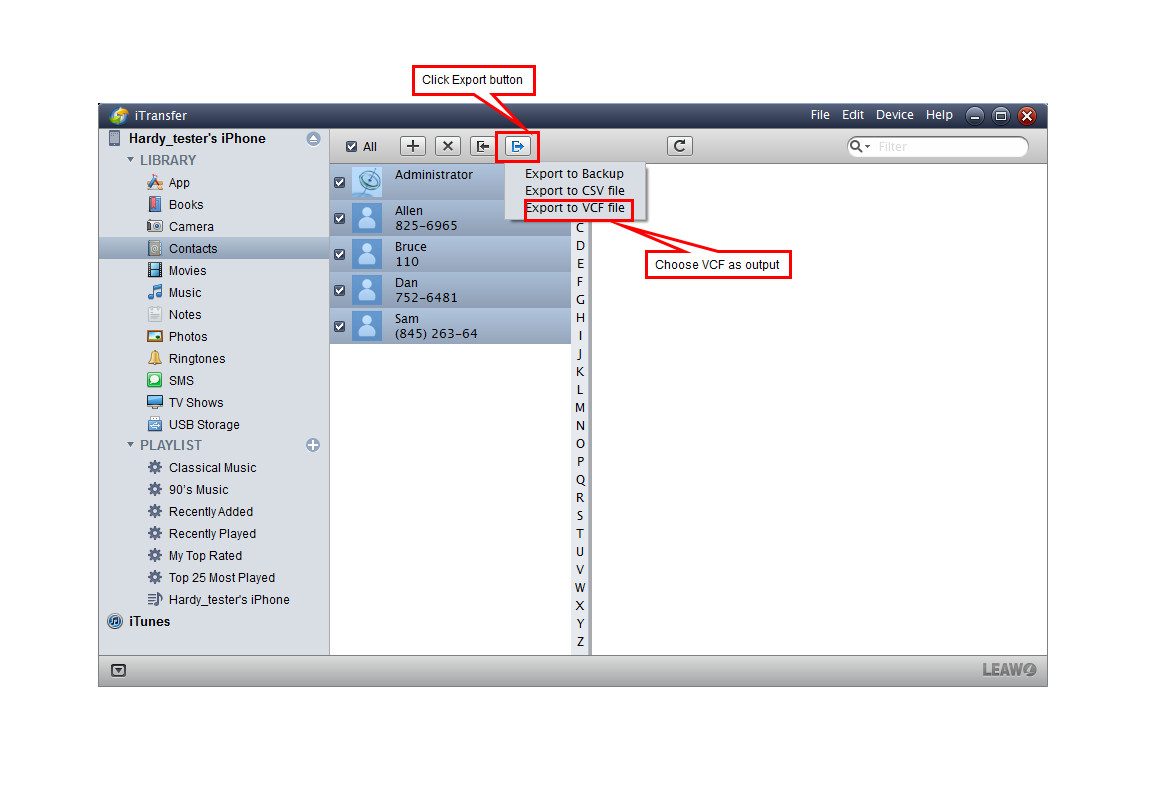"I just switched from an iPhone 4S to a Blackberry Bold..both on the Verizon Wireless network. I want to know if there is a way I can transfer my contacts. I am using the BES Server for work emails and i couldn't find a way to export my contacts from my Address Book on my mac to the Microsoft Outlook contacts. If someone has a solution to this, please let me know. Thanks!"
A lot of people are still using BlackBerry smartphone. So when iPhone users want to share contacts with a BlackBerry phone, they will need to figure out a way. In fact, people have several choices when they want to know how to transfer contacts from iPhone to BlackBerry. The following post will introduce three methods to you.
Method 1. Using BlackBerry Desktop Software to Transfer Contacts
iPhone users should export the contacts from their iPhone at first, and then they can import the contacts to BlackBerry phone with BlackBerry Desktop Software. The following guidance will show you how to transfer contacts from iPhone to BlackBerry with BlackBerry desktop software:
1. Export Contacts from iPhone to Computer.
2. Launch BlackBerry Desktop software and connect your BlackBerry through USB cable.
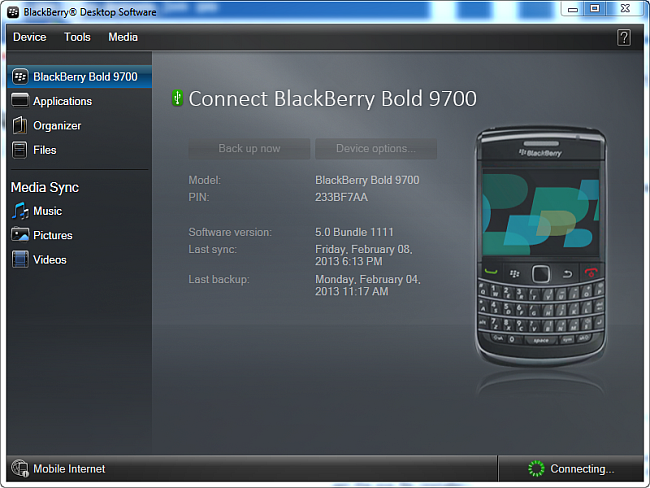
3. Click "Organizer" and check "Contacts -> Windows Contacts". Besides contacts all the other checkboxes must be unchecked as on the screenshot. Click "Configure" next to contacts.
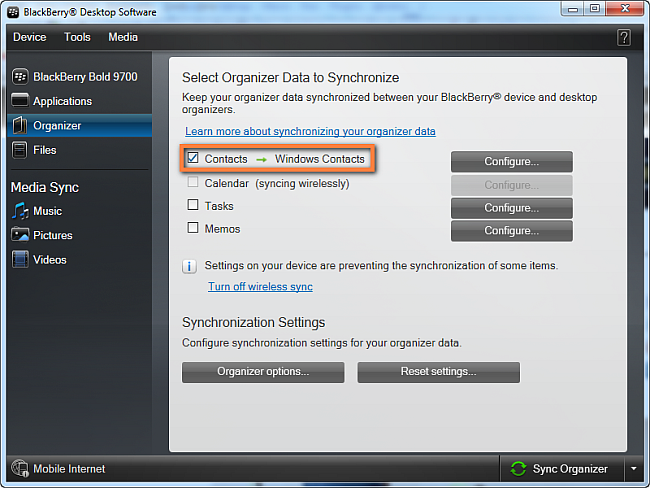
4. Under "Sync direction" choose "One way to your device only". Close the window by clicking OK.
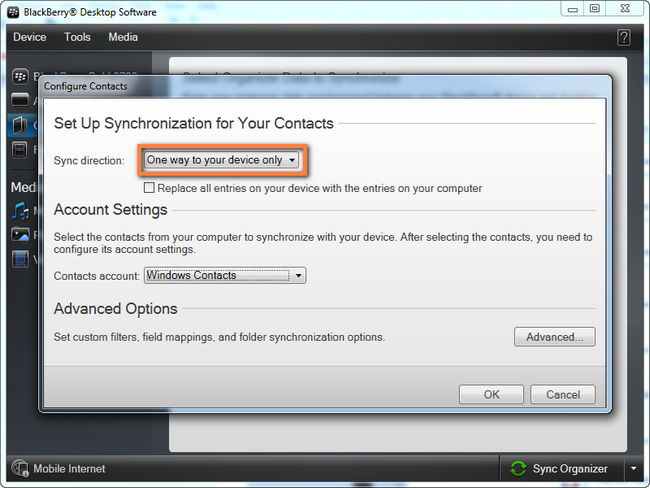
5. Click on "Sync Organizer" to start transferring contacts from iPhone to the BlackBerry.
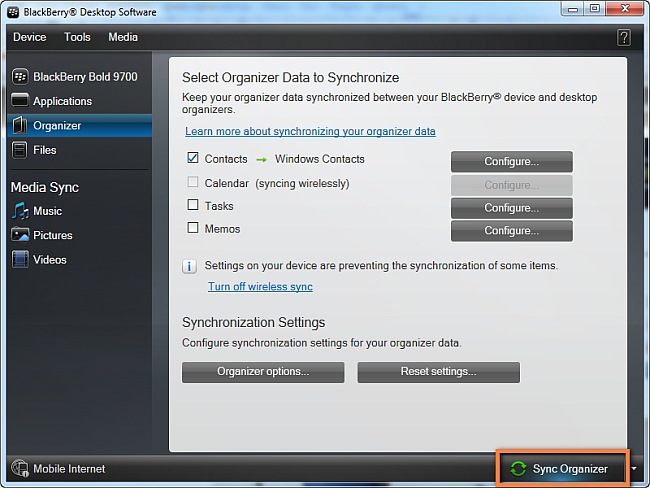
6. You will jump to the main interface again. Click Sync at the right bottom.
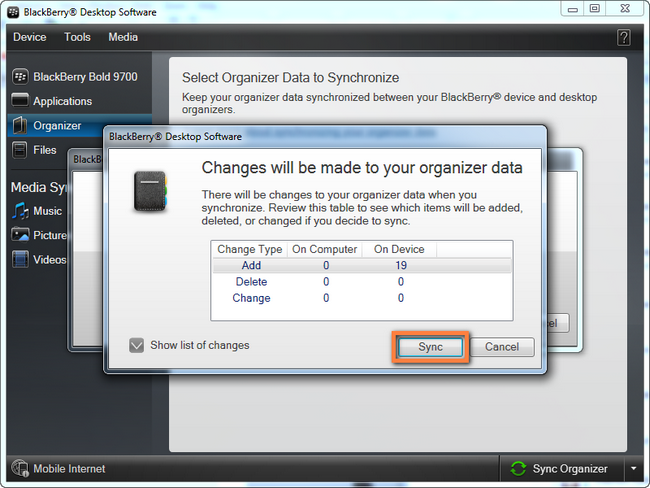
Method 2. Using Email to Send Contacts
You can transfer contacts from iPhone to BlackBerry with your iPhone Mail app when you only have few contacts to transfer. You can launch your Contact app and select the contact you need, then click Share Contact at the bottom and choose email. Then you can send yourself an email and download the attached contact on your BlackBerry phone. If you have a lot of contacts to transfer, you can export them to computer with iTunes at first, and email the contacts to yourself, then download the contacts to your BlackBerry phone.
Method 3. Import Contacts from Computer to Blackberry
iPhone users can transfer contacts from iPhone to computer at first, and then import contacts from computer to BlackBerry. Leawo iTransfer can help users transfer contacts from iPhone to computer without iTunes, and save them as vCards on your computer so that you can import them to BlackBerry phone easily. Using this iPhone transfer software to transfer contacts from iPhone to computer then you can import contacts from computer to BlackBerry.
1. Run Leawo iTransfer and connect iPhone to computer with USB cable, and choose Contacts.
2. Click the Export button at the top, and choose vCard as output.
3. Choose a folder to save the contacts and start to transfer contacts from iPhone to computer.
Video Tutorial for Transferring Contacts from iPhone to Computer with iPhone Transfer Software
iPhone users don’t have to worry about transferring contacts from iPhone to other devices now, because the common methods have all been mentioned in the post above. If you have decided to switch to a new smartphone, transferring contacts from iPhone will be as easy as falling off a log.