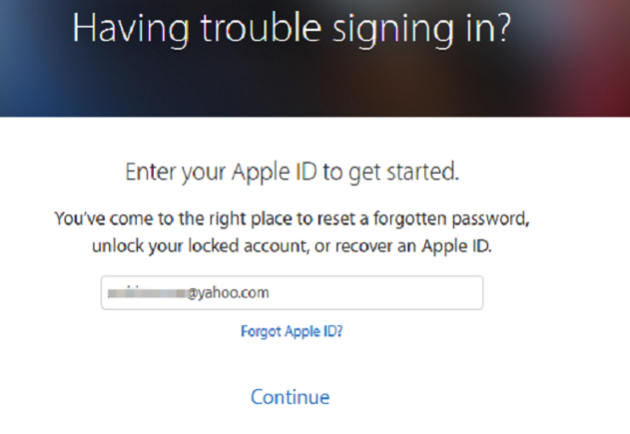"I forgot my iTunes password. I was wondering how do I reset my iTunes password. Thanks in advance!"
I don’t know if you have ever had the experience that, after you started the iTunes on your MacBook, the icons kept jumping in the dock only to inform you that the clients’ session has expired and you must re-authenticate to reconnect. After you typed in a series number that you believed to be correct, the iTunes just do not admit that you are the owner of your Mac or iPhone.
All users of Apple products are consolidated by one account called an Apple ID, which also includes your iTunes purchases. If you created an iTunes-specific account, it is now an Apple ID, and works exactly the same as it used to. Therefore the query "how to reset iTunes password" is just the same as the query "how to reset Apple ID". Under such circumstances what you should do is to reset it. Here are instructions of how.
Part 1: How to Reset iTunes Password on Computer?
Let’s start to reset iTunes password on computer. Provided that you remember the permanent password, all you have to do is to answer several security questions and type into the old and new password for resetting iTunes password. Below are the details.
You may well remember your original password, and simply want to change it. Here is how to reset your iTunes password.
Step 1. Open System Preferences, and then click on iCloud.
Step 2. On the main interface of iCloud, open your Account Details.
Step 3. Click Security and then reset Apple iTunes password.
Step 4. Remember that before you can reset your Apple ID password, you'll be required to enter the password used to unlock your Mac.
What should you do if you forgot your password? Follow the guide below to reset apple iTunes password if you forgot your iTunes password.
Step 1: Directly go to My Apple ID(https://appleid.apple.com/#!&page=signin) and select Forgot Apple ID or Password.
Step 2: Enter you Apple ID and click Next. This is usually (though not always) the email address associated with your account. If you forgot your Apple ID, click Forgot Apple ID?
Step 3: After you enter your Apple ID, there are usually two ways you can reset your password: use Email authentication or Answer security questions.
Step 4: If you choose email authentication, you'll receive an email at your primary or rescue email address. Your primary address is usually the one you used to create your Apple ID, though you may have changed it later. Click the link in the email you receive to reset your password. It may take a few minutes for the email to appear, and if you're using Gmail it may get filtered into the "Updates" tab.
Step 5: If you choose to answer security questions, select your birth date, and then click Next. Now, answer the two security questions. Then, you can set a new password by clicking Reset Password. If you don't remember the answers to these questions, you can get them reset only if you have a rescue email address associated with your Apple ID. After answering the questions, you'll create a new password.
Once you've reset iTunes password, please sign in with your new password everywhere that you use your Apple ID to make sure it works. And if you don't update your password in all apps and services, you'll continue to receive a pop up message asking you to sign in.
Part 2: How to Reset iTunes Password on iPhone?
If you could remember your permanent password, you can rest iTunes password on iPhone by following the step-by-step guide below.

Step 1: You need to check whether your device is up to date and using iOS 10 or later.
Step 2: Open the settings app.
Step 3: If you’re already signed in to iCloud, tap [your name] > Password & Security > Change Password.
Step 4: Follow the onscreen steps. If your device has a passcode, you'll be asked to enter it, then choose a new password. (The procedure resembles that of MacBook.) But if you're not signed in to iCloud, tap Forgot Password on the Sign in screen. Follow the onscreen steps.
What should you do if you do not remember your password? Do not worry! Just follow the guide below to grasp how to reset your iTunes password.

Step 1: You can visit the website (https://appleid.apple.com/#!&page=signin) directly. Enter you Apple ID and click Next. This is usually (though not always) the email address associated with your account. If you forgot your Apple ID, click Forgot Apple ID?

Step 2: After you enter your Apple ID, there are usually two ways you can reset your password: reset from another device or use trusted phone number

Step 3.1: If you choose to reset from another device, then you will receive an e-mail with a link contained inside. Just click the link and reset your password. The website on your cellphone will show a notification like what is presented below.

Step 3.2 : If you choose to reset use trusted phone number, the page will tell you : enter your trusted phone number and continue. After entering your phone number, you'll create a new password.