One day, my friend asked me if I know some online microphone recorders to record sound from microphone. Fortunately, I chanced to study this subject. The article will teach guys like my friend the tips of recording microphone online.
Part 1: The Best Online Microphone Recorder — Online Voice Recorder
Online Voice Recorder is a free-to-use online microphone recorder that allows you to record audio from a microphone on computer without the need to register or download the software. What you need to do is open the website and install Adobe Flash Player. Isn't it easy to operate this microphone recorder online? The microphone recorder online is capable in automatically detecting silent fragments at the beginning and the end of your recordings. After you finish recording, you can also cut it to the clip you need. The steps of recording microphone online with Online Voice Recorder are shown as the following:
1) Open the Online Voice Recorder website. The website will notice you to install Adobe Flash Player first.
2) After you install Adobe Flash Player, click the big red button. Then a dialogue box will pop up to ask your permission of the microphone. Click the option "Allow".
3) Now you start recording. When you are recording, the red button will turn green. The recording time in seconds will be shown.
4) After you finish recording, press the green button to stop. You can click the green button to play the sound. If you are not satisfied at the recording, you can choose "Record again"; if the recording is OK, you can click "Save" to save the recording to your target file folder. Then this online microphone recorder software would start to record and you need to input your voice from microphone.
Part 2: 3 Additional Online Microphone Recorder Sites
Except for Online Voice Recorder, I would like to introduce other three online microphone recorder sites. The below 3 online microphone recorder sites would all record voice from microphone online for you easily. Also, I would like to introduce how to record microphone voice with these online microphone recorder tools in detail.
1. SpeakPipe Voice Recorder
SpeakPipe Voice Recorder is able to actualize recording microphone online from a website. You can use it to record for many times and share your recordings via e-mail. The max duration of the microphone recorder online is 5 minutes. The operation of recording microphone online with SpeakPipe Voice Recorder is quite easy, you could take a look.
1) Enter the website and then you could see this online microphone recorder tool as the following:
2) Click the big green button "Start recording" to start recording. You have to authorize the website to use your microphone.
3) The online microphone recorder starts to record. You can speak now. The recording time and max recording duration is shown on the screen.
4) After the recording is completed, click "Stop" to finish recording.
5) If your recording is quiet, you can press "Replay" to listen to the recording. If you think the recording is OK, click "Save on server". Otherwise, click "Reset".
6) When you click "Save on server", you have to name your recordings. After that, you can get the link of your recording and embed code.
2. Vocaroo Voice Recorder
Vocaroo Voice Recorder is an online microphone recorder easy to operate; you don't need to create an account to use it. With Vocaroo Voice Recorder, you can record audio, play and rerecord the voice. Similar to SpeakPipe Voice Recorder, Vocaroo recordings enjoy embed code which allows you to embed the recording on a page.
1) Open the Vocaroo recording's website
2) Click the record button to record. For the first time of using, a camera and microphone access dialogue box will pop up, choose "Allow" to continue to record.
3) When your recording is finished, Vocaroo recording microphone online will show you the options to retry or listen. If you are not happy with the recording, click "Retry".
4) Press "Click here to save" at the bottom, then several options will be shown. You can share the recording by copying the embed code, using the recording link or sending e-mail to yourself or your friends. Four recording formats like MP3, FLAC, WAV and OGG are available.
5) For the deletion of the audio recording, you can save the delete link so as to delete it later. When you click the delete option, a warning will pop up to tell you if you want to delete it. Once you click it, the recording will be deleted forever.
3. Voice Spice Recorder
Voice Spice Recorder is a free online recording microphone tool. It is unique in changing voice to different styles like "Space Squirrel", "Man" and "Woman". It also has an interesting setting that allows you to mark your voice in the world map.
1) Go to the website, then you will find that there are many options in the drop-down box of "Voice". Choose one style you like.
2) Click the big "Record" button to start recording, the recording time is shown at the bottom.
3) Click "Stop" to stop recording. If you are content with the recording, click "Save".
4) On the "Save" panel, you have to complete the information like title, author, comment and you can also add your location.
Part 3: The Best Alternative to Microphone Recorder Online - Leawo Music Recorder
As for the best local microphone recorder online, Leawo Music Recorder is definitely the ideal one. Leawo Music Recorder has a plethora of functions like automatically recording, automatically downloading and adding music tags and filtering ads in the recordings. You are also allowed to edit your music tags, output format, sample rate, bit rate, etc. to perfect your recordings. How to record from microphone with Leawo Music Recorder? The instruction will teach you how to record voice from microphone. Remember to download and install the software first.

Leawo Music Recorder
☉ Record any sound from computer stream audio and built-in input audio.
☉ Record music from 1000+ music sites like YouTube, Facebook, Veoh, VEVO, etc.
☉ Schedule music recording via the internal recording task scheduler.
☉ Automatically/manually add and complete music tags like artist, album, cover, genre, etc.
☉ Save recorded musicfiles into either WAV or MP3 format for wide uses.
Download and install this Music Recorder on your computer and then follow the below steps to know detailed steps on how to record microphone.
Step 1: Set audio source
On the top right of the main interface, there is "Settings" option available. Go to Settings > Audio Source. Or you can click the little microphone icon at the left bottom. "Record Computer Audio" and "Record Audio Input" are available on the panel. Since you need to record from microphone, choose "Record Audio Input" here.
Step 2: Select the output format, set Bit Rate and Sample Rate
On the Settings > Format panel, choose either .wav or .mp3 as the output format and adjust sample rate and bit rate.
Step 3: Set output directory
Go to Settings > General to choose your target output directory by browsing the target disk you would like to save.
Step 4: Start recording from microphone
You could click red "Start" button to start recording after you set the parameters of your recording.
Step 5: Edit music tags manually
The alternative to Online Voice Recorder — Leawo Music Recorder is useful in automatically downloading and adding music tags to your recordings. However, you can manually edit music tags like song name, album name and genre by right click the recording to choose "Edit music tags".
If you're using a Mac computer to record microphone on Mac computer, you could turn to Leawo Music Recorder for Mac, which could do exactly the same thing as that of the Windows version, and be compatible with Mac OS 10.6 and later.

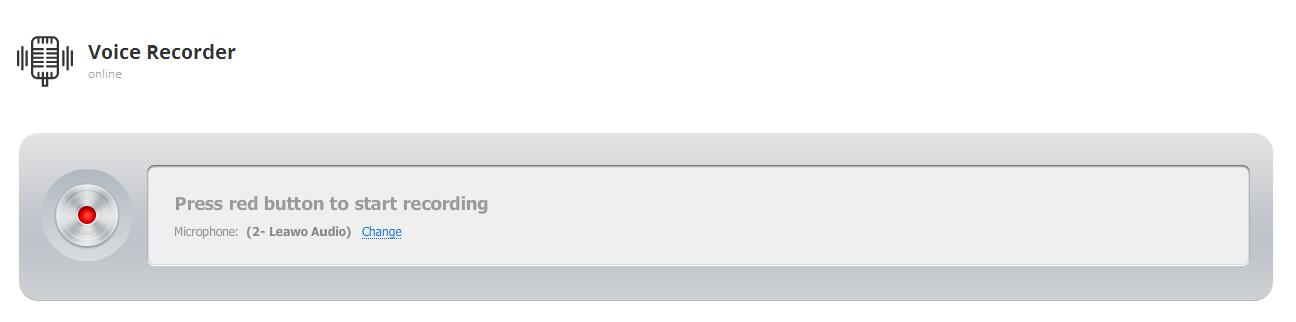
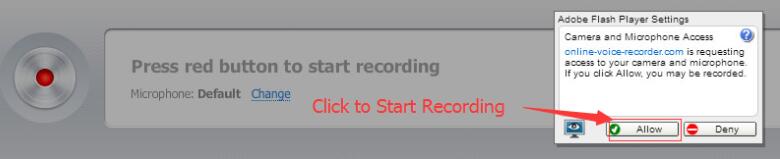

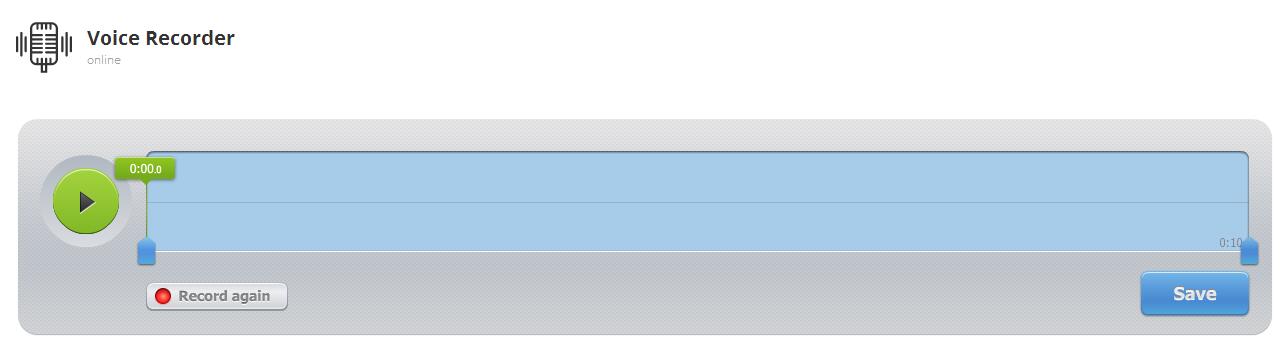
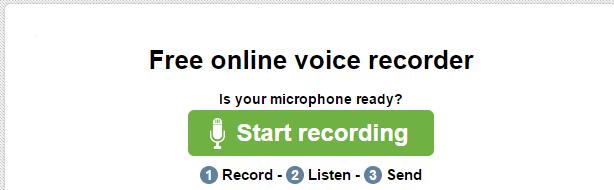
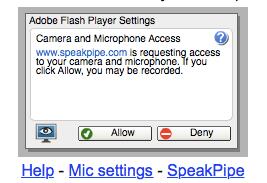
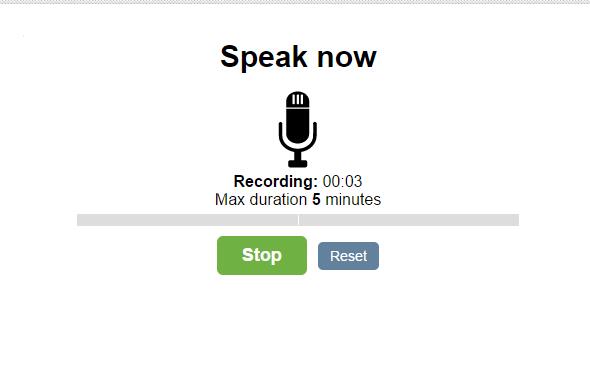
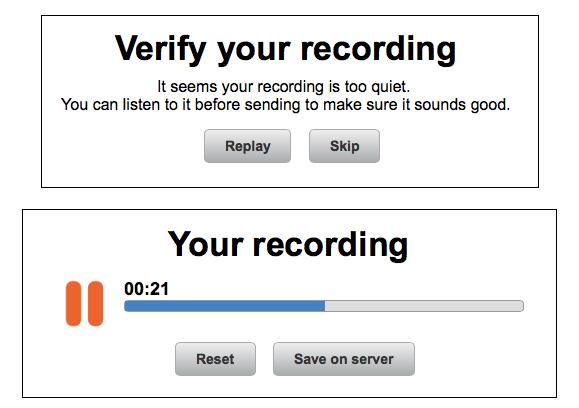
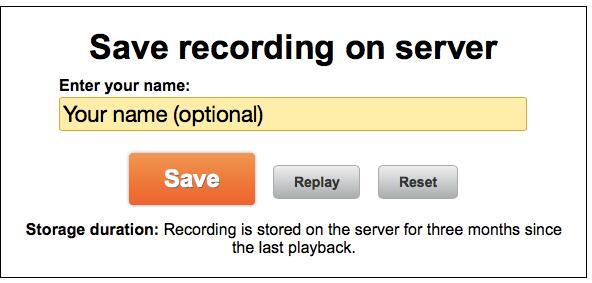
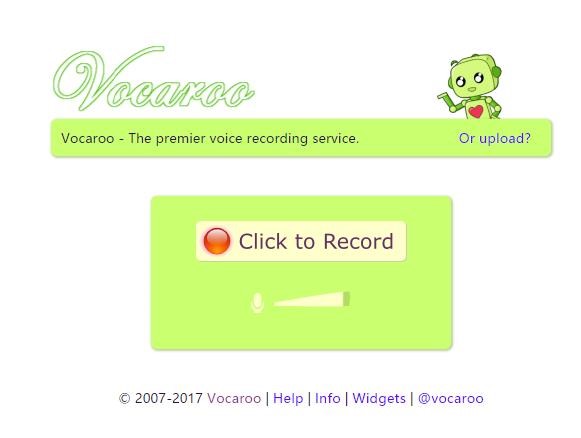
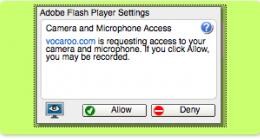
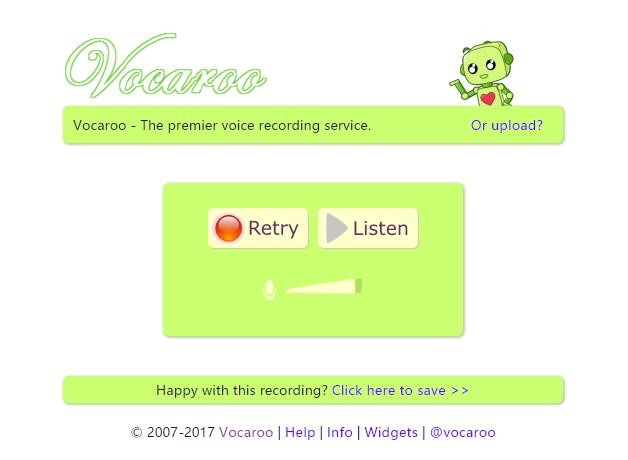
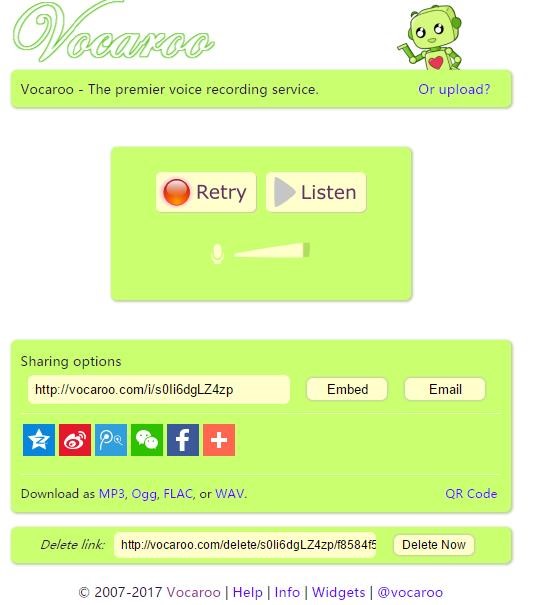
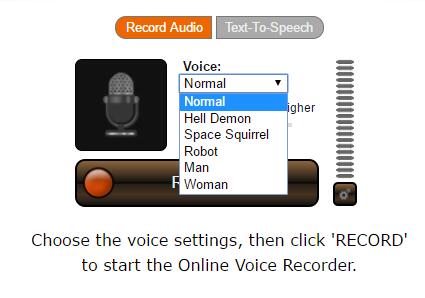
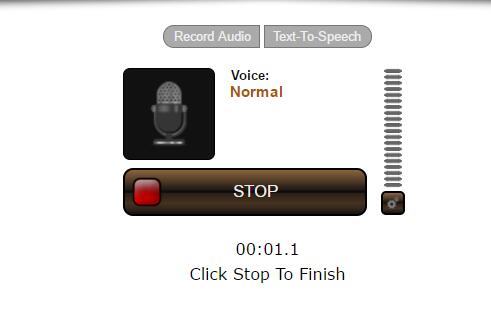
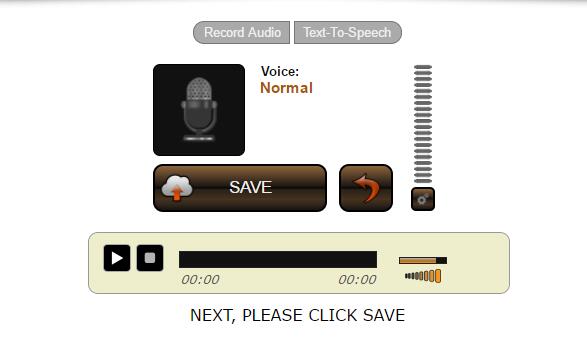
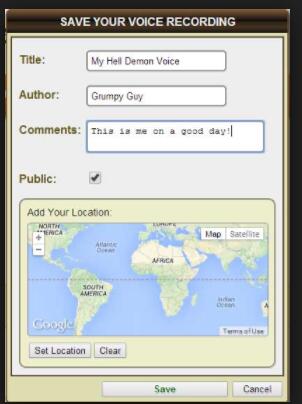




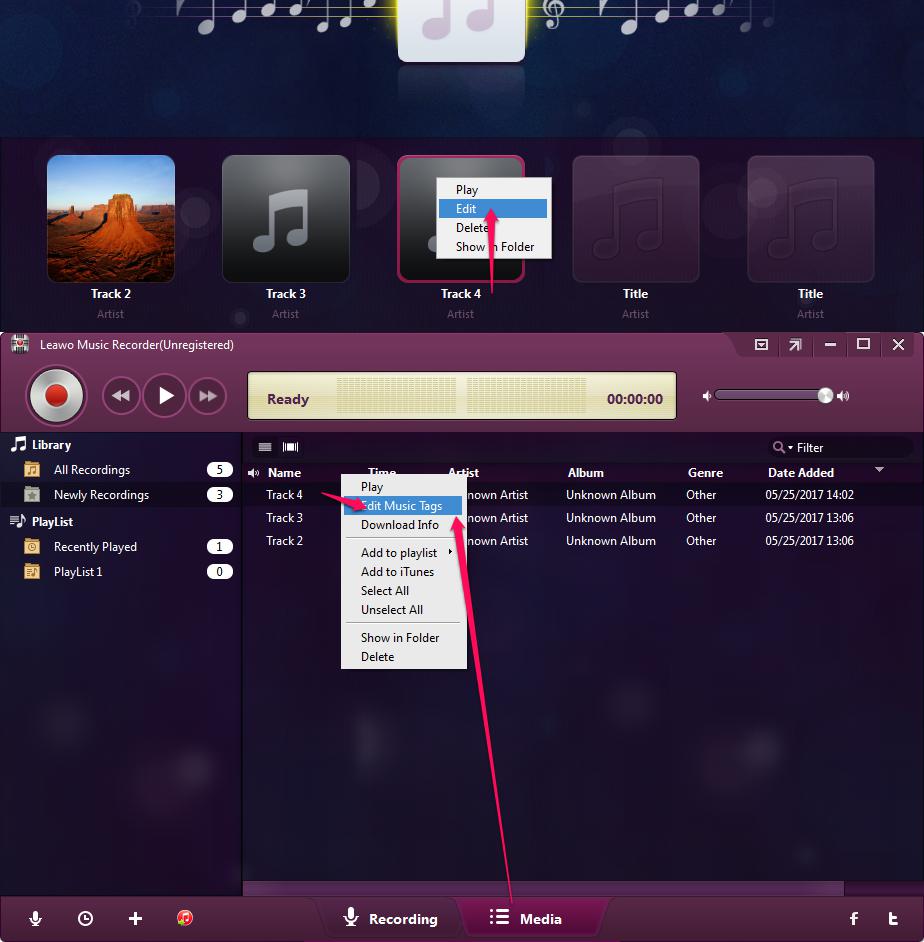
 Jun. 03, 2017 by
Jun. 03, 2017 by 







