Hulu is a streaming website that offers online video subscription service with numerous programs like TV series, movies and video clips. To protect the content on the site, Hulu encrypts their feeds and makes it impossible to download the content from Hulu, even by using third-party tools. But, we'll list two solutions of how to grab Hulu audios and videos with Hulu recorders in detail in the following article. You can now enjoy Hulu audios and videos offline.
Introduction to Hulu
Hulu is a subscription video service company located in USA, and it is controlled and owned by Walt Disney. This service initially integrated the recent episodes from different television networks. The subscription service was launched by Hulu in 2010, its initial brand name is Hulu Plus, offering the fully seasonal programs and in-time new episodes from its companies as well as other cooperative partners. Hulu Live TV was launched by the company in 2017, which featured linear television channels for the top service of IPTV. By the first quarter of year 2019, 28 million subscribers are owned by Hulu. Hulu will plan a bridge brand operation to work with OTT ventures Disney+ and ESPN+, positioning to be the streaming brand to serve the general entertainment which is beyond the family-oriented studios.
Solution 1: Record Hulu audio with Leawo Music Recorder
Leawo Music Recorder is anaudio editing tool that runs on Windows OS. It's recording functions are powerful enough to record any audio activity on screen and built-in input audio. And the recorded audio can be saved in high quality to your hard drive. Absolutely, this tool also allows you to choose preferable output audio format from mp3 to wav.So that you can play Hulu audios on most portable devices smoothly. Learn with only 5 easy steps how you can record and save Hulu audio to your pc.

-
Leawo Music Recorder
- Record any sound from computer stream audio and built-in input audio.
- Record music from 1000+ music sites like YouTube, Facebook, Veoh, VEVO, etc.
- Schedule music recording via the internal recording task scheduler.
- Automatically/manually add and complete music tags like artist, album, cover, genre, etc.
- Save recorded musicfiles into either WAV or MP3 format for wide uses.
You could either visit the website of Leawo Music Recorder and click the "Download" icon there to download and install it on your computer. Or, you could directly click the above Download icons to download it according to the computer system you've got.
△Step 1: Set audio source
Click the mic icon on the bottom left and go to "Audio Source" tab to choose "Record Computer Audio" as the audio source.
△Step 2. Set output destination
Choose your output audio files location in the column of "General".
△Step 3. Choose output format
In the menu of "Format", choose desired output audio format from mp3 and wav. And in this panel, you can customize other recording preferences, such as audio codec, bit rate and sample rate.
△Step 4: Play & record
Back to the main console and click the red dot on the top left to start recording. Play a video on Hulu you would like to record simultaneously. The red dot would automatically turn to a red square, which stands for stop/end. Click it to end recording once the audio you desired to record is over.
The Hulu audio files will be saved in your local drive after above procedures. You can then export the audio files to your portable devices. You could even then edit music tags by right clicking the recorded file and then choose "Eidt Music Tags" option to edit music artist, title, album, year, genre, cover, etc.
For Mac users, you may need to use Leawo Music Recorder for Mac.
Video Demo on How to Use Leawo Music Recorder
Solution 2: How to record Hulu video with GetFLV Video Recorder
Some other tools are also available for recording video from Hulu. GetFLVVideo Downloaderis one of the most convenient tools to help you record Hulu video. And it's available both on PC and Mac. You can follow the steps below to recordingvideos from Hulu with GetFLVVideo Downloader(A detailed guideline for the use on Mac. It's similar on pc).
Download and install this GetFLV Video Recorder on your computer, then follow the below steps to learn how to record Hulu video with GetFLV Video Recorder.
Step 1. Launch the Hulu video recording program
Launch GetFLV Video Downloader and click the "FLV Browser" from the sidebar, paste the Hulu video address that you desired to record to the address navigation blank, and select "Enable RTMP Record Mode" at the right side.
Step 2. Play & record with GetFLV Hulu recorder
Play the Hulu video you want to record. This Hulu recording software will automatically detect the video and show it in the "FLV Downloader" panel. You can also change your Hulu recorded files location in this window.
Step 3. Monitor & stop recording from Hulu
You can monitor the recording status of your Hulu video on the Download panel as well as file size, completed size and downloading speed.
Do not stop or close the browser when you record from Hulu. Cause the recording task will end and cannot resume if you stop or close it.
Leawo Music Recorder records Hulu audio only, while GetFLV Video Recorder records Hulu video. The audio record files would be much smaller in size then video files and it means you can get your audio files records in minutes but much longer to recording Hulu video files. The quality of the video gets in this way is not the best, but the audio files recorded by Leawo Music Recorder is in high quality. You can choose your Hulu recorder for the convenience of your use and requirements.
Solution 3: How to record Hulu video via Bandicam
Apart from the above mentioned two applications for recording Hulu audio and video, there are also other applications available in recording the screen videos. Here we will introduce how to use Bandicam to record Hulu video in specific ways. Bandicam is usually used for recording gameplay video in high quality. Because of this significant feature, this application can be used to record Hulu video with high-definition quality. Moreover, Bandicam is able to record the audio along with the video with high synchronization. Besides this, the output format AVI and MP4 are supported for the recorded videos. To record Hulu video with Bandicam in a simple way, you can follow the specific steps as below to complete the recording task.
Step 1: Run Bandicam on your computer and then get customized in the settings of audio and video via the program settings.
Step 2: Get the recording frame adjusted and then make sure that the whole screen of Hulu video can be recovered by the frame.
Step 3: Click on the button Record to begin recording the video.
Step 4: Once the recording is finished, you can press on the Stop button and then get video saved in the target folder on your computer.
However, you should note that Bandicam can not be used free of charge completely. You just are allowed to get the video recorded within 10 minutes in the trial version. Moreover, the recorded video is attached with a watermark on it. But all these restrictions will be got rid of if you have paid for Bandicam.
Compared to the above three recording software, you can see that Leawo Music Recorder only can record the audio of Hulu, although just the audio can be recorded, it can be saved in the output format of MP3 or WAV in the original quality. Moreover, Leawo Music Recorder is able to get the music tags added to the recorded audio automatically or manually. Its internal library also can help you get all the recorded audio files found and managed. If you want to share the recorded audio to iTunes, only one simple click can complete this sharing task. Because of this professional and innovative music recording tool, the recorded audio can be customized by multiple kinds of basic settings, such as Task Scheduler, Output Format, and Audio Source and more. Hulu audio can be captured in high quality with customized settings.
Concerning to GetFLV Video Recorder, the recorded Hulu video would take up a large size to store it so that it may take a long time in recording Hulu video. Additionally, the quality of recorded Hulu video can not be gained the same as the original one.
As to the excellent recording software Bandicam, it is not a totally free application for the users. The video just can be recorded below 10 minutes in the trial version and have watermark attached, only you have bought this recording software, then the restrictions can be got rid of completely.
In conclusion, there is no doubt that if you want to make your recorded Hulu files become portable, to record the audio of Hulu audio by Leawo Music Recorder would be the best choice for your consideration. Its good features are not only limited to the above mentions. The intuitive interface will direct what you should do and the simple operation just needs you to choose the audio source before press on the button Record. You can know more recording details with the help of Leawo Music Recorder, as the recording process can be displayed dynamically from the main recording interface, you can gain the recording of Hulu audio without any effort. Moreover, you still can enjoy your music conveniently when minimizing the interface of the recording software, the minimized feature of the window helps you enjoy music without any limit. Most of the great importance is that the size of recorded audio file is much smaller than the video size, you can easily store it to your portable device and take it anywhere for offline listening.
Download Hulu Video Directly without Recording
When referring to how to download shows on Hulu or how to download movies on Hulu, the download limitations cannot be neglected. Except for necessary subscription and expiration limit, you should know that not every show and movie in Hulu’s catalog is available for download. If you want to download on Hulu and watch Hulu offline without limitations, you can resort to a more powerful video downloader.
Here comes the CleverGet, the most professional video downloader provider that can help you download Hulu videos quickly and easily. With CleverGet Hulu Downloader, you can save Hulu videos to MP4/MKV format with up to 1080p HD resolution. With the batch download feature, CleverGet Hulu Downloader allows you to download multiple videos all at once.
Apart from Hulu, CleverGet can help you download videos from 1000+ websites, including Netflix, Disney Plus, HBO, YouTube, and many more. Want to download new movies on HBO Max? Just try CleverGet HBO Downloader. With CleverGet Video Downloader, you can even download live streaming videos with a link directly or using an M3U8 link.
Now let's see how to download Hulu videos with CleverGet Hulu Downloader.
Step 1. Download and install CleverGet
Download and install the right version of CleverGet Hulu Downloader on your computer for free.
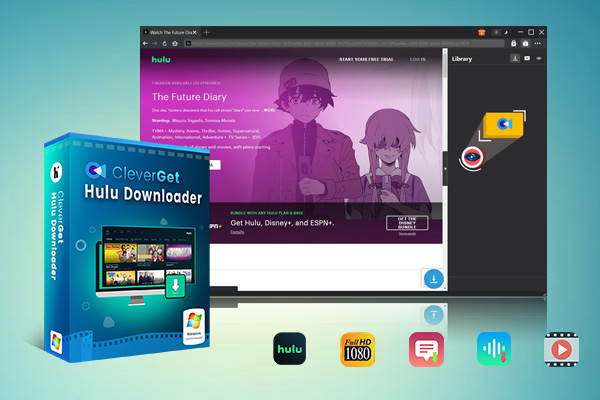
-
CleverGet Hulu Downloader
- Download Hulu Movies and Series with Multi-language Subtitles and Audio Tracks on PC
- Up to 1080P 60fps Video Downloading with 320kbps Audio Quality
- Save Subtitles as Independent SRT/SUP Files or Remux Into Output Video
- Smarter Downloading Settings
- 1-Click to Play Downloaded Videos
- Provide Precise Video Info
Step 2. Change output settings if necessary
Launch CleverGet and click the three-dot icon to choose Settings option. You will enter the Settings panel where you can change the default settings, such as change the output folder to save the downloaded Hulu movies and episodes, as well as other settings like the UI language and appearance. Finally, click Save to confirm the changed settings.
Step 3. Open target video page on Hulu
You could directly copy and paste the URL of the Hulu movie or episode into the address bar. Then, CleverGet allows you to log into Hulu with your own account and password. Alternatively, you could open Hulu home page, log in and then search for target video for downloading.
Then play it within the downloader.
Step 4. Analyze Video Sources
CleverGet Hulu Downloader will detect and analyze the video available for download. Click on the Blue Download icon on the right of the player to analyze videos.
Step 5. Download Hulu video
Once the Hulu video you want to download is playing, the download icon will appear at the bottom right corner. You can click it to start analyzing the video URL. After detecting, all available downloads will be listed on a pop-up Download panel, in different quality/resolution, frame rates and sizes. Then you can choose the option you want to download. Besides, you are able to select MKV or MP4 as output format, choose audio tracks and subtitles, and remux subtitles into output video file or not. When all settings are done, click Download button to start shows/movies download on Hulu.

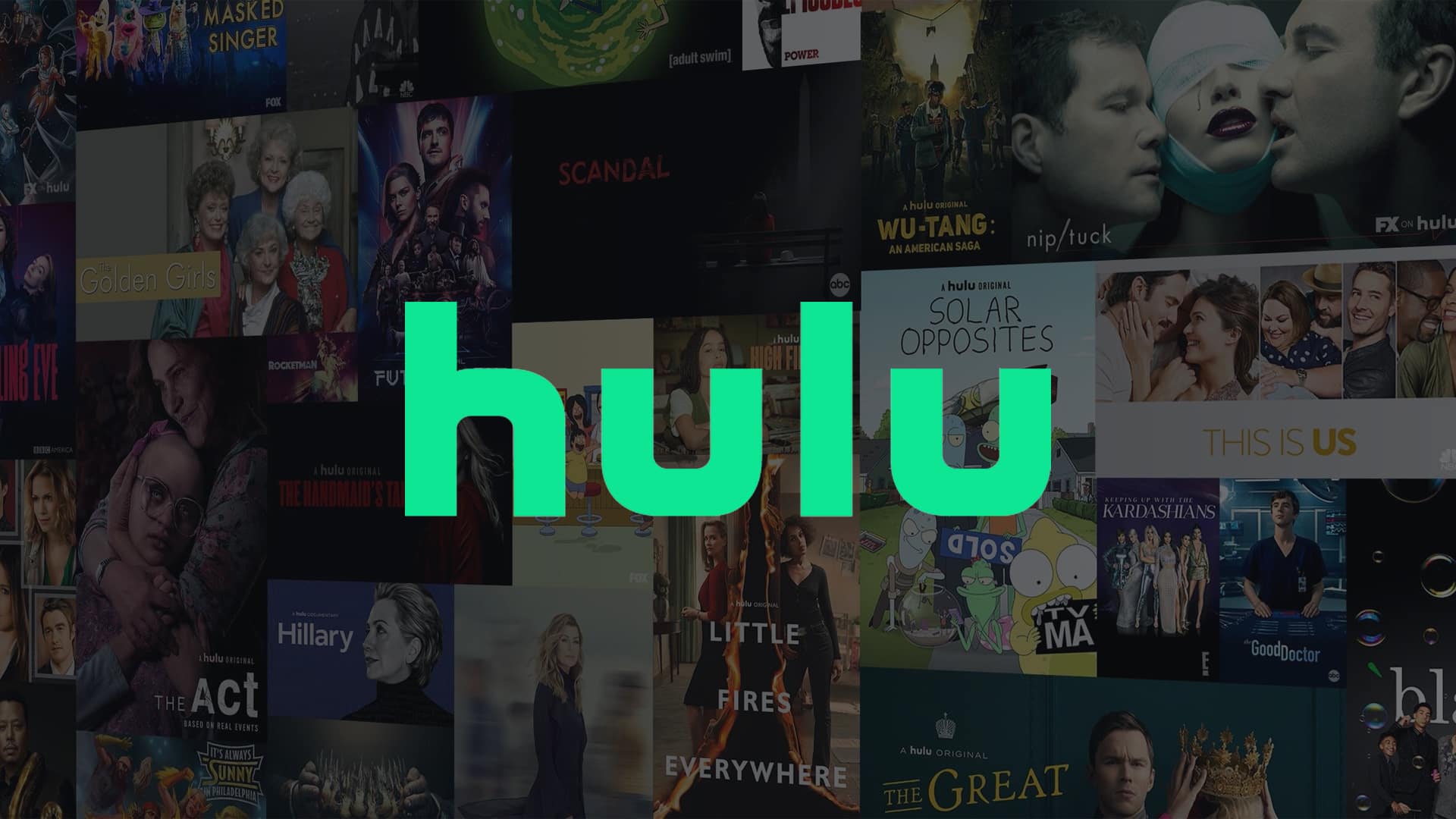
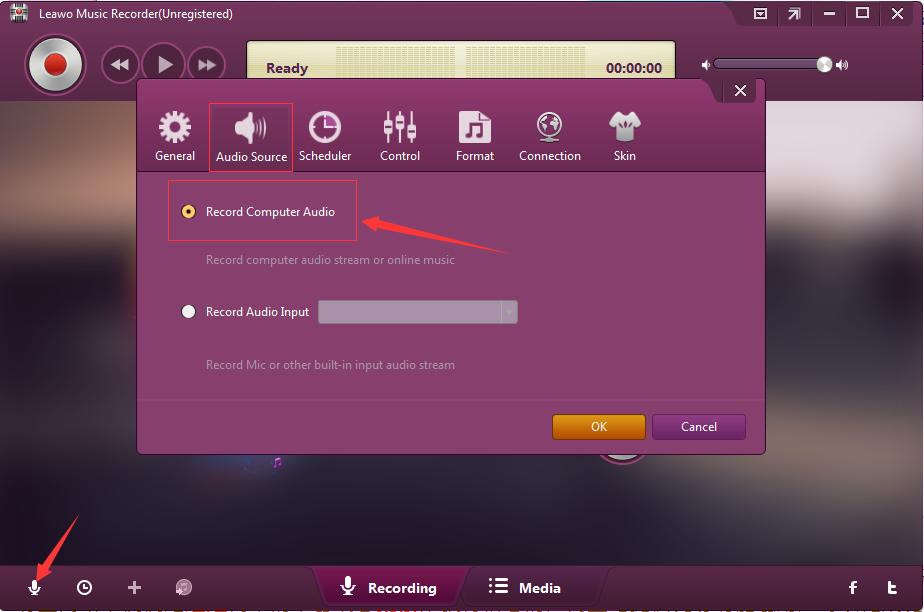



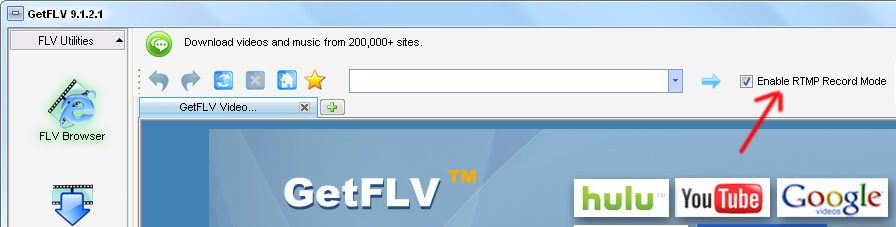
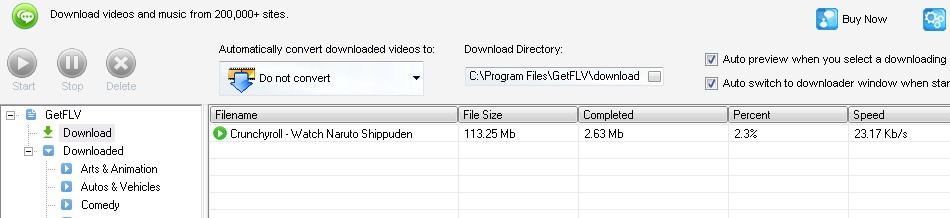
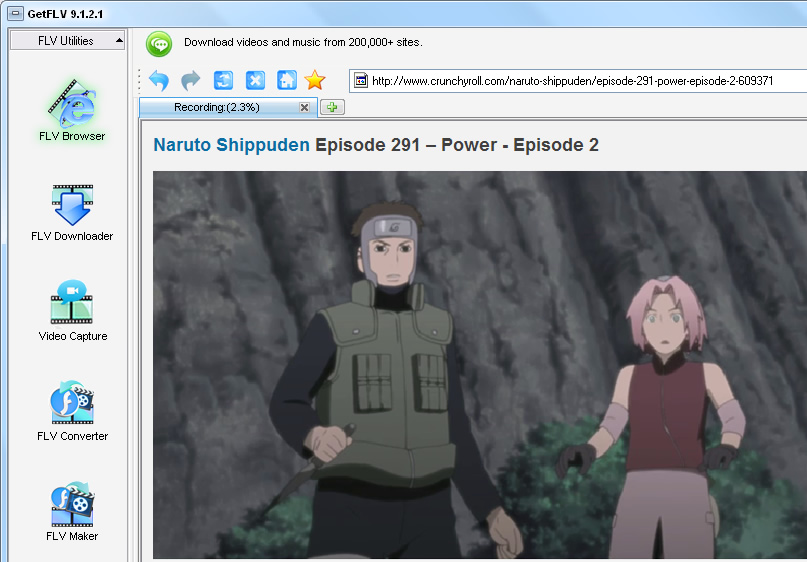
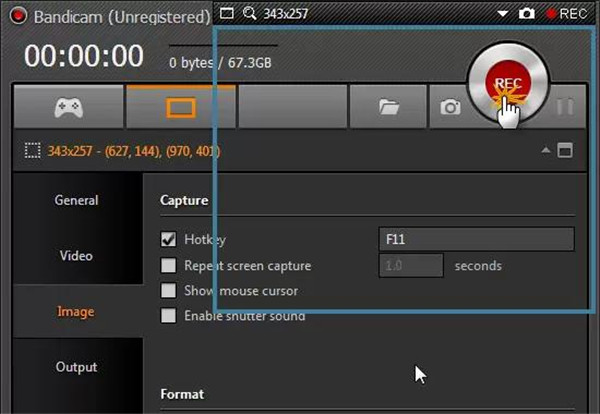

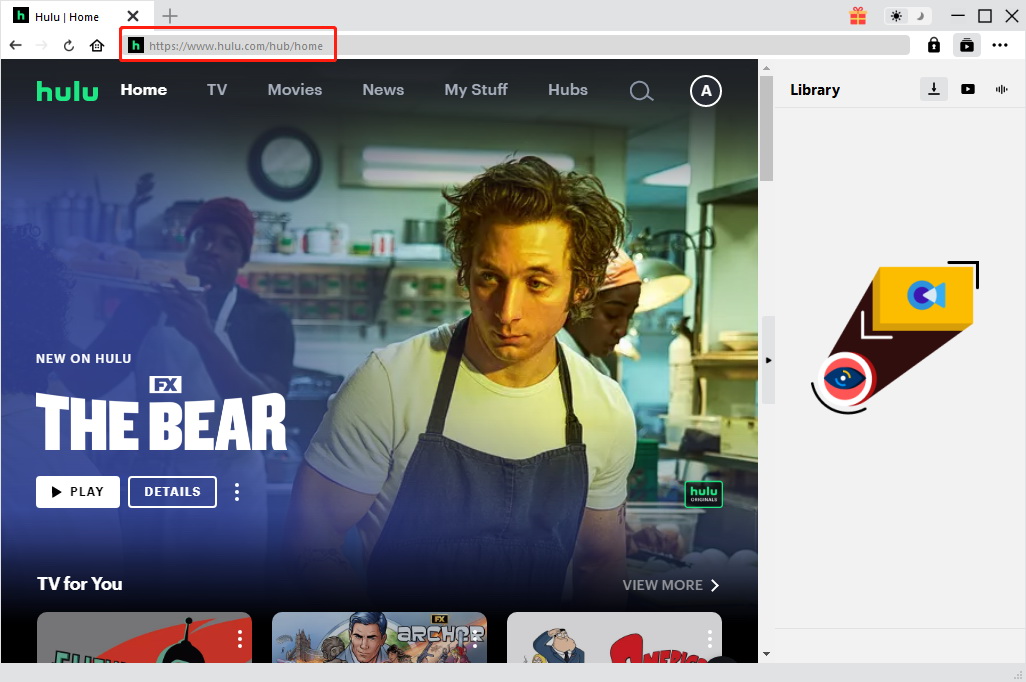
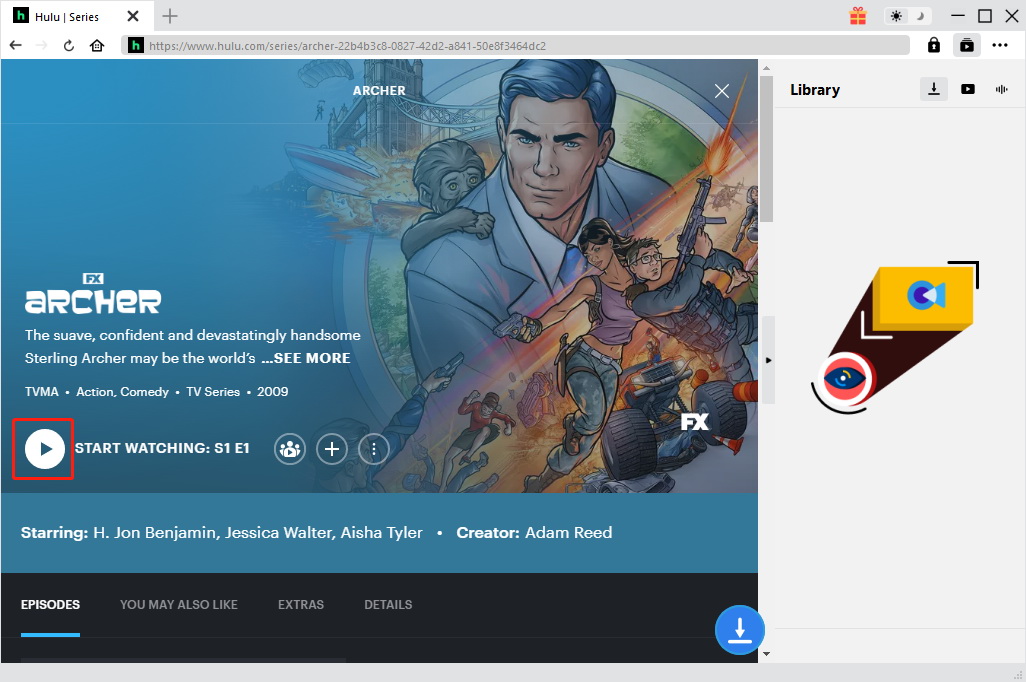
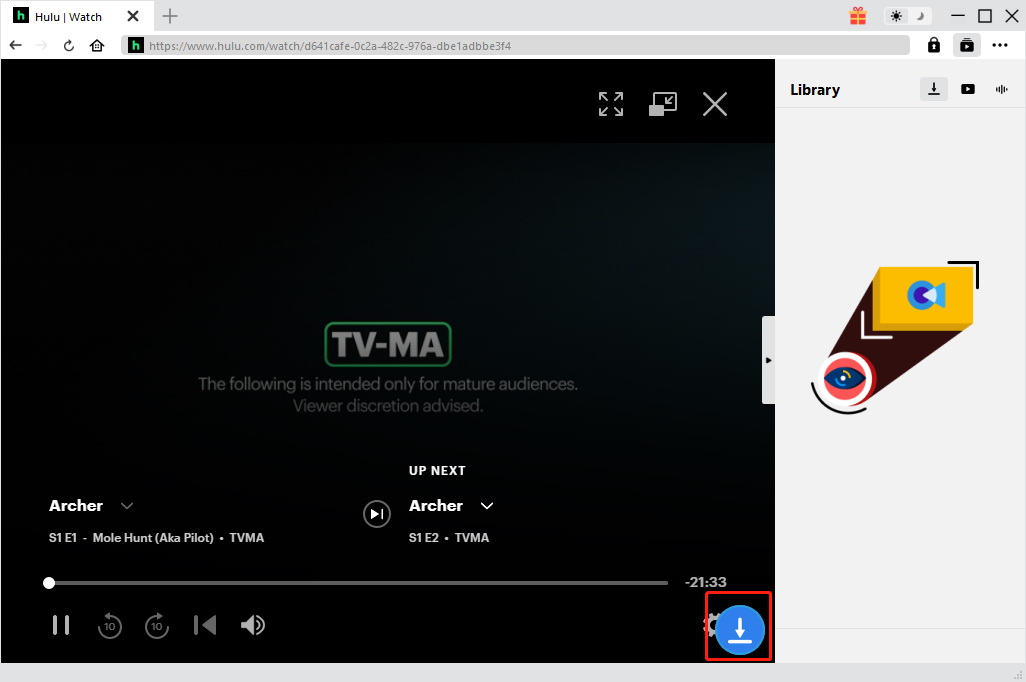
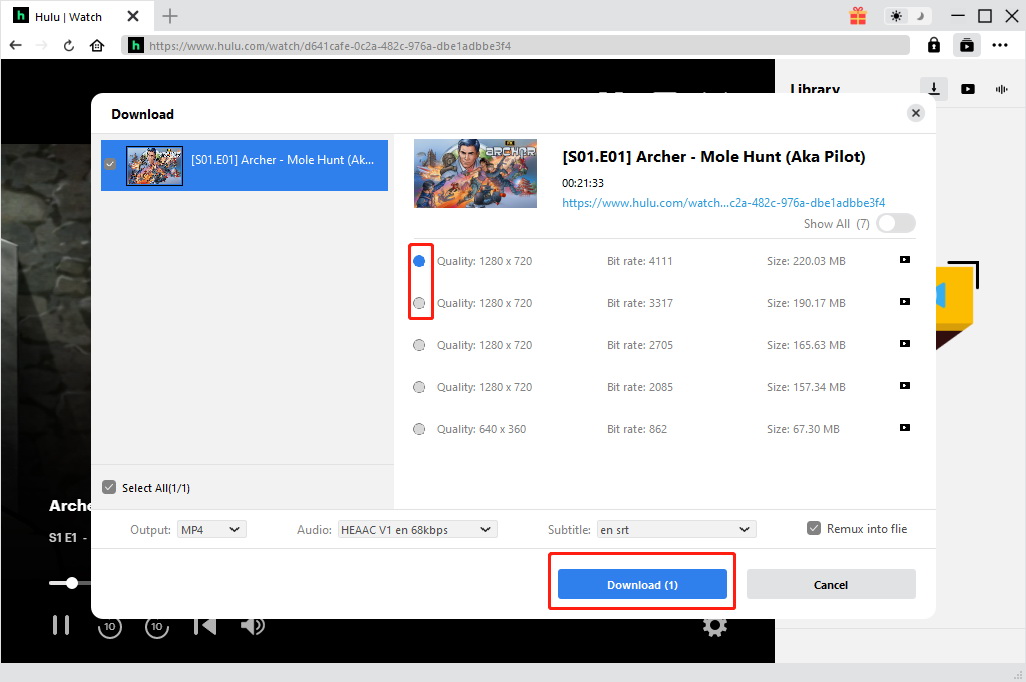
 May. 16, 2017 by
May. 16, 2017 by 













