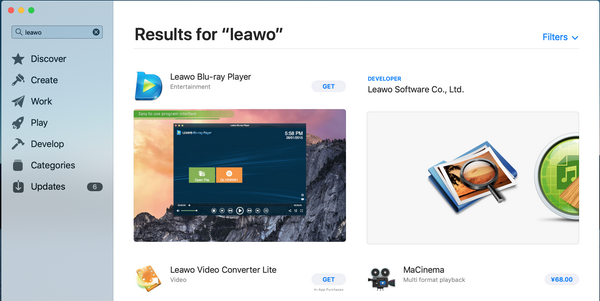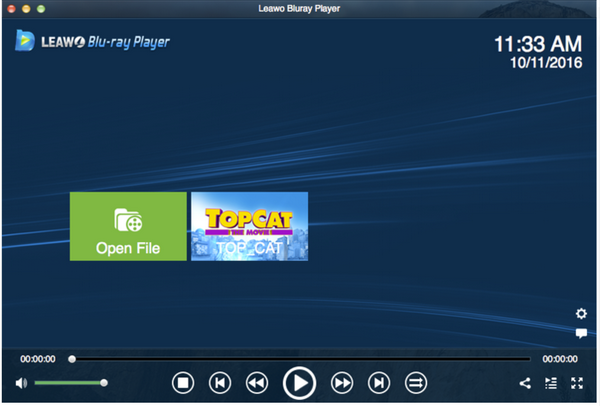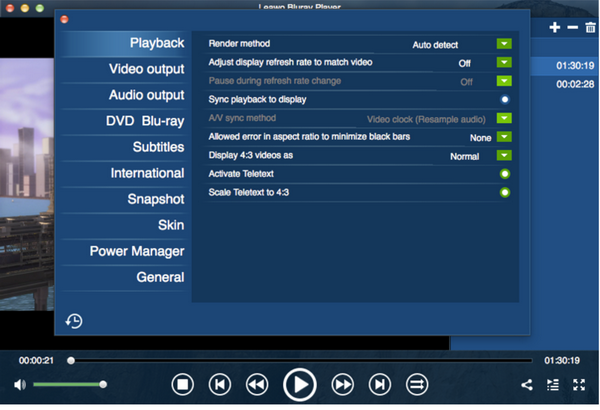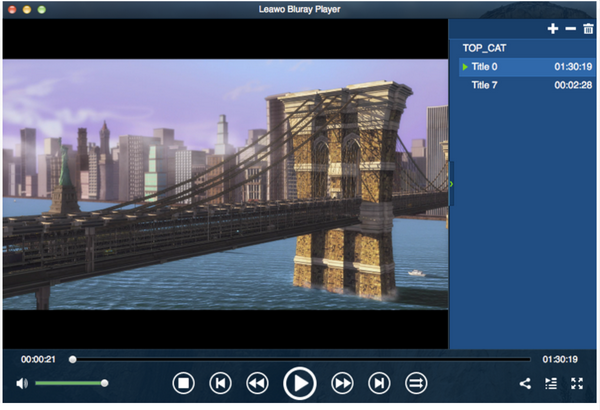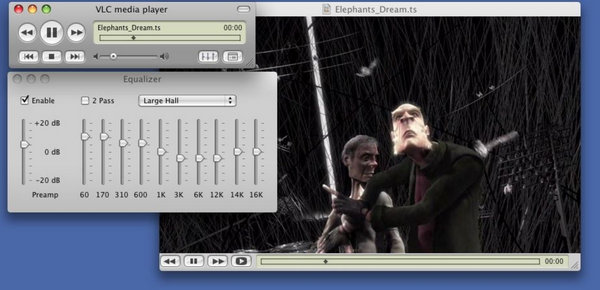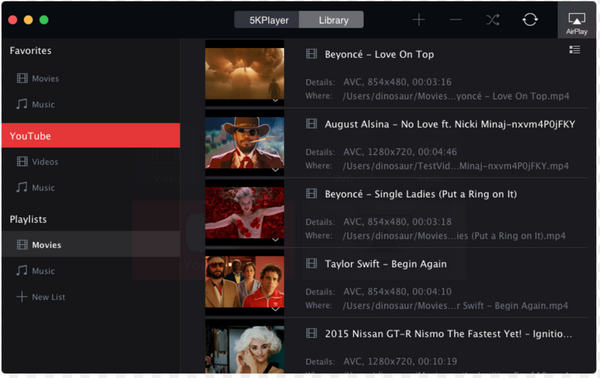I know many of you are big fans of Sony, LG, Samsung camcorders. When you want to stream these files on your Mac, you may not be as happy as when you shoot the beautiful scenery or monumental moments with your camcorders. You must be well noted that M2T files are beyond the support of Apple's QuickTime player. You have the Mac book on one hand and M2T files on the other, but you just have no idea how to connect them together or how to play M2T files on Mac. Pretty frustrating, right? Don't be upset anymore. We have perfect ways to allow you to play M2T files on Mac hassle free.
Part 1: About M2T File Extension
A file with a *.m2t suffix is M2T file, indicating the high-definition video recording format used by many HD camcorders. Originally, it is Sony that developed it. MTS and M2TS are Sony high definition video file types, both of which are recorded by AVCHD camcorders. It supports resolutions of 1080i and 720p. Technically, you can't play MTS files on Mac (including Mac OS X Mavericks) since AVCHD videos (including MTS, M2TS, TS, etc.) from HD digital video camcorders are not supported by Apple's QuickTime Player and since QuickTime is not an AVCHD Player natively. Many HD video players are able to support M2T files but the story is different on Mac. However, this does not mean that camcorder files or Blu-ray files are going nowhere on Mac. You can still stream them on Mac only with the help of capable Blu-ray players or codec packs.
In specific, to successfully watch M2T videos on Mac, you can convert M2T to QuickTime supported format or make use of some other M2T players for Mac. Just read on to find the best way to play M2T videos on Mac without any hassles.
Part 2: How to Open and Play M2T Files on Mac
One of the easiest ways to settle M2T and Mac issue is to find a suitable app that can directly play M2T files on Mac without any hassle. As the saying goes, a strong arm makes a short sword long. Leawo Blu-ray Player is exactly the arm you need. It can achieve more than you can imagine. Basically, Leawo Software has developed free players in both Windows and Mac version for HD playback. In this specific case, we may focus on Leawo Free Blu-ray Player for Mac, which offers comprehensive solutions for you to play all kinds of media files on Mac computer, be it iMac or MacBook, with high quality. Originally tailored for Blu-ray content playback, this Blu-ray player software for Mac accepts Blu-ray disc, Blu-ray folder and Blu-ray ISO image file input.
Besides, it is compatible with DVD content, which means it can be regarded as a professional DVD player for Mac, and accepts DVD counterparts (DVD disc/folder/ISO image file). Not only free of charge, but it is also region-free. From its spec, we learn that it supports a wide range of video inputs, including .M4V, .3G2, .3GP, NSV, TP, TS, TY, RMVB, MOV, QT, DIVX, XVID, VOB, etc. It maintains perfect video and audio quality and is capable to provide superb movie experience with highly advanced media processing technology. Apart from that, this player is a region-free playerr, that being said you can play any Blu-ray and DVD discs from any region and of any protection kind. We will show a brief tutorial guide on how to play M2T files on Mac with Leawo Blu-ray Player here.
Step 1: Download and install Leawo Blu-ray Player.
You have two options to download this player to your Mac, either from App Store or from Leawo Software official website.
Step 2: Load the source M2T files to the player.
After installation completes, click Open File from the home interface to load the source M2T files to the player. In order to save time, you can load files in batches.
Step 3: Set the subtitles, audio/video settings before playback.
This is an optional step. If you have your own preference for playback, I would suggest you complete the settings before playback. In this case, you can set the subtitles, audio and video playback options. Click on the gear icon setting button to enter the displayed interface, where you can do a lot of settings at one go. Click here for more details about how to set playback options. For your information, this can be a fully customizable player.
Step 4: Select the file from the playback list to play.
Once your source M2T file is successfully loaded to the player, it will be shown on the right pane playlist. Simply click on the target file and you can watch M2T files on Mac. Heads-up! If you accidentally load some files that are not correct, you can delete them from the playlist by clicking the delete button. Sometimes when you want to stream files in sequence without having to switch from time to time, you can set the sequence at the very beginning and then enjoy the movies progressively. That would be nice for a lazy Saturday movie night!
Part 3: Other Players Supporting M2T Extention Files
Aside from Leawo Blu-ray Player for Mac, 5KPlayer and VLC are worth the try as well.
VLC
VLC is a worldwide popular player for a bunch of file formats, including M2T, M2TS, etc. Being a free and open source cross-platform media player, VLC allows you to freely stream the files on Mac. One thing to note is VLC media player requires Mac OS X 10.7.5 or later. It runs on any 64bit Intel-based Mac. This player not only acts as a plain player but also functions as a video converter, which means you can even convert the M2T files to other common video formats with it. It is handy to use and if you want to stream files, you may simply drag your files to the player or click to navigate to the file folder and open it. There are also many preference settings available for users to customize the video and audio parameters. Do it on your way.
5KPlayer
5KPlayer is another option for playing M2T files on Mac or you may call it an M2T file player Mac. 5KPlayer is a mixture of free (MKV) HD video player, music player, DLNA & Airplay enabled media streamer and online downloader. With 5KPlayer, to play M2T files on Mac, you can load AVCHD video(s) by dragging & dropping or clicking "Video" option in the main interface. Then, you just need to sit back and enjoy the AVCHD MTS M2TS videos playing on your Mac without any glitches.
Part 4: Where to Download M2T Codec
A truth to acknowledge is that not all media players can smoothly and losslessly stream AVCHD shootings or Blu-ray movie content. There might be some loss or glitches during playback and furthermore, playing back AVCHD video directly upon your Mac comes to be a hard job for your computer's CPU and graphics card. Therefore, if you manage to get the AVCHD codec, you may feel a relief in most cases. The VLC codec pack is a free collection of codecs and related tools. Specifically, M2TS codecs are needed for encoding and decoding for playing M2TS audio and video hassle free. Though the pack includes everything, you can install only those components that you want. Meanwhile, 5KPlayer also provides codec pack on its own, facilitating its users to freely stream files without any hassles.
By the way, for Windows users, K-lite provides a full codec pack for supporting users to play all kinds of format effortlessly. Google it and you will find them easily.
Part 5: Conclusion
In conclusion, M2T files are commonly seen in camcorders and Blu-ray files. Unlike the ordinary MPEG-2 files, M2T is slightly more complicated to stream, especially on Mac. Many users wonder how they can get M2T player Mac so that they will not bother to convert M2T to QuickTime supported formats for playback on Mac. As a one-stop solution, Leawo Blu-ray Player perfectly clears the doubts and helps users with smooth file playback on Mac. The superb movie experience with zero quality loss makes this player one of the popular and best free players in the player field. Besides, users have so much space to make the player their own style because it is totally customizable. Other media players such as VLC and 5KPlayer are also good options to try. Compared with overall performance, Leawo Blu-ray Player takes the lead and stands out from its peers in the same category. You may love it as well. The last but certainly not the least, sometimes users don't want to download another player and they want to import M2T codec so that the player can support M2T. This is also a good choice for M2T playback.