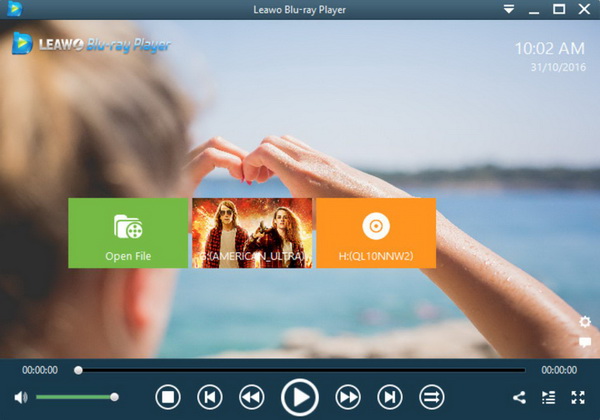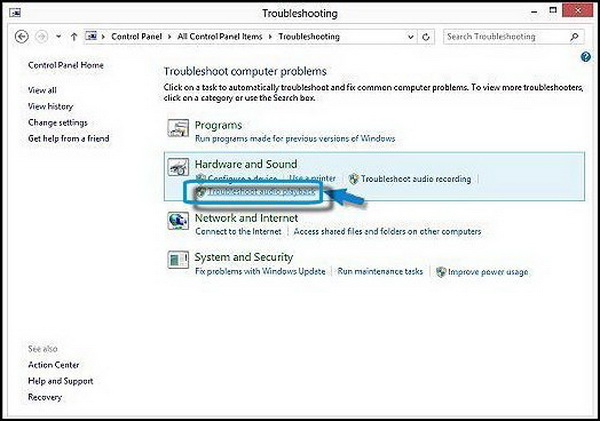One of the best ways to enjoy the high definition movies, asides from buying a ticket for sitting in the sofa of cinema, is to enjoy the recent Blu-ray discs. How to play the Blu-ray discs? If you have an excellent Blu-ray player, that would be fabulous. But in comparison, a computer could also be capable which has to be equipped with the necessary programs, such as on LP laptop. However, not all the LP laptops are able to play the Blu-ray discs. For your better references, several methods and best LP laptops with Blu-ray support would be mentioned in this tutorial.
Part 1: Things You Need to Play Blu-ray on HP Laptop
Before enjoy a Blu-ray movie on HP laptop, you have to check whether everything is ready for the playback or not. Please refer to the following for the details.
1. Blu-ray disc
Of course, this is the most essential thing you must prepare in order to play the Blu-ray movie. But make sure the Blu-ray disc you have owned has not been damaged or scratched due to the heat or humid weather. If the physical Blu-ray disc is not working correctly, you can check on this reference How to clean a scratch DVD.
2. A Blu-ray disc drive
In order to provide users with the Blu-ray playback, your HP laptop must contain a Blu-ray disc drive. It doesn’t matter if your HP laptop doesn’t have an internal Blu-ray drive, you can turn to an external Blu-ray drive if necessary. Now, the external Blu-ray drive is quite cheap, which usually cost you between $50 and $100. Also, most of the external Blu-ray disc drive adopts a USB cable to connect to your laptop, which is much easier to be used. If your laptop doesn’t have USB-C ports, then an adapter would be needed. If you have no idea whether if your laptop’s drive can support Blu-ray, you can follow the steps below to examine.
Step 1. Check the face of your computer's disk drives. Usually, if your drive supports Blu-ray, then “Blu-ray” label would be showed on the surface, or it may be revealed on the keyboard.
Step 2. Enter the “System Information” by clicking “Start” menu on the computer. Then click the “+” icon and you can find “CD-ROM” option. It may take a while to load the information. Once it is done, if your laptop has the Blu-ray drive, the media type would be “Blu-ray”, vice versa.
3. Blu-ray player software
If your laptop doesn’t have a media player that supports Blu-ray, then the Blu-ray disc would not be played still. In order to present the best Blu-ray viewing effects, an excellent Blu-ray player software is quite important. Here you can make Leawo Blu-ray Player as your firm choice.
Part 2: 3 Best HP Laptops with Blu-ray Support
No. 1 HP Envy 17t
Its spec looks pretty cool saying 8th Gen Intel i7-8550U Quad Core Processor (1.8 GHz, up to 4.0 GHz, 8 MB cache) + NVIDIA GeForce MX150 (4 GB GDDR5 dedicated). With regards to the display, it is equipped with a 17.3" diagonal 4K IPS anti-glare WLED-backlit (3840 x 2160) non-touch Display, HP Wide Vision FHD IR Camera with Dual array digital microphone. It is also a DVD writer.
No. 2 HP ZBook 17 G5
ZBook 17 G5 is a huge machine with a thick body. The ZBook 17 G5 is also an expensive machine, even a workstation. It has FHD display for laptops, Core i7 CPU, 8GB memory, 256GB SSD and Nvidia Quadro P1000 GPU. In addition to the Blu-ray CD / DVD drive, HDMI, headphone jack and mini DisplayPort, there are two Thunderbolt 3 ports. Except for several internal diagnostic and support applications, most of the ZBook 17 is not pre-installed with software.
No. 3 HP Pavilion dv7-4069wm 17.3″ Laptop
HP has another offer for the laptop with a Blu-ray drive, which is much cheaper than the others. It is a traditional laptop with spec indicating AMD Phenom II triple-core N830 processor, 4GB DDR3 system memory, 640GB SATA hard drive, LightScribe Blu-ray Disc drive, SuperMulti double-layer DVD burner and 17.3" diagonal HD BrightView LED widescreen display.
Once you have purchased the laptop with Blu-ray drive, now you can write the data to the Blu-ray disc with a third-party disc copy program to complete the task. Here Leawo Blu-ray Copy could be your best choice which is capable of writing data to a blank Blu-ray disc with the best output quality. Leawo Blu-ray could copy Blu-ray and DVD movies in 1:1 disc quality, retaining any element in source Blu-ray/DVD files.
Part 3: Best Free Blu-ray Player Software for Your HP Laptop
Just as mentioned above, proper Blu-ray player software is the necessary tool you have to obtain in order to play the Blu-ray disc on your HP laptop. What is the best Blu-ray player program for your HP laptop? Leawo Blu-ray Player is the one you should not miss. Leawo Blu-ray Player contains all media playback solutions you need for your leisure entertainment, including DVD, Blu-ray, CD, HD (4K), ISO file with AVI, MPEG, WMV, ASF, FLV, MKV/MKA and other popular formats supported.

Leawo Free Blu-ray Player
☉ 100% free movie player for Windows & Mac users to play Ultra HD 4K, 1080P and 720P videos.
☉ Free Blu-ray/DVD player to play 4K disc, folder and ISO file, regardless of disc protection and region code.
☉ Support multiple audio decoding systems like Dolby, DTS, AAC, TrueHD, DTS-HD, etc.
☉ Adjust subtitles, video and audio during media playback.
☉ Serves as a powerful Blu-ray/DVD to MKV converter to convert Blu-ray/DVD disc, folder and ISO image to MKV with lossless quality and high speed.
With advanced image and audio processing technology, Leawo Free Blu-ray Player software could provide you quality-lossless image for even 4K video, stereo audio enjoyment, all regions free DVD decryption and user-oriented playback control. In other words, it is a Blu-ray region-free application that even offers 4K Blu-ray playback processing in a quality-lossless way. Merged with the Blu-ray to MKV converting operation, everyone is guaranteed with 100% original image and audio quality products.
Step 1. Download Leawo Blu-ray Player and install it on your HP laptop.
Step 2. Load the Blu-ray disc to the disc drive on your laptop. Enter the main interface and you can find a Blu-ray movie icon on the main interface. Simply click it to enter the viewing panel. It is quite simple and easy.
Part 4: Still Can't Play Blu-ray on HP Laptop? Check Here
Does my HP laptop play Blu-ray disc since I have prepared all the necessary things? Unfortunately, some feedbacks have shown that users still can’t play Blu-ray on HP laptop even though the disc drive and HP laptop Blu-ray player software have been installed. Next, you can refer to the following common issues and find the solutions accordingly.
No. 1 The Blu-ray playback is not smooth
This is a common issue while playing Blu-ray disc. Next time, if you encounter this issue again, first, you can try to clean the Blu-ray disc with filtered water and a lint-free cloth, furthermore avoid exposing the discs to direct sunlight. By the way, disconnect your media player to the Internet while playing the Blu-ray disc. If the media player could connect to the Internet, then some Internet content would be played automatically which may slow down the playback speed of the Blu-ray disc. Last of all, you should make sure you are not performing a routine system scan for viruses when the Blu-ray disc is playing so that you may avoid the stuttering issue.
No. 2 Still unable to view Blu-ray movies
You have already installed the disc drive for your laptop, but it is still unable to view the Blu-ray movies. First, make sure the optical drive on your computer is compatible with the Blu-ray disc format. You can check the compatibility by viewing the surface on the laptop. Then, since Blu-ray content is formatted with high definition, the monitor or HDTV should support High-Definition Content Protection so that the Blu-ray content could be played. If it still doesn’t work, try to update the Blu-ray drive’s firmware.
No. 3 Audio problems happen during the playback
The Blu-ray disc could be played, but without any sound. For your better references, you can use the audio playback troubleshooter to check whether the problems have been inserted within your computer. First, you can search for and open “find and fix problems”. Then click “Troubleshoot audio playback” under the “Hardware and Sound” panel. And click “Next”. If the mute problem of the Blu-ray disc is caused by the lack of the hardware, then it can detect.
Part 5: Conclusion
Generally speaking, if you have prepared the correct tool for your laptop and a well-protected Blu-ray disc, you can then easily play the Blu-ray content without too many other problems. For your convenience, if you prefer watching Blu-ray movies on your laptop, then you had better buy a laptop with the internal Blu-ray drive. Then you would not need to buy any external Blu-ray drive any longer. While selecting proper Blu-ray player software, don’t hesitate to choose Leawo Blu-ray Player which would be totally free with a lot of powerful functions and features.