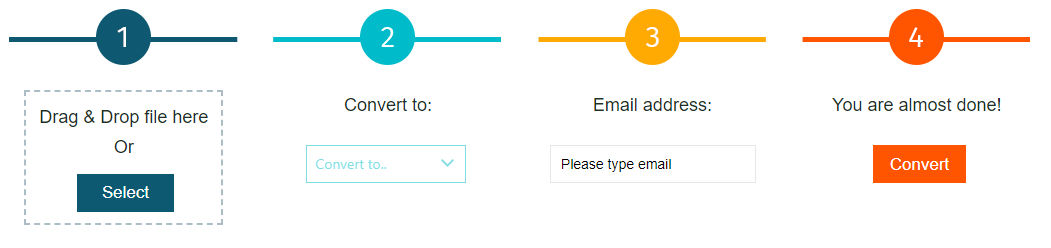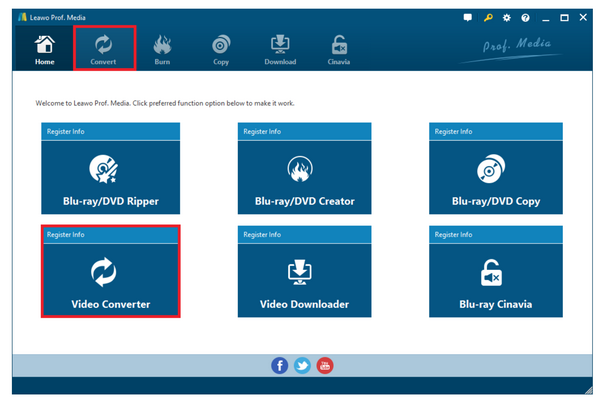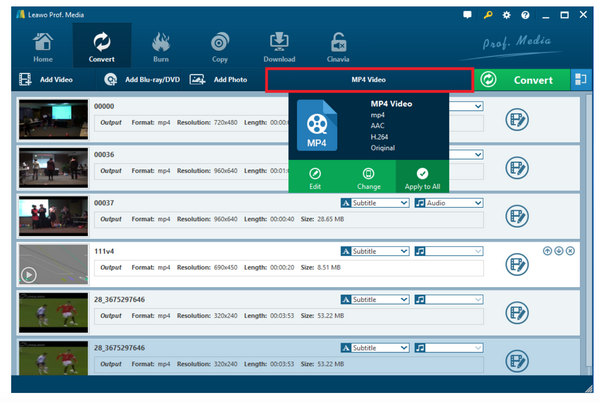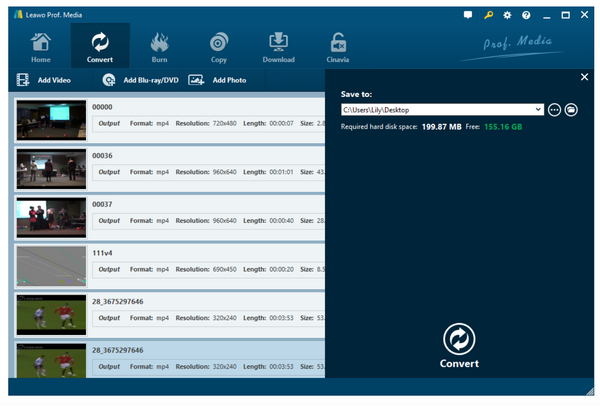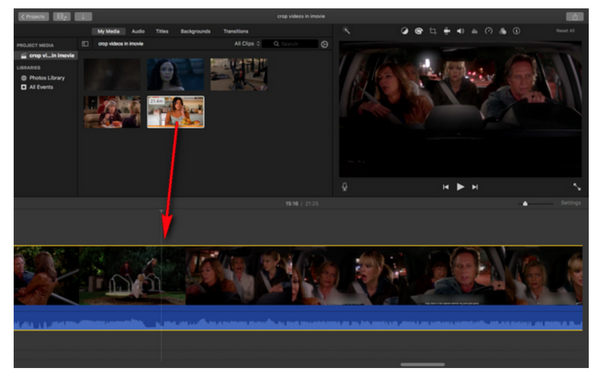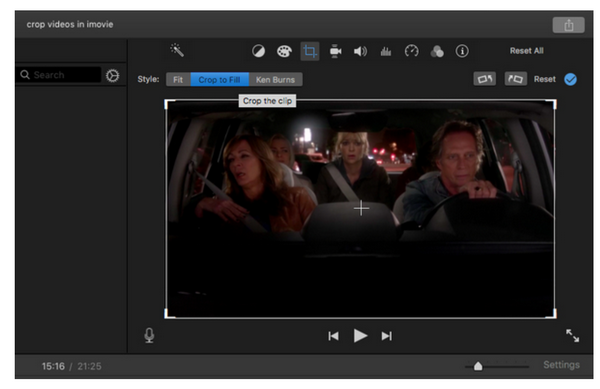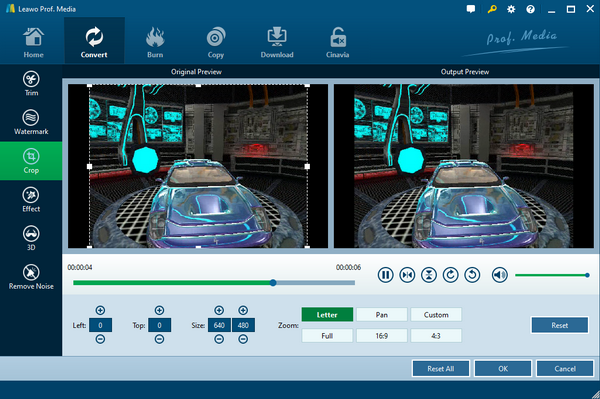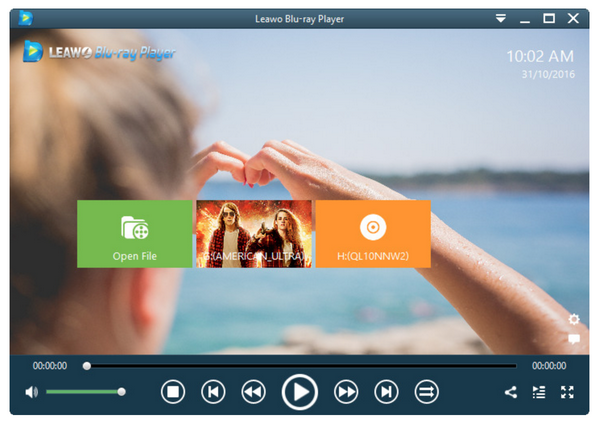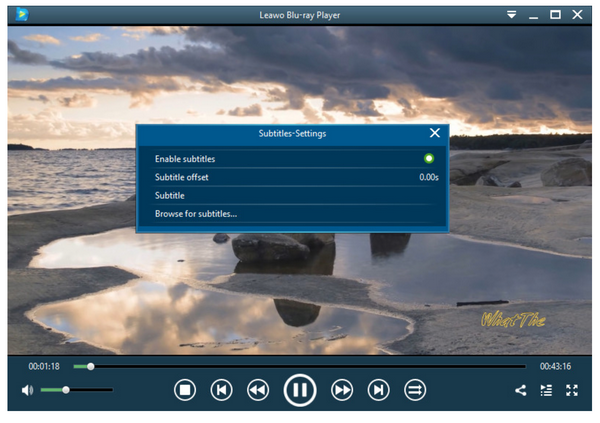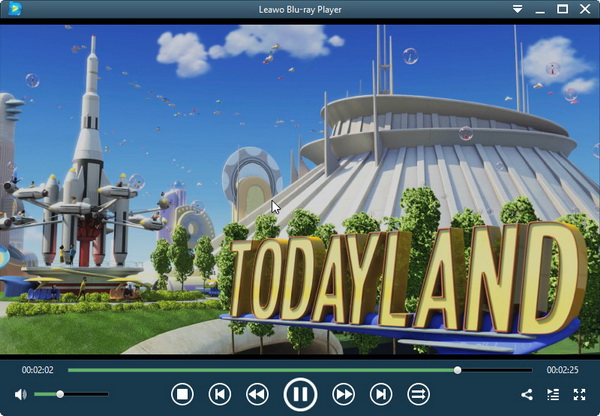My family used to spend a lot of quality time together, and we took so many videos during our leisure time, mostly in MTS format. You know it is a Sony camcorder. Truth be told, not all videos taken are satisfactory but we did not realize that at that time and now we want to edit the videos to make them more of our style, like trimming the length, cropping the size, etc. iMovie is a good choice as far as I am concerned. Is there anybody to help me to learn how to edit MTS files in iMovie? Much appreciated!
This place is exactly right for you. This article aims to guide users to edit MTS files in iMovie and introduce a competitive alternative to edit videos later on.
Part 1: Can I Import MTS File onto iMovie
As some of you may know, an MTS file is a video saved in the Advanced Video Coding High Definition (AVCHD) format. It is the standard video format used by many Sony and Panasonic HD camcorders. It is also used for storing high definition video on Blu-ray discs.
Many people take videos using their camcorders and later on they want to edit the videos out of various reasons. Naturally, they will think of iMovie, a video editing software application developed by Apple Inc. for macOS and iOS devices. It is said iMovie supports MPEG-4 (*.mp4), QuickTime Movie (*MOV), MPEG-2, AVCHD, DV& HDV.
Therefore, if you want to edit MTS files on iMovie, it is not possible to import MTS files into iMovie directly. Instead, you may need to spend extra efforts to convert the MTS files to iMovie supported format, such as MOV. To do so, you need the help of third party professional software, which can fulfill the job of converting files from one format to another.
There are a variety of choices but concerning output quality, process speed, and editing features, I would recommend Leawo Video Converter to you. This video converter can convert files from one format to another without losing any quality. Against the application of GPU accelerating technology, this video converter is able to process files at 6 times higher speed compared to other programs in the same category, which makes it very efficient and popular, especially for those who have a bunch of videos to convert.
Undoubtedly, the abundant editing features provided by this program is also a highlight of the program, which enables users to trim the video length, crop the video size, add vivid effects such as adding watermark and adding 3D effect, removing noise and so on. You will see the procedure on how to convert MTS files with this video converter in the next part in detail.
Part 2: Convert MTS to MOV
Okay, now we are ready to convert the camcorder files in MTS format to iMovie supported format MOV with Leawo Video Converter. To begin with, make sure you have already downloaded and installed the program to your computer. Note that either Mac or Windows operating system is supported so you need to download specific version to your computer based on what operating system you are running. Then, you may follow the steps below to import and convert MTS to MOV.
Step 1: Launch the program.
Leawo Video Converter is incorporated in the Leawo Prof. Media program suite so when you ready the installation, click Video Converter from the home page to enter the program.
Step 2: Import the MTS files to the video converter.
Click Add Video to import your source camcorder files in MTS format to the video converter. It is recommended to load the files in batches. You will know how efficient it could be!
Step 3: Change the output format.
From the format drop-down menu, click Change to enter the Profile panel, where you are able to browse for your target output format from the right pane.
Step 4: Convert MTS to MOV.
Click Convert from the toolbar and set a directory to save the output file on the displayed sidebar. Then hit on Convert to start processing the file, which will take a few minutes depending on how large your file is. After the process completes, you will have the file ended in MOV, which is compatible with your iMovie.
Part 3: How to Edit MTS on iMovie
Now that you have converted MTS files to MOV, you can edit them in iMovie. To do so, follow the tutorial guide here.
Step 1: Launch your iMovie and load the MOV files to iMovie.
Step 2: Drag the video clips down into the Timeline section of the iMovie. For your information, it is in the bottom section of the window. You can toggle between timeline and clips view.
Step 3: Edit the video file. You may crop, trim, or add effects to the video now.
Part 4: Another Tool to Edit MTS File
If you are eager to edit camcorder files in MTS format quickly, I suggest you directly use Leawo Video Converter to edit the files and skip the switch to iMovie. As I introduced in the above section, you may have an idea that Leawo Video Converter is not only a video converter but also a video editor, so you can directly drop your files to it and edit the file within the program. It will make your editing easier to accomplish.
Step 1: Drop your file to the video converter.
Step 2: Enter the editing page to edit the video.
Click Edit from the format dropdown menu to enter the editing page, where you are able to do a lot of editing gestures to the video, like trimming the length, cropping the size, adding special effects, making 2D to 3D, or remove noise from the original video.
Step 3: Convert the file.
This puts the editing to take effect and you will get an edited file in return after the entire process completes.
Part 5: MTS Player to Check and Enjoy Edited Movie - Leawo Blu-ray Player
In addition to convert camcorder files, edit camcorder files either with Leawo Video Converter or iMovie, you may be wondering about how to play these files once the conversion or editing is done. Leawo Blu-ray Player is a professional yet 100% free media player, which is called a 6-in-1 media player suite because it supports DVDs, Blu-rays, ISO, HD video, 4K video and other video files. It will offer users the cinema-like movie experience thanks to the advanced media processing technology.
Besides, the personal editing features are giving users full access to make the player their own style, like how to arrange subtitles, video and audio parameters and skin display. These playback options will allow users to enjoy supreme movie experience while retaining their playback preference. Now you are free to drop your MTS files to the Leawo Blu-ray Player for playback smoothly.
Step 1: Download and install the player.
Click the button below to download it to your hard drive and install it following the wizard guide.
Step 2: Load the file to the player.
Click Open File on the home page to load the source camcorder files in MTS format to the player.
Step 3: Edit the playback options.
Click the editing icon on the home page to enter the settings window, where you can set each item carefully based on your preference.
Step 4: Enjoy the camcorder file playback.
Hit on the playback button to start playing the video file. Sit back and enjoy the cinema-like video playback!
Part 6: Conclusion
Now you see if you ask me “how do I import MTS files into iMovie”, I may give a few possible answers. You can convert MTS to iMovie compatible format like MOV and then import MOV to iMovie for editing.
By converting MTS to MOV, you may rely on Leawo Video Converter, which can help you do the job effortlessly. Later, you can load the converted file to iMovie for editing or as I said before, you can directly edit your files within Leawo Video Converter because it is also a video editor. With this program, you will get a lossless video back after conversion.
By the way, you may use Leawo Blu-ray Player for playing back your camcorder files if you want to stream your unforgettable video clips with your family in your big screen TV set. Just imagine how fun it could be! Moreover, Leawo Blu-ray Player also serves as an MKV video converter, which means it can convert any of your DVDs, Blu-rays, ISO, etc. to MKV for playback on any device or system. All you need to do is upgrade your freeware to a premium version.