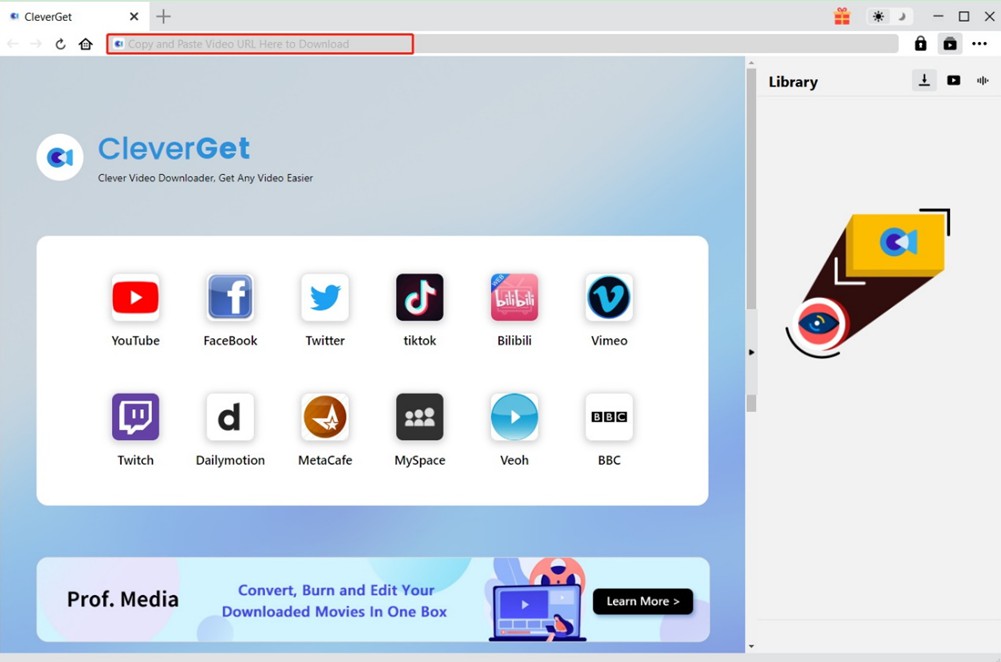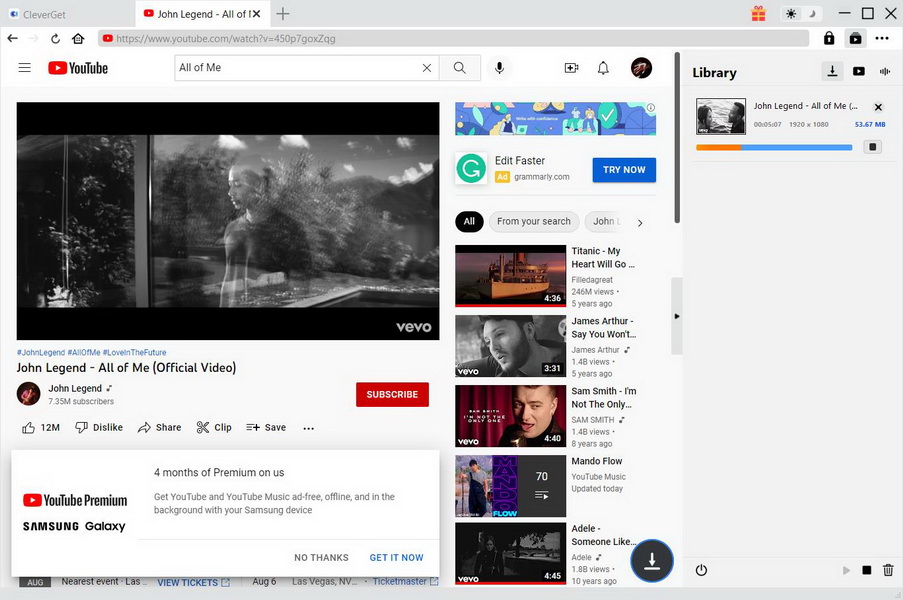Last updated on 2022-09-29, by
How to Get Easter Songs for Free with Professional Music Recorder?
I came across a question on Yahoo!Answer from a music fan, "Easter is coming. To well celebrate once-a-year Easter, I find an 'Easter Parade - Easter Songs For Kids & Family Time' on YouTube, and would like to record background Easter music off the YouTube video. Is there any easy way to record Easter music as background?"
Want to get Easter songs for free? You could download some classic Easter songs online for free from some free music sites. But you can't get hot and new songs on Easter with no cost. However, with professional background music recorder installed, you can easily record background music off Easter movie and record Easter music as background. Free Sound Recorder and Leawo Music Recorder are two professional Easter background music recorders. Read the post carefully to find out how to get background music off Easter movie and how to record Easter songs for free.
Part 1: How to Get Background Music from Easter Movie with Free Sound Recorder?
Free Sound Recorder is a free background music recorder, and can be used to record Easter music as background. It is powerful enough to record any sound that comes from the computer's soundcard, and of course background music of Easter movie is included. If you would like to record background music off Easter movie, and online music from Pandora, Spotify, Amazon Prime Music, Google Play Music and so on, you can make good use of this free background music recorder to process and record your favorite music and save as MP3, WMA, and WAV audio files.
Download and intall Free Sound Recorder, and then follow the three steps below to record Easter songs for free.
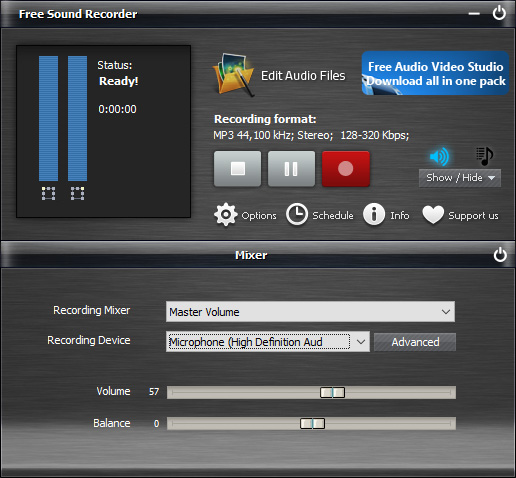
Step 1: Select Recording Source
Open Free Sound Recorder to enter the main interface, click "Show mixer window" button on the UI to choose sound source from the "Recording Mixer" drop-down list and select proper recording device from "Recording Device" drop-down menu. At the same time, volume and balance can be adjusted.
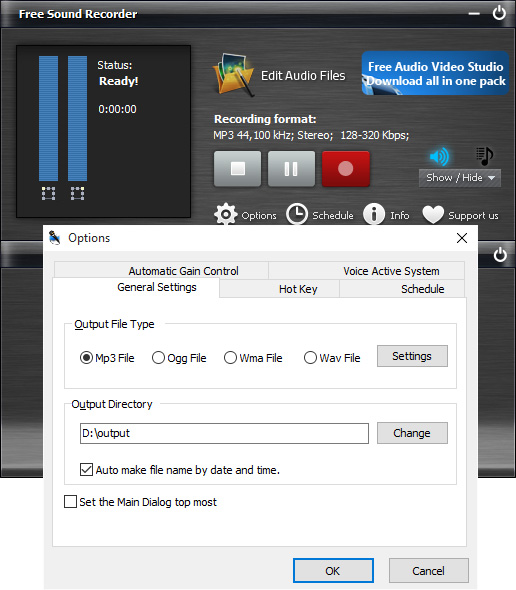
Step 2: Specify Recording Options
Click "Options" to activate "Options" window. In "General Settings" area, you can specify an output format among MP3, WAV, WMA and OGG. Click "Settings" to use the well-configured presets or specify the configuration parameters to adjust the recording quality. Click "Change" to select an output folder. It also has the ability to auto-name the recorded file by date and time.
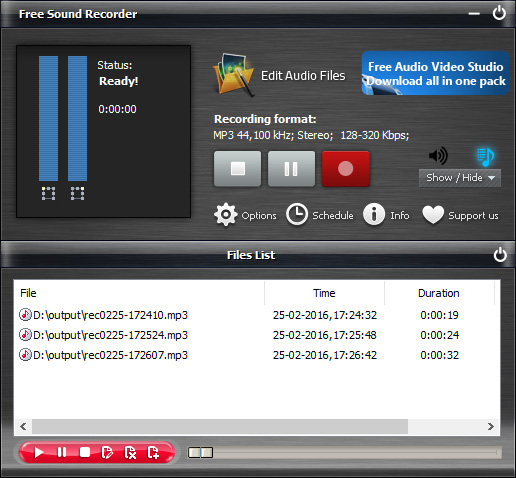
Step 3: Start Recording Streaming Music
Click "Start recording" to start and at the same time play Easter movie on your computer. You can stop recording by clicking "Stop recording". The recorded sound will be directly output to the output folder & listed in the file list with detailed information like filename, location, time and duration. You can play the recording with the built-in player.
The free Easter background music recorder can only be operated on Windows operating system, supporting Windows XP or later, which means it doesn't have Mac version. Unluckily for Mac users, they cannot enjoy the strong features of the program, thus they have to look for alternatives.
Part 2: How to Get Easter Songs for Free with Leawo Music Recorder?
Although Free Sound Recorder is powerful in recording Easter music, it doesn't have Mac version. With Leawo Music Recorder, you could get any song you like for totally free. You don't need to download the Easter songs you like or purchase them from iTunes or other stores. Leawo Music Recorder would help you easily record the whole Easter song with high quality and complete music info.
At the very first, click the below links to download this background music recorder on your computer. (If you're using a Mac computer, you need to use Leawo Music Recorder for Mac.) Install and run it after downloading. Then follow the below steps to learn how to get Easter songs or Easter parades for free with the professional background music recorder.

-
Leawo Music Recorder
- Record any sound from computer stream audio and built-in input audio.
- Record music from 1000+ music sites like YouTube, Facebook, Veoh, VEVO, etc.
- Schedule music recording via the internal recording task scheduler.
- Automatically/manually add and complete music tags like artist, album, cover, genre, etc.
- Save recorded musicfiles into either WAV or MP3 format for wide uses.
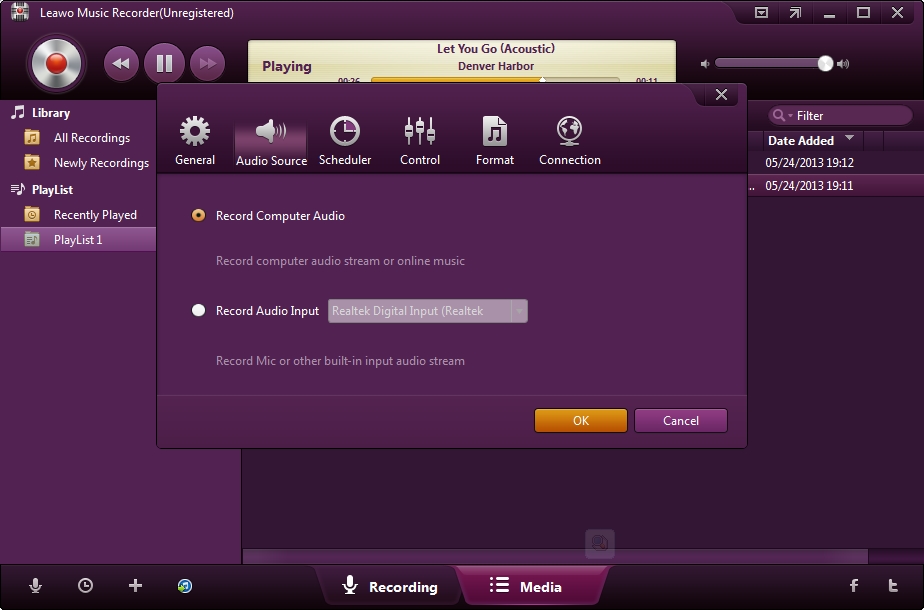
Step 1: Set audio source
Click "Audio Source" icon at the bottom-left corner and select "Record Computer Audio" in Audio Source settings panel. If you want to record songs not from your computer but radio or phones, choose "Record Audio Input" option.
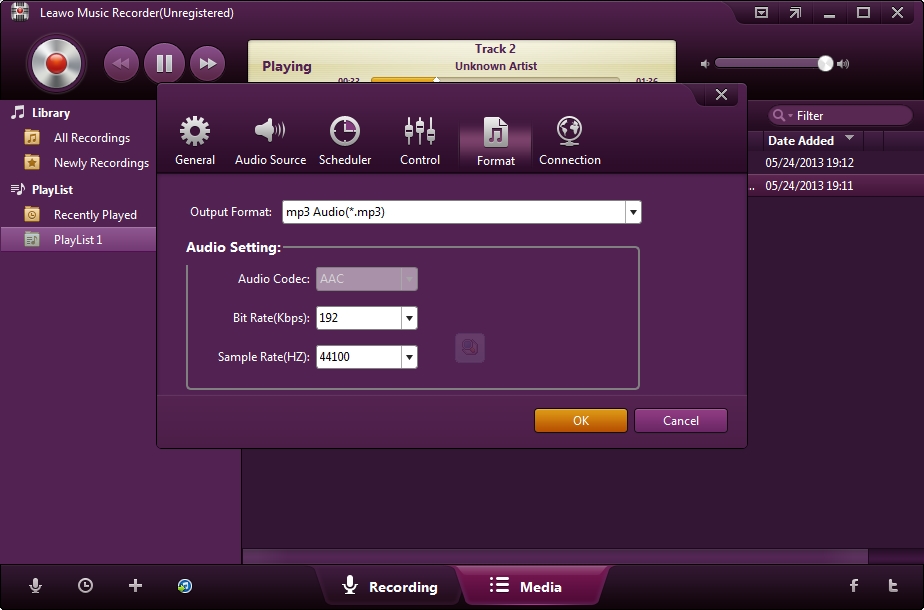
Step 2: Output settings
Set an output directory to save the recorded Easter songs and set the song format for recorded songs. Click the inverted triangle button on the top-right corner. On the popup window, set a format (MP3 or WAV) under "Format" tab and set output directory under "General" tab.
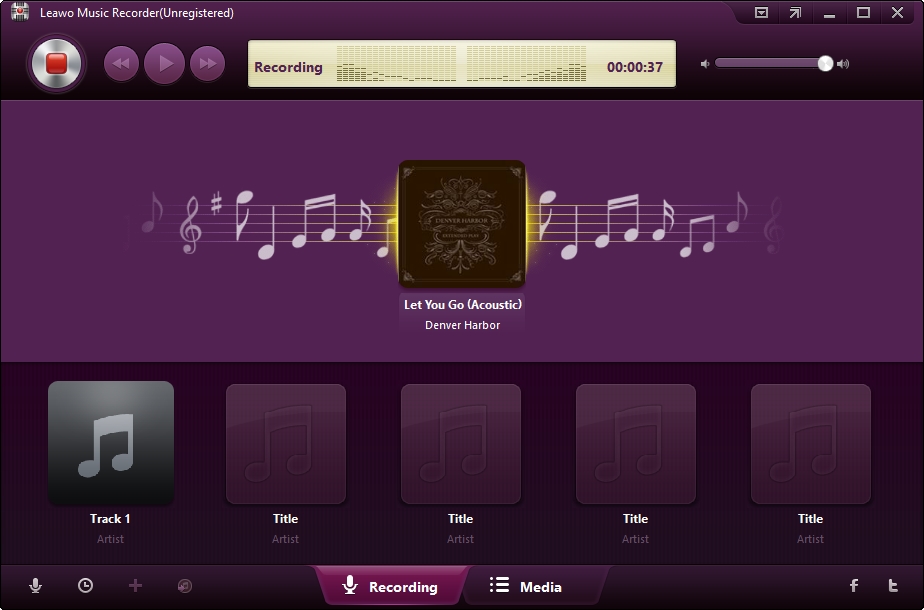
Step 3: Start recording
Click the red start button and then play back the songs you want to record. This Music Recorder would start to record the Easter song you want immediately.
Note: It's important for you to follow the "click red button first and then play back Easter songs" order for complete Easter song recording.
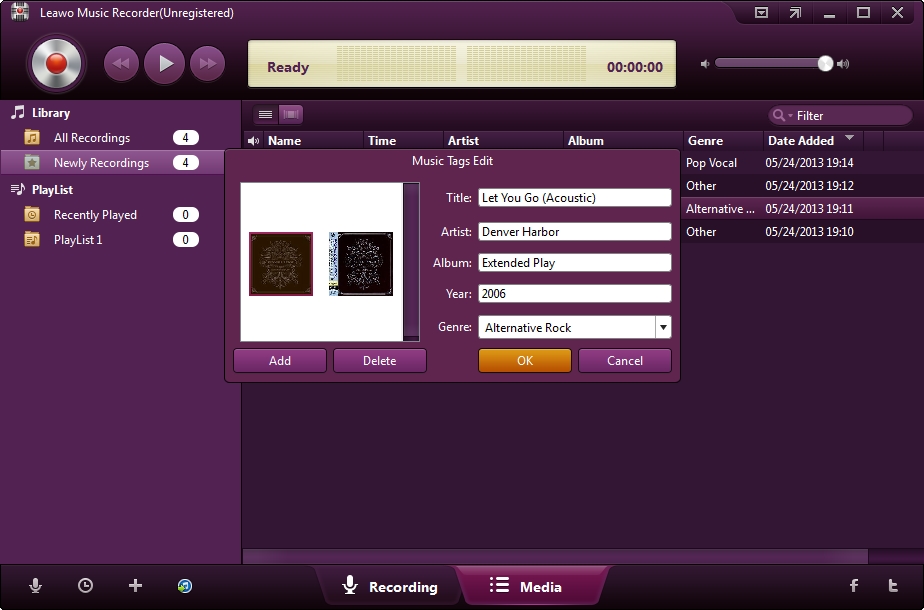
Step 4: Manually edit if needed
Easter song tags like artist, album, title, album artwork, year, genre, etc. would be automatically downloaded and added by this Music Recorder. Also, it allows you to manually edit the song tags. Righ click recorded songs and selecting "Edit Music Tags" option to edit music tags.
Note: You can follow this guide to get Easter songs from YouTube, iTunes Radio, Last.FM, Pandora, and other computer streaming audios for totally free.
Part3: Comparison between Free Sound Recorder and Leawo Music Recorder
Free Sound Recorder
Leawo Music Recorder
Get Easter Songs for Free


Identify Song Info
No Applicable

Manually Edit Recordings Info


Add Personal Playlist
No Applicable

Music Playback


Schedule to Record


Easy-to-use


Transfer to iTunes with 1 Click
No Applicable

Mac Version
No Applicable

Other Advantages
freeware
good audio quality, stable performance, constant updates
Disadvantage
not stable enough, no constant updates, no quick technical support, no Mac version
not free, priced at $19.99
Bonus: Easier Way to Download Easter Songs
| Free Sound Recorder | Leawo Music Recorder | |
| Get Easter Songs for Free |  |
 |
| Identify Song Info | No Applicable |  |
| Manually Edit Recordings Info |  |
 |
| Add Personal Playlist | No Applicable |  |
| Music Playback |  |
 |
| Schedule to Record |  |
 |
| Easy-to-use |  |
 |
| Transfer to iTunes with 1 Click | No Applicable |  |
| Mac Version | No Applicable |  |
| Other Advantages | freeware | good audio quality, stable performance, constant updates |
| Disadvantage | not stable enough, no constant updates, no quick technical support, no Mac version | not free, priced at $19.99 |
If you're in a Easter party, a proper background video also adds to the overall vibe. To download Easter song videos, CleverGet Video Downloader should be the best choice. The software can be used as online video downloader to download video files as well as audio files from a variety of online sources, including YouTube, Twitter, Facebook, Vevo, TikTok, and more than 1,000 other sites. In terms of download quality, up to 8K resolution and 320Kbps audio quality are available. Also, the support of batch and playlist download can save you a lot of time. Now, let's see how to download Easter song videos with this powerful software.

-
CleverGet Video Downloader
- Download Video & Music from 1000+ Sites
- Download Live Stream Videos from YouTube Live and Others
- Up to 8K UHD Video Downloading with 320 kbps Audio Quality
- Smarter Downloading Settings
- 1-Click to Play Downloaded Videos
- Provide Precise Video Info
Step 1: Locate source Easter song video
With a built-in browser, you can directly enter the link of source Easter song video into the address box and click the arrow icon to open the page. Once the video is played, this program will automatically start detecting.
Step 2: Download Easter song video
In the pop-up window, select the desired option based on the listed parameters like formats, qualities, sizes, etc. Then, click the blue "Download" button to download the Easter song video to your computer.
Step 3: Check downloading tasks and downloaded videos
Under the "Library" sidebar, you can click the arrow-down icon to check all downloading tasks. Also, you can pause and cancel them at any time. After that, you can view all downloaded videos by clicking the video icon and view all downloaded audios by clicking the audio icon.




 Try for Free
Try for Free Try for Free
Try for Free