"My iPhone will not connect to Bluetooth. How to fix?"
As a popular method of wirelessly transferring data, Bluetooth plays a vital role in our iPhone. When iPhone not connecting to Bluetooth, don’t worry, for there are many methods to solve the problem. However, you have to understand why iPhone cannot connect to Bluetooth in the first place before you fix iPhone not connecting to Bluetooth.
Part 1: Reasons for iPhone Not Connecting to Bluetooth

In most cases, Bluetooth is available and it facilitates the data transferring among different devices. But sometimes it really vexes us when it doesn’t work and our iPhone can’t connect to Bluetooth. Why can’t our iPhone connect to Bluetooth? Here are some reasons:
- 1) The Bluetooth performance is interfered by WiFi signals.
- 2) You mistakenly don’t open Bluetooth or set it connectable.
- 3) Your iOS system is outdated and has some Bluetooth bugs.
Part 2: What to Do Before Fixing iPhone Not Connecting to Bluetooth

To get iPhone connected, you have to learn these things:
- 1) Make sure your Bluetooth is opened, you can simply check it by going to Setting > Bluetooth.
- 2) Place Bluetooth accessory and iPhone close enough.
- 3) Ensure that your iPhone and the device you want to pair with fully charged.
- 4) Restart your Bluetooth accessory.
- 5) Please update your iPhone to the latest version.
- 6) Keep away from USB ports and Wi-Fi router, for they will interfere Bluetooth.
- 7) Recover your Bluetooth accessory to discovery mode, then repair and connect it again.
Part 3: How to Fix iPhone Not Connecting to Bluetooth
1) Toggle Bluetooth
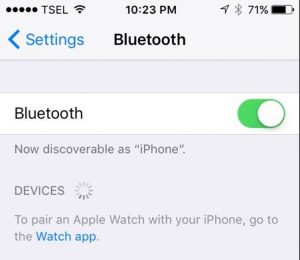
- A. Swipe up from the bottom of any screen, then the control center will be shown.
- B. Tap on Bluetooth icon and turn it off.
- C. Click the icon again to turn it on.
This is the simplest method to fix iPhone not connecting to Bluetooth. Please follow steps below:
Or, we can go to Settings > Bluetooth, turn it off, wait for a few seconds and turn it back on. You can have a try when iPhone Bluetooth not connecting, hope it can fix your problem.
2) Toggle WiFi and Airplane Mode

When iPhone can’t connect to Bluetooth, you can have a try by toggling WiFi and airplane mode. Here are steps to toggle WiFi.
- A. Open the control center on your iPhone by swiping up from the bottom of any screen.
- B. Click the WiFi icon and turn it off.
- C. Tap on it again to turn it back on. If this doesn’t work, turn off WiFi and try pairing again.
If the above way can’t fix the problem, you can open Control Center and touch the Airplane icon. Keep the Airplane Mode ON for a minute and turn it off by tapping on the icon again.
3) Restart iPhone and Bluetooth
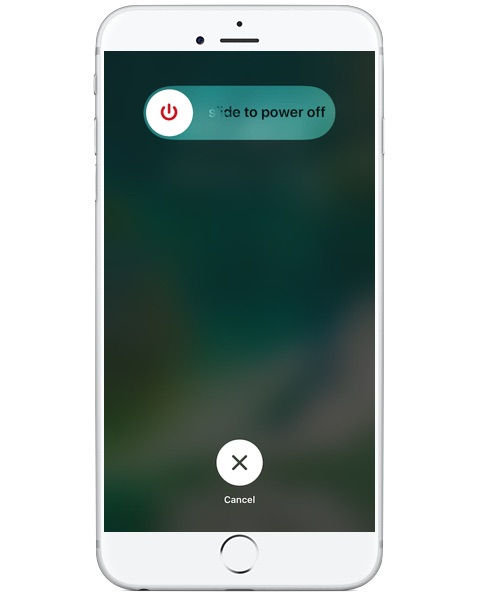
It is an effective way to fix many problems in iPhone. You can have a try and its effect might surprise you.
- A. Press and hold Sleep/Wake button.
- B. Slide to Power Off to close iPhone.
- C. Restart iPhone by holding Wake button.
- D. When iPhone opens, go to Setting > Bluetooth or enter into Control Center to tap on Bluetooth icon.
4) Force Restart iPhone

- A. Press and hold the sleep/wake button and the Home button at the same time.
- B. Keep holding those buttons for at least 20 seconds.
- C. When iPhone opens, go to Settings > Bluetooth.
- D. Turn it off and then turn it on again.
If the above methods don’t work, you can try to force restart iPhone.
5) Reset Networking Settings

- A. Go to iPhone Settings > General.
- B. Tap on Reset.
- C. Select the option Reset network settings.
- D. Enter your passcode and tap on Reset network settings.
When iPhone is not connecting to Bluetooth, it is a last resort to reset network settings. Before you resort to this method, you have to know that all WiFi networks will be cleared up.
6) Update the Software
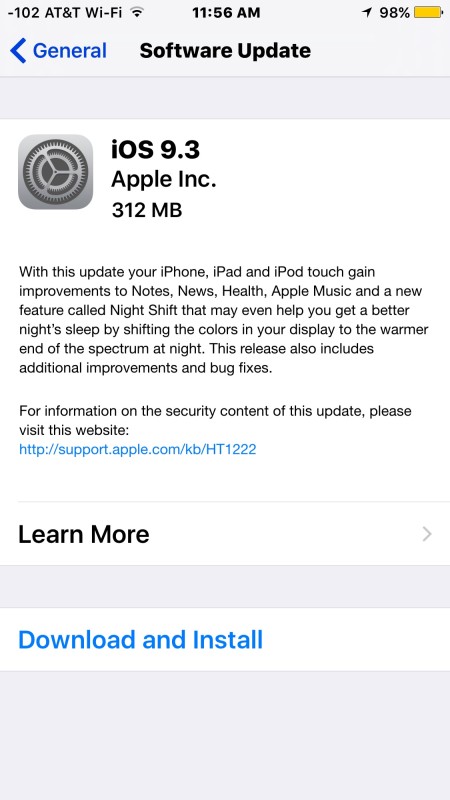
In most cases, iPhone not connecting to Bluetooth can be fixed by updating software. Here we would like to take iPhone SE as an example. When you update iPhone SE, you will see the new edition notice "Fixes an issue where some Bluetooth accessories could experience audio quality issues when paired to the iPhone SE".
- A. Connect your phone to a WiFi network, make sure your iPhone has at least 50% battery.
- B. Go to Settings > General > Software Update.
- C. Tap on Download and Install.












