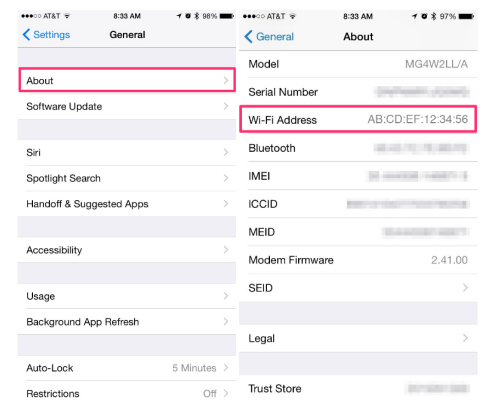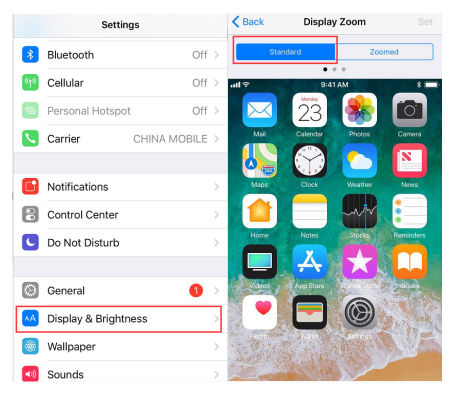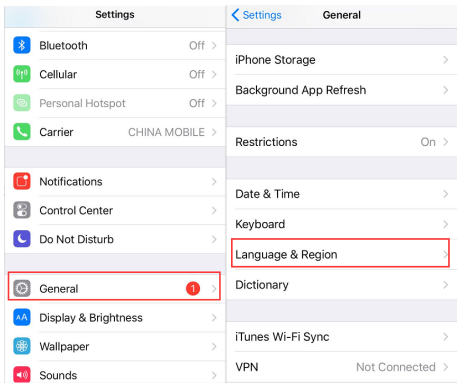Our iPhone, like virtually all networkable devices, has a Mac (Media Access Control) address, which is a unique 12-character identifier (e.g. 00:00:00:00:00:0X) for a specific piece of hardware. And typical network functions that involve a device’s Mac address are usually automatically handled, and most of the users do not have to see or worry about it on their home or personal networks. However, if you are using Optimum.net to register a WiFi device, you'll need to know the device's Mac address. Where to find Mac address on iPhone? I am sure, most iPhone user do not know how to find Mac address on iPhone. Do not worry, below we will teach you how to find Mac address on iPhone and help you solve some Mac address problems.
How to find Mac address on iPhone?
Mac address is an assigned ID that makes your device uniquely identifiable on a network. Here’s how to find Mac address on iPhone.
- 1. Open the Settings app in iOS.
- 2. Tap on General.
- 3. Navigate to and select the About option.
- 4. The iPhone's Mac address - referred to as the Wi-Fi Address in iOS settings - is displayed on the screen.
Note:
You should not share your Mac address with anyone except authorized IT personnel, for the Mac addresses are unique and permanent, and they can also be spoofed by attackers.
Mac address troubleshoot
Above we have shown you where to find Mac address on iPhone. However, while we know the method to find Mac address on iPhone, we may still encounter some other problems.
What to do when the font is too big and you can't view the entire Mac address?
If you cannot read the entire Mac address due to screen size or font size, you can try two methods.
- 1. Tap and hold on the Wi-Fi Address.
- 2. Select Copy.
- 3. Then paste the devices Mac address into an app like Notes, Messages, or Email.
If you do not like the first one, try the method below. On some cases, the font setting make it hard to view the entire Mac Address.
- 1. Tap Settings.
- 2. Scroll down and tap Display & Brightness.
- 3. In the Display Zoom, select View and tap Standard from the options at the top. Go back to Settings>General>About to see if you can see the Mac Address now.
What to do when you find that the Wi-Fi address is blank?
This problem can occurs if the Wi-Fi is not enabled. You can enable Wi-Fi to check if it appears. If not, it could be a problem with the language setting.
- 1. Tap Settings.
- 2. Tap General.
- 3. Select Language & Region.
- 4. Select the language you like as the iPhone language. Go back to the About screen and check.
Sometimes, you need to know what the iPhone Mac address is so that you can connect iPhone to a specific router, provide it to a systems or network administrator, or for many other purposes. Therefore, with the tutorial, you will not be troubled by the question where to find Mac address on iPhone again.
If you are currently looking for an alternative to iTunes as the data transfer program for your iOS device, check out Leawo iTransfer. It's the perfect alternative to iTunes when it comes to data transfer. There's no complicated syncing options, just a few simple clicks and you will be able to transfer data among your iPhone, iTunes library and your computer using this data transfer program. It's super easy to use, no learning curve for new users. It supports transferring 12 different types of data:Apps (IPA), music (MP3, M4A, M4R), movies (M4P, MOV), TV shows, ringtones (MP3, M4A, M4R), ebooks (PDF, ePub), photos, Camera Roll, contacts, bookmarks, notes and text messages. And as we all know, Most Android phones can be used as a flash drive to temporarily store files. But it's impossible to do so on iPhone. But Leawo iTransfer made it possible. With this data transfer program iPhone users are able to use iPhone or other iOS devices as a flash drive to store and transfer data temporarily.
Also if you ever need a program to recover your mistakenly deleted files on your iPhone, try Leawo iOS Data Recovery. It's a powerful data recovery program designed for iOS device users to recover 14 different kinds of data from iOS device itself and iTunes backups. If you don't like to go through the trouble of periodically backing up your iPhone, use this program to make sure that you can get your lost data back when data loss happens to you.