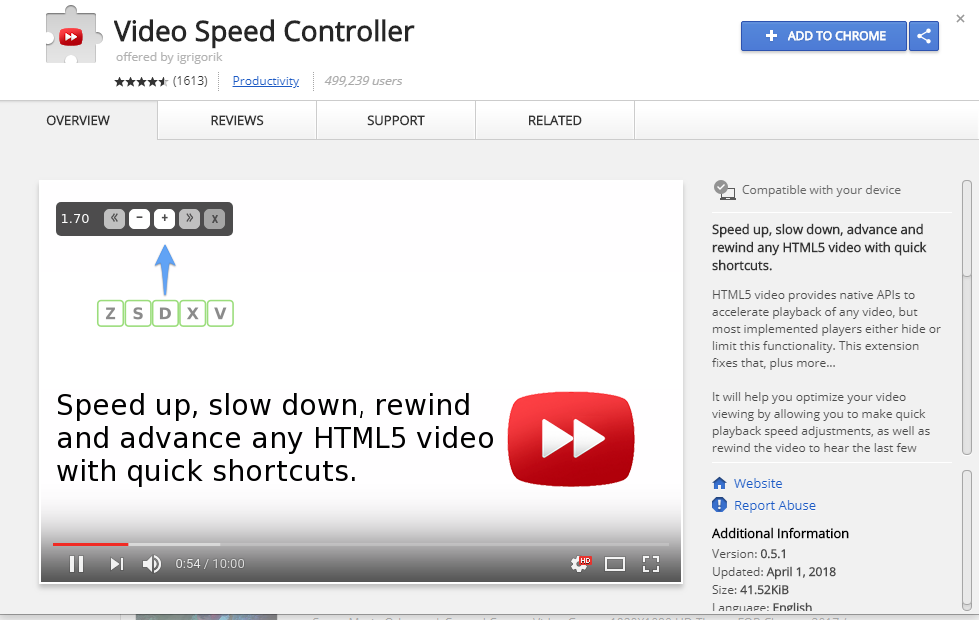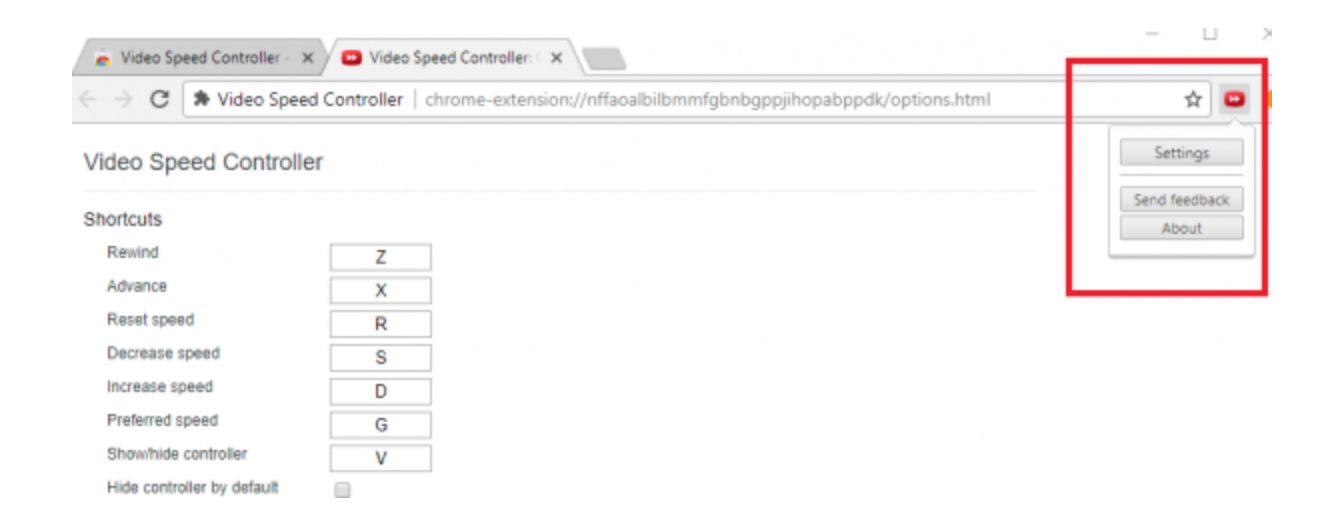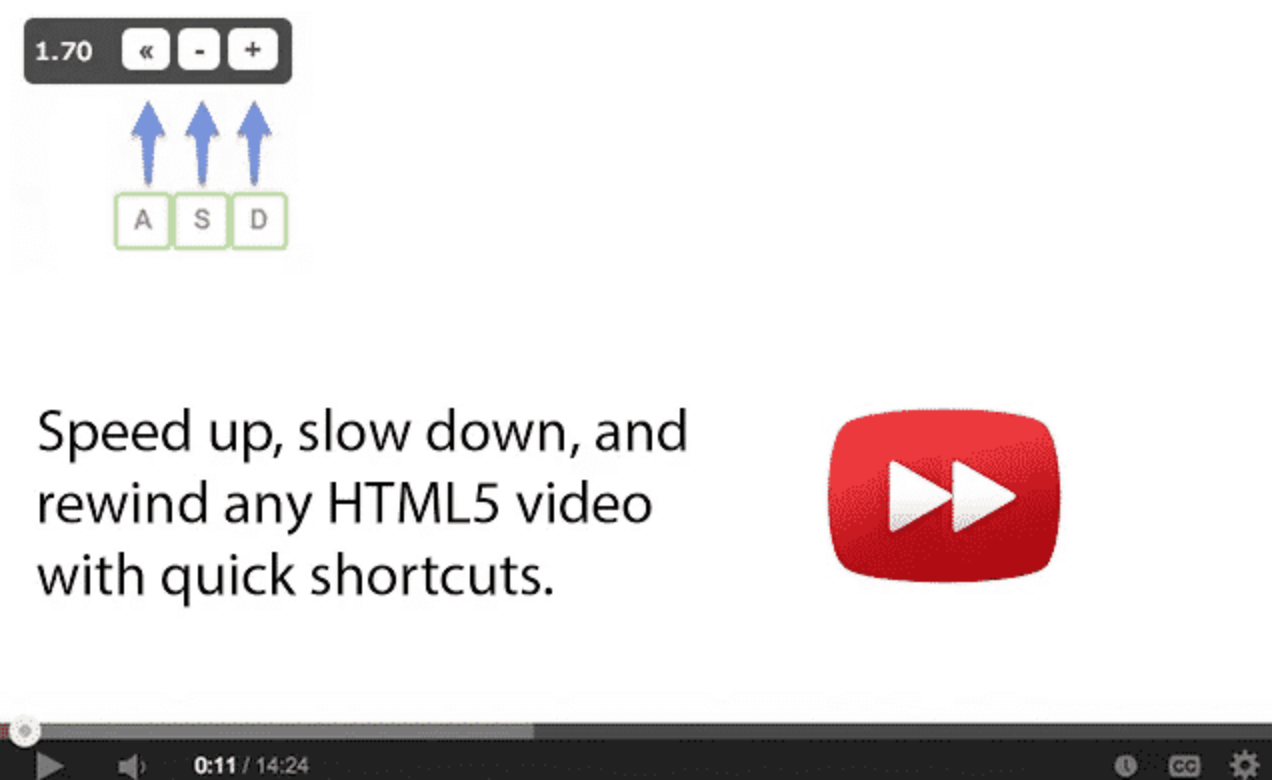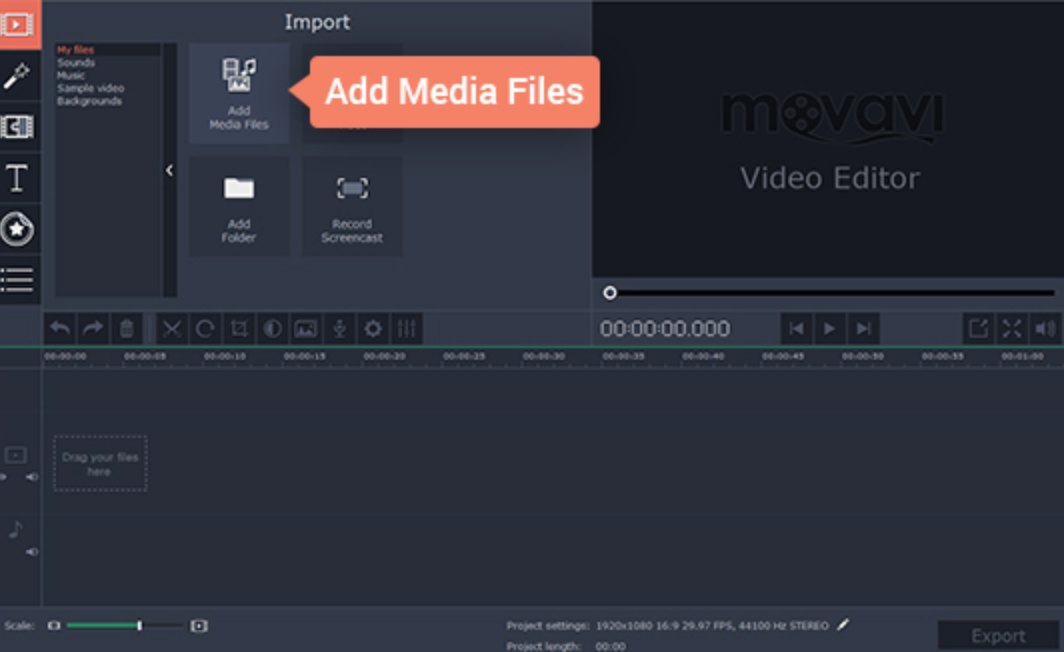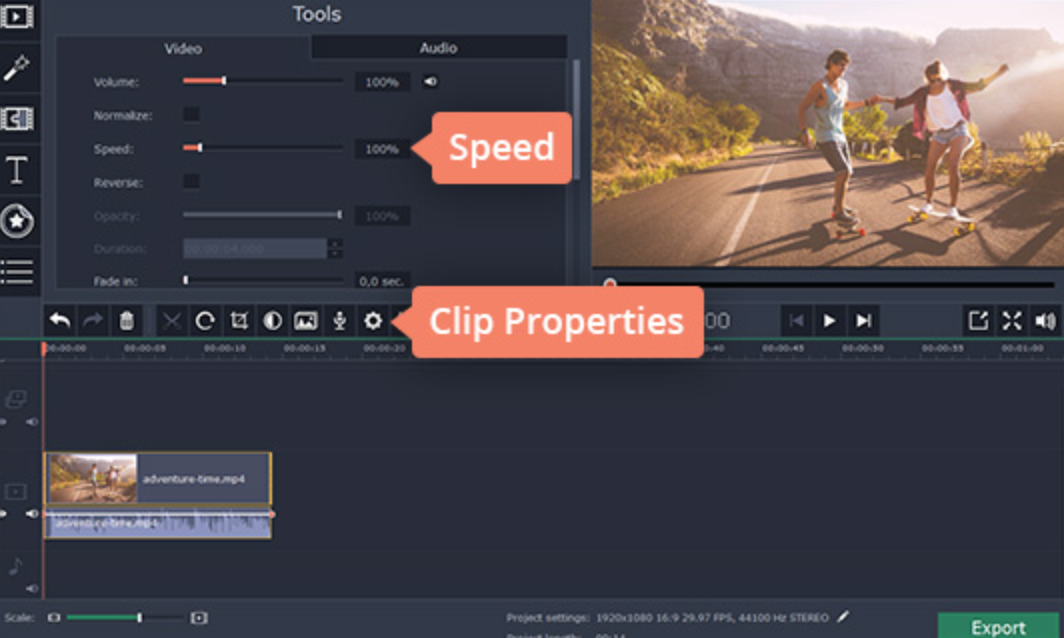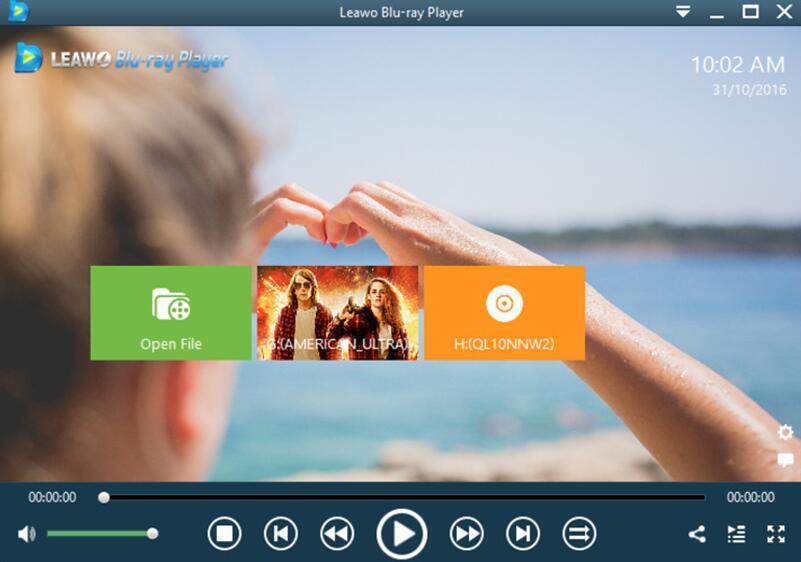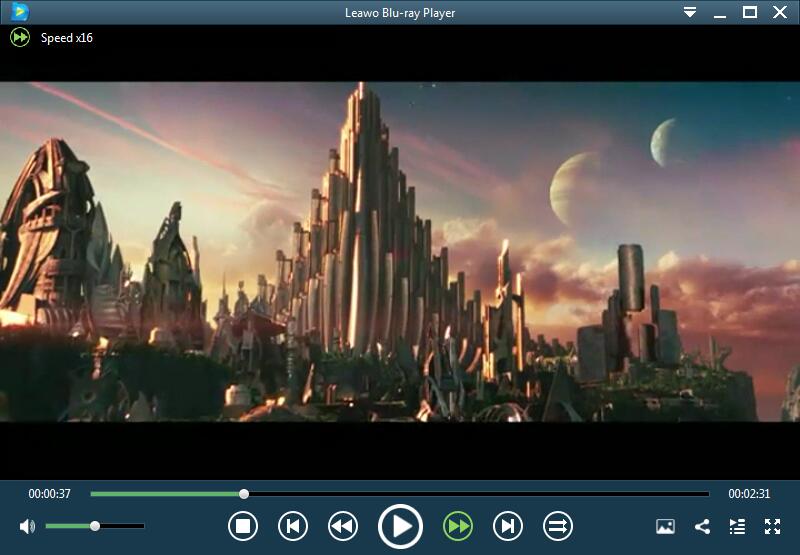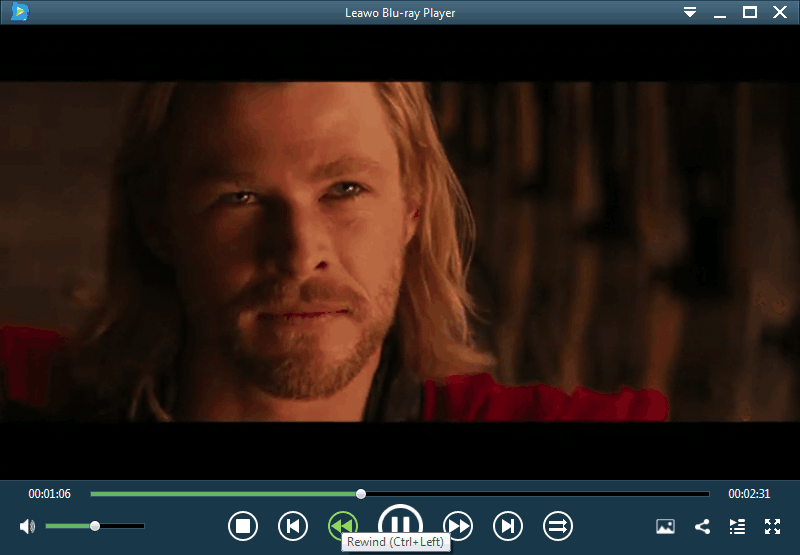With the widespread use of the Internet, you can enjoy all kinds of digital resources on the Internet. One of the most attractive things is that you can be accessible to various videos. You may have the habit to stream videos for different documentaries, tutorials, short fun content and other videos in the daily life which can be used as an important method to spread information for the industry users. During your witness of different kinds of videos, sometimes you may have enough time or patience to see through all parts of the video. Then you may have the need of video acceleration. In other words, you want to fast forward videos at times. Besides, in terms of the creation of a comedic effect for movies and TV shows, video acceleration can be applied to some extent which can help you to reduce the total watching time. Especially, sometimes if you want to present a video to others within short time, then knowing to how to fast forward a video seems to be very necessary. Therefore, how to fast forward a video? Are there any help to fast forward videos? Absolutely yes. You can refer to many video editing programs and some useful add-ons for browsers. With the help of these video acceleration programs and video speed add-ons, you can use some shortcuts and buttons to control the whole video with ease and accuracy without influencing the effect of the video. Next, I will elaborate these techniques for you one by one.
Part 1: Fast forward videos on Chrome: Video Speed Controller
In the current Internet world, you can stream many videos on the browsers every day. For most videos, they are presented in the format of HTML5. Specifically speaking, if you are streaming video on the browsers and you have the need to control the speed of the videos, then you can take a reference to a useful browser add-on. In such a case, an extension call Video Speed Controller for Google Chrome has been built in order to help you to control the video playback more precisely. With the easy add-on, you can fast forward videos smoothly as well as speed up, slow down, advance and rewind any HTML5 videos.
Step 1. Go the Chrome online and search for Video Speed Controller. Click the "Add Extension" button to download the add-on to Chrome.
Step 2. After downloading the extension, Chrome browser will prompt you to install it immediately. You only need say "Yes" to the prompt and the Video Speed Controller will run on your Google Chrome browser.
Step 3. Set the shortcuts of Video Speed Controller. Find the icon of the extension and click on "Settings" and you can see the list of "Shortcuts". You can set the shortcuts according to your own preferences.
Step 4. Fast forward videos by using the shortcuts. After setting the shortcuts, next time when you stream a HTML5 video on the Internet, Video Speed Controller will automatically appear on the video screen and you can fast forward videos by yourself.
Part 2: Fast forward video editor: Movavi Video Editor
If you want to fast forward a film, then you can choose some video editor software for help. You can refer to Movavi Video Editor in this case, which is an all-in-one video editor for you to complete your film effects and control the film. If you want to create fast forward videos, then Movavi Video Editor can be helpful.
Step 1. Download Movavi Video Editor and install it on your computer.
Step 2. Load the film to the program. Choose "Create project in full feature mode" and click "Add Media Files" to import the file. And then the film will be added to the "Timeline" at the bottom of the program.
Step 3. Fast forward videos. After insert the film to the program, then you can click "Clip Properties" button and move the "Speed" slider to the right. And the file will be changed to a fast forward video.
Step 4. Output the fast forward film. After setting the speed of the film, if you want to store it, then you can choose "Export" button and "Save Video File". Then choose your desired video format and click "Start".
Part 3: Fast forward a video directly: Leawo Blu-ray Player
Besides, one of more common ways is to just use a capable video player to directly speed up a video while playing it. For example, when you are playing videos on the Leawo Blu-ray Player, a totally free video/DVD/Blu-ray player program, and you want to fast forward a video while watching it, you can just simply hit the fast forward button.

Leawo Free Blu-ray Player
☉ 100% free movie player for Mac users to play Ultra HD 4K, 1080P and 720P video for free.
☉ Free Blu-ray disc player to play 4K Blu-ray disc and 1080P Blu-ray disc, regardless of disc protection and region code.
☉ Support multiple audio decoding systems like Dolby, DTS, AAC, TrueHD, DTS-HD, etc.
☉ Adjust subtitles, video and audio during media playback.
Step 1. Download the Leawo Blu-ray Player and install it on your computer.
Step 2. Insert the video to the player by clicking "Open Files" or just drag the file into the player directly. Then you can watch the video immediately on the player.
Step 3. Fast forward video by clicking the fast forward button at the bottom of the screen. The video can be 16 times faster at most.
At the same time, you can slow down or rewind the video by clicking the rewind button as well. Hotkeys can be applied for fast forward or rewind video in the player. Press Ctrl+Right to fast forward, and press Ctrl+Left to slowdown or rewind.
Part 4: A simple comparison among the three
In comparison, in order to solve the problem on how to fast forward videos, you can refer to the three solutions above. If you are watching videos online, then Google Video Speed Controller can be more applicable due to its immediate use and convenience. If you only want to edit a video, then Movavi Video Editor will be more practical, but it can only be used as a video editor. Concerning Leawo Blu-ray Player, it could not only be used to fast forward videos, but also it can allow to you enjoy more personalized features as an all-in-one player. You can choose according to your own preference.