One of my friends complains that many duplicate notes on iPhone occur after my friend edits a note. This question hassles him a lot and those duplicate notes do occupy much storage space on iPhone. How to remove duplicate note on iPhone? Many people are experiencing this problem and are eager to find a solution. Fortunately, today's article will tell you how to remove duplicate notes on iPhone.
Part 1: How to View Notes on iPhone
Notes app on iPhone is a useful gadget that it can help you write down the most precious part of life and some tasks you need to finish. To view notes on iPhone, you can follow these steps:
1. Press Notes app to open it on iPhone.
2. Usually, you can see two categories: "iCloud" and "On My iPhone" when you do a backup on iCloud; otherwise, you will only see "On My iPhone", click it to check notes..
3. Now you can view notes below these two categories, simply tap on any note name to view it.
Part 2: How to Delete Duplicate Notes on iPhone
Duplicate notes are really annoying when they occur frequently. How to remove duplicate notes on iPhone? Here are two ways for you to delete duplicate notes on iPhone.
1. How to remove duplicate notes on iPhone one by one
To remove duplicate notes on iPhone one by one, there are 2 methods as below:
Step 1: Open Notes app and click the duplicated note you want to delete.
Step 2: You can see a trash icon at top right corner. Click it to remove the duplicate notes on iPhone. If you want to delete more duplicate notes on iPhone, you can repeat the steps.
Or, you could do as the following steps to remove duplicate notes from iPhone one by one:
Step 1: Open Notes app
Step 2: Slightly swipe to the left in the title of duplicate notes, then "Delete" button will show up. Click it to remove duplicate notes on iPhone.
2. How to remove duplicate notes on iPhone in batches
You could also remove or delete duplicate notes on iPhone in batches to save time and energy. The below steps would show you how to remove duplicate notes on iPhone in batches.
Step 1: Open Notes app on iPhone
Step 2: You can see a list of notes. Click "Edit" at top right and tick the circle besides the duplicate note name, then select "Delete" at bottom right to delete duplicate notes on iPhone in batches.
Part 3: How to Delete Duplicate Notes on iPhone From Computer with Leawo iTransfer
Leawo iTransfer is powerful transfer software that allows users to transfer files including music, photos, videos, apps, tones, etc. between iOS devices, iTunes and PCs. It supports you to transfer a wide range of files in a fast and safe way. The interface design is simple and clear that you can easily find the function you need. Besides, Leawo iTransfer is equipped with built-in player that enables you to preview videos and music. As for how to delete duplicate notes on iPhone, I am sure Leawo iTransfer can help you solve the problem.
The below step-by-step guide would show you how to transfer downloaded Facebook videos from computer to iPhone:
Step 1: Connect your iPhone with computer
Connect iPhone with the computer via USB cable and launch Leawo iTransfer on your computer. Your iPhone will be automatically detected in the software.
Step 2 Delete duplicate notes on iPhone
Click iPhone > Library > Notes, then notes on iPhone will show in the right of the main interface. Check the square box besides note name to select duplicate notes you want to delete. Afterwards, you can right click one of duplicate notes you select to choose "Delete" or click "Delete" at the top of the right interface to delete duplicate notes on iPhone in batches.
With Leawo iTransfer, you could not only delete duplicate notes from iPhone on your computer in batch, but also transfer notes and other data like music, video, photos, etc. from iPhone to computer. To learn details on data transferring from iPhone to computer, you could visit How to Transfer Music from iPhone to Computer. If you're using a Mac computer, you could make use of Leawo iTransfer for Mac to delete duplicate notes from iPhone on Mac.

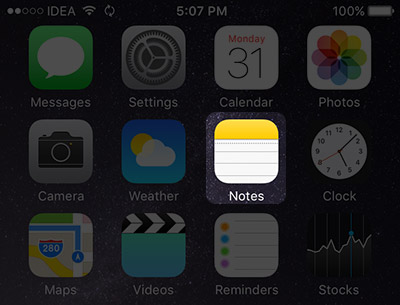
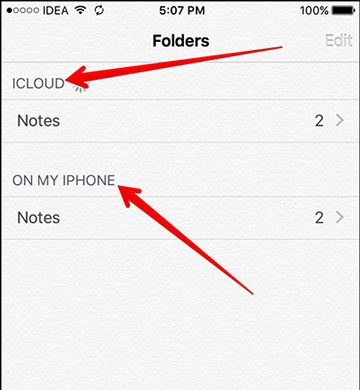

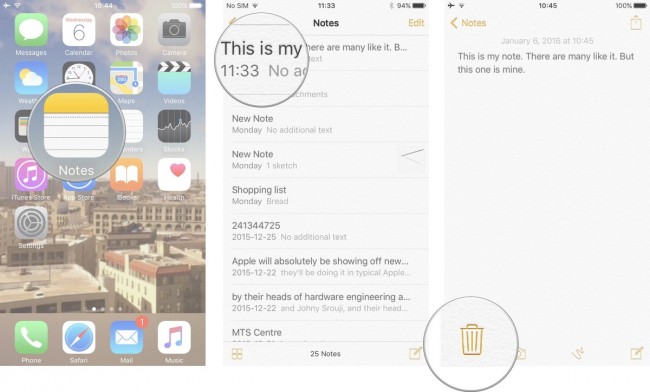
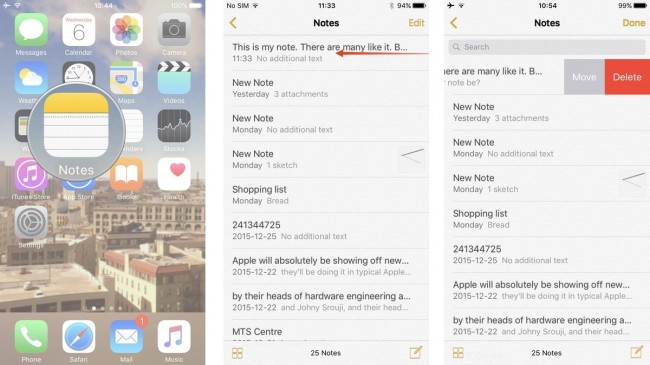
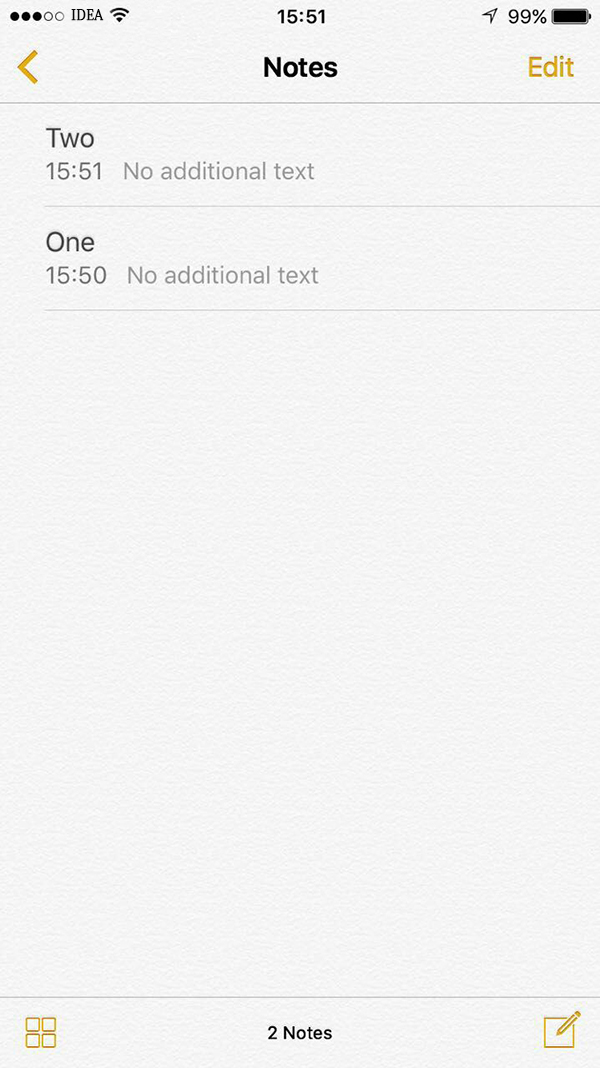
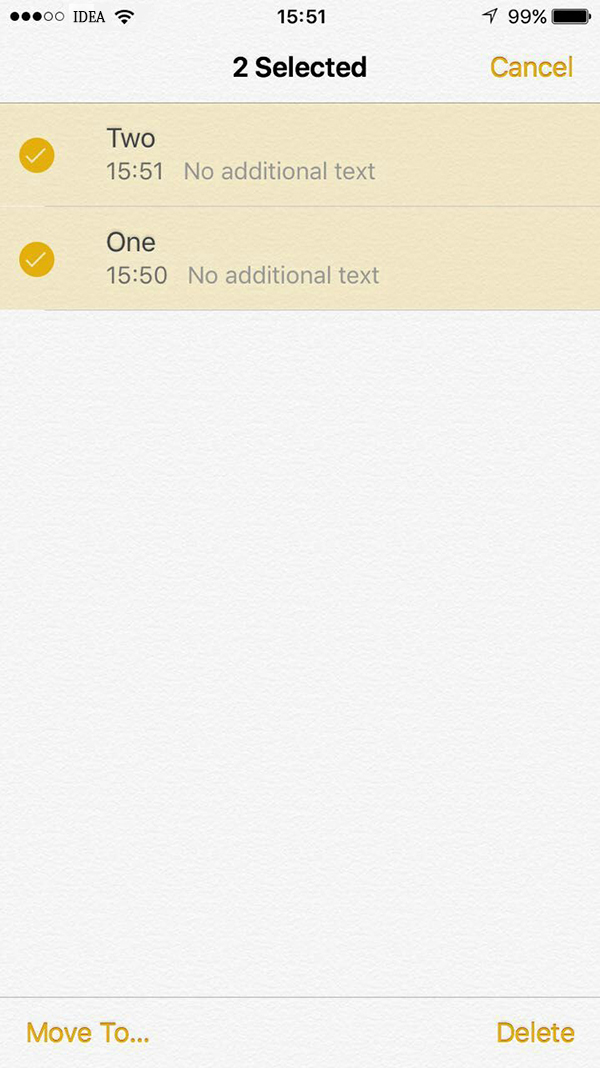
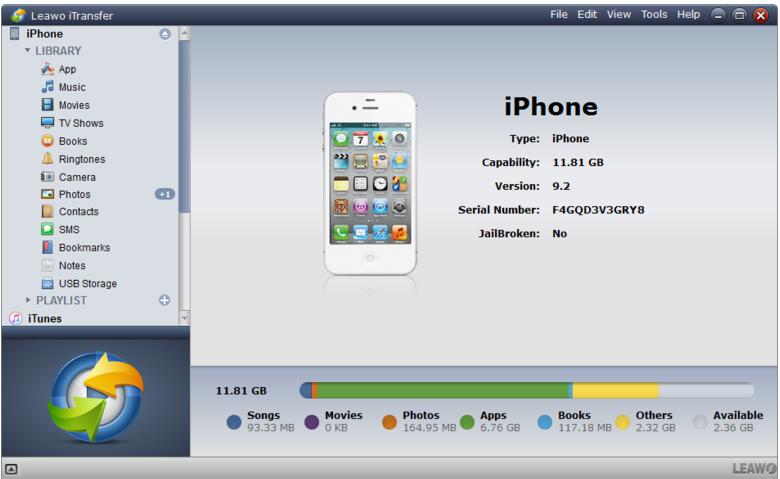
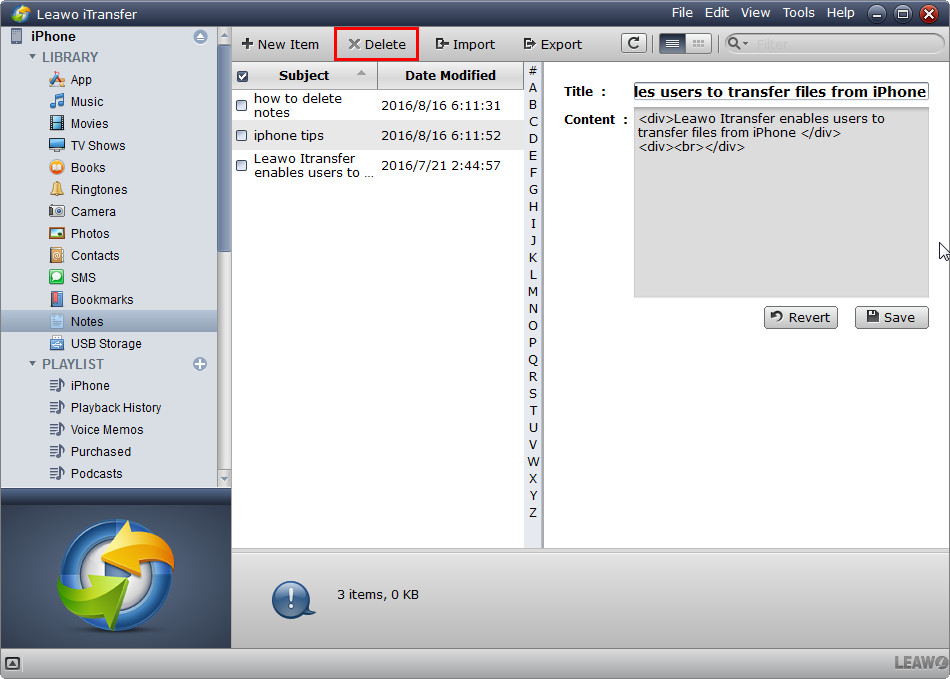
 Jun. 20, 2017 by
Jun. 20, 2017 by 















