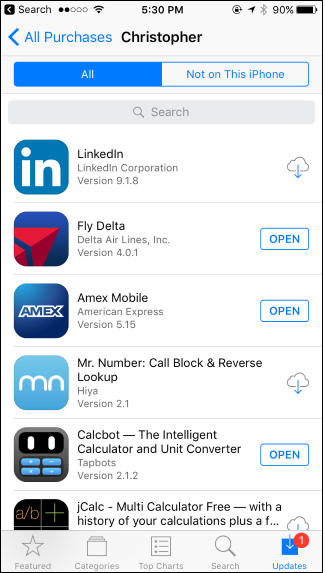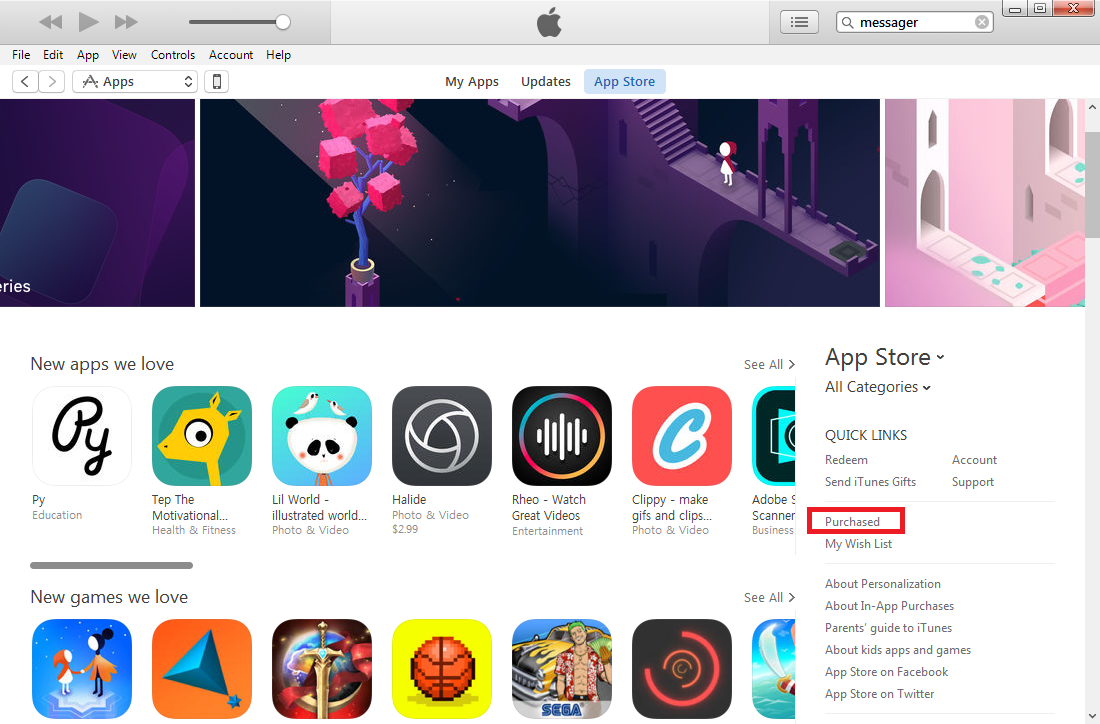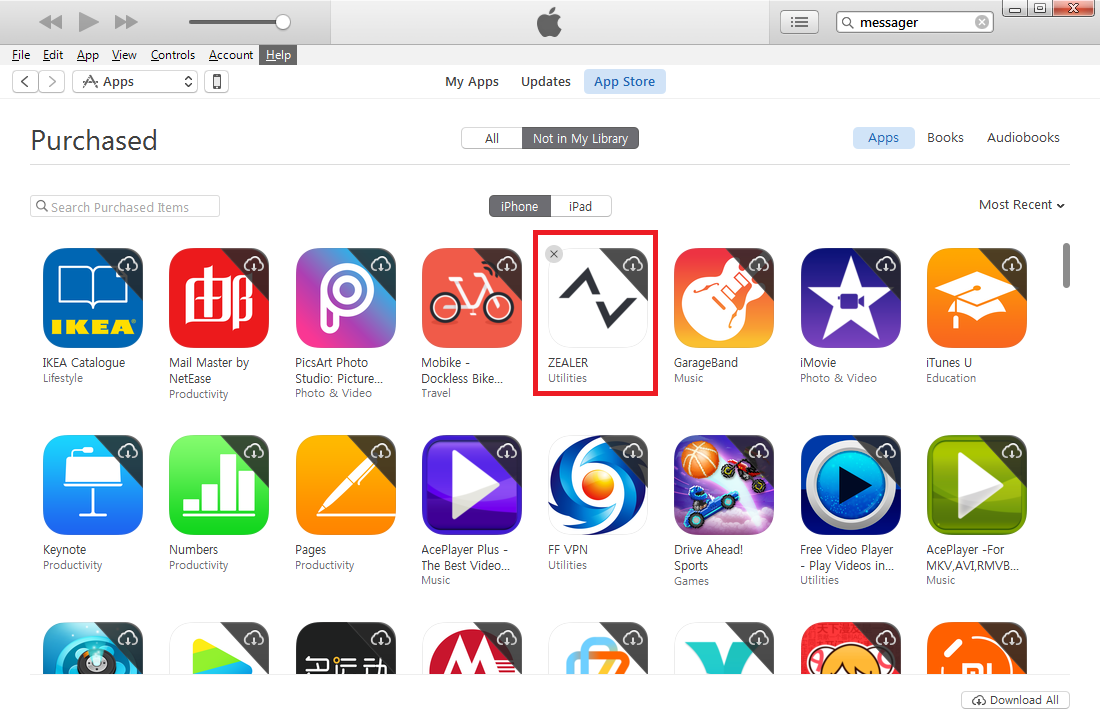iCloud is one of the most important service Apple provides users with. iCloud would keep a record of all the apps you've purchased, whether it's been deleted on your iOS device or not. With time goes by, more and more apps would be stored on iCloud. It won't take up your storage space on iCloud but it's kind of inconvenient to find the apps you've deleted on iCloud because there are just too many of them. And there's no such thing as deleting the app records, all you can do is hide them from displaying on iCloud, but hiding them basically means deleting them from iCloud. So here's how to delete apps from iCloud by hiding them.
How to Delete Apps from iCloud on iPhone
You can delete apps from iCloud directly on iPhone, but it only works on old versions of iOS.
On your iPhone, Open App Store. Tap Updates>Purchased>My Purchases. On the app list, find the app you want to hide, swipe to the left and tap Hide.
This button exists only in old versions of iOS and in recent updates, this button has been removed. So if you can't find this Hide button on your iPhone, follow the instructions below to hide apps in iTunes.
How to Delete Apps from iCloud in iTunes
Here's how to delete apps from iCloud in iTunes.
1. On your computer, Open iTunes, go to App Store and click Purchased.
2. Hover your mouse over the apps you want to hide and there should be a X button in the top-left. Click on it and on the following popup, click Hide to confirm that you want to hide this program.
By reading the instructions above you can learn how to delete apps from iCloud, or hide apps on iCloud, to be percise.