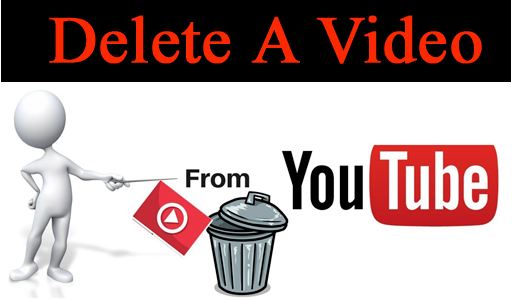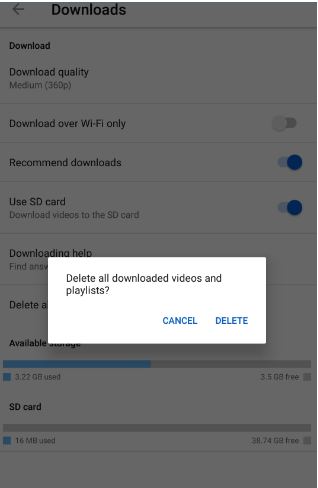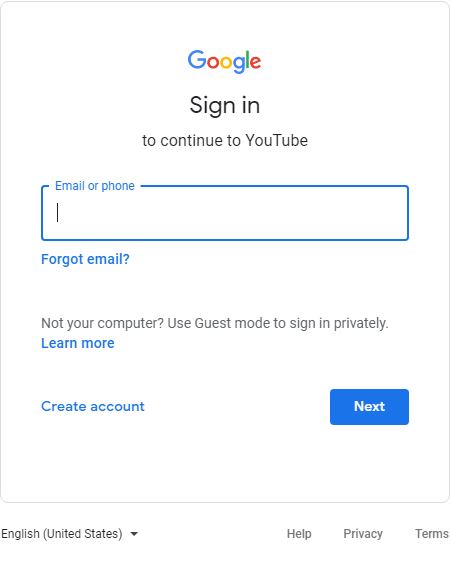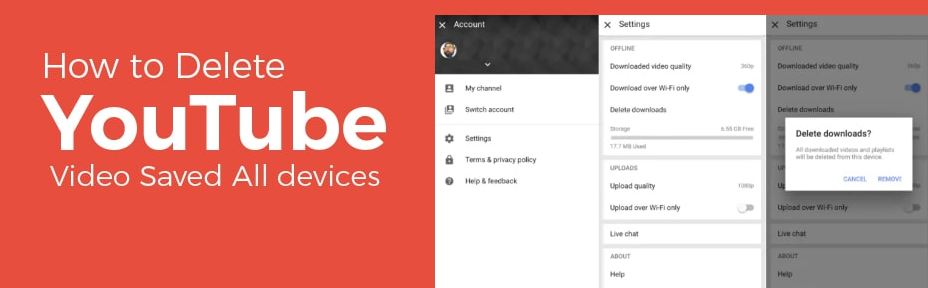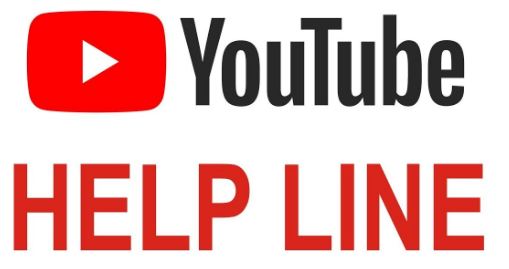Last updated on 2022-06-30, by
How to delete a YouTube Video - YouTube Guide?
YouTube has been developed as a popular video sharing platform for people from all over the world. Nowadays, people like to log on YouTube for watching videos, TV shows, entertaining programs as well as sharing his own life moments to other people. YouTube has made it so easy to upload a video and share it to other visitors. It is the eagerness of letting others know his life moments that impulses the user to upload the videos onto YouTube. With time passes by, the user might feel like deleting the video just because of the outdated content in the video or simply wanting to delete it. Another reason for deleting the video is that the video might have violated the rule of copyright. No matter what reasons it owes to, how to delete a YouTube video is what the users are concern about. The article covers a few solutions for deleting a YouTube video on different devices.
Outline
How to delete a YouTube Video on Android?
Deleting a YouTube video on different devices requires for operations with trivial differences but none of them requires for technical skills. The preface of the article has mentioned deleting the uploading YouTube video for individual reason or impersonal reason such as infringement of copy rights. The process of deleting a YouTube video is not complicated. For deleting a YouTube video on Android, you can achieve it by deleting one separated video from the YouTube library or deleting a whole batch of videos from the setting panel.
For deleting one separated video on YouTube:
Step 1: Sign in to YouTube on your Android device
Step 2: Tap the Library icon on the right corner of the app.
Step 3: Navigate to the videos that you wish to delete from the app.
Step 4: Tap the three dots icon next to the video and press the Delete option.
For deleting all saved videos on setting panel:
Step 1: Launch the YouTube app on your Android device
Step 2: Click the three dots icon on the right corner of the app to open setting.
Step 3: Open the Downloads option and select Delete all downloads.
Note:
- A dialog interface will pop out to ask for your confirmation whether to carry on the action or not.
How to delete a YouTube Video on Computer?
Not only can the video be uploaded through the YouTube app on Android device, but also can it be done through the Google account on your computer. If the videos occupy too much space on your computer, and you would like to delete some of them for space-saving and refresh your computer, you can try the following solution to achieve that.
Step 1: Sign in to the YouTube studio. Use your own Google account to log in the YouTube app as shown on the following interface.
Step 2: From the left menu, select the content option.
Step 3: Take a look at the videos library and choose the videos that you want to delete from the app. Click the three dots icon and select Delete forever.
Note:
- There pops an interface for you to confirm whether to delete the selected videos forever or not. Just have second consideration over it and then confirm your decision.
Once the videos are deleted from the YouTube app, they are permanently gone from it and not able to be recovered.
How to delete a YouTube Video on iPhone&iPad?
Nowadays, iOS system has a dominating position in the market of mobile devices. The number of iOS users is growing and many of them have more than one iOS device such as iPhone and iPad. Uploading a video to YouTube via iPhone or iPad is no longer something fresh. Whenever you feel like getting rid of the video that you have uploaded to YouTube, the following guide can always help you to achieve that.
Step 1: Sign in to YouTube.
Step 2: Tap Library icon on the right corner of the app and select the option of My videos.
Step 3: Click the three dots icon next to the videos that you want to delete and select Delete to permanently remove the videos from YouTube.
After the videos are deleted, the video URL and title will no longer visible or searchable within YouTube. Data associated with the videos will still exist as part of the aggregate reports, but it will not be attributed to the deleted videos.
Tips on Deleting a YouTube Video
The aforementioned solutions for deleting YouTube videos covers types of devices we frequently use today. For deleting a YouTube video, there are some more tips for the user to bear in mind in order to make things done easier.
Tip 1. Contact the source website which posts the video
If the user wants to delete the video from YouTube and other related video websites, he should directly contact the source video website which originally posts the video. In this case, the related video websites enable the user to log in with his own account and delete the content which is identical with what has been posted on YouTube. Contacting the source website is the most effective way to delete the YouTube video, and it ensures that the video is deleted thoroughly and permanently.
Tip 2. Written notice about the reason for deleting the video
If the user wants to delete the video that hasn't been uploaded, he needs to have well preparation for it. The related video websites will ask for the explanation about why the user wants to delete the video that hasn't been uploaded. The user has to prepare written notice about the reason for deleting the video.
Apart from preparing for the written notice, the user needs to repetitively apply for deletion of the video since the application would be neglected straightly if the user only applies for once. In many cases, the application would be rejected so that the user needs to try again and again. The best solution for dealing with this case is having contact with the department who is in charge of the customer complaint. You can email them or contact them via the hotline posted on the official website. As long as your voice is heard, your application for deleting the video will soon be handled.
Last but not least, preventing the user from deleting the video is regarded as illegal act conducted by the video websites. User can also report it to the related local departments then the issue will be handled in urgent.
Deleting a YouTube video is not so complicated, but sometimes it is also a painstaking process especially for deleting the videos that haven't been uploaded. You might have to contact the source website which primarily posts the video or submit the written notice to declare the reason for deleting the video. Only with the consent of the video websites can the video be removed. Therefore, if you expect that the video being uploaded will be deleted in the future, you should have second consideration whether to upload it to YouTube or not.
How to Recover the Deleted Videos Downloaded from YouTube?
The videos being uploaded to YouTube are by no means recovered if they are deleted, so you must think twice before deleting them. However, deleting a video downloaded from YouTube is not that complicated. If you want to recover the deleted video downloaded from YouTube, you can turn to a professional video downloader for help. You can re-download the deleted videos with the video downloader.

-
CleverGet Video Downloader
- Download Video & Music from 1000+ Sites
- Download Live Stream Videos from YouTube Live and Others
- Up to 8K UHD Video Downloading with 320 kbps Audio Quality
- Smarter Downloading Settings
- 1-Click to Play Downloaded Videos
- Provide Precise Video Info
CleverGet Video Downloader is a second-to-none video downloader that enables the user to download videos like movies, video clips, music videos, TV show videos, etc. from 1000+ sites like YouTube, Facebook, Vimeo, Vevo, etc. Downloading videos up to 4k is only with one click via CleverGet Video Downloader. Apart from downloading videos of normal formats like MP4, AVI and MOV in CleverGet Video Downloader, it also supports downloading live videos via M3U8 link. Owing to the 6X higher download speed, users can enjoy the videos within just a few seconds after clicking the download button.
If you incautiously delete the videos which are downloaded from YouTube or any other video websites, just take it easy as the CleverGet Video Downloader will recover everything by paying few efforts. Here is the detailed guide.
△Step 1. Set Output Directory
Click on the Settings icon to enter the setting panel and set the output directory.
△Step 2. Locate YouTube Video
Click on the YouTube icon to enter the YouTube. You can search for the video you want to download directly. Or you can copy & paste the video link to the address bar, and CleverGet will detect the video immediately.
△Step 3. Download YouTube Video
Choose a preferred quality and format. Click on the "Download" button to download YouTube videos.




 Try for Free
Try for Free Try for Free
Try for Free