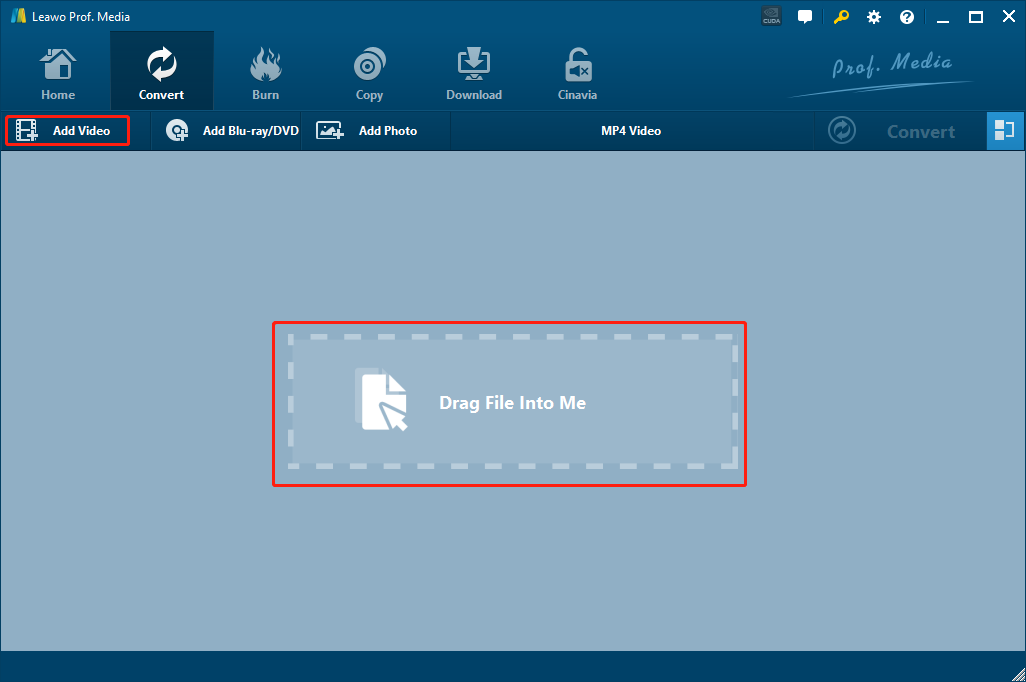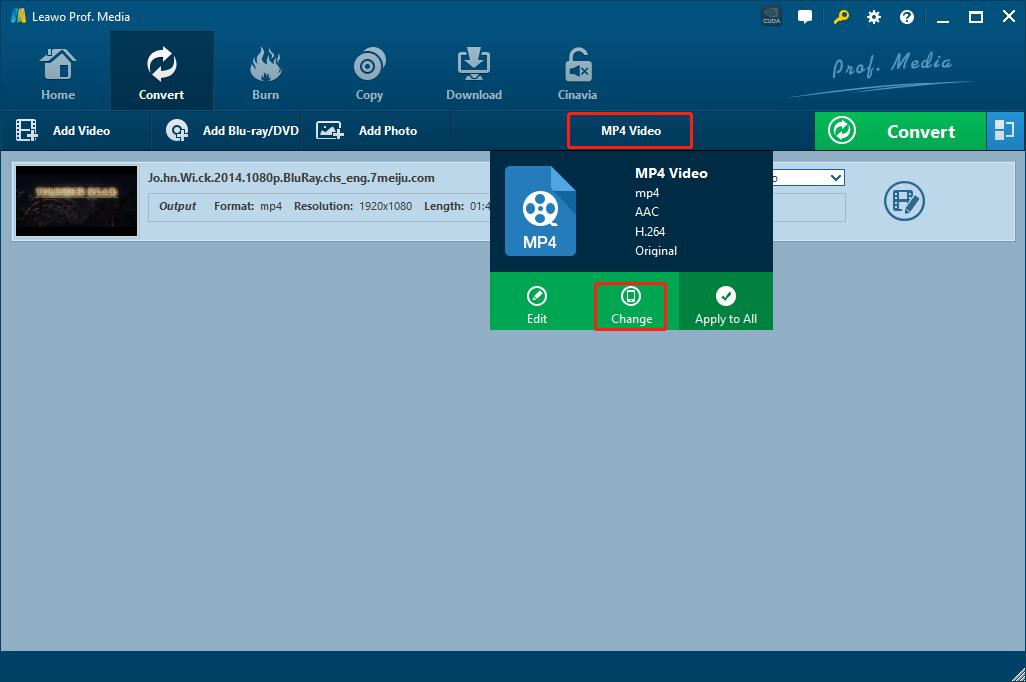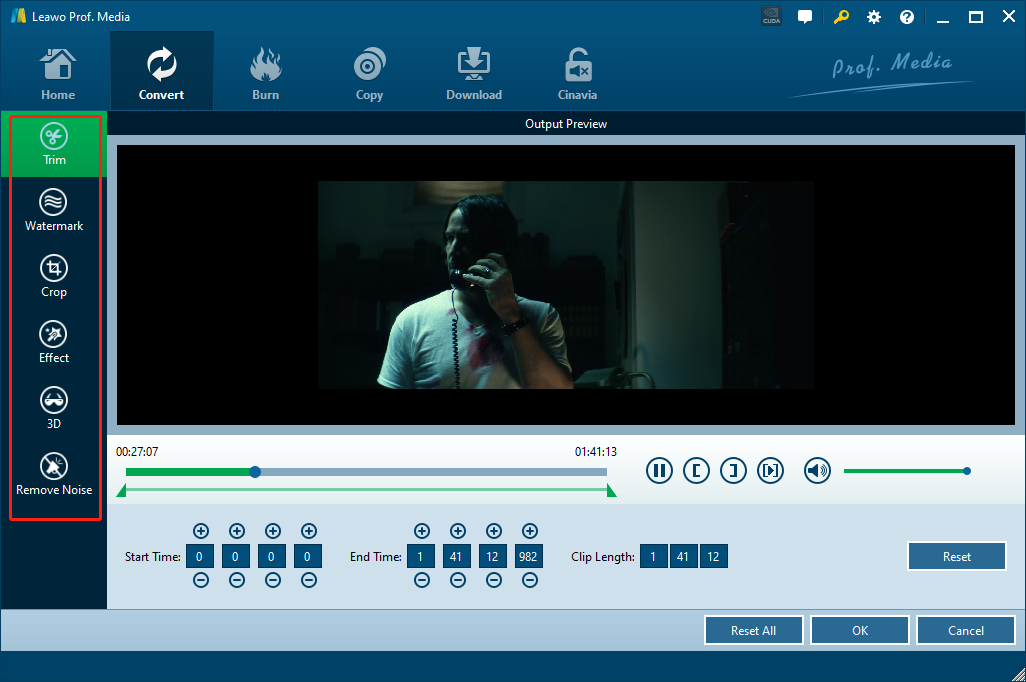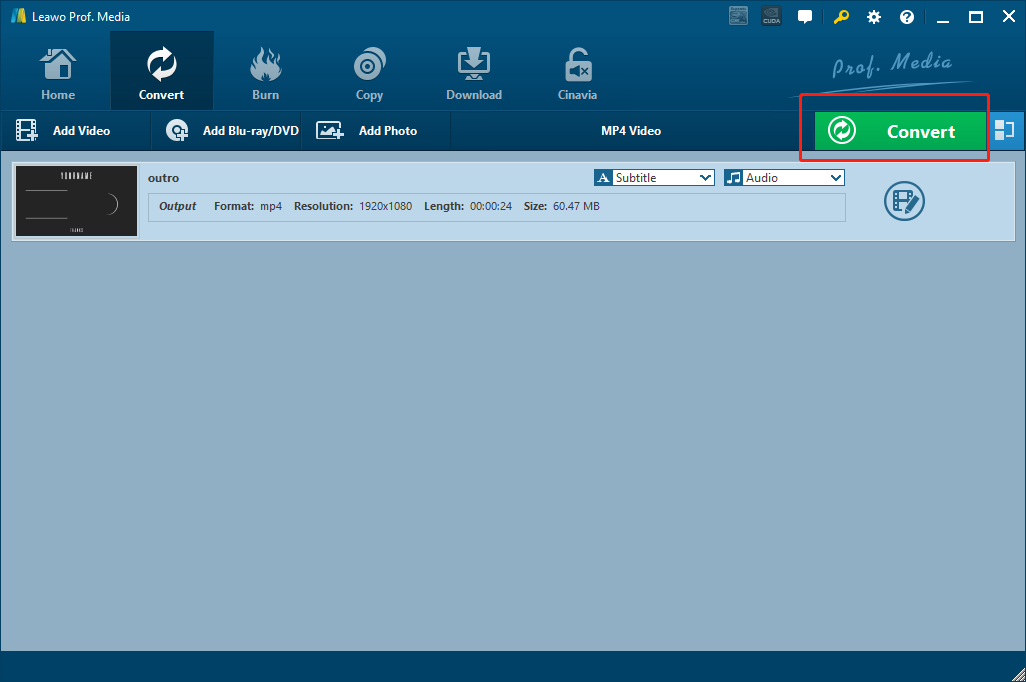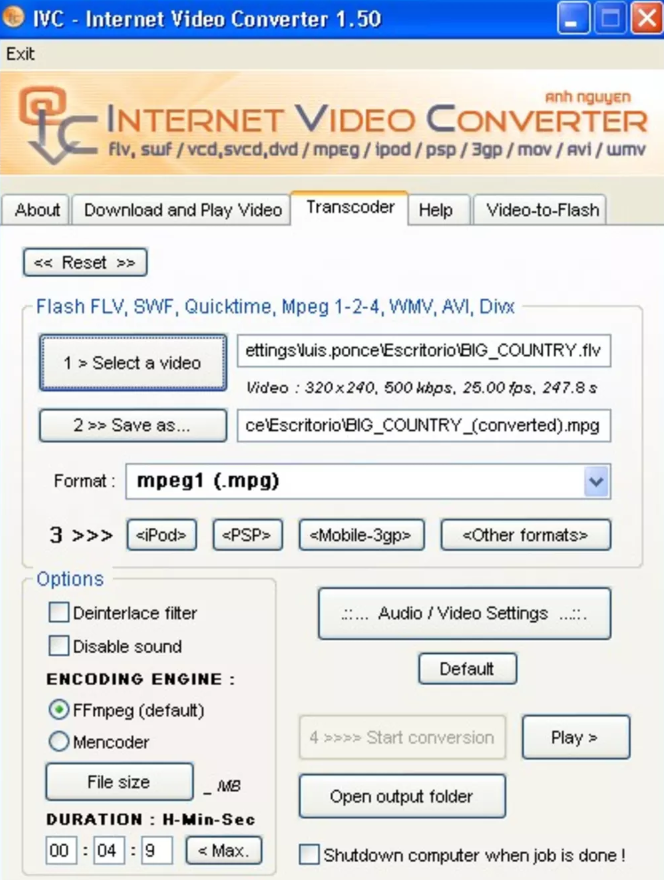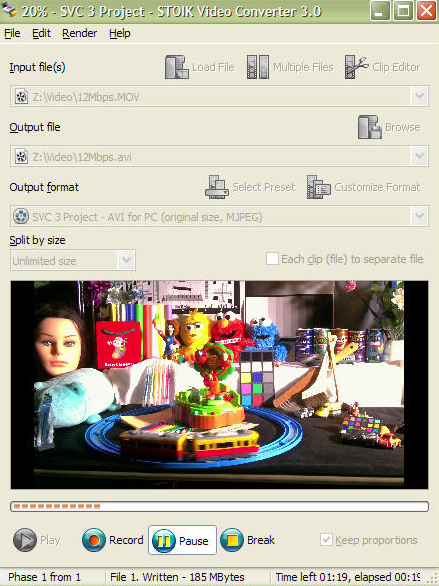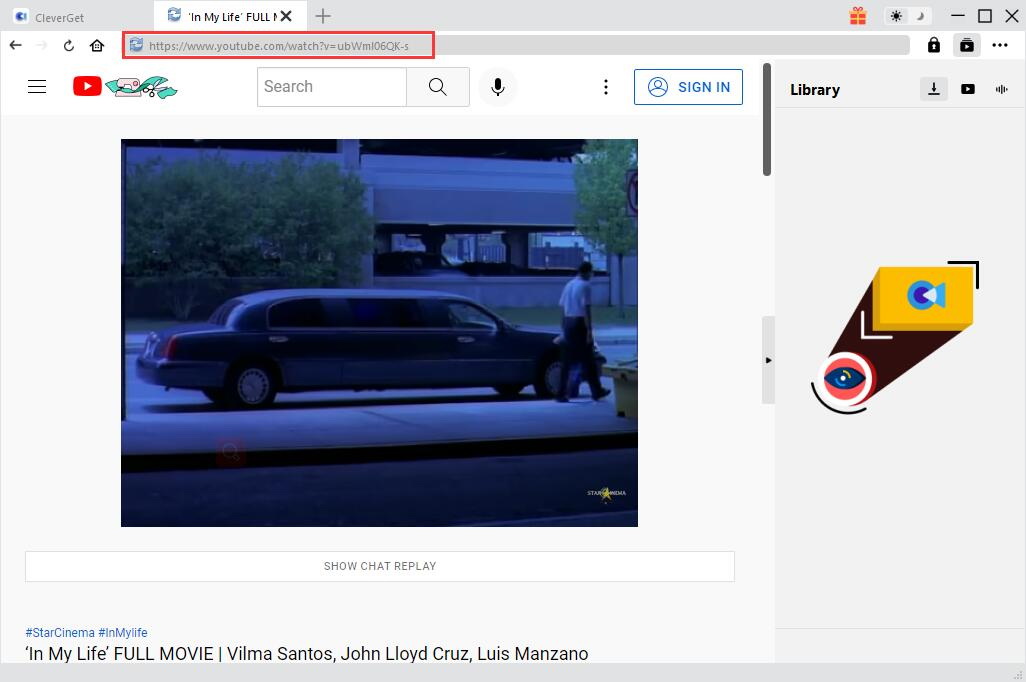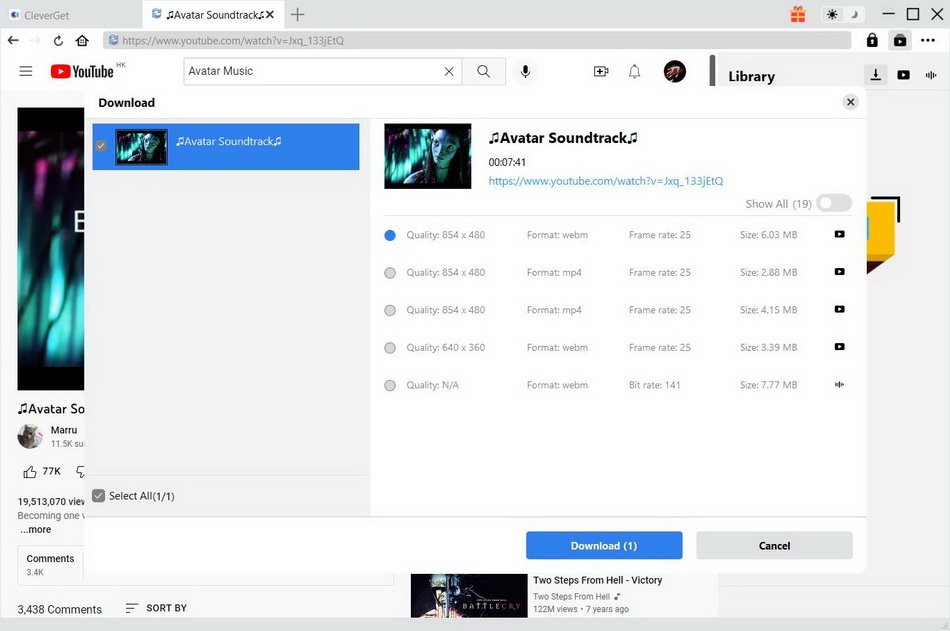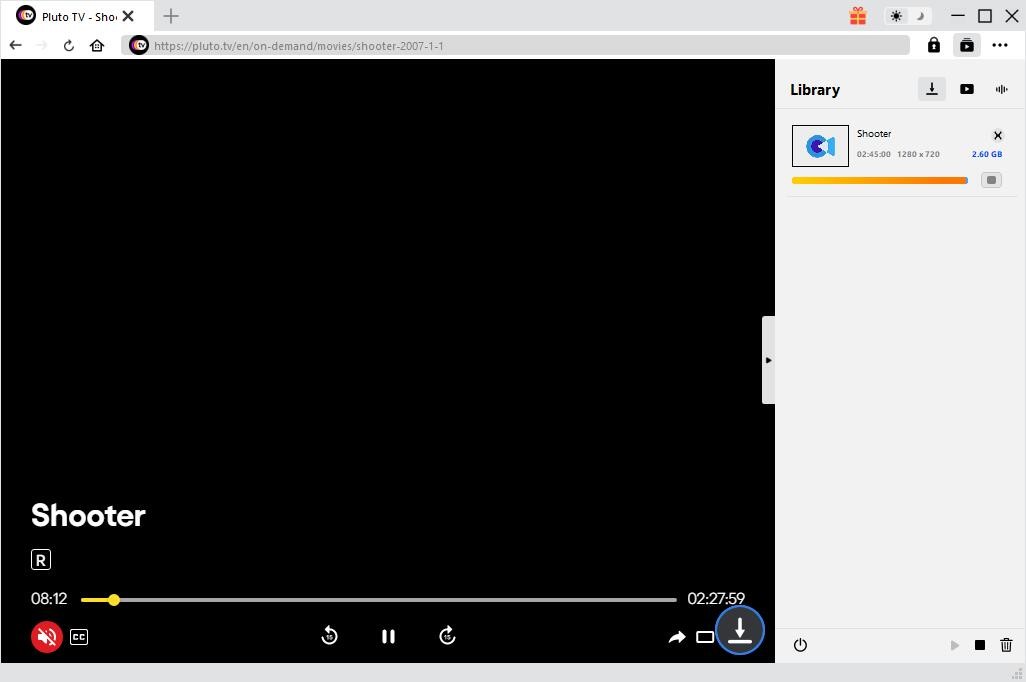Periscope is an American live video streaming acquired by Twitter. Periscope lets you broadcast and explore the world through live video. On Periscope, you can see where news is breaking, visit a new place, or meet people and share interests, all in real-time. Every Periscope or Twitter user can easily watch Periscope broadcasts on Periscope and Twitter on iOS, Android, and web. There are tons of amazing Periscope videos created by people from all over the world everyday, so a lot of people would love to download some of the most amazing periscope videos to their own computer, and then edit or share them after converting the periscope videos to MP4. Therefore, in this article, we will provide you some of the most convenient ways to convert Periscope videos to MP4, as well as a tool for you to download Periscope videos to your own computer.
Related Readings:
How to Download Onlyfans Videos with Onlyfans Video Downloader?
How to Download Videos from BestGore?
How to View Instagram Anonymously?
Menu
- Part 1: Convert Periscope Videos to MP4 with Leawo Video Converter
- Part 2: Convert Periscope Videos to MP4 with Free Video Converter by Extensoft
- Part 3: Convert Periscope Videos to MP4 with Internet Video Converter
- Part 4: Convert Periscope Videos to MP4 with STOIK Video Converter
- Part 5: Download Periscope Videos to MP4 with CleverGet Video Downloader
Part 1: Convert Periscope Videos to MP4 with Leawo Video Converter
There are a lot of video converter tools that you can find on the internet, but most of them cannot keep the original quality of the original video in the converting process. If you want to convert your Periscope videos with a high quality retained and can have a high converting speed at the same time, then it’s recommended that you try Leawo Video Converter for your Periscope to MP4 converting task.

-
Leawo Video Converter
- Convert video and audio files between 180+ formats without quality loss
- Support 720P, 1080P and even real 4K video output
- Create photo slideshows from photos stored on camera, computer, camcorder, etc
- Built-in video editor to trim, crop, add watermark, apply special effect, etc
- 2D to 3D converter with 6 different 3D movie effects available
Leawo Video Converter is an all-inclusive video converter program with a variety of powerful video processing abilities. With a leading video converting technology, Leawo Video Converter can convert video or audio files between more than 180 formats and still have the best quality retained in the final converted result. By comparison to the industrial average level, Leawo Video Converter can have a 6 times higher speed when converting a same video file, saving a lot of times for you in each converting task. Also, Leaow Video Converter has a built-in video editor module, allowing you to not only trim, crop your video, but also remove background noise, adjust video parameters, add watermark and turn 2D video to 3D so the final converted Periscope video could be fully customized. To convert Periscope video to MP4, first click the button above to download and install this software on your computer. Then, follow the steps below.
Step 1: Import Periscope video to the program
When you enter the program, first navigate to the “Video Converter” function module by clicking the “Video Converter” entrance, and then click the “Add Video” button to import your source Periscope video file. You can also import the file by directly dragging and dropping the source video into the program interface.
Step 2: Set MP4 as output format
Since the "MP4" video is the default output format in Leawo Video Converter, you don't need to change that. If you need to change the output format to something else, simply click the "MP4 Video" area, and then choose "Change" to go to the format selection window.
- Download Internet Video Converter and install it.
- Launch the program, then select the “Transcoder” tab, and click the “Select a video” button to import your source Periscope video.
- After the video is imported, click the “Save as” button to select an output folder, and then choose “MP4” as the output format in the “Format” box below.
- The you can click the “Start conversion” button to start converting the Periscope video to MP4.

-
CleverGet Video Downloader
- Download videos up to 8K resolution
- Support 1000+ sites
- Support live video M3U8 link downloading
- Multi-task and playlist download
- Built-in browser and player
- Advanced hardware acceleration
- Easy-to-use interface
Step 3: Edit the video if needed
Before starting the conversion, you can click the "Edit" button to edit your video first. Like mentioned above, Leawo Video Converter provides various video editing options for you to customize your video. All of the editing options are well listed in the left bar in the video editing window. When you are done editing, just click "OK" to go back to the main window.
Step 4: Start to convert Periscope video to MP4
When you think there's no more editing needed, you can click the green "Convert" button on the main window, set an output directory and start converting your Periscope video to MP4.
Part 2: Convert Periscope Videos to MP4 with Free Video Converter by Extensoft
Another Periscope video to MP4 converter in today’s recommendation is Free Video Converter by Extensoft. Free Video Converter by Extensoft may not be as famous as Leawo Video Converter, but it’s still useful in some scenarios. The Free Video Converter allows you not only convert video files from one format to another, but also to convert, split, merge and edit your movie files. It supports wide variety of video formats, and has a simple and intuitive interface. This video converter, or editor program is actually based on the original Windows Movie Maker. It adds enhancements to the program and makes it easier to use. But at the same time, it may also have some compatibility problems to new Windows versions. Now let’s see how to convert Periscope videos to MP4 with Free Video Converter by Extensoft.
Step 1: Download Free Video Converter by Extensoft from its official website and install it on your Windows computer.
Step 2: Launch the program and import your source Periscope video by clicking the “Add video clip” button.
Step 3: Then you can edit the video and choose an output format in the “Profile” dropdown list.
Step 4: Finally, click the “Convert” button, choose an output directory, and let the conversion begin.
Part 3: Convert Periscope Videos to MP4 with Quick Media Converter
The next Vevo to MP4 converter in today’s recommendation is Quick Media Converter. Quick Media Converter is a video converting program developed by Cocoon Software. The program can not only convert various kind of videos to other formats, but also capture footages from your computer or webcam. Quick Media Converter is actually a frontend or GUI for FFMPRG, so it has most of the functions that FFMPEG can offer which can be very powerful. However, One of the disadvantages of this program is its interface design. The user interface is packed with all kinds of buttons without text tagging, and it’s really confusing if you have never used it before. If you want to use Quick Media Converter to convert Vevo videos to MP4 but don’t know how, here is a guide for your reference.
Steps:
Part 4: Convert Periscope Videos to MP4 with STOIK Video Converter
Another video converter tool you can use to convert Periscope video to MP4 is STOIK Video Converter. STOIK Video Converter is a professional media processing program with not only the video conversion function, but also video processing and video enhancement functions. There are more than 275 presets provided for you to have an output video file that perfectly matches your target device in screen size, resolution, bitrate and format requirements. Comparing to professional video converters like Leawo Video Converter, STOIK Video Converter is a little bit old and outdated, but you can still try it if you only need a small and handy tool to do basic video converting tasks. Here is a simple guide showing you how to convert Periscope videos to MP4 with STOIK Video Converter.
Step 1: Download STOIK Video Converter and install it on your computer.
Step 2: Launch the program. After that, click the “Load File” button to import your source Periscope video file into the program.
Step 3: In the “Output file” box and the “Output format” box below, set the output directory and format for your target video respectively.
Step 4: Click the “Record” button to start the conversion task.
Part 5: Download Periscope Videos to MP4 with CleverGet Video Downloader
If you want to save your Periscope video as MP4, knowing how to convert it is only part of the job. Another thing you need to know is how to download videos from Periscope. As we all know, Periscope does not provide a way for us to download videos from it. So how do we download Periscope videos for converting?
CleverGet Video Downloader is a professional video downloader too that can download videos from all kinds of platforms and websites. Thanks to the advanced online video download engine, the program can download up to 8K videos with a super high speed while retaining the original quality of the video. Besides the leading download technology, CleverGet Video Downloader also provides smart download settings, making the download result more personalized and customized. If you want to download Periscope to your computer, just find the video on a webpage, and then download it with CleverGet Video Downloader.
Step 1: Visit Periscope webpage
Input the URL of the target Periscope video in the address bar and hit “Enter” on your keyboard. Once the video is played, the program will start to analyze automatically.
Step 2: Start to download Periscope video to MP4
Soon after, all downloadable options will be listed in different formats, sizes and resolutions on the pop-up download panel. You can select one or more of the options you want and click "Download" to start the download Periscope video to MP4.
Step 3: Check downloaded Periscope video
On the "Library" sidebar, you can check and manage the downloading tasks and downloaded videos.