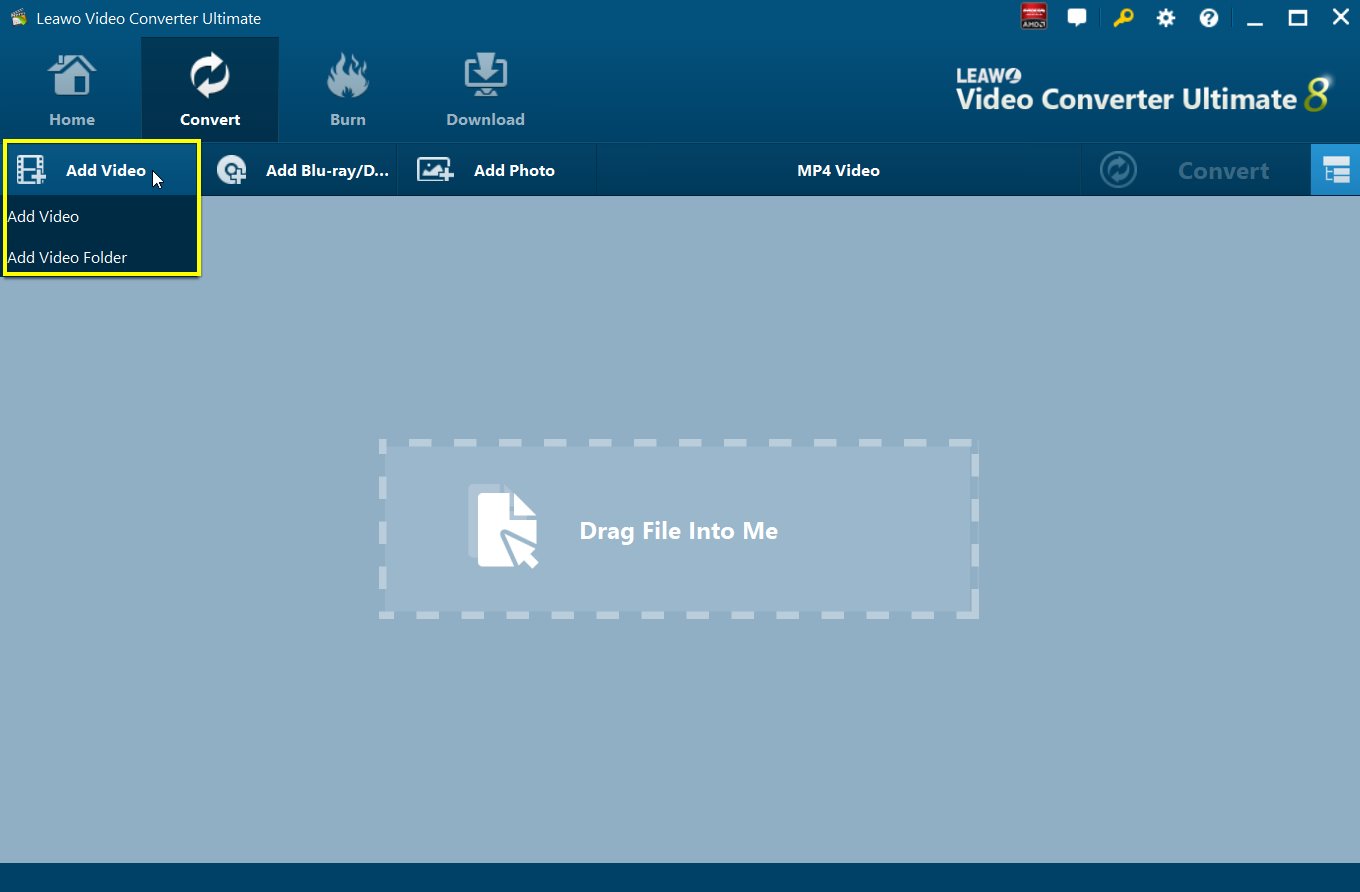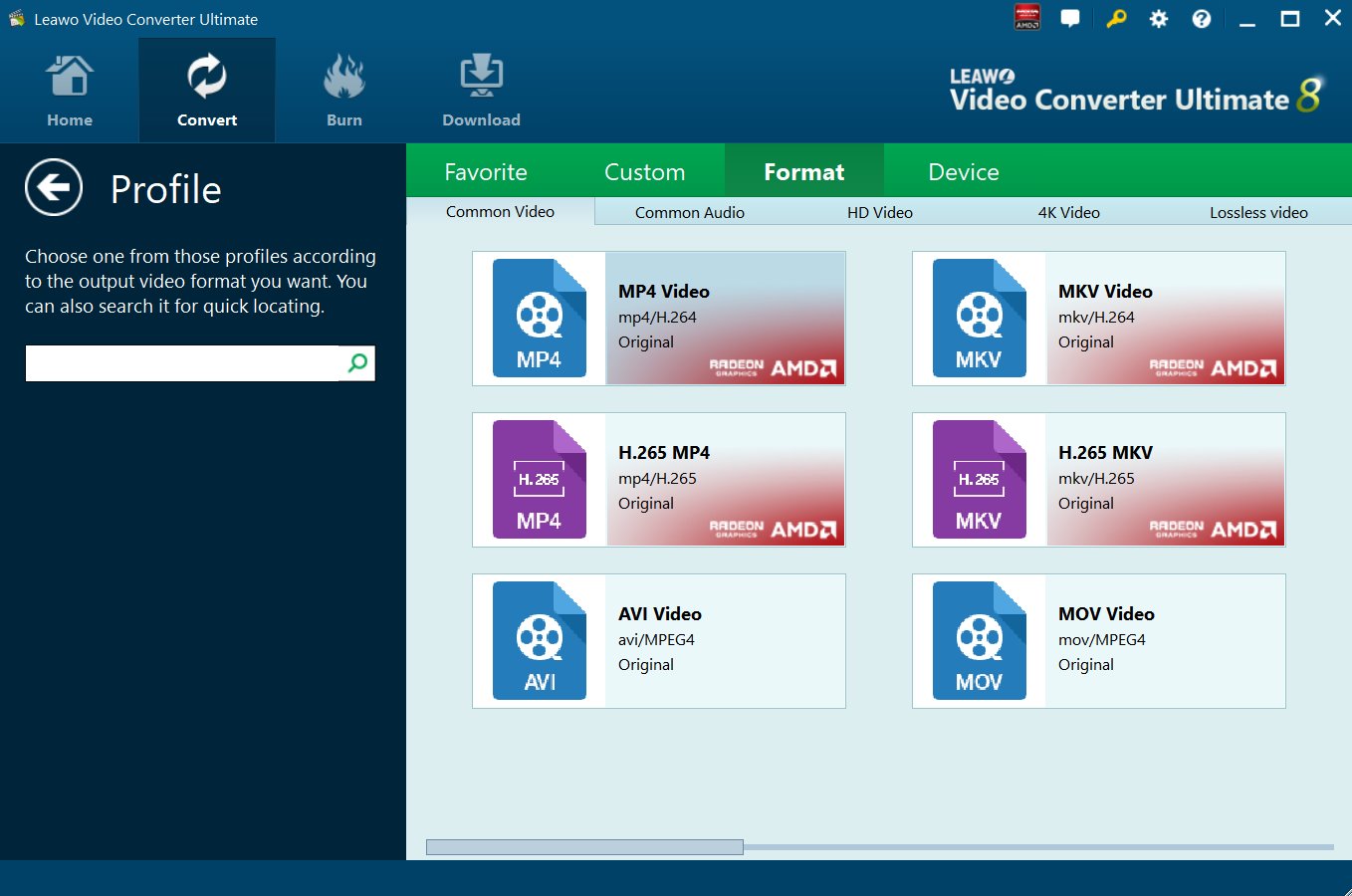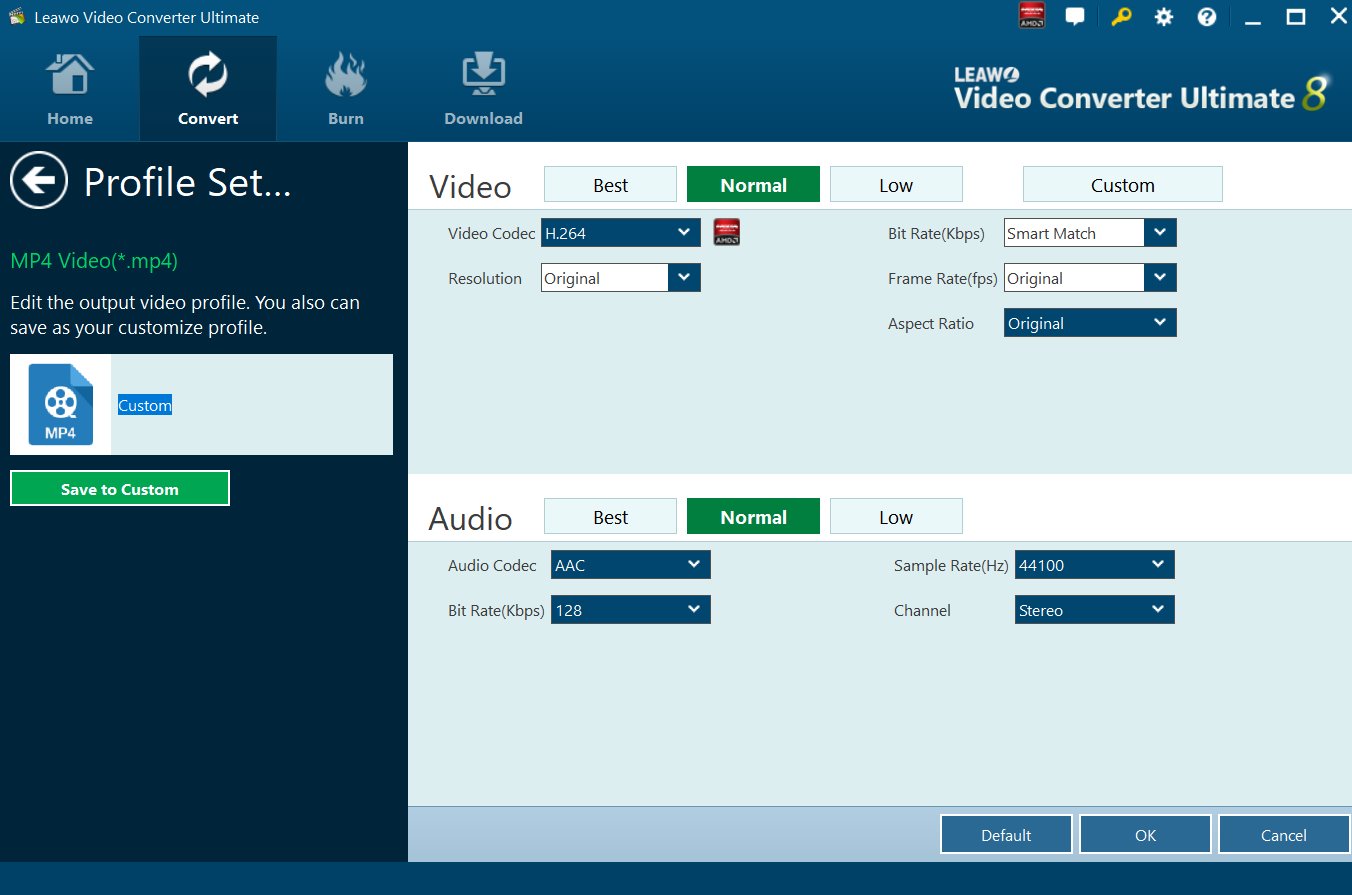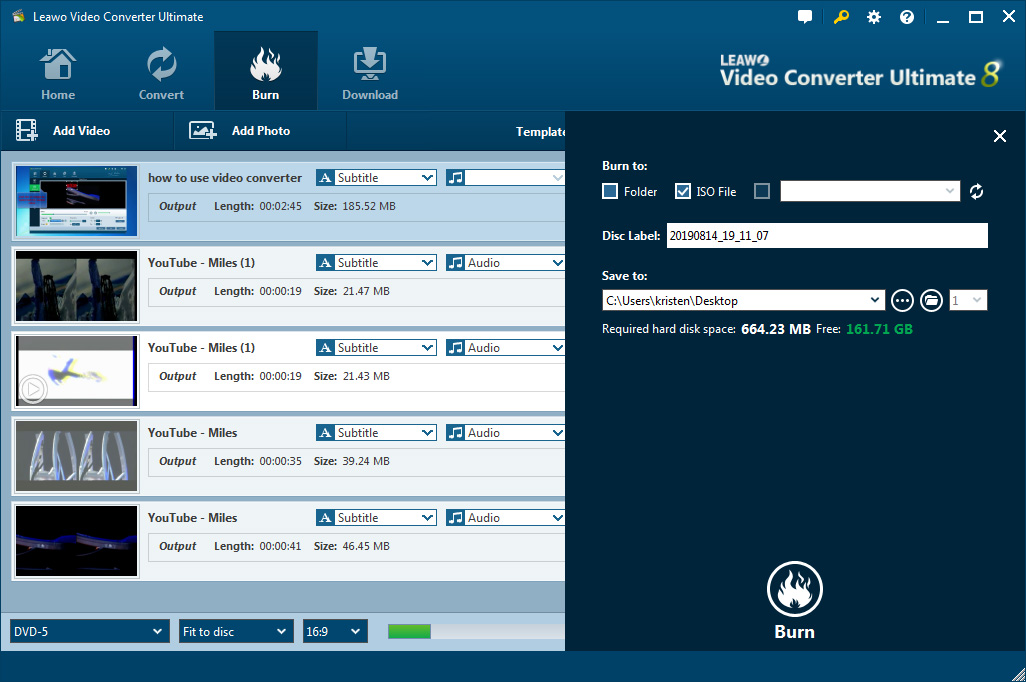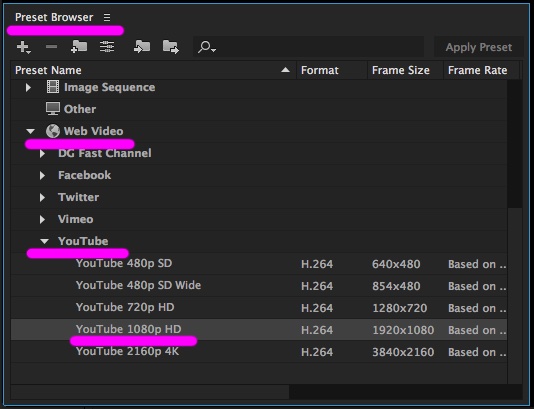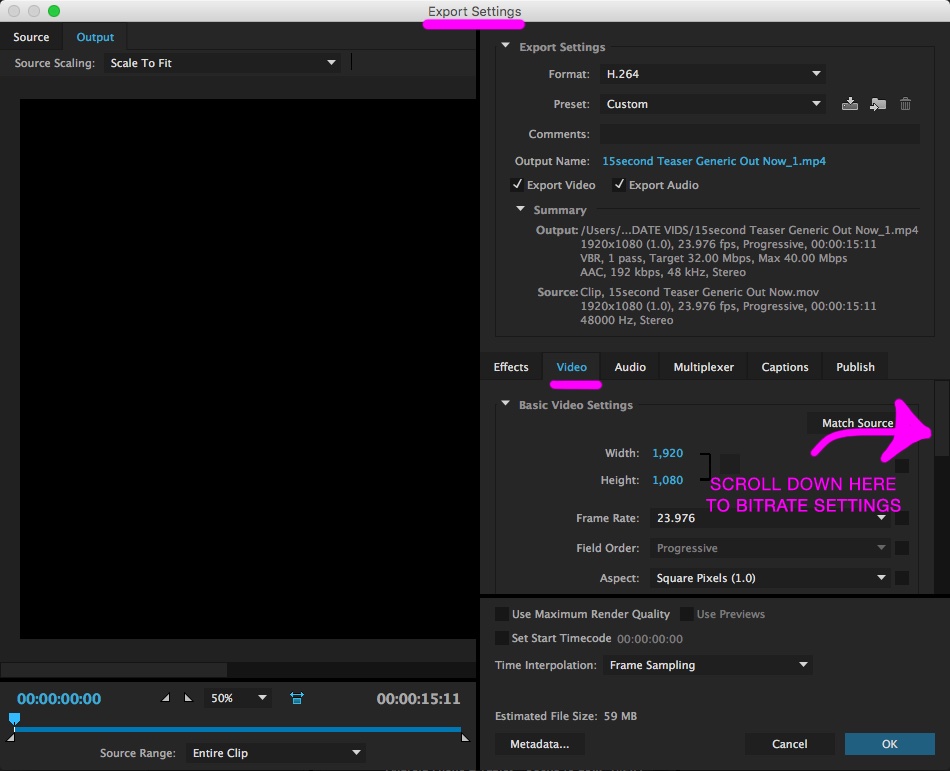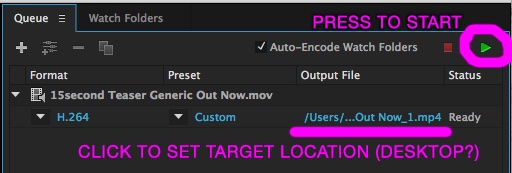GoPro cameras are commonly referred to as action cameras, and you might want to get one because they are very small and lightweight, they are all water proof, they are super tough (which is one of their strongest selling points), they are wearable, and they all have a fixed 170º ultra-wide lens (if not the 360º GoPro Max). Moreover, they can also shoot at 4K resolution, and they all have a user friendly WiFi mode. If you already have a GoPro camera, it is necessary for you to reduce GoPro video file size if you want to share them on email or on social media since its RAW videos are usually large. Therefore, we will discuss the key advantages of compressing GoPro videos, and we will also introduce two GoPro video compressors that you could use.
Outline
Part 1: Key advantages of compressing GoPro videos
Whether you are using a GoProor any other DSLR camera for capturing videos, one of the characteristics of videos captured by them is large file sizes. That is not good for storage, nor file sharing. As such, video compression is necessary because it turns large raw video streams into smaller files that can be easily managed. Video compression essentially deletes the data for one non-essential frame, and then replaces it with reference for the other. Quite simply, the key advantages of compressing GoPro videos are as follow:
This is essential for smoother playback, as smaller video files do not necessarily require higher hardware specs.
Whether you are transferring the videos via storage devices, via some wireless means, or via the internet, it is easier and quicker to transfer smaller video files. That is because of lower transmission bandwidth needs.
Compressed videos obviously require less storage. If you compress your videos, you can store more.
Therefore, we will now show you how to compress GoPro videos for email and how to compress GoPro videos for WhatsApp easily.
Part 2: How to compress GoPro videos via Leawo Video Converter Ultimate
With a GoPro camera, you are enabled to take more videos, no-matter the environment, the place or the weather because they are built tougher, and they are waterproof. In fact, more people buy GoPro cameras because they are waterproof. However, the truth is GoPro videos can be large since they usually give good quality videos. As such, it becomes a little difficult to share the videos on social media or email, and therefore you can only rely on video compression. For video compression and other video conversion needs, you can always rely on Leawo Video Converter Ultimate. Here are some of its features if you need to consider it:
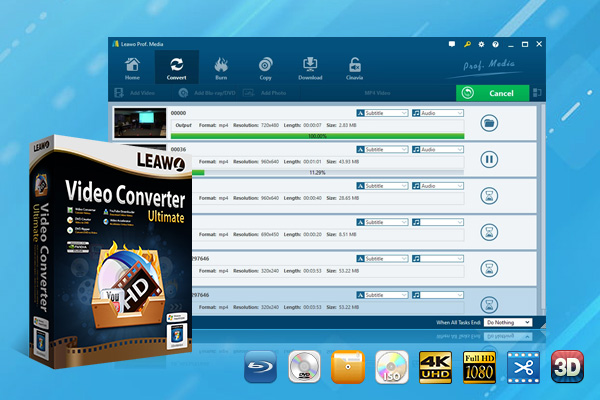
-
Leawo Video Converter Ultimate
Convert Any Videos and Audios
converting video from 2D to 3D
Download Videos and Audios from 1000+ Sites
Professional Photo Slideshow Maker and Burner
Greatly Enhance Blu-ray/DVD/Video Output Effects
Leawo Video Converter Ultimate has a lot more features that you can learn about from the product page. If you want to know how to compress GoPro videos for email or social media, here is how to do it:
Step 1: Import your GoPro videos into the program
Use the drag and drop method to import the movies you want to compress. You can also click the “Add Video” button located on the top right-hand corner of the file list and select your movies manually.
Step 2: Select the output format
Next to the “Convert” button on top of the file list, you should see the currently selected output format, for example, “MP4 Video”. Click it and from the drop-down menu, select “Change”. Next, you click “Format”, then under “Common Video” find and click AVI, MP4, 3GP, or any other video format for compression.
Step 3: Edit the profile settings
Click on the output format button again (labeled MP4 Video or the selected video format). From the menu, click the “Edit” button to enter the Profile Settings pane where you can adjust the video and audio parameters.
This step is important as it will affect the size and the quality of the output video. Video parameters that can affect the size of the output files include Resolution, Bit Rate and Frame Rate. The Audio parameters that can also affect output file size include the Bit Rate and Sample Rate. Make changes to the parameters and when you are done, click OK.
Step 4: Compress the videos
Click the green “Convert” button. From the sidebar that will show up, set the output directory under the “Save to” box for containing the output files. Click the “Convert” button at the bottom of the sidebar, which is shown above, to start the conversion process.
Part 3: How to compress GoPro videos via Adobe Media Encoder
Besides using Leawo Video Converter Ultimate, you could also try Adobe Media Encoder for reducing GoPro video file size. Adobe Media Encoder is part of the Adobe video editing suite and is responsible for encoding video files to proper formats, so that they can play correctly on different devices. It features display color management, which is a feature for managing display frames as per the monitor settings, and it also features VR 180 support. In total, Adobe Media Encoder supports no more than 80 file formats, and it will cost $33.99 per month, per user for the standard edition. To compress your videos by using this software, download and install it on your computer (it is available for Windows and macOS) follow the steps below:
Step 1: Import your GoPro video files
You can do that by dragging your file into the Queue window.
Step 2: Find the preset for Facebook, or other social media
Scroll down to WEB VIDEO and open the Facebook or another social network you wish to compress the videos for.
Step 3: Adjust the export settings
From the Queue window, click on format to open the export window. From here, adjust the video frame rate, aspect ratio, time interpolation and field order according to how much you want to compress the video.
Step 4: Start the compression
Go back to the Queue window, then choose the save location for the output file. After that, click the green play button to start the compression.
Part 4: Comparison chart between Leawo Video Converter Ultimate and Adobe Media Encoder
In order to help you choose the appropriate video converter, between Leawo Video Converter Ultimate and Adobe Media Encoder for reduce GoPro video file size, here is a comparison chart of the products:
| Leawo Video Converter Ultimate | Adobe Media Encoder | |
|---|---|---|
| Supported file formats for input and output | Over 180 | Over 70 |
| Conversion speeds | 6x faster speed (hardware and software acceleration) | Standard conversion speeds |
| Built-in photo slideshow maker | Available | Not available |
| Built-in video editor | Available | Not available |
| CD, DVD and Blu-Ray burning | Available | Not available |
| Supported platforms | Windows, macOS | Windows, macOS |
| Ease of use | Very easy to use | Requires professional skills |
| Price | $69.95 per year | $33.99 per month per user |
As you can see from the comparison chart above, Leawo Video Converter Ultimate is the better product to use. That is because it is because of better flexibility (for example, it supports more file formats for input and output), it is straightforward and very easy to use, and it is much more affordable. Therefore, we recommend you to try Leawo Video Converter Ultimate today.