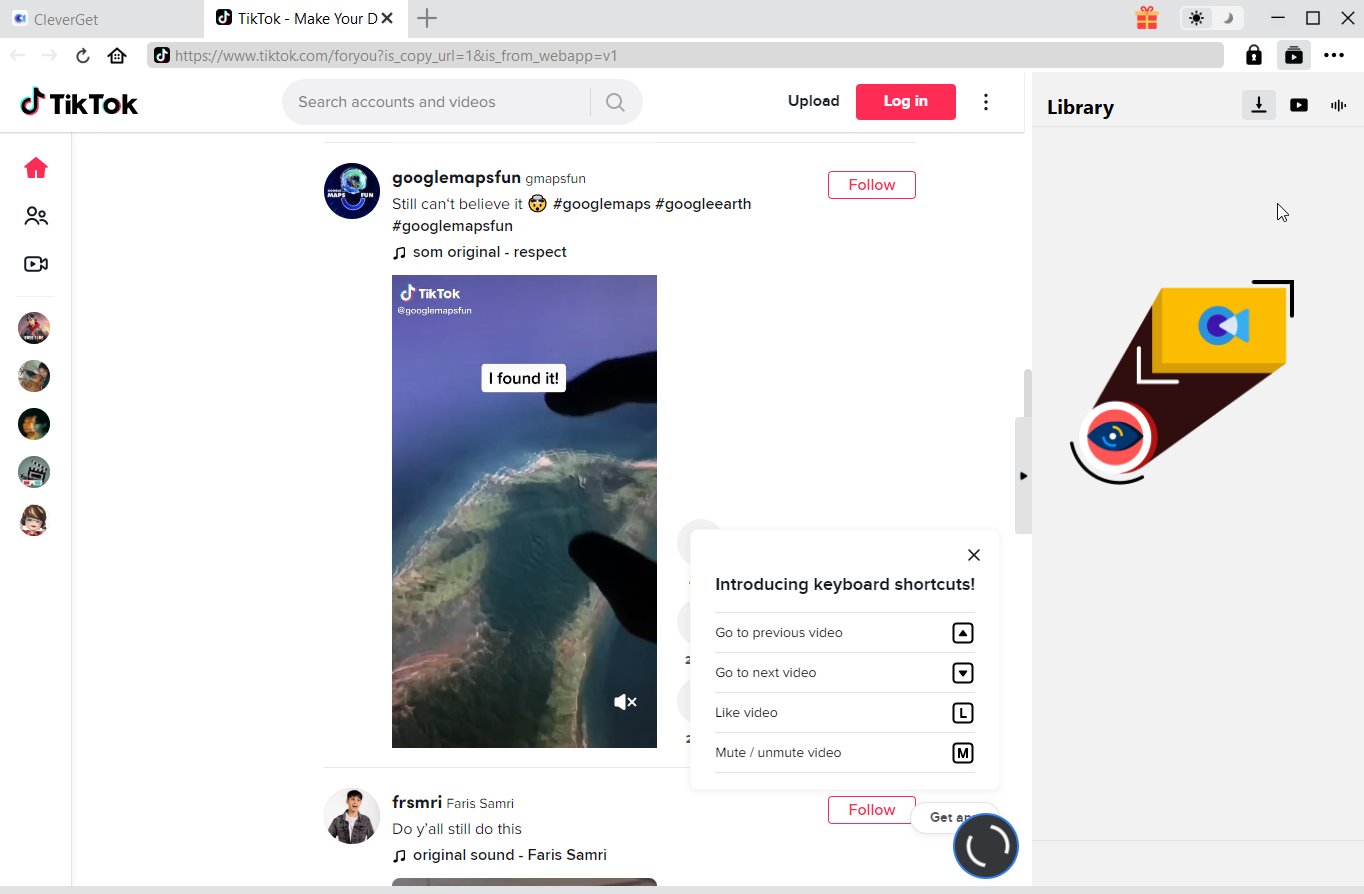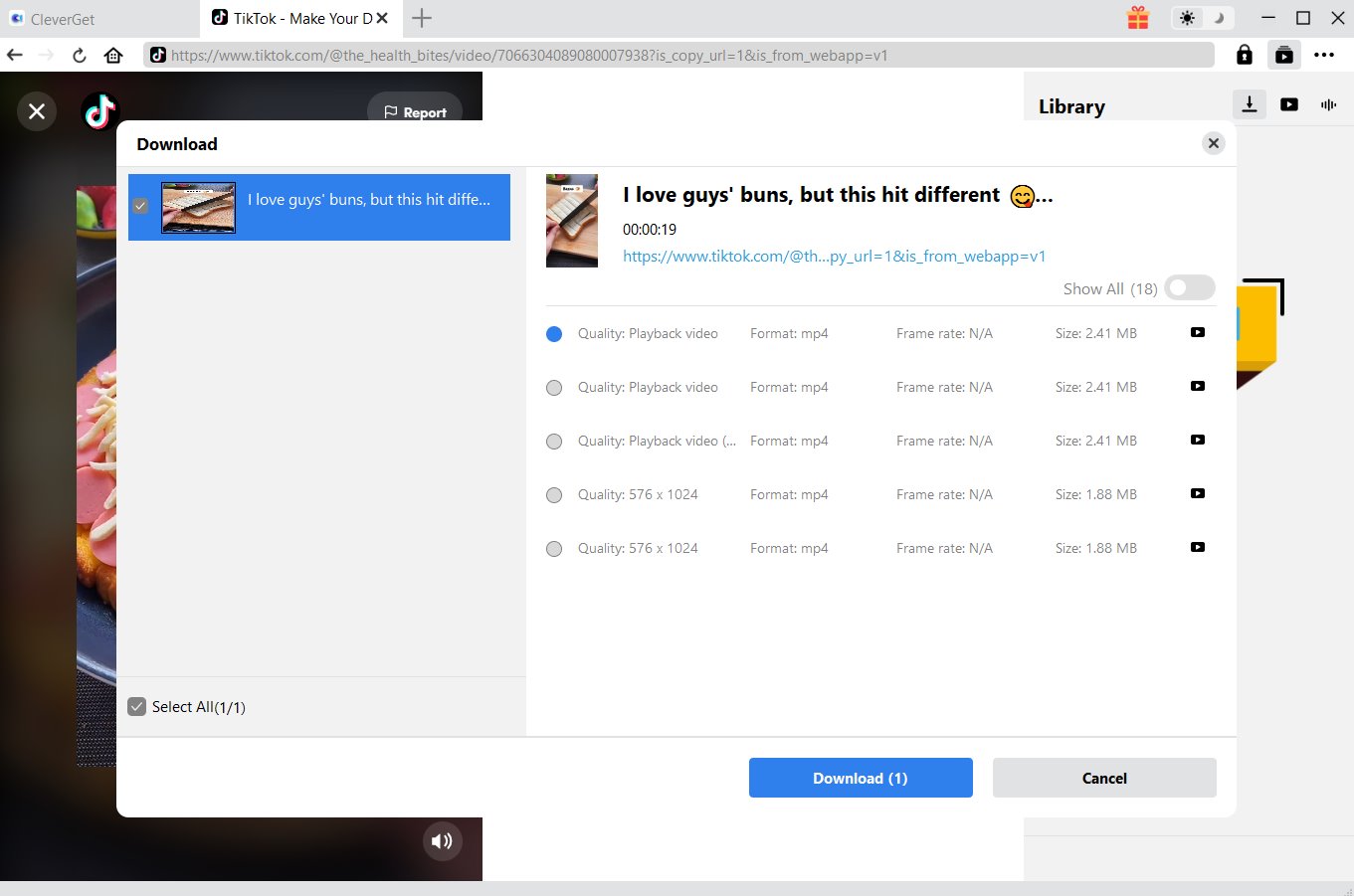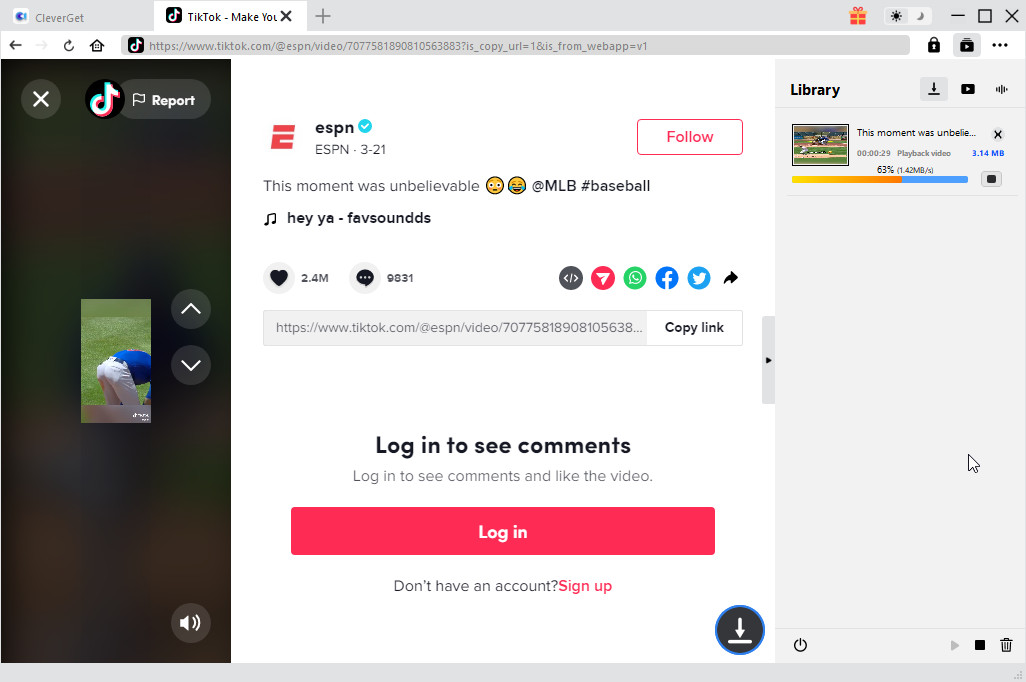Because most people are usually busy with work or study, short and fast paced videos (most of which are usually less than 15 seconds) have proven to be a good source of entertainment for many, and that is exactly what TikTok provides to users. TikTok videos are much more attention grabbing as compared to other conventional videos. Moreover, TikTok has also proven that videography is for everyone, and not just for the professionals. Have you ever wondered if TikTok has content for different ages? We will answer this question in this guide, as well as giving you a guide on how to change age on TikTok.
OUTLINECLOSE
Part 1: How to see your age on TikTok
While TikTok is only available for people who are 13 years and older (yes, that is true, and if your child is below this age, you might want to stop them from using TikTok as they can get addicted to it) there are some features on TikTok that only 16+ users have access to. For example, commenting or sending messages.?With that in mind, is there TikTok for adults? The answer is no, TikTok restricts content of an adult nature. Therefore, if you cannot send messages or post comments, you can change the age. Before we show you how to change my age on TikTok, we will first show you how to see it. To check your age, the app does not directly show it due to the privacy policy. The only true way to check the age on TikTok is to ask TikTok directly via email, and they may ask you to provide a government issued identification document. Downloading your data will not show you your age.
Part 2: How to change age on TikTok
Now that you know the only way to check your age on TikTok is to ask TikTok directly, the next step is how to change birthday on TikTok if you entered wrong information at first. To do so, follow the steps below;
- Step 1. Open the TikTok app, then tap Profile at the bottom right.
- Step 2. Tap the three lines in the top-right corner, scroll down to see the Support section, then tap ‘Report a Problem’.
- Step 3. Select Account and Profile, then tap ‘Editing profile’.
- Step 4. Select Other, and tap the ‘Need more help?’. Claim the correct age using this TikTok feedback form.
Part 3: How to download video from TikTok on Computer
There are multiple applications available, which can allow you to download from TikTok directly to your Windows or macOS computer, especially if you want to download TikTok for adults content, but you can rest assured that the best of them all is CleverGet Video Downloader. That is because this software was designed to cater for all your downloading needs, no matter which website you want to download from. Believe it or not, CleverGet is one of the very few video downloaded which supports over 1000 websites, including YouTube, Instagram, Facebook. Moreover, it can also download live streams, and it can download videos in the original resolution without any quality loss. Interested in knowing more about this PC TikTok downloader? Here are the advantages and features;

-
CleverGet TikTok Downloader
Download Movie Video With 320 Kbps audio.
Easily Download Live Streams Without Quality Loss.
Video Info Extractor.
Supports Playlist Downloading.
Support Multi-tasking & Video Info Extractor Inside.
Ease-of-use UI.
If you still have questions on how to change age on TikTok, please visit the previous segment of this guide. To download from TikTok, follow the steps below;
Step 1: Launch CleverGet Video Downloader
Visit the TikTok website. If you are prompted to login, insert your username and password on the login page.
Step 2: Select the desired video(s)
Search for the TikTok video you wish to download, select the desired download quality from the shown list, on the pop-up window, (for example 1920x1080/ HD quality).
Step 3: Click to download
Allow the downloader to finish the download, and avoid interrupting the download by closing the window or pausing.
Step 4: Check the downloaded task
Once you have finished downloading, you will be prompted to navigate to the downloads library, where you will see everything downloaded by the software.
Apart from supporting 1000 websites, you might also be interested to know that there are several other CleverGet modules that support video downloading from some of the most popular streaming platforms. Here is a list;
- 1. Netflix Downloader
- 2. Amazon Video Downloader
- 3. Apple TV+ Downloader
- 4. Disney+ Downloader
- 5. HBO Downloader
- 6. Hulu Downloader
- 7. Discovery+ Downloader
- 8. Paramount+ Downloader
- 9. Crackle Downloader
- 10. U-NEXT Downloader
Part 4: How to download video from TikTok on mobile phone
Besides downloading from TikTok on PC, you can also do it directly from your mobile device. After all, the majority of TikTok users are on mobile. Therefore, we will recommend the four best TikTok downloaders for for iOS and the for best TikTok downloaders for Android.
The four best TikTok downloaders for iPhone/ iPad
Yes, the TikTok app itself has a built-in downloading function, which could be a big surprise. That can be achieved by the ‘Share’ option available in the app itself.
This app goes beyond the ability to download videos from TikTok, as it can bookmark TikTok profiles, create TikTok Playlists, view TikTok sound charts and play the videos in slow motion. It can also help to repost to Instagram.
This is yet another very easy to use TikTok downloader for your iOS mobile device. It allows users to create collections, organize videos into folders, as well as the ability to extract audio only.
SnapTok can be accessed via its app and a website. Using the platform requires you to enter a URL, and once you enter it, the app will automatically show the download options plain and simple.
The four best TikTok downloaders for Android
Just like its iOS port, the Android port of the official TikTok app also supports video downloading.
This is the second best Android TikTok video downloading app for Android, which now only supports TikTok but the vast majority of social media platforms. The coolest feature of this app is its ability to download the videos without the watermarks.
The best feature of this app is the fact that it does not feature any ads. It is compatible with the official app, but to download, you need to repost the video you are downloading on some social media network and only then you will be allowed to save it.
SnapTok is also available on Android, not just on iOS. Using SnapTok simply requires you to enter the URL, and once you enter it, the app will automatically show the download options.
How to download TikTok videos on iPhone/ iPad using SaveTok
While the TikTok app is the best TikTok video downloader for mobile (because it is easy and straightforward), we think it is better if we showed you how third party downloaders work. For this case, we will show you how to use SaveTok, and here are the steps;
- Step 1. Copy video link. Open TikTok app, then tap the "Share" button. Tap the "Copy Link" button to copy the video link.
- Step 2. Search the video. Paste the video link into the search box: right-click on the input box and tap the "Paste" button on the drop-down menu. Tap the "Search" button.
- Step 3. Download the video. Click "Format" and "Download" buttons to save your video or audio. Click the "Download" button on popup dialog, and the downloading process should begin.
How to download TikTok videos on Android using Reposttik
Generally speaking, downloading anything on Android is generally easier given that Android is much more ‘open’, in comparison to iOS. Still, if you are not aware about how to download from TikTok, here is some reference on how you can do it using Reposttik.
- Step 1. Open TikTok and find the video you wish to download.
- Step 2. Select “Share” on that post, then click on "Copy Link”
- Step 3. Open the Reposttik app, then wait for it to be added to the view. When it is added, you can click on the download arrow to initiate the download.