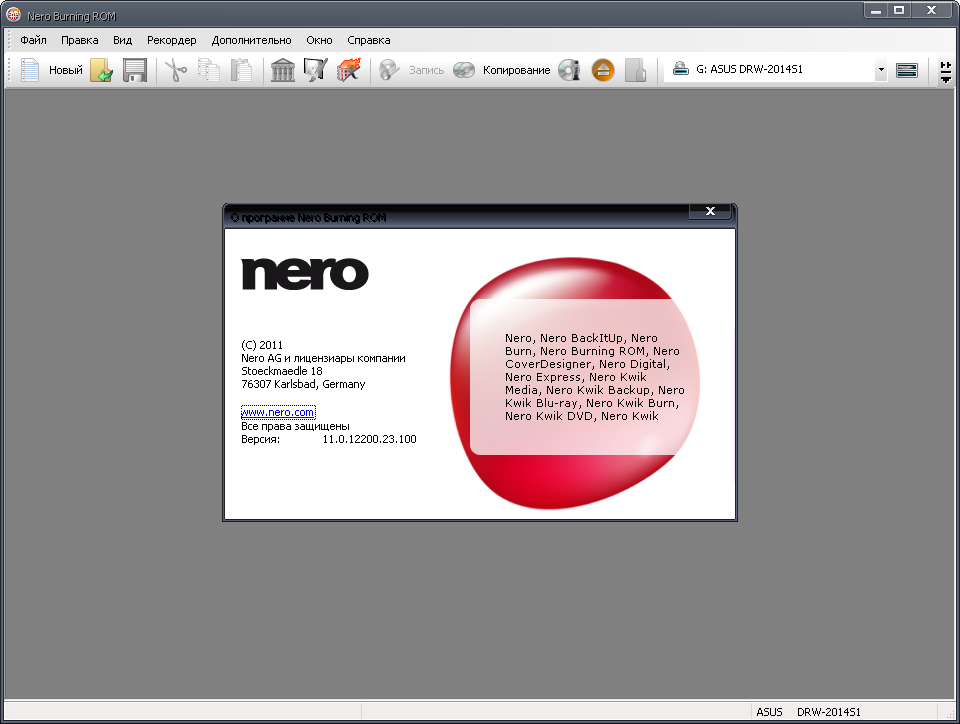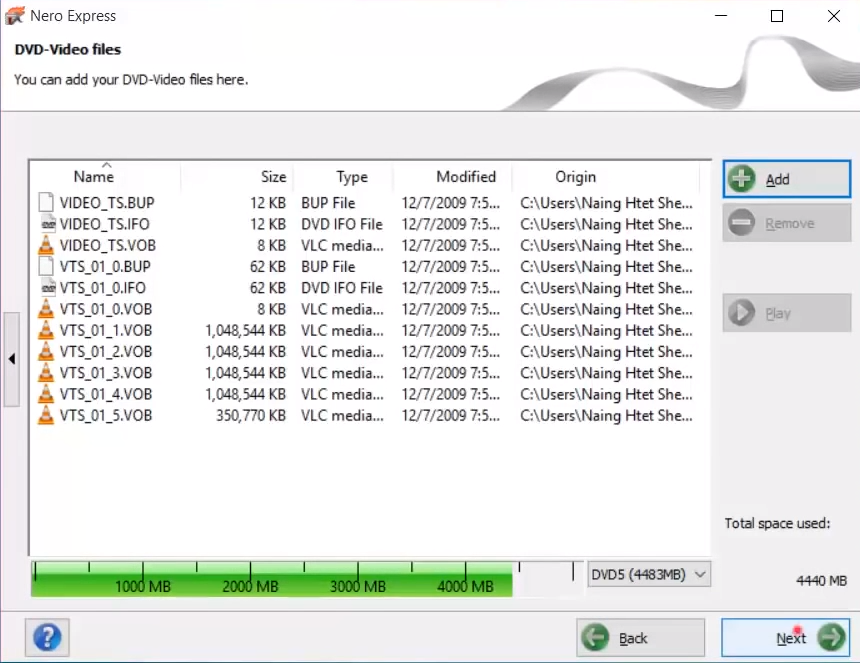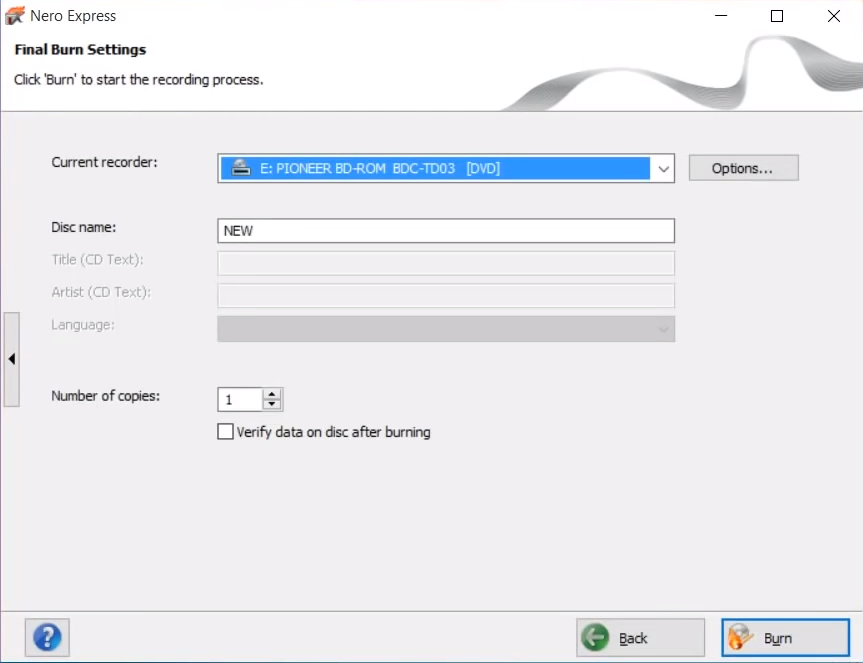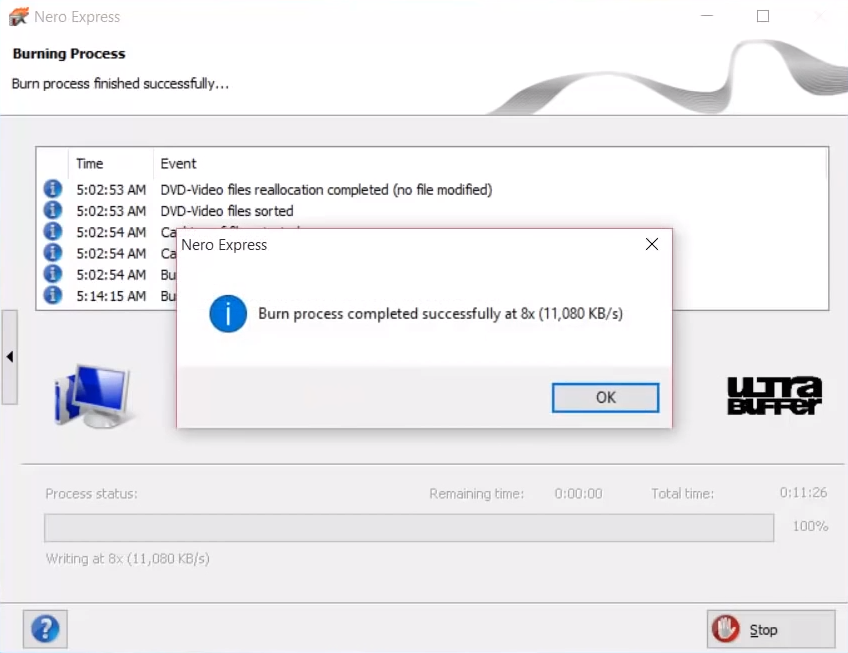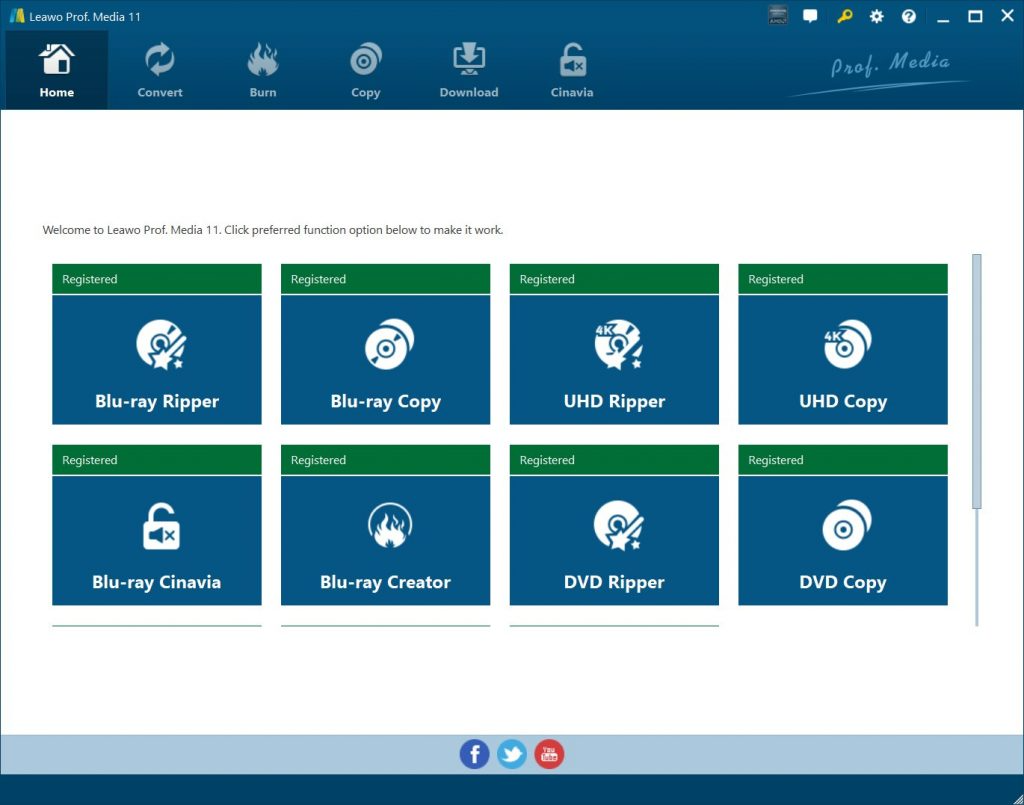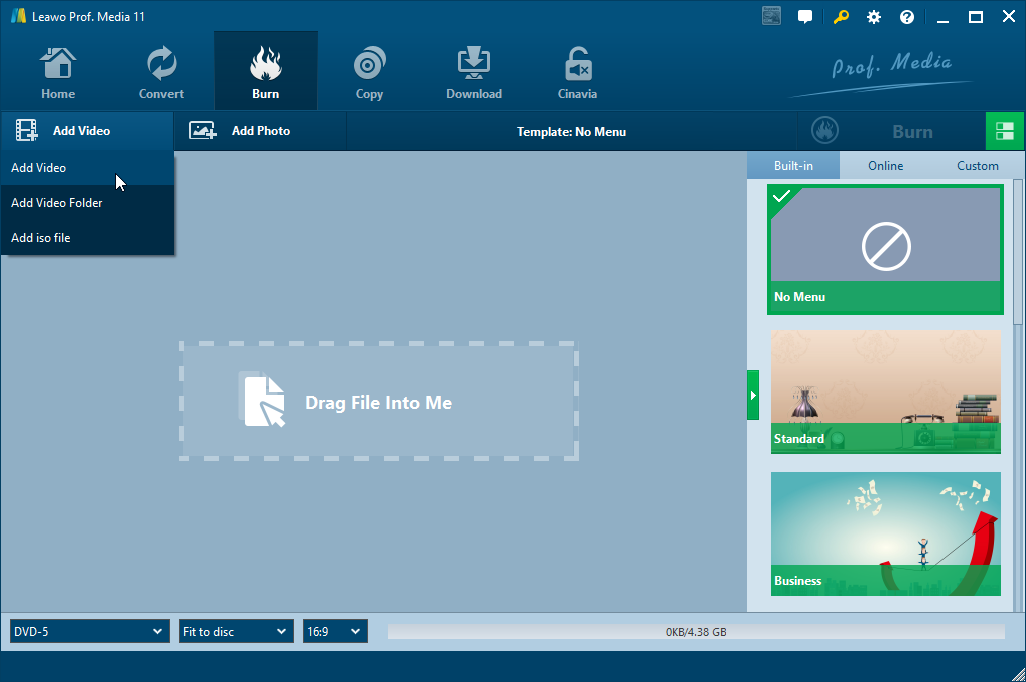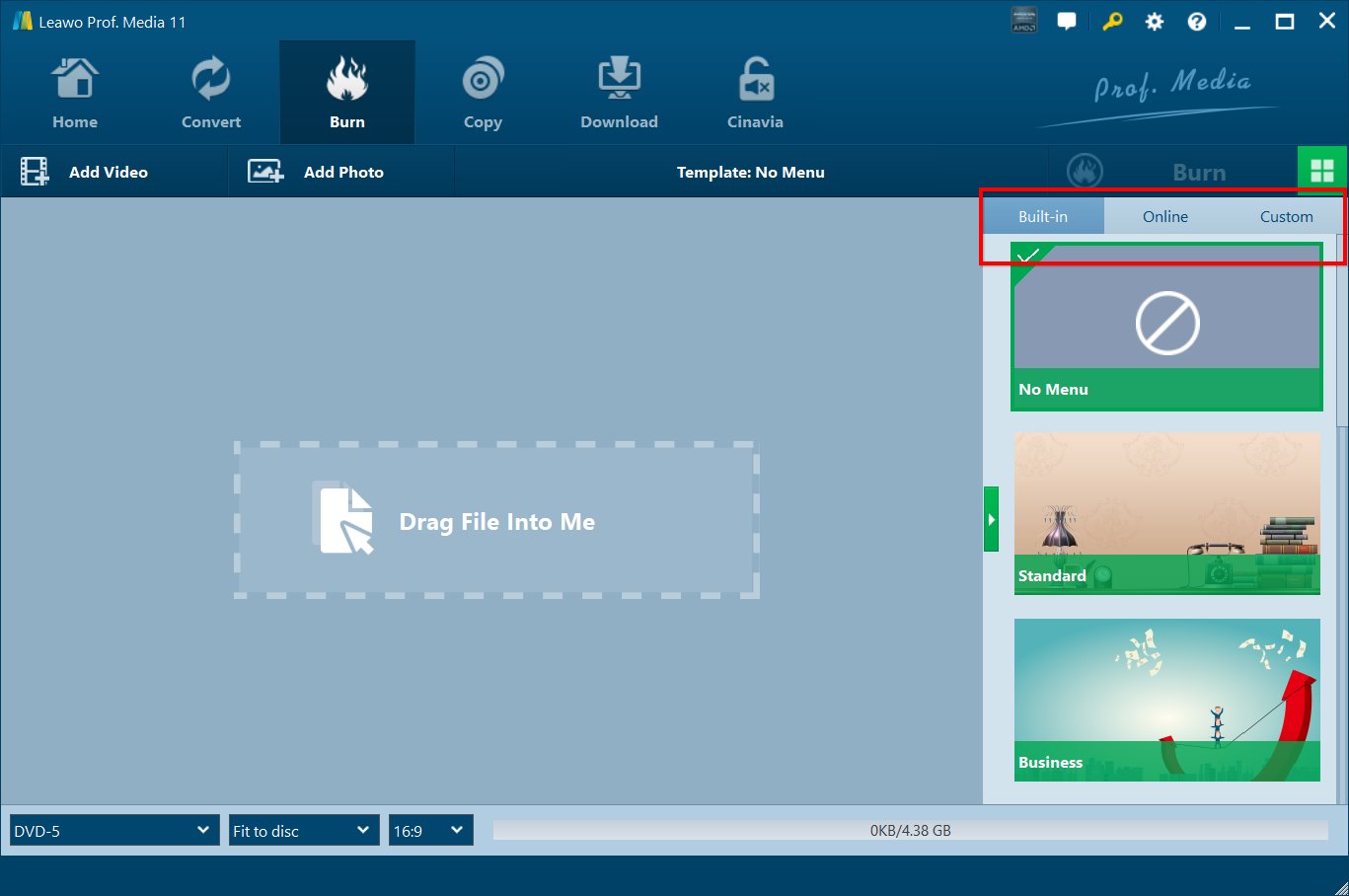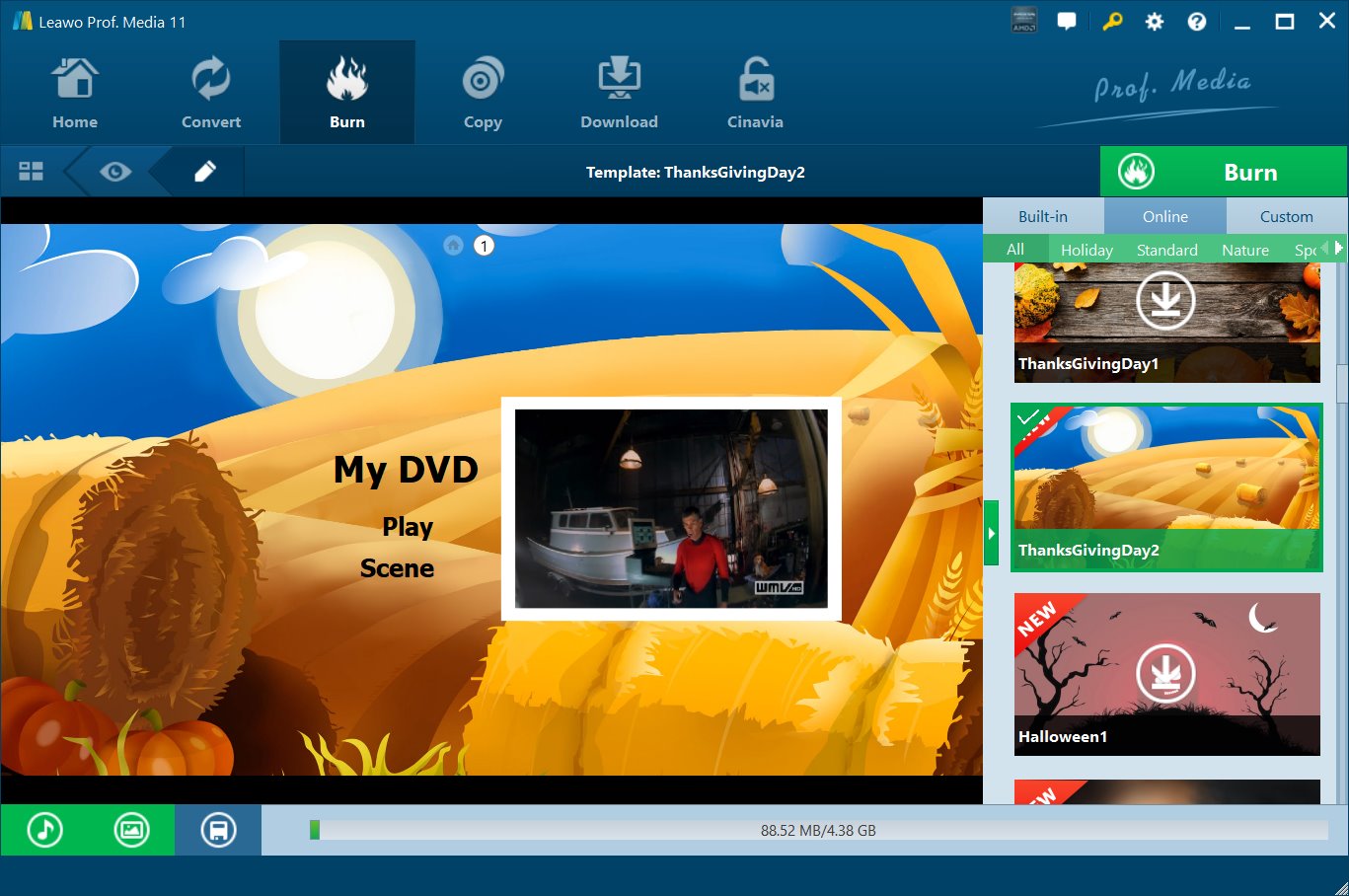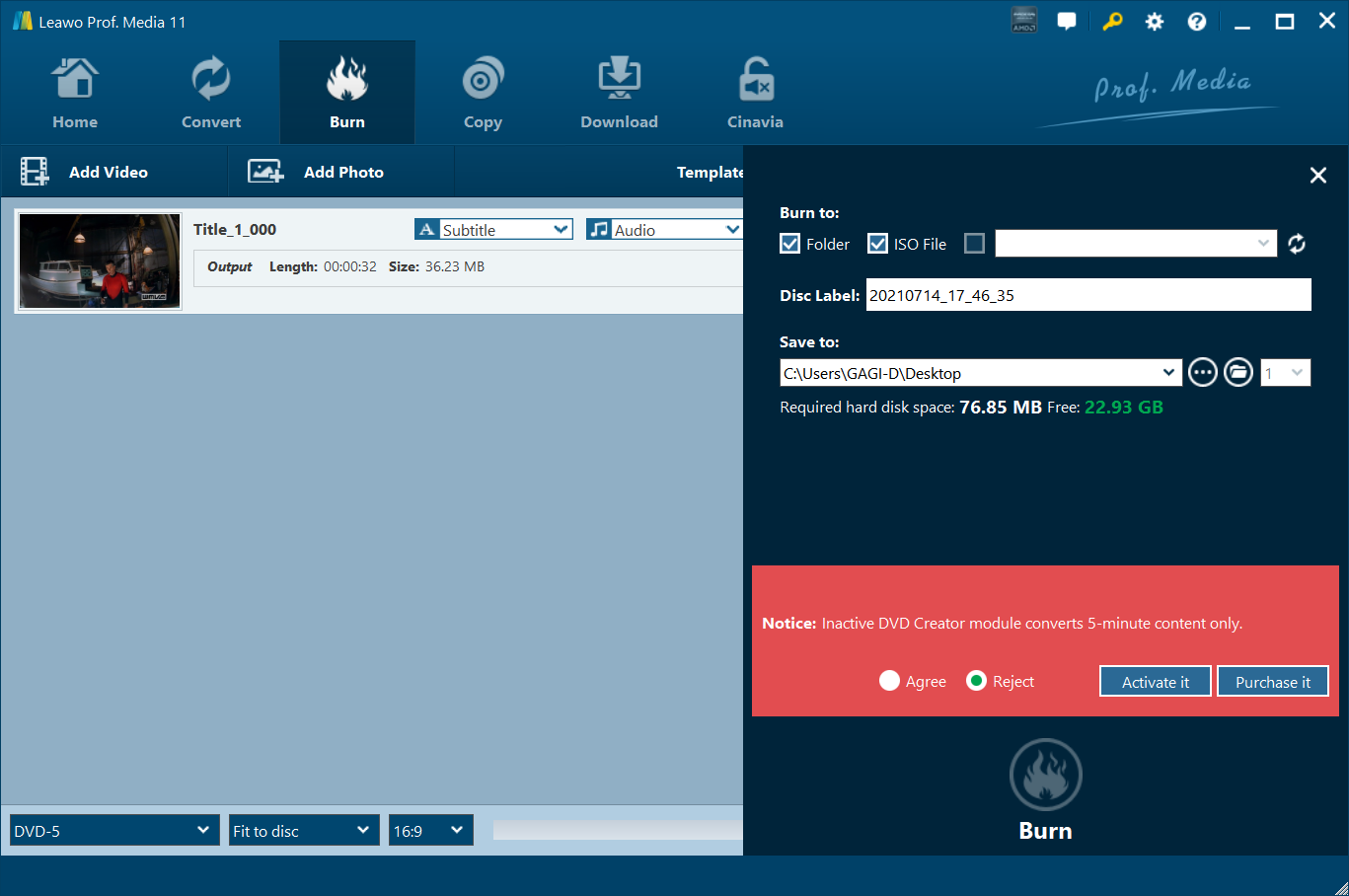There are a lot of DVD burning program out there, some of them are free, others are charged; some of them are easy simple, while others are more complicated. You might have heard of a DVD burning program called Nero Burning ROM, but what about Nero Express? Despite having the almost identical name, these are 2 different programs, and the ways you can burn a DVD using the two programs are different. If you find Nero Express on your computer and you don't know how to burn an MP4 video to DVD using it, then you are in the right place, because today we are going to talk about how to burn MP4 video to DVD using Nero Express.
Part 1: About Nero Express
To know how to burn MP4 video to DVD using Nero Express, you have to know something about the software itself. You might have known the famous burning program Nero Burning ROM, well, Nero Express is a simplified edition of Nero Burning ROM targeted at entry-level users. This software is available with the Nero software suite. Although Nero Express is not as powerful as the full-featured Nero Burning ROM, it features a streamlined user interface, and offers a range of features than those offered by Windows. Nero Express is also integrated into Nero software suite, typically into OEM editions of this software which lack Nero Burning ROM.
This program has often been considered as bloatware by some users as it is bundled on various manufacturer's new PCs. Actually, Nero Express 10 is typically pre-installed with Toshiba computers, so it is usually licensed for use only on the Toshiba PC on which it was pre-installed, and it is often time or functionally (lite version) limited for Toshiba computers. However, just because this might be considered bloatware does not mean the software is bad or harmful, if you use it regularly its worthwhile to have. And next I will show you how to burn a DVD using Nero Express.
Part 2: How to burn MP4 video to DVD using Nero Express
As mentioned above, although Nero Express is sometimes considered a bloatware, it still works when you have the need to burn a DVD disc. For those who are not familiar with the program, here are the simple steps of how you can burn a DVD using Nero Express.
Step 1: Open Nero Express
Launch Nero Express. When you enter the program, there will be a window allowing you to choose what kind of disc you want to burn. You can burn data discs as well as playable movies. To burn a movie DVD, we choose "DVD-Video files"
Step 2: Import files
After entering the DVD burning function, you can import video files to the program. Click "Add" to add movie files you want to burn to your DVD. After that, click "Next" to proceed.
Step 3: Output settings
You can now do the output settings. You can choose current recorder, edit disc name and decide how many copies you want to create. When you finish setting, click "Burn" to start burning the disc.
Step 4: Finish
It won't take too long before the process finishes, and you will receive a success notification.
Part 3: How to burn MP4 video to DVD using Leawo DVD Creator
Although Nero Express works fine most of the time, it's in fact not the best choice when you want to burn an MP4 to a DVD disc. First, it is a pre-installed program on Toshiba computers, so if you are not using a Toshiba computer, chances are you can't find the program on your PC. Second, even if you are using a Toshiba computer, you might have already deleted this program because you didn't install it yourself in the first place. Needless to say, the program itself is a very simple burning program who only has very basic burning functions and cannot provide a very pleasant DVD burning experience.
For a more pleasant DVD burning experience and more burning functions, I suggest you use Leawo DVD Creator to burn your MP4 file to a DVD disc. Leawo DVD Creator has a clearer user interface and it's very easy to use. What's more, Leawo DVD Creator has more functions than Nero Express such as creating a DVD menu, editing the video, and so on. Here I will show you how you can burn an MP4 video to DVD using this Leawo DVD Creator.
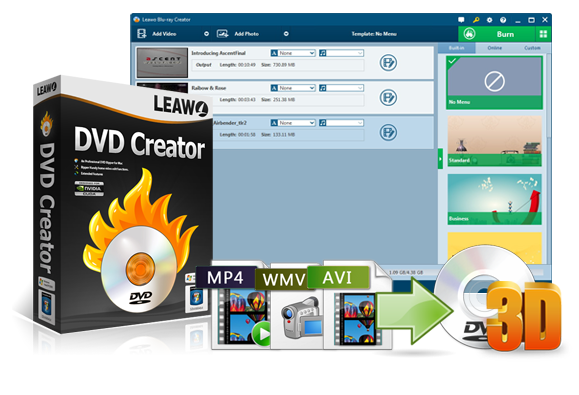
-
Leawo DVD Creator
Create DVD-9/DVD-5 discs playable on various standalone DVD players and computers without region restriction.
Create DVD content in either NTSC or PAL for DVD players for various regions.
Convert and burn videos in 180+ file formats to DVD disc, folder and/or ISO image file.
Edit video files such as adding image/text watermark, trimming video length, cropping video size, adjusting video effect, applying 3D effect, etc.
Select disc menu for output DVD content, or even design disc menu with your own pictures and songs.
Burn photos to DVD photo slideshow with built-in photo slideshow editor.
Step 1: Download and install Leawo DVD Creator
Leawo DVD Creator is a built-in module in Leawo Prof. Media.
Step 2: Enter the "DVD Creator" Section
Kick off Leawo Prof. Media and enter the DVD Creator module.
Step 3: Import the source video
Import movie by clicking "Add video" button or drag file into the main frame.
Step 4: Pick out the desired DVD menu
On the right there is a section for you to choose DVD menu templates. You can choose Templates form built-in ones, or online ones. Click the eye icon to preview the template you desire.
Step 5: Customize the menu as you like
Then you can edit the template like changing the text of each chapter or adding background music and picture.
Step 6: Start burning
When you finish editing, click the burn button to unfold the burning panel, and then choose a directory to save your file and click the "Burn" button below.
Video guide on Leawo DVD Creator
Conclusion
Today we talked about how to burn MP4 video to DVD using Nero Express. Despite Nero Express being a pre-installed program and there might not be many people like it, the program can indeed burn a video to a DVD disc, only not efficient and powerful enough. For a more powerful DVD burning program, you can try Leawo DVD Creator instead, and you will find it and really bring you a totally different burning experience.