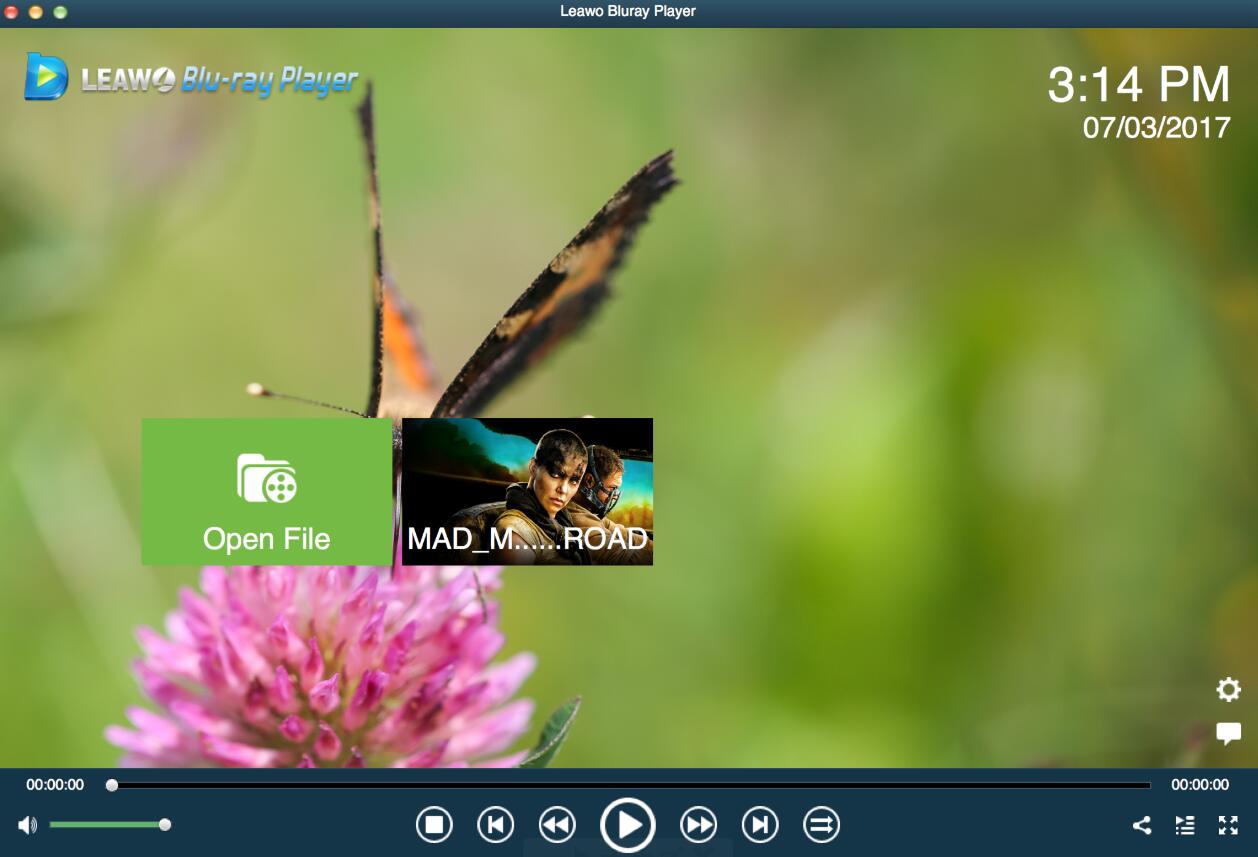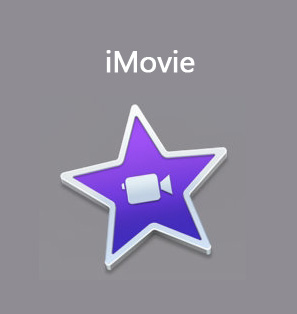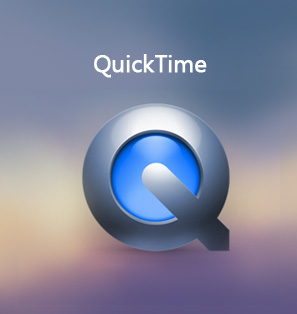When I open my video files on QuickTime player, something strange happens! Its choppy playback issue bothers us a lot and we don’t know how to resolve it. Can anybody help please?
Apple’s QuickTime player has been developed to play back digital audio and digital video files with the best quality it can present. It is not only used in Apple devices or systems but also Windows. Users may use it a lot during daily life but if they accidentally encounter the QuickTime choppy playback issues, it is recommended to read this article carefully for solutions.
Part 1: Several reasons for that choppy
QuickTime choppy playback issues occur due to various reasons; some are typically related to the media player's settings or the video's encoding. Here we would discuss further the root causes leading to choppy playback issues. Read on!
By default, audio and video tracks are tuned to the same rate but recently QuickTime's default playback settings may have been adjusted. This results in the unmatched audio and video tracks to stream at different rates. It is also possible that a timing offset was programmed between the two tracks. Users can investigate QuickTime playback settings by going to "Window" and "Show A/V Controls."
It is possible that the video may have been compressed with a codec that is not supported by the computer. A codec is an algorithm that codes and decodes streams of media like audio and video. It is tricky when a media player is not equipped to stream a particular video codec, playback may be choppy. That explains QuickTime choppy playback to some extent. For advanced users, they may use third party software like GSpot, VideoInspector or MediaInfo to identify a video's codecs by running the media through the above analyzer. Once users have identified the video's codecs, they can install free plug-ins to enable playback for the media.
Another reason for choppy playback may blame the media streaming. QuickTime can also be used to stream embedded Web video. If online media appears choppy, it could be because the media player's streaming settings need to be tweaked. Users can stream QuickTime embedded video more smoothly by increasing buffering time. When media has more time to buffer, more of the content is downloaded before it is played. Users can increase buffering time in QuickTime by going to "Edit," "QuickTime," "Preferences" and "Streaming." Raise the marker on the "Play Streams" scale closer to "Short Delay."
Part 2: How to fix the issue
Since we know the common causes leading to the QuickTime choppy playback issue, it is highly recommended to fix the choppy issue with practical solutions. Here we have collected the most useful tips and tricks to solve the QuickTime choppy playback issue.
Check the files for bandwidth requirements and compare them with system capabilities. It is because QT automatically drops frames if it cannot keep up with playback requirements which can create choppy playback issues to complete "freeze" of playback. This could be a proper solution to fix the issue if you are going to play high-resolution videos files.
Suggest check and identify what codecs are used in the video files and download free plugins to facilitate the smooth playback of videos files on QuickTime and avoid any choppy issues.
If you are playing web video, suggest increasing the buffer time, which means more of the content is downloaded before it is played. To do so, simply go to "Edit," "QuickTime," "Preferences" and "Streaming." Raise the marker on the "Play Streams" scale closer to "Short Delay."
All too often, when your QuickTime player becomes “old”, it lacks support for some advanced applications. Problems may occur during playback of some sort of video files, especially those with advanced codecs. To solve this, simply update QuickTime to the latest version and try to open the video files again. Apple has invested and pushed for updates from time to time, which aim to solve issues and make playback more smooth and enjoyable.
QuickTime choppy playback might not be a serious problem if Apple realizes this and fixes it in its latest update. Therefore, it is always recommended to keep your QuickTime Player to the latest version and problems will be resolved by itself.
Part 3: How to play video smoothly via QuickTime alternative
If things really don’t go smoothly on QuickTime, you can find alternative players to support video playback. Among a variety of media players, Leawo Blu-ray Player is right for you to stream any Blu-ray, DVD discs, ISO image files, etc on Mac. It is 100% free and fully capable of handling any region discs, videos, and so on. On Mac, it is not easy to find a powerful and professional application to support playback of any region Blu-rays or discs. Designed with world-class Blu-ray/DVD disc decryption technology like bd+, aacs, it can play Blu-ray disc on Mac regardless of region limitation, be it region A, region B or region C, such as playing region A Blu-ray in Europe
With high-quality playback being guaranteed, Leawo Blu-ray Player receives world-wide popularity and continues to bring itself to the next level. Now let’s take a look at how it stream videos files with ease (we’ll take Mac system as an example).
Step 1: Download and install the application on your Mac
Click to install the Blu-ray player for Mac on your Macbook. Note that this can be found and installed from App Store as well. It is 100% free and super lightweight.
Step 2: Load the videos to the application
Click the Open File button on the main interface to load the target video files to the application. If you are going to open the disc, remember to insert the disc and click the disc name to open it.
Conclusion
Now you see QuickTime player is a professional media player for Apple as well as Windows. It is commonly used on Mac but it also fits Windows, with millions of users across the globe. We have seen a drove of complaints saying they are experience QuickTime choppy playback issues during opening videos files on QuickTime, which are not rated at all. We search and figure out there appear to be some common causes leading to the issue and some of them are quite convincing.
First, it may blame the playback settings on QuickTime, which as a consequence leads to the choppy playback phenomenon. Second, it may be the fault of the codec because some video files are compressed with certain codecs that are not compatible with QuickTime. It is very common and can be resolved simply by downloading and installing related plugins to prevent any choppy issues. Third, the streaming settings may lead to choppy issues because QuickTime has very short buffer for videos which may naturally bring choppy playback so that it can fulfill the playback task. To resolve this, try to increase the buffer for playback on QuickTime streaming.
A final solution to prevent choppy playback issue would be to use an alternative player. In this article, we recommend Leawo Blu-ray Player for Mac, which can support users to play back any Blu-rays, discs, and ISO image files without choppy issues. You will explore more and more when you use this player!