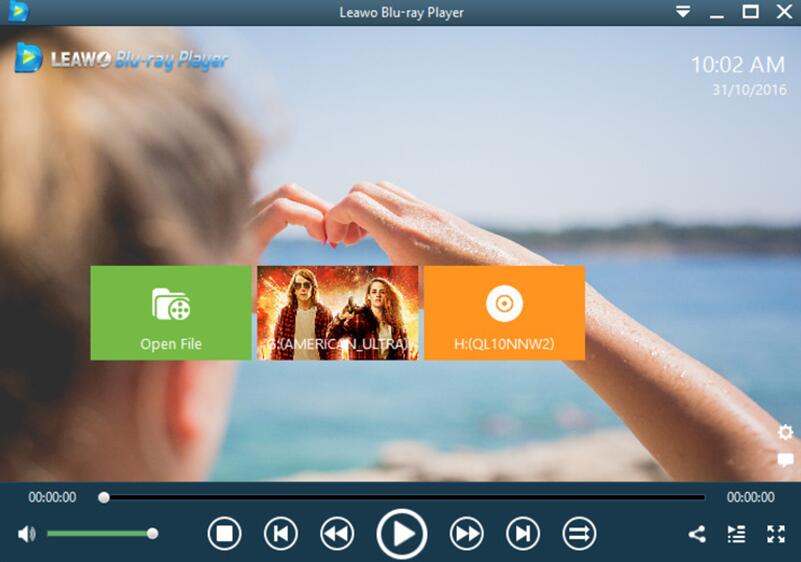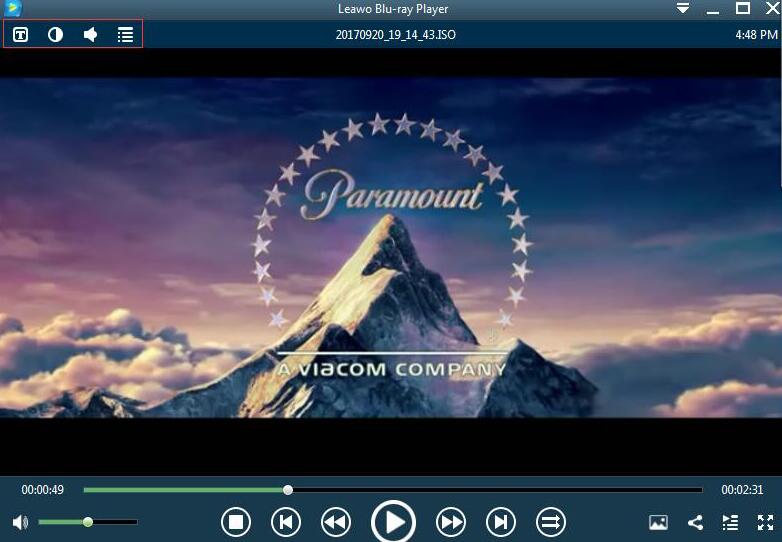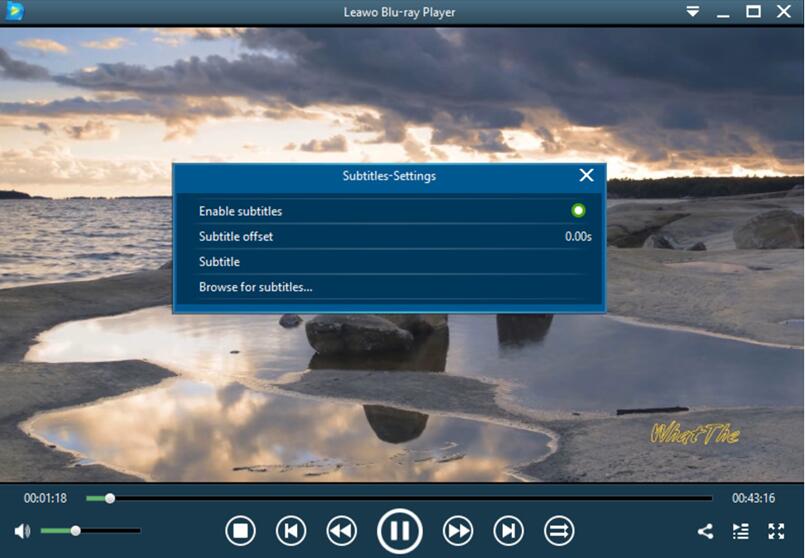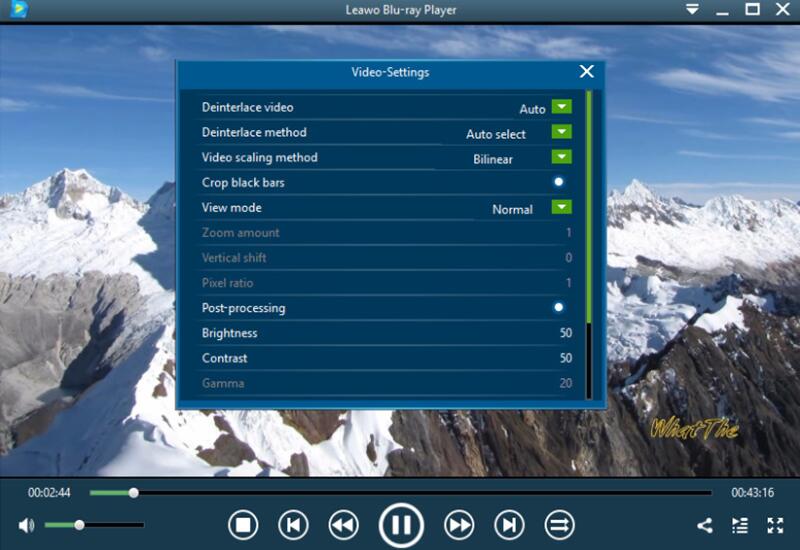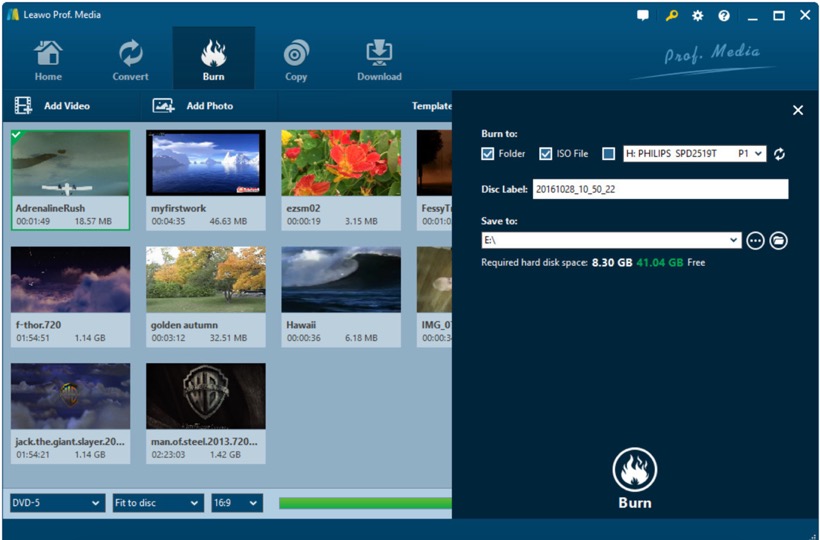In the current entertainment world, DVD players can be your good choice to be accessible to the fabulous movie watching experience at home. With a DVD player at hand, you can still enjoy the most attractive movies with best audio and video quality retained, instead of being crowded of a number of people in the noisy cinema. After buying a DVD player, then the first thing you must get to know is how to hook up DVD player to TV so as to watch the movies smoothly. However, things don't seem to be easy while starting hooking up DVD player to TV because most of you may be confused about various interfaces settings and so many linking portals. To some extent, with the help of the manuals, you can get some clues but if you don't spend enough time in studying it, then you will be more confused. Here, in order to help you solve the problem on how to hook up a DVD player to TV with several easy steps, I will list the detailed instruction for your further reference. By simply following the steps below, you can immediately know how to hook up DVD player to TV.
Part 1: How to hook up a DVD player?
Generally speaking, most of you will choose your home TV as the output display for your DVD player. Without doubts, you can also tend to connect your DVD player to your computer's display which may has smaller screen and lower resolution ratio compared to TV. But here, I will take hooking up DVD player to TV as the example to show the specific details. Overall, you have to remember two parts on how to hook up a DVD player. The first part is to set up the DVD player so that it can be more quickly connected to TV. Then, the next thing is to hook up it to TV by various methods. For the details, please refer to the following.
How to set up a DVD player?
Step 1. Place your DVD player on a shelf which is close to your TV, because the cable used to connect the DVD player to TV is not so long. Also, you have to leave some space between them because the DVD player will create heat.
Step 2. Connect the DVD player to the power supply and press the power button to turn on the DVD player.
Step 3. Choose the right cable for your connection. At the back of the DVD player, you can find diverse interfaces with various connecting cords. Therefore, before determining what type of connection you need, you have to take a look at your TV cords, or you can simple take a reference at your TV manual. Usually, there are three common types of connection: HDMI, A/V cables and component cables.
•HDMI: The latest connection method which only requires a thinner and longer USB cord. With HDMI connection, you can obtain the best audio and video quality which only needs one cord to transit video and audio.
•A/V cables: Short for Audio/Video cables it is also known as three-prong cables which present to be three cables in three various colors (red, white and yellow). You need to match various cables in various colors to the appropriate inputs on TV.
•Component cables: It has five cables in different colors which are used to connect to different inputs on TV. Compared to HDMI, component cables have less transmission quality.
Step 4. Use the original cable provided with DVD player to hook up to TV after confirming what type of connecting cables you should use.
How to hook up a DVD player to TV?
After setting up the DVD player and determining the proper connecting cables you should use, then you will need to hook up the DVD player to TV. Since there are three types of connection methods, next I will list the three methods on how to hook up a DVD player to TV with HDMI, A/V cables and component cables respectively.
How to hook up a DVD player to TV with HDMI?
Step 1. Insert one end of the HDMI cable to the HDMI port on the DVD player.
Step 2. Plug in another end of HDMI cable to the HDMI interface on TV.
Step 3. After making sure all the cables have been inserted into the right places, then you can insert the DVD disc to the DVD player and turn on the DVD player and TV to enjoy your favorite movies.
How to hook up a DVD player to TV with A/V cables?
Step 1. Insert the three colored A/V cables (red and white cables usually represent audio and yellow cable represents video) to the corresponding colored A/V interfaces on the DVD player.
Step 2. Insert another end of the three colored A/V cables to the corresponding interfaces on the TV.
Step 3. Then, power on the DVD player and TV.
How to hook up a DVD player to TV with component cables?
Step 1. Insert the three cables represent for video (green, blue and red) to the corresponding sockets labeled video on the DVD player, and other two cables (white and another red) to sockets labeled audio on the DVD player.
Step 2. Then plug the other sides of the five colored cables into the sockets on the TV.
Step 3. Power the DVD player and TV on.
Part 2: An easier way to play a DVD
Just mentioned above, you can easily know how to hook up a DVD player to TV so as to enjoy the content on DVD with several steps. However, it still seems to be a little complicated, not to say you have to spend some money on an excellent DVD player. Are there any easier ways to play a DVD? Absolutely, you can now play a DVD on your computer with the help of a powerful media player. Here, Leawo Blu-ray Player could be your good choice.
As a 100% free and 6-in-1 media player software, Leawo Blu-ray Player contains all media playback solutions you need for your leisure entertainment, including DVD, Blu-ray, CD, HD (4K), ISO file with AVI, MPEG, WMV, ASF, FLV, MKV/MKA and other popular formats supported. With advanced image and audio processing technology, Leawo Free Blu-ray Player software could provide you quality-lossless image for even 4K video, stereo audio enjoyment, all regions free DVD decryption and user-oriented playback control. Besides, Leawo Blu-ray Player's practical bonus features including useful power manager, custom skin / language / background, snap screenshots, especially virtual remote controller make it a better choice for all playback choice. Furthermore, within Leawo Blu-ray Player, you could obtain the personalized settings according to your preference and all the settings could be done automatically. The instructions for playing are quite easy.

Leawo Free Blu-ray Player
☉ 100% free movie player for Mac users to play Ultra HD 4K, 1080P and 720P video for free.
☉ Free Blu-ray disc player to play 4K Blu-ray disc and 1080P Blu-ray disc, regardless of disc protection and region code.
☉ Support multiple audio decoding systems like Dolby, DTS, AAC, TrueHD, DTS-HD, etc.
☉ Adjust subtitles, video and audio during media playback.
Step 1. Download Leawo Blu-ray Player and install it on your computer.
Step 2. Enter the main interface and insert the DVD disc to your disc drive on your computer. Once the disc has been inserted, then on the main interface of the player, you can find the movie image. Then just click it and you can play it immediately.
Step 3. Set subtitles. After loading the disc file, it will be played automatically. During the playback, you can move mouse to the title area. Then you could see 4 icons.
Step 4. Then select the first icon and a pop-up window for subtitles setting will appear which includes "Enable subtitles", "Subtitle offset", "Subtitle selecting", "Browse for subtitle".
Step 5.Set video and audio parameters. The video and audio setting process is as the same as subtitle settings. Click the second icon and the third icon in the title area to set video parameters and audio parameters respectively. The editing features of Leawo Blu-ray Player could allow you to obtain a customized video and will give you more special watching experience.
Part 3. How to play any video on your DVD player?
On the contrary, if now you have gained an excellent DVD player, but what you have at hand is a large number of videos and furthermore you would like to play these digital videos on your DVD player. Is it possible? Of course, it is entire possible. What you only need is an additional DVD burning program which can help you to burn these videos to DVD discs. Among various DVD burning, I will strongly recommend Leawo DVD Creator as your firm choice. Regarded as one of the most powerful DVD burning programs in recent years, Leawo DVD Creator can help you to burn your reluctant files to a DVD disc with customized features retained. With Leawo DVD Creator, you can burn more than 180 formats videos in formats like AVI, MKV, MP4, WMV, Xvid, MOV, and FLV to DVD-9 and DVD-5 discs. Also, you can design and create a DVD menu with fast speed and high quality so as to obtain a customized DVD disc.
Video guide on Leawo DVD Creator
Conclusion
Learning how to hook up DVD player to TV is not as difficult as you have imagined after taking references to the above instruction. Be clear about the connection sockets, and pay attention to the security of the connection, then you can easily enjoy the DVD movies on your TV. Well, it doesn't matter if you don't own a piece of DVD player, Leawo Blu-ray Player will be your helping hand to enjoy the DVD disc on your computer with ease and accuracy.