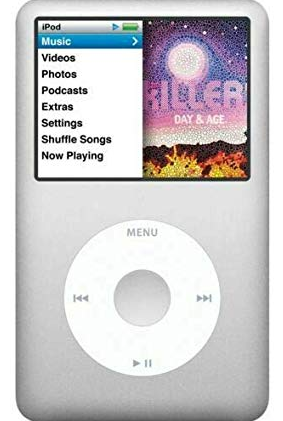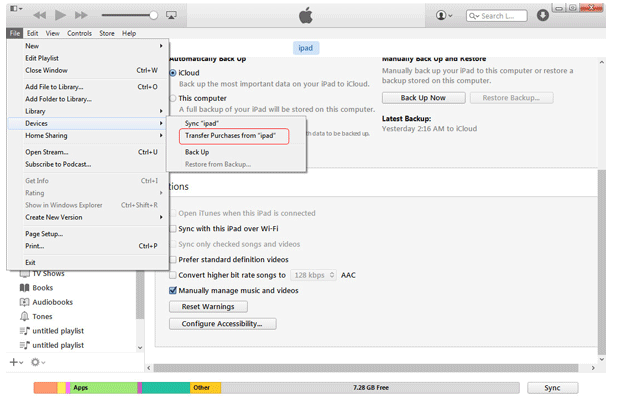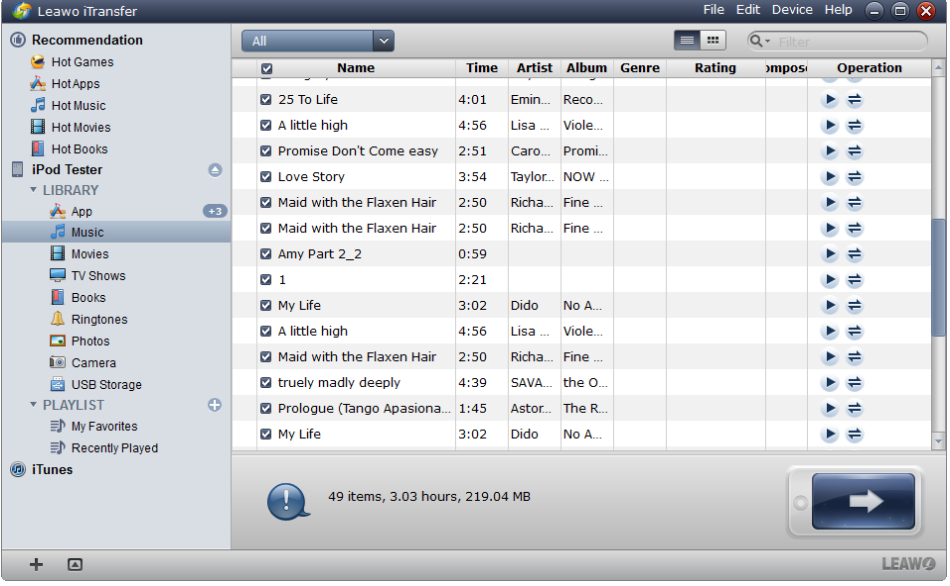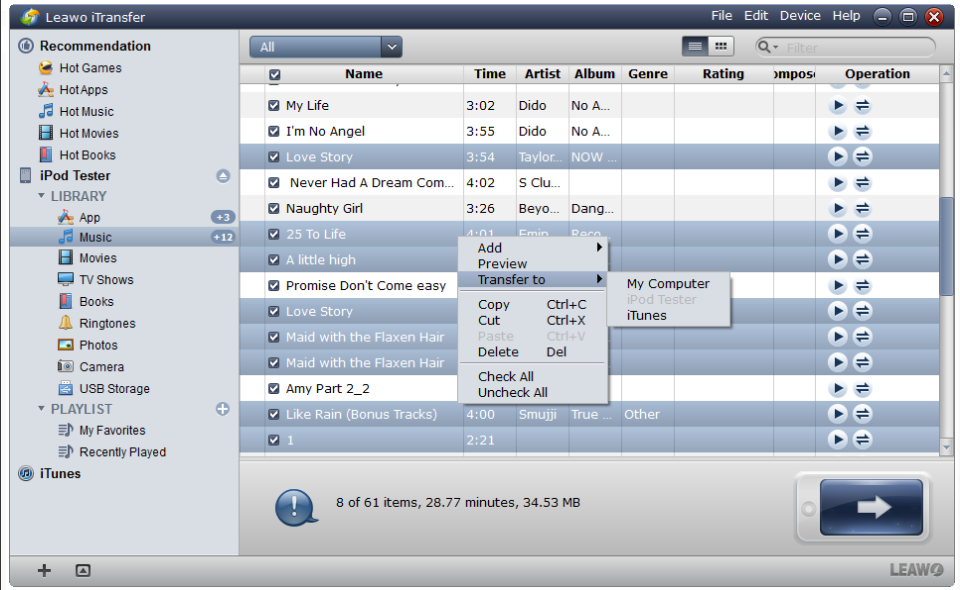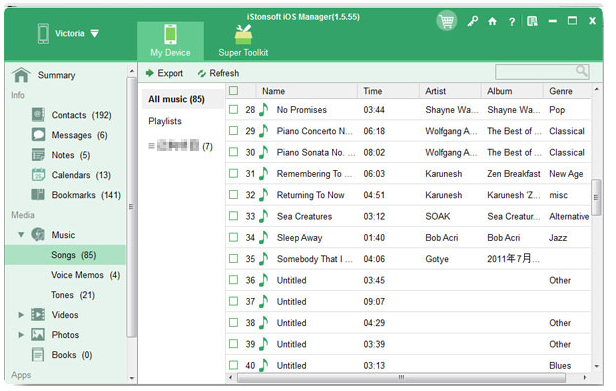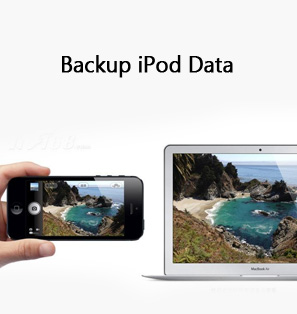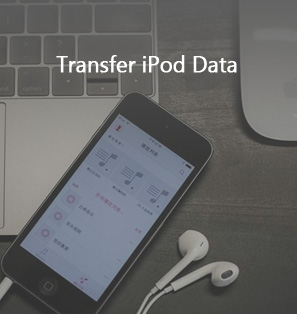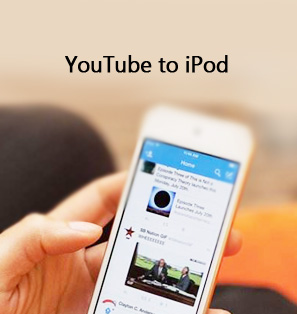Your iPod would come in handy when you once wanted to share song ideas for a business presentation or you'd like to play music at a company party. However, nowadays, very few people use an iPod for listening to music, but they do have many precious collections saved in the old-school music player. Therefore, many users hope to copy or transfer music from iPod to a directory on their computer or to an external storage device. Transferring those songs isn’t always easy, especially if you want to mix and match tracks from the old days with your current collection. This tutorial is designed to show you how to get music off your iPod with three different ways, iTunes, Leawo iTransfer and iStonesoft Transfer.
Part 1: How to Get Music off your iPod with iTunes
The following tutorial will show you how to get music off your iPod with iTunes with this trick.
Before connecting the iPod to your computer, ensure your iTunes software is up-to-date. If you haven't got this installed on your computer, then you can download the latest version from the iTunes website.
Step 1. Now you need to open iTunes on the computer. Then go to Edit > Devices > Prevent iPods, iPhones, and iPad from syncing automatically.
Step 2. Nest, connect the iPod to your computer using the provided dock connector. iTunes will automatically recognize your iPod and display the icon at the upper right corner. Under the Devices section in the left window pane, click your iPod.
Step 3. Finally, you can click File > Devices > Transfer Purchases. Then iTunes will sync the purchased music from iPod to iTunes library.
As you probably noticed, this method with iTunes only works on songs that you have purchased with your current iTunes account. What if the songs were purchased from another account, you may have to do some account shuffling to get your songs on iTunes. As we all know, it could be less usual for an Apple device to have songs that were not downloaded from an iTunes account at all, but it can happen. Thus, in this case, you may hope to try other options.
Part 2: How to Get Music off your iPod with Leawo iTransfer
With Leawo iTransfer, you can copy music files from your iPod to iTunes, retaining all their metadata: each track's name, artwork, and even ratings and play counts. As a powerful iPod transfer program, Leawo iTransfer provides perfect solutions for iPod transfer issues. What is more, it supports up to transfer 12 kinds of files, like apps, photos, music, videos, SMS, contacts, and so on between iOS devices, iTunes and PCs. It can also back up iPod (touch) files to computer. Check out to find how to get music off your iPod with Leawo iTransfer.
Step 1. Download, install and launch Leawo iTransfer in your own computer. Connect iPod to computer with the USB cable. In general, Leawo iTransfer will automatically detect the libraries of your iPod, and show the libraries in the left sidebar.
Step 2. Now you need to choose “Music” library in the left bar and the files will show up in the right part of the window. All you need is to click the transfer button at the right bottom to transfer all the music files you need.
Step 3. As you have chosen the transfer button, a dialog will pop up. Check “Transfer to List: iTunes” and then click “Transfer Now” to begin to transfer the music you like from iPod to iTunes library. If you wish to transfer the music to computer, check “Save to Folder” and click “Change” to choose a folder on your computer to save the files.
Step 4. In the end, you will notice a dialog, showing you the percentage of the music transfer. You need to keep in mind that during the transferring process, don’t disconnect your iPod. After the music transfer, you will get the music files in your iTunes library.
With just 4 simple steps, you can easily get your music off iPod.
Part 3: How to Get Music off your iPod with iStonesoft Transfer
To transfer songs from iPod to computer, all you need is third party software: iStonsoft Transfer. With it, not only you can transfer music from iPod to computer in only 3 simple steps, but also transfer movies, videos, photos, books, podcast and more files from iPod to computer for backup.
Step 1. Before transferring music from iPod to computer, please make sure that you have installed iStonsoft iPad/iPhone/iPod to Computer Transfer onto your PC. Launch iStonsoft Transfer and connect your iPod to your computer via USB cable, then all the contents of your iPod will be displayed automatically.
Step 2. Open the music library and then check the music files you prefer to transfer to computer in the file list.
Step 3. In the end, you can just check the music files you selected, then click the "Export" option to start transferring music from iPod to Computer. Done!
As you see, it is very easy to transfer music from iPod to PC, as well as videos, photos, books, TV shows, etc. Leawo iTransfer is really an excellent and professional program for backing up iPod music to computer for getting music off iPod. Compared with method above, it will be more straightforward, saving you time in finding files and directly transferring music from iPod to PC.
Extension: How to Access iPod from Computer Folder?
Generally, the communication and organization of music files between iPod devices and iTunes make it easy to browse files in the software, but it's a little more complicated if you do not get iTunes.To prevent easy music transfers for multiple computers, Apple hides the files on the iPod. Accessing them can be done with third-party software, the Winamp.
Step 1. You need to connect your iPod to computer with a USB cord. Hit "Start" menu, and select "My Computer."
Step 2. Double-click the drive that contains your iPod, which typically has iPod in the drive name, for instance, "TINA IPOD."
Step 3. Click the "Tools" menu > "Folder Options" > "View" tab. Click the circle next to "Show hidden files and folders" > "Apply" > "OK". A folder called "iPod_Control" will now appear.
Step 4. Next, you can double-click the "iPod_Control" folder. Now, all you are looking at is the iPod's hard drive. From there, you are able to click the "Music" folder, which contains several folders with names such as "F00" and so on. These hold the music files from your iPod. You can copy and paste them onto your hard drive and open them in other music programs.
Step 5. Launch Winamp. Your iPod will show up in the "Portables" list, locating in the menu on the left side of the player. Now you can take full control of your iPod, just like you can in iTunes. You can sync, add, delete, rename files and more.
Now, with the methods above, you could save money and time on getting your music off iPod and there is no need to worry about losing your music file in iPod. Actually, in the same way, you can backup all other iPod contents like photos, videos, contacts, ebooks and more files to your PC (or laptop). Whether you are looking to make copies of your music for cloud storage or simply backup all the files in a particular directory, Leawo iTransfer has you covered! With the advanced scanning and transferring technology, Leawo iTransfer helps users transfer music, videos, photos, SMS, etc. between iPhone/iPad/iPod, iTunes and computers seamlessly.
Conclusion
To get music off iPod is very necessary at times, for there are risks that we might lose our iPod music. They may be erased by iTunes when syncing your iPod, may be deleted by mistake, may be wiped clean by unknown disasters to iPod. As far as I am concerned, Leawo iTransfer is really your must-have assistance to manage your iDevice. Apart from Transferring Music from iPod to iTunes, Leawo iTransfer also do a lot of things.
- Transfers iPhone and iPad files among iOS devices, iTunes and computers. For instance, you are able to transfer various files from iPad to iPhone.
- Supports the transfers of various kinds of files, including apps, music, movies, TV shows, ringtones, ebooks, photos, Camera Roll, contacts and text messages, etc.
- Manage Playlists of iPhone/iTunes, such as create, rename and delete playlists, or import songs into playlists or export songs out of playlists.