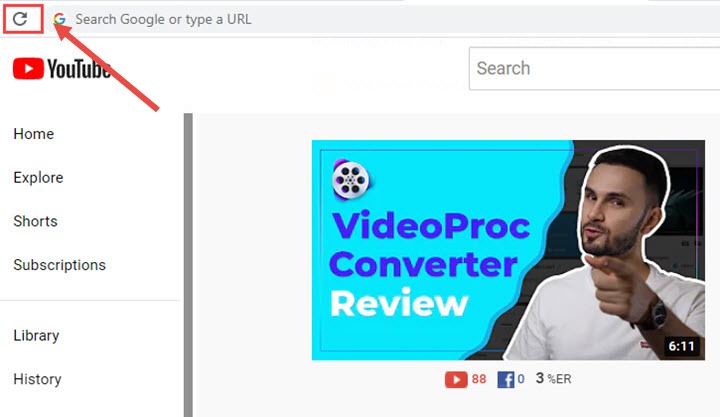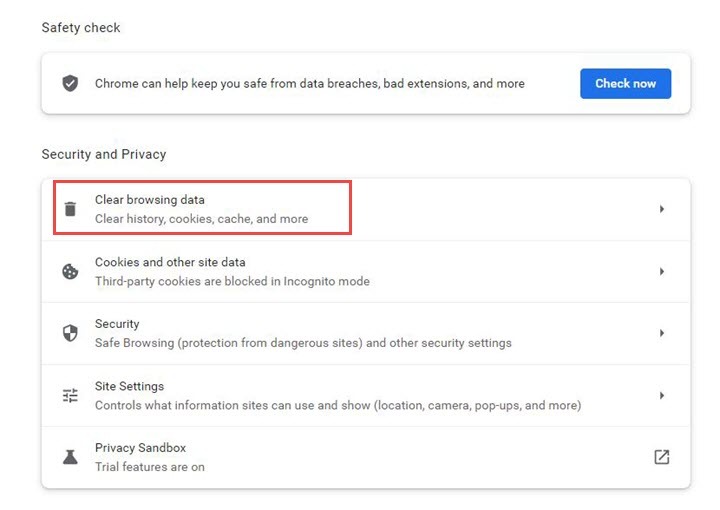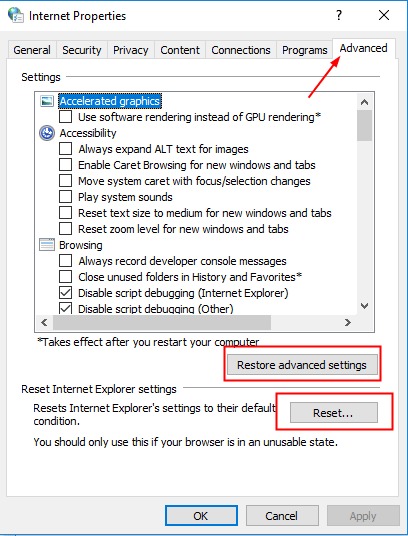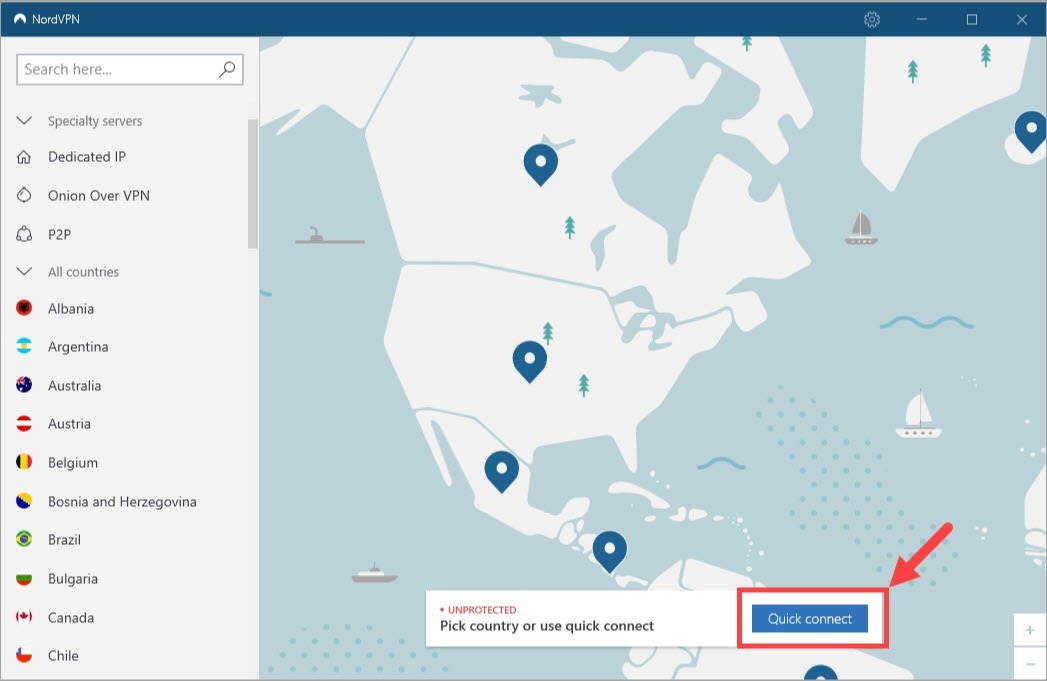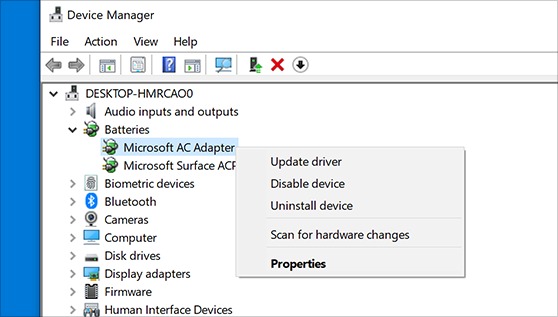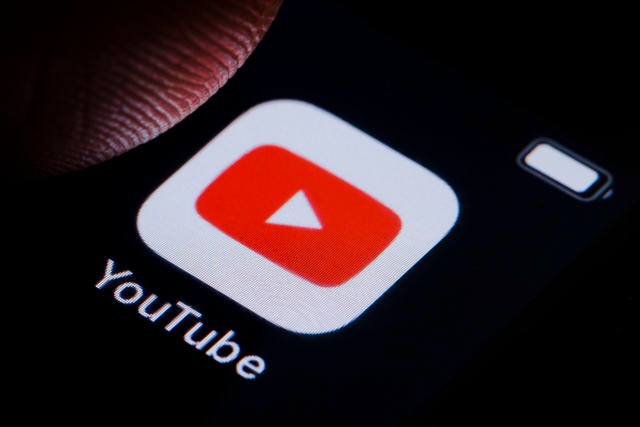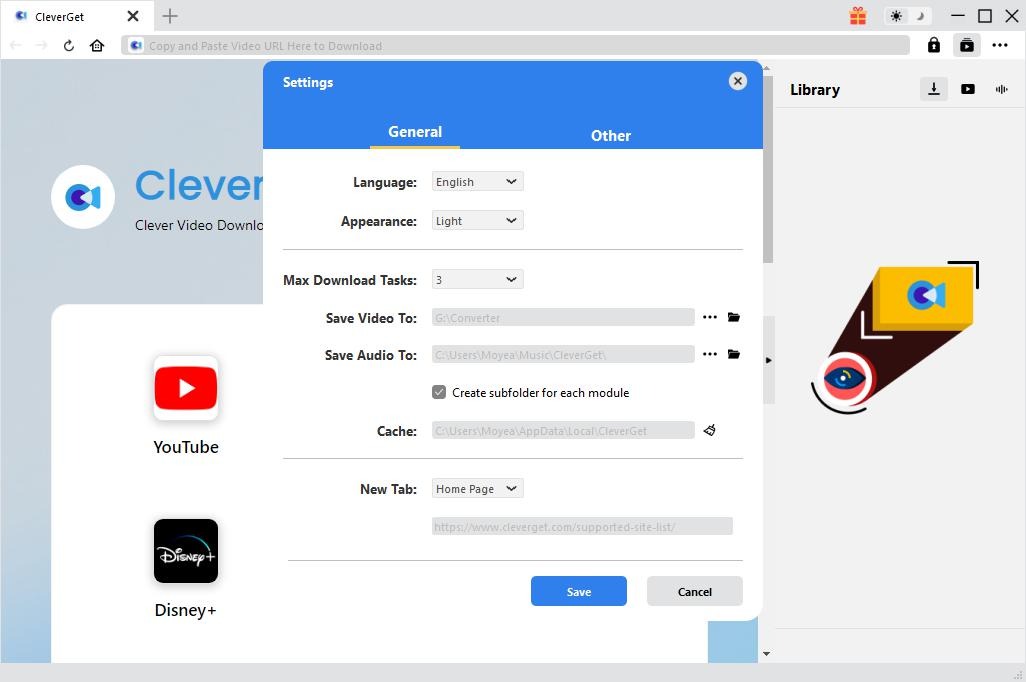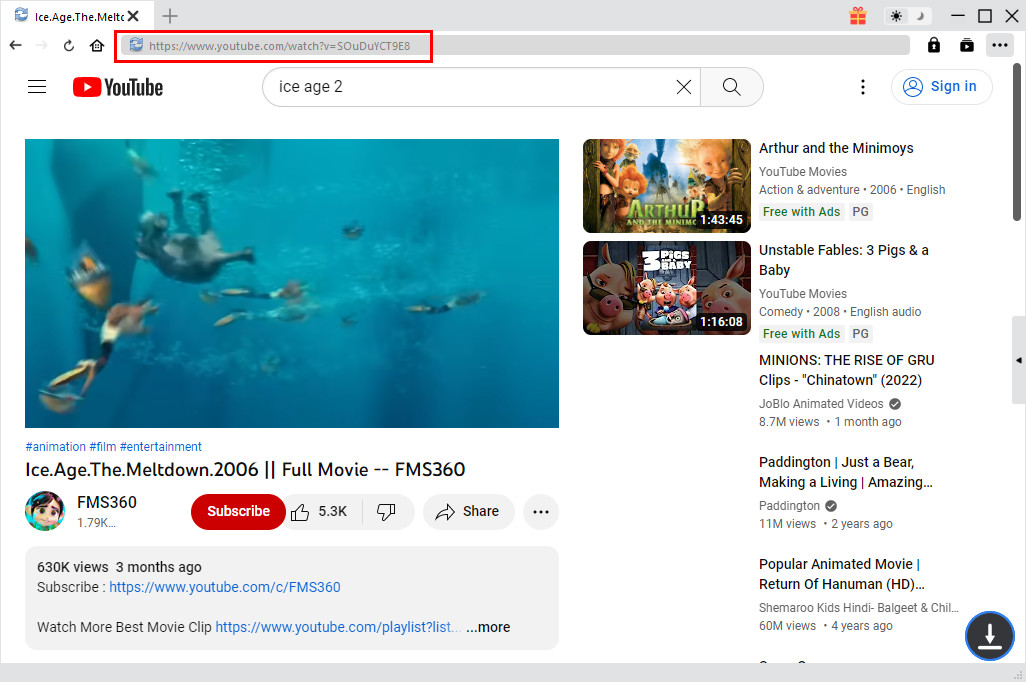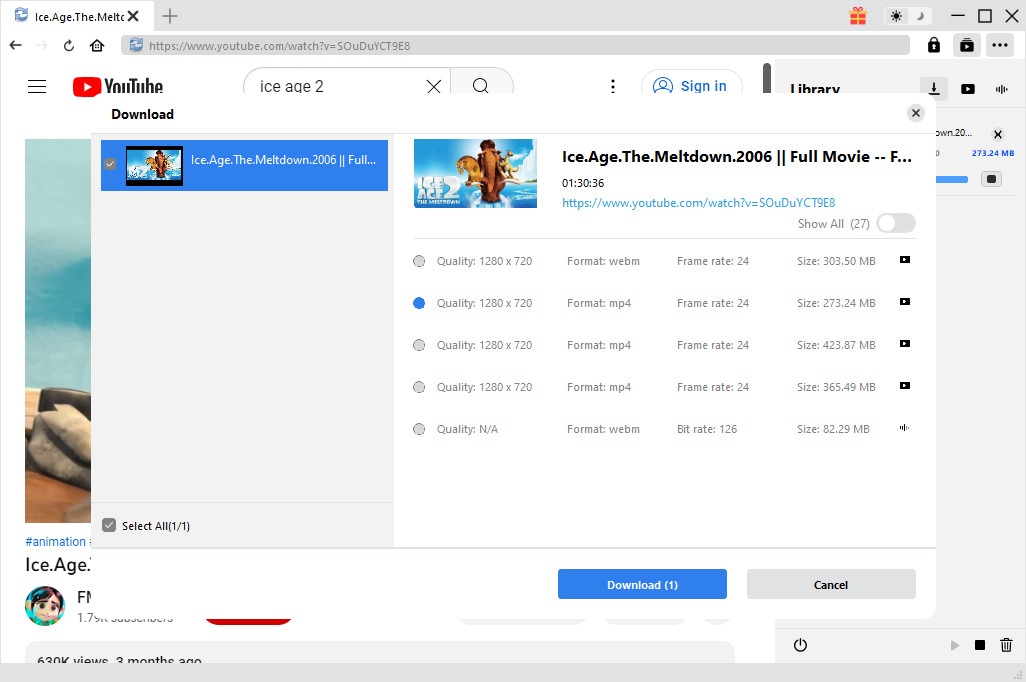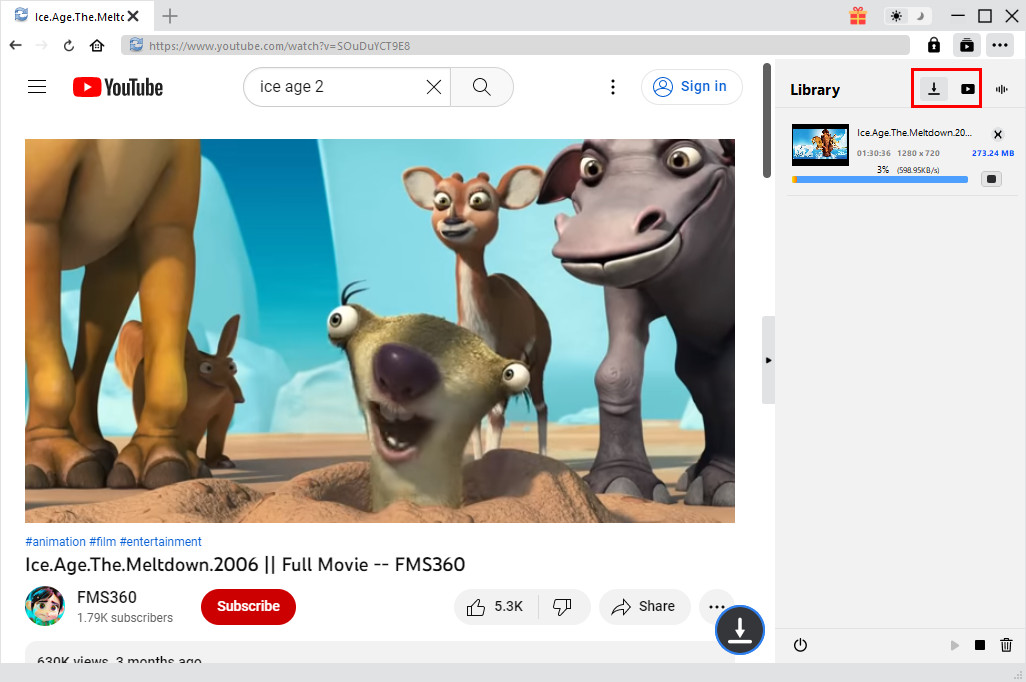As known to all YouTube is the largest online video streaming website in the world. You could upload, watch, play back and comment videos on YouTube as you like. It's available worldwide. However, it also have quite a few errors. Many people have reported YouTube not working issue or YouTube not playing video issue when they try to play YouTube videos on Chrome, Firefox, Edge, Safari, mobile phones, etc. How does YouTube not playing issue happen? How can you fix YouTube not working issue? If you just come across such kind of issues and would like to get YouTube videos not playing issue fixed, this guide would be exactly for you.
OUTLINECLOSE
Part 1: Possible causes of YouTube Not Working
Many factors can cause video playback issues, such as internet or device connection. If a video is freezing, buffering, or you get one of these errors, you may be experiencing a video playback issue. Below are the possible causes of YouTube not working:
- 1. YouTube is down.
- 2. An error has occurred.
- 3. Playback error. Tap to retry.
- 4. Connection to server lost.
- 5. This video is unavailable.
- 6. Browser incompatibility, or browser cookies.
- 7. Video drivers on your computer is out of date.
- 8. Something wrong with your Android or iOS device like the system is outdated.
- 9. Something went wrong. Tap to Retry.
These are the basic possibilities of YouTube not working and YouTube video not playing issues. You could actually make changes upon these things to fix YouTube playback errors. In the below content, we would like to show you detailed solutions for you to fix YouTube video not playing issues.
Part 2: 5 Solutions to YouTube videos not playing on Chrome/PC
Based on different situations and causes, you could take different actions to fix YouTube video not playing issues. But in most case the causes are not that obvious. Therefore, we have listed 5 solutions to YouTube videos not playing issue on Chrome/PC for your references.
1. Refresh the YouTube page
This is the most commonly used method for you to solve YouTube video playback error, no matter you come across YouTube video not playing issue or YouTube video getting stuck issue. A laggy browser connection might drop HTTP responses every now and then, while refreshing the page tells the web browser to bypass its local cache so that it could freshly download and re-load your YouTube page.
2. Optimize your browser
Your browser plays an important role in playing back YouTube videos. There are various browser cases that could result in YouTube not working or YouTube not playing video issues, such as: browser out of date, browser cookies and caches, browser incompatibility, etc. Hence, you could try to update your browser to the latest version, clear browser cookies, histories and caches, disable extensions that may affect YouTube video playback, restart browser, or even make use of another browser.
3. Reset your internet connection
The YouTube not working problem could be due to the Internet connections. You can visit another web page to see whether it can be open normally. You can try more than one page that is not limited to a YouTube video page. If the result is negative, there should be something wrong with the network connection. If other pages open normally, you could still reset the Internet connection settings. It may not definitely resolve the problem but it's worth a try.
4. Use a VPN
Some YouTube videos have region restriction, which means they are only open to certain places and areas of the world. Or the server of YouTube video in your region is down. In both cases, the quickest workaround would be using a VPN, which helps you break the region restrictions and link to other servers that are working normally.
5. Update video drivers
YouTube is stuttering sometimes? Don't worry. YouTube stuttering could also be caused by an old, corrupted or missing video driver on your computer. So you can update your video driver to the latest version to solve the issue. You can update your video driver either manually or automatically. There are quite a lot of driver software tools that could help you update video drivers easily.
Of course, on your computer, if you come across YouTube playback errors, you could also try other solutions such as restart your computer, save videos offline via video saver software tools, etc.
Part 3: 5 Solutions to YouTube videos not playing on iPhone/Android
What is YouTube not working issue happens on your iPhone or Android devices? How can you fix YouTube playback errors on iPhone and Android devices? There are also quite a few possible causes for YouTube not playing videos on phones, such as poor internet connection, phone storage limitation, YouTube app out of date, browser issue, etc. Below are the solutions to help you fix YouTube videos not playing issue on iPhone/Android.
1. Browser improvement
If you are watching YouTube videos within browser, clear your browser cookies, histories and caches, or update your phone browser to the latest version to make sure your browser could play back YouTube videos smoothly.
2. YouTube app issue
If you are using YouTube app to play and watch YouTube videos on your iPhone/Android devices, it might be the YouTube app issue for YouTube not working. Try to uninstall and then re-install YouTube app, update YouTube app, clear the YouTube app cookies and caches, etc.
3. Internet connection issue
It might also be due to the Internet connection issue that result in YouTube not working. Open the quick setting menu to check if your phone is connected to Wi-Fi or also check mobile data is turned on or not. You could also move your device closer to the rooter, or restart your rooter.
4. Check Date and Time
Sometimes the date & time settings could also be the reason for your YouTube is not playing video issues. Since Google's servers can have trouble syncing with your device if your device hasn't been set at the proper time.
5. Restart or Force Restart Mobile Device
Restarting your Android phone or iPhone is the most basic way to make it and its apps work properly. It is like a quick break for the gadget. To elaborate, restarting a mobile phone lets it rest a bit from running problematic or battery-straining apps, and may help make it responsive again. This is why it is a proven fix to YouTube videos not playing on the dedicated app or mobile browser.
You could also try other methods to fix YouTube video not playing issue such as restart your computer, update your computer OS, switch to another device or internet connection, etc.
Part 4: Solutions to YouTube videos not playing on smart TV
If you're experiencing an issue with the YouTube TV app on your supported smart TV, media player, or game console - it may be a manufacturer issue. We recommend you check by opening another app on your smart TV, media player, or game console to see if the same problem occurs. If it does, you'll need to get in touch with the manufacturer for their support.
If the issue you're experiencing with the YouTube TV app does not occur when you use other apps, then try the tips below:
- 1. Close and re-open YouTube TV.
- 2. Power cycle the device.
- 3. Check for app or device updates.
- 4. Uninstall & re-install the YouTube TV app.
- 5. Make sure your smart TV has HDCP worked smoothly.
It’s quite similar for fixing YouTube video not playing issue on smart TV and that of your iPhone and Android devices.
Trouble-free: How to download YouTube video for offline playback?
No matter what solutions you take, there are odds that you could fail to solve this issue. Here we would like to recommend you the most effective solution - download YouTube videos to play and watch YouTube videos offline freely. After you have downloaded YouTube videos, you could then freely play and watch YouTube videos offline on any media players and devices.
CleverGet Video Downloader is the best YouTube video downloader tool that could help you easily download videos from YouTube at up to 8K resolutions in batch. It could even help you download YouTube playlist and YouTube channels. As the most professional online video downloader, it could download video from YouTube, Facebook, Twitter, Instagram, and 1000+ sites to MP4/WEBM/MKV files at different resolutions. That means you could download and convert YouTube video to MP4 files for nearly all media players and devices that are compatible with MP4 files.

-
CleverGet Video Downloader
Download Movie Video With 320 Kbps audio.
Easily Download Live Streams Without Quality Loss.
Video Info Extractor.
Supports Playlist Downloading.
Support Multi-tasking & Video Info Extractor Inside.
Ease-of-use UI.
The below guide would show you how to download YouTube videos with CleverGet to solve the YouTube video not playing issue. Firstly, free download and install CleverGet Video Downloader on your computer. Then, follow the below guide.
Note: CleverGet Video Downloader is a module built in CleverGet.
Step 1: Set download directory
Click the 3-dot icon on the top-right corner of CleverGet program and then choose "Settings" option on the drop-down panel to set download directory in the "Save Video To" box on the "Settings > General" tab. Click the blue "Save" button.
Step 2: Input target YouTube video URL
After setting download directory, copy and paste the YouTube video URL into the address bar. Once you have entered the video URL, CleverGet will automatically analyze it.
Step 3: Choose video to download
There will pop out a "Download" interface that provides all available video and audio download options of target video for you to choose after the program has completed the analyzing. You need then to choose the proper download option by referring to the video quality, resolution, format, size, and frame rate. Then, click the "Download" button to start downloading YouTube videos.
Step 4: Check downloading and downloaded videos
Then, on the right sidebar of CleverGet Video Downloader, you could view the downloading progress and downloaded videos.
In this way, you could easily download YouTube videos for offline watching to fix the YouTube video not playing issue. CleverGet comes with multiple modules like Amazon Downloader, Netflix Downloader, HBO Downloader, Disney+ Downloader, etc. to help you download online videos from various streaming services for unlimited offline watching.
Note: CleverGet offers free trial version, which enables you to download 3 videos for totally free before you decide to purchase it. Meanwhile, make sure you have downloaded YouTube videos for personal watching only.