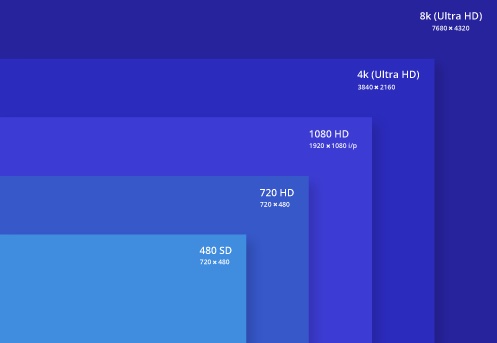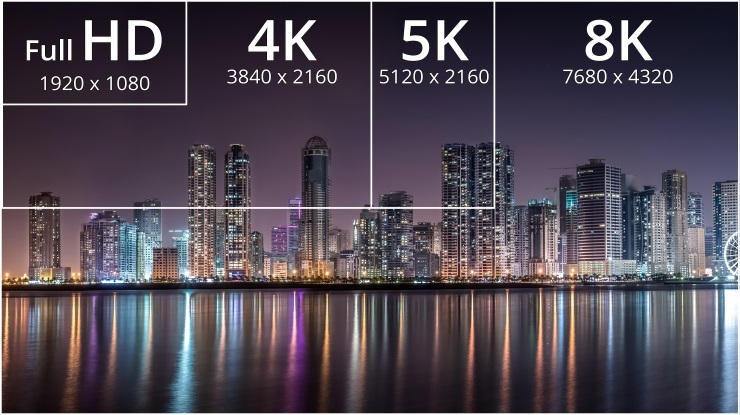In a world where smartphone, computer, and TV screens are getting sharper and more advanced, things can easily get confusing, sometimes simply because of the jargon. FHD and UHD are particularly confusing, and especially since both are essentially High Definition formats. While they share a few similarities, they have major differences, and when we show you the difference between FHD and UHD, you can better understand which is better. Therefore, read along this guide to find out.
OUTLINECLOSE
Part 1: What is FHD
FHD (Full High Definition), also known as 1080p is a display resolution which has 1920(width) and 1080 (height) pixels. Although sharper 2K and 4K displays are gaining more popularity, the FHD resolution remains popular, and it is used in many of today’s TV sets, FHD display computer monitors, and laptops. When you hear the term HD without the “F”, you should note that it refers to the older HD resolution which has 1280 x 720 pixels, or 1366 x 768 pixels (for most computers) which in today’s standards is less sharp (YouTube has completely stopped referring to 720p as HD).
There is also a resolution referred to as FHD+, which has 2220 x 1080 pixels. Today’s advanced media features such as accurate motion rendering, Dolby Vision, Dolby Atmos, HDR video, and DTS-X surround sound are not supported by FHD.
Part 2: What is UHD
UHD (Ultra High Definition) also known as 4K and 8K respectively are today’s new standard of display resolutions that were launched sometime in mid-2013.
4K UHD
4K UHD refers to the display sizes with 3840 x 2160 pixels, although fewer products have this resolution with 4096 x 2160 pixels. 4K screens have about 8 million pixels (about 4 times more than what FHD offers). Because of the higher image qualities, you will also need to use an HDMI 2.0 (or HDMI 2.1 for HDR support) terminal as they are capable of transferring 4K/60p signals.
8K UHD
8K UHD is a resolution that doubles the numbers of 4K UHD to 7680 x 4320 pixels. That makes it 16 times higher than FHD. Just like 4K UHD, 8K UHD also continues to take advantage of HDR, and surround sound, although you will need HDMI 2.1 to feed all that high-quality video. At the moment, 8K UHD is not really mainstream and 8K screens are very expensive.
Therefore, if we compare FHD versus UHD displays, UHD displays will undoubtedly give you a better viewing experience. Moreover, you will also get better audio experiences, since both 4K and 8K UHD support surround sound systems.
Part 3: What is Difference between UHD and FHD
Overall, you are going get better quality images with UHD as compared to FHD, since the video resolutions for UHD are 4K and 8K respectively, in comparison to 1080p from FHD. While FHD uses progressive scanning which is good for fast-moving content, you will get more with UHD since it supports accurate motion rendering. Moreover, you will also get support for advanced features like Dolby Vision, HDR support, Dolby Atmos, and DTS-X surround sound with UHD. Unfortunately, these features are not supported with FHD.
The biggest advantage of FHD is that it is compatible with smaller TVs, which are cheap. To enjoy UHD content, you will need to invest in a larger TV, which is often expensive (some can cost as much as $10,000). You can refer to the comparison table below to better understand FHD vs UHD.
| Ultra HD (UHD) | Full HD (FHD) | |
|---|---|---|
| Video image resolution | 4K UHD, 8K UHD | 1080p |
| Operational pixel size | 4K: 3840x2160 pixels 8K: 7680x4320 pixels |
1920x1080 pixels |
| Required disc type for video storage | UHD Blu-ray Discs | Regular Blu-ray Discs |
| Accurate motion rendering support | Yes | No |
| TV type | Common with small TVs | Common with large TVs |
| Dolby Vision and HDR video support | Yes | No |
| Dolby Atmos and DTS-X surround sound support | Yes | No |
| HDMI requirements | HDMI 2.0 terminal required (4K UHD), HDMI 2.1 terminal required (4K HDR, 8K UHD) | HDMI 1.0 terminal required |
Part 4: Best FHD/UHD Player for PC/Mac
One important aspect of FHD vs UHD is that they require a bit more power, and a compatible media player. While there are many media players to choose from, we think Leawo Free Blu-ray Player is your best option, primarily because it combines hardware and software acceleration to deliver very smooth video playback. In fact, users with lower-end computers have reported a better experience when using this software for their media playback. Besides that, Leawo Blu-ray Player has the following features and advantages:

-
Leawo Blu-ray Player
Region-free Blu-ray player software to play Blu-ray disc and DVD disc for free, regardless of disc protection and region restriction.
Play 4K FLV videos, 4K MKV videos, 4K MP4 videos, etc. without quality loss.
Support the conversion from Blu-ray/DVD discs to MKV in the premium version.
Therefore, we recommend you to try this superb player for your computer. You can learn more about it from the product page. When you download and install this software on your computer, follow the steps below for using it.
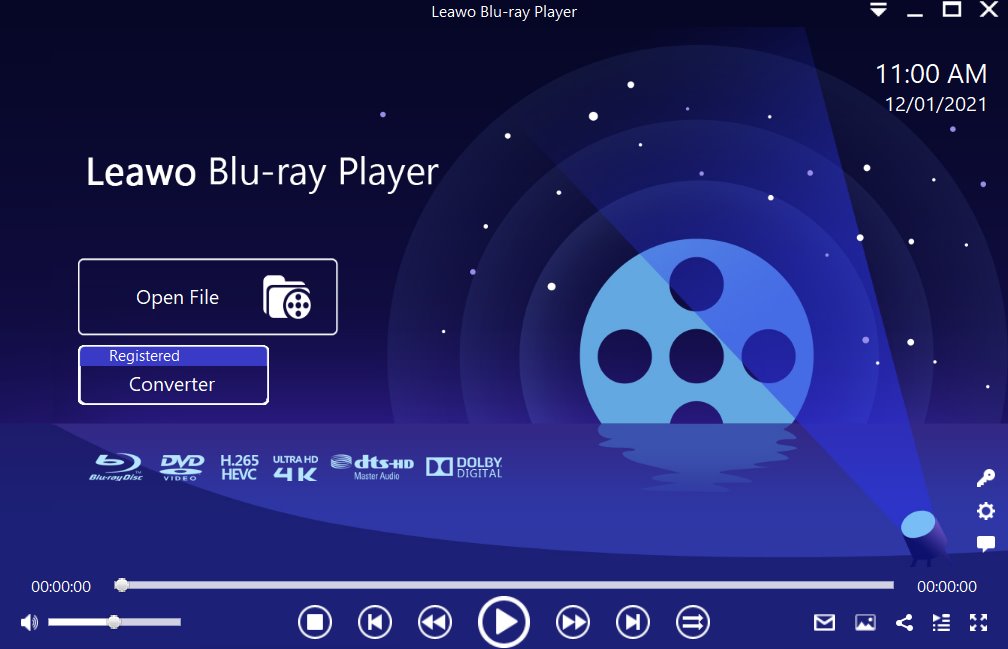
Step 1: Load the source media file to the media player. Before browsing and loading the source movie files, make sure you have installed this lightweight media player on your PC. Then click Open File from the home interface to load the source media files to the player.
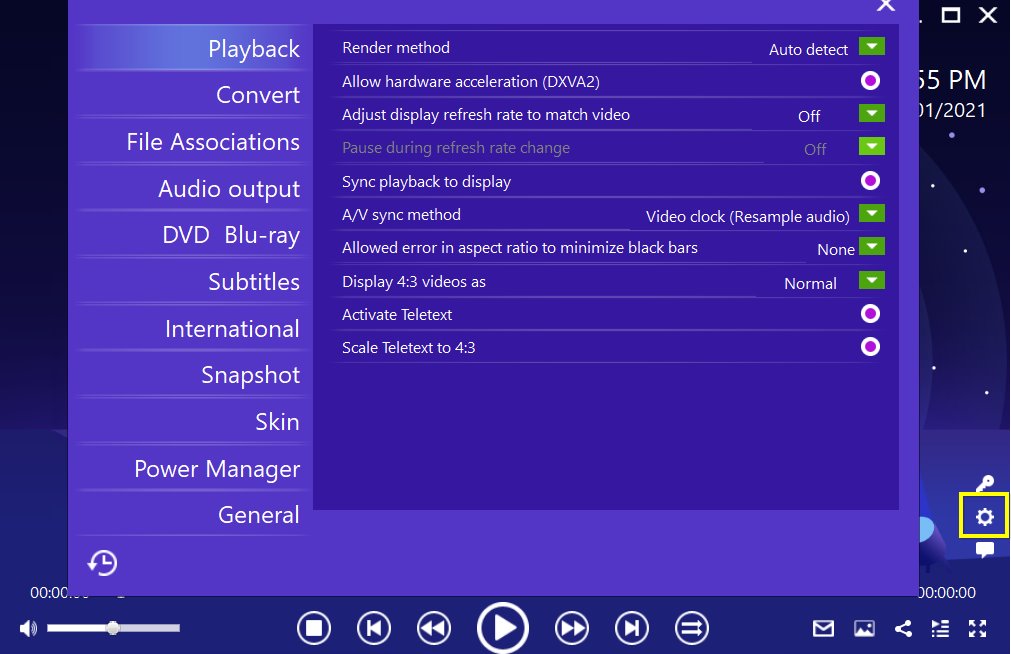
Step 2: Set the playback options. There will be a bunch of custom features for you to use, including subtitles, audio output, snapshot, DVD Blu-ray, and so on. Click the settings button to enter the window for these features.
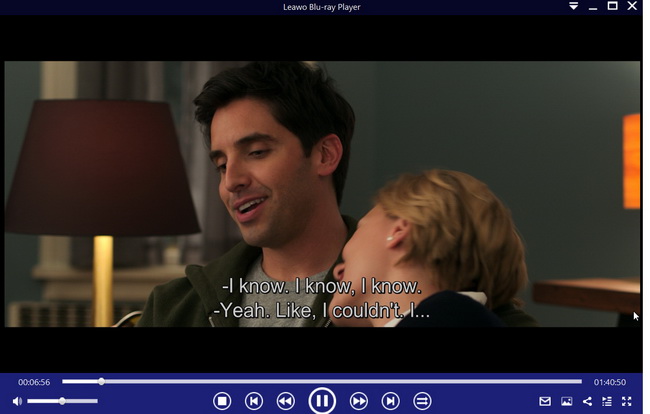
Step 3: Enjoy the video/movie playback. Click the start button to play the movie. You will be able to watch the most cinema-like movie streaming at home theater.
Here is a video guide on how to use Leawo Free Blu-ray Player:
NOTE:

-
Leawo UHD Drive Tool
It supports a wide range of 4K UHD drives.
It enables you to downgrade UHD-unfriendly Firmware on Blu-ray drive to a compatible version for 4K UHD Blu-ray ripping, copying or playing via certain programs.
It has an intuitive interface
It can provide you with detailed information about your UHD Bu-ray drive, as well as a helpful log when you use the software.
It supports Windows 7/8/10 and macOS 10.13/10.14/10.15/11.
Before you attempt to play 4K Ultra HD Blu-ray Discs, you should, first of all, ensure that you have a compatible 4K UHD optical drive, as regular Blu-ray drives cannot support this disc type. Second, you should also ensure that your 4K UHD optical drive is ‘friendly’. If your drive is ‘unfriendly’ (the type which implements AACS2 protection), this whole task will be impossible because the protection will prevent ripping or copying.
What you will need to do in this case is to Downgrade 4K UHD Drives firmware with a tool such as Leawo UHD Drive Tool. This is a superb, yet flexible UHD drive tool that allows you to read, rip, or burn discs without any restrictions.