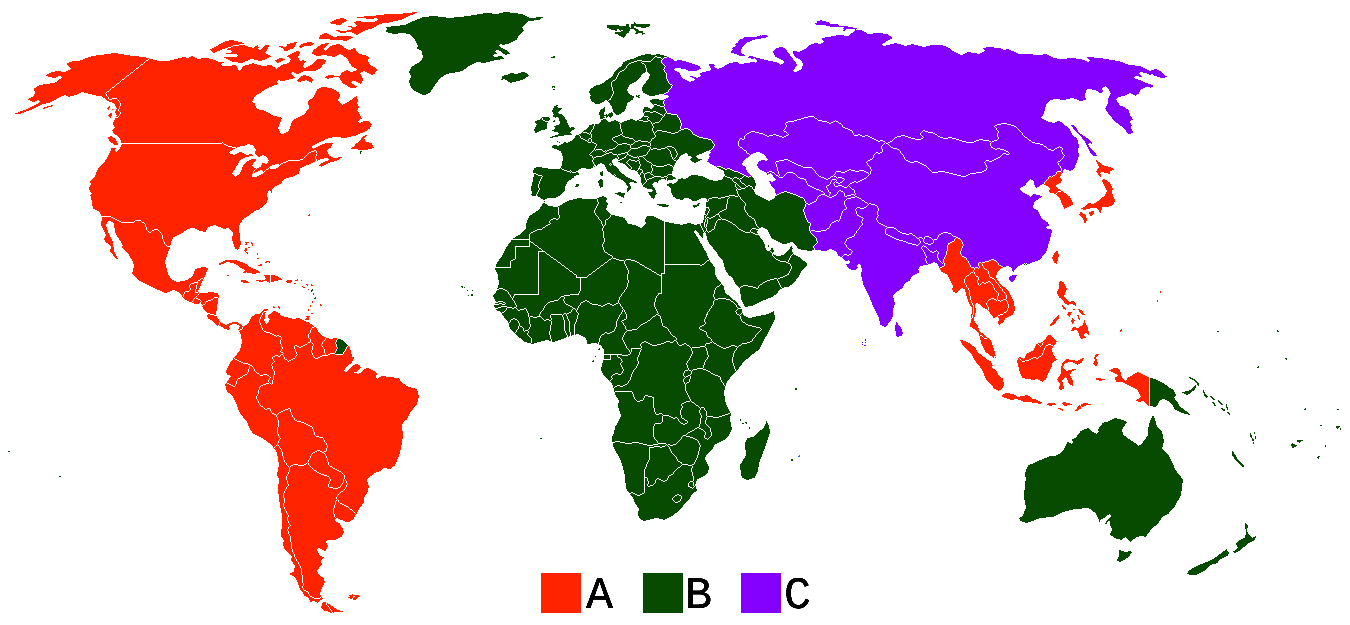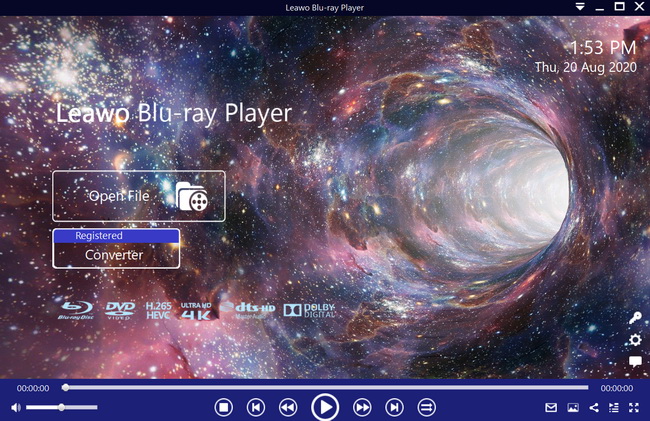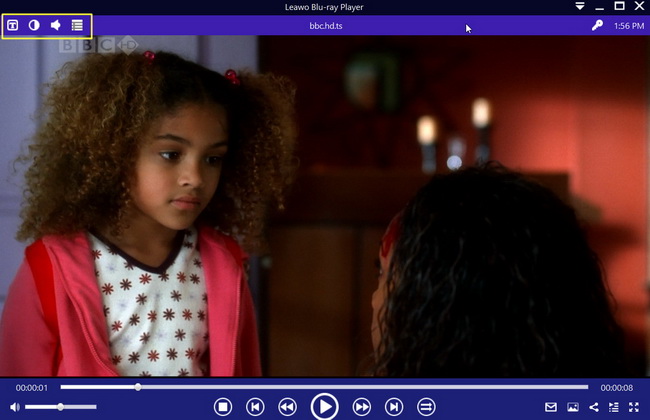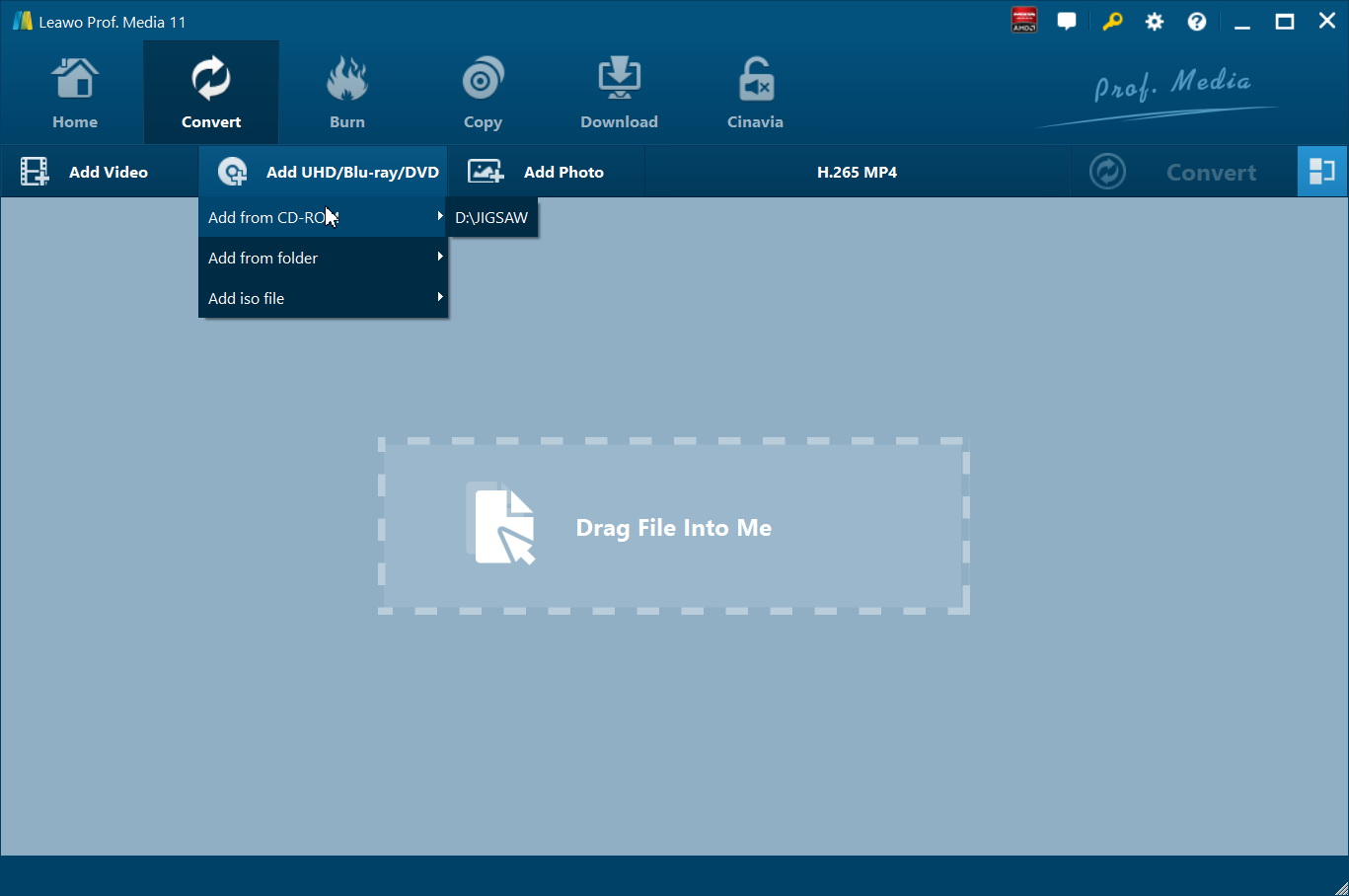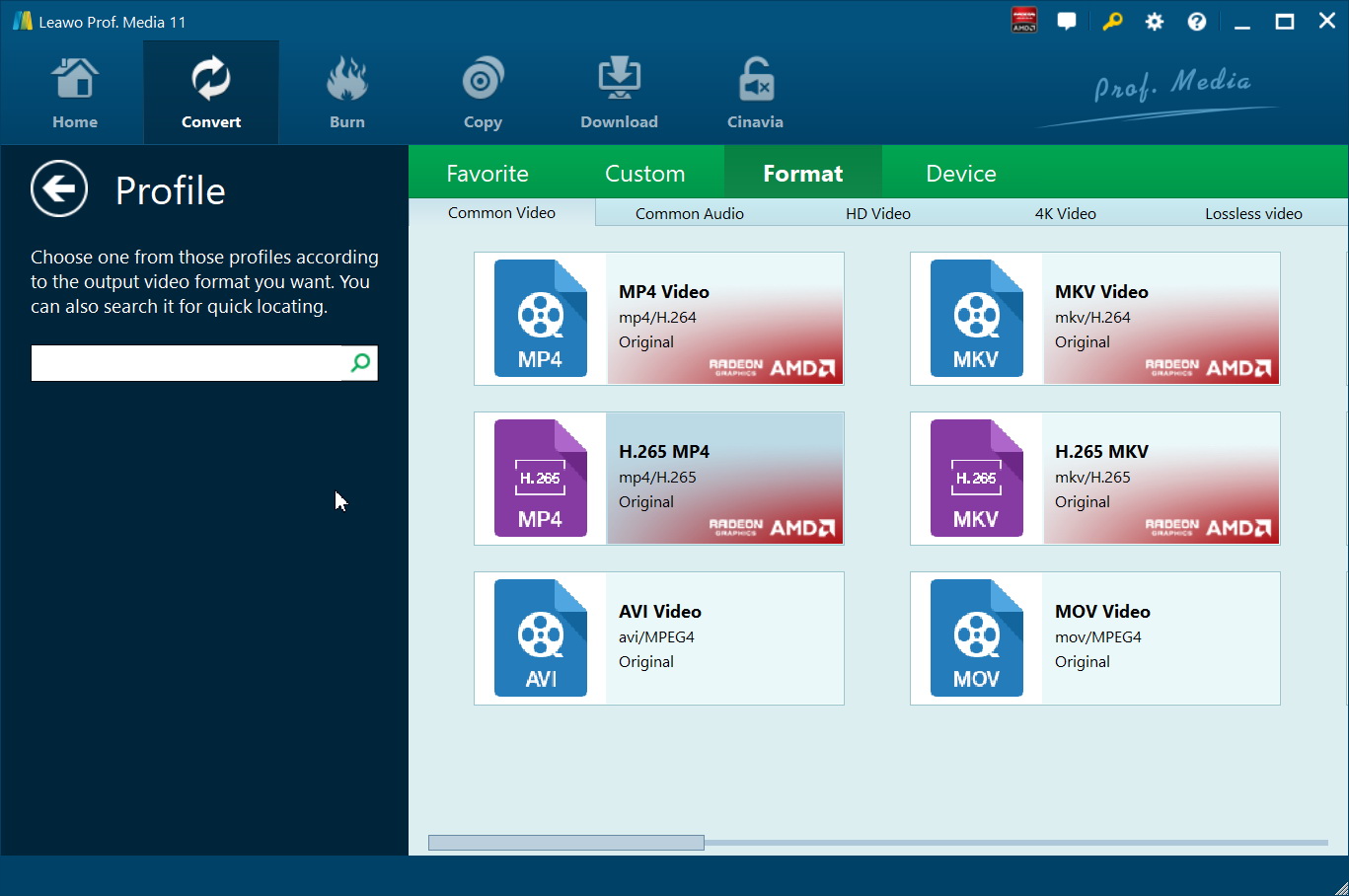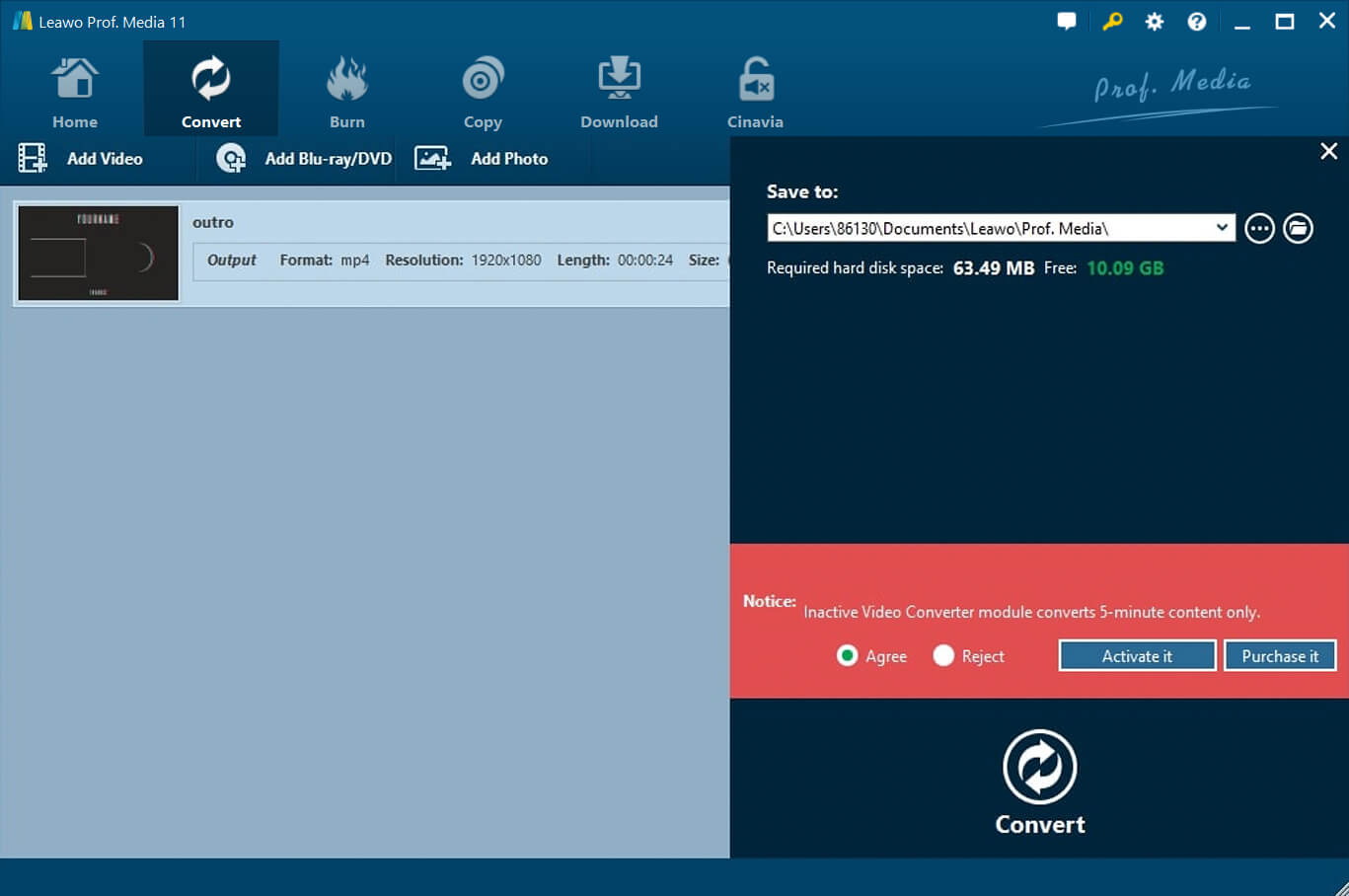Last updated on 2021-09-13, by
DVD won't play on PlayStation 3? Solved!
With the rapid development of the digital devices, you can be accessible to more and more novel and advanced digital devices in your life. Years ago, you must have heard about a word "PS" which is short for PlayStation. Well, PlayStation is a gaming brand and used as a home video game console or a media center developed by Sony. Concerning the function of media player, PlayStation can present the best audio and video quality for you. If you have used PlayStation 3 as the media player, you may have found that it's pretty easy to play Blu-ray on PlayStation 3, but when you try to play DVD disc on it, sometimes its screen would go blue. You may be very confused by the problem on DVD not playing on PS3. Today I will list the detailed information about this issue here and hope it will help you to figure it out.
Part 1: About PlayStation 3
Just as mentioned above, Play Station is a gaming brand which was created by Sony Interactive Entertainment on December 3, 1994 in Japan. It mainly consists of four functions which include media playback, online services, magazines and the main purpose is serving as home video game consoles. Play Station 3 is one of the seventh-generation video game consoles, released by Sony on November 17, 2006 after Microsoft had released the Xbox 360 on November 22, 2005. As the first game console to use motion-sensing technology, Play Station 3 incorporated a Blu-ray Disc player with High-Definition resolution. The ‘chunky’ or the first version of the Play Station 3 had 20GB or 60GB hard drives. With time, and after the release of the slim version of the Play Station 3, Sony increased the capacity between 300GB and 500GB, which enhanced the processing speed to a large extent.
In 2012, Sony released a “Super Slim” PlayStation 3, which featured a ‘sliding door’ mechanism on the covering of the disc drive. It also weighed only 4.3 pounds. Another change was the addition of more color options for the consoles, other than the traditional black or white colors of the chunky and slim version. This is just some brief information about Play Station 3. We will now explore possible reasons that could cause the Play Station 3 to have issues playing DVD video discs.
Part 2: What DVD format does PS3 play
The PS3 was the first-ever console to come with a Blu-ray optical disc drive, which made it more popular and appealing in comparison to its main rival, the Xbox 360. For movie playback, the PS3 supports Region A Blu-ray Discs, as well as BD-ROM, BD-R, and BD-RE discs. The PS3 also plays a variety of DVDs, including Region 1 discs, DVD-R and -RWs, as well as DVD+R and +RW. The supported file formats include MPEG-1, MPEG-2 PS, MPEG-2 TS, and WMV (which users have to manually enable in settings).
Part 3: Possible reasons for this issue
Is your PS3 not detecting disc? There are several reasons why that might be so. If you buy a DVD or Blu-ray Disc that is either a video or movie disc, one important thing you should note is that some of them are locked to particular regions which means they can only play on devices to which they are assigned to. For example, you can only play a Region A Blu-ray Disc on a Region A device or console. As with discs, it is also important to note that devices may also be locked to particular regions. This is especially the case when the device is older (like the Play Station 2 or 3), but newer systems and consoles (like the Play Station 4 and Xbox One) are mostly region free. Here is some more information about regions for DVD and Blu-ray Discs:
Blu-ray
DVD
The failure to play DVDs or Blu-ray Disc movies on your Play Station 3 can also be attributed to the category of configuration. When you have bought your PS3, it is most probable that you kept your eyes away from the configuration of the console itself. What that means is when you insert a Blu-ray or DVD disc into the player, it can automatically set up the configurations for you in most cases. As a result, the new configurations might clash with the original values, thereby working against DVD or Blu-ray Disc playback. Other possible reasons could include disc damage (your Play Station might fail to load a disc if its too scratched or cracked). The disc drive unit itself might also be physically damaged, as such a hardware repair will be necessary.
Note:
We will not recommend you to open your Play Station 3 unit if the disc drive is damaged. It is advisable to seek experts for the hardware repairs. If you do open it, we will NOT take ANY responsibility if it gets damaged in any way.
Part 4: Solutions to PlayStation3 not playing DVD
Solution 1: Reset the configurations
It is most probable that your configurations are preventing your Play Station 3 from playing your Blu-ray or DVD discs. If that is the case, you can do a simple reset. Here is how you can do it:
Step 1. Open the “Settings Menu” on your PS3 and select “Display Settings”.
Step 2. Click the “Video Output Settings” under the sub-menu “Display Settings”.
Step 3. Select “HDMI” from there. You can see many resolution options and make sure the resolution required by DVD video has been selected. If you are not sure about the DVD video resolution, you can test the resolution display first.
Step 4. Save the settings and restart your PS3. Try playing your DVD discs again.
Solution 2: Use a region-free player instead
If you are a PS3 beginner and you are not very clear about the instructions mentioned above, then you can find a much easier way to solve the issue on PlayStation 3 not playing DVD. Find another DVD player as the PS3 alternative. Here I will push Leawo Blu-ray Player as the top 1 player for your future reference.

-
Leawo Blu-ray Player
Region-free Blu-ray player software to play Blu-ray disc and DVD disc for free, regardless of disc protection and region restriction.
Play 4K FLV videos, 4K MKV videos, 4K MP4 videos, etc. without quality loss.
Support the conversion from Blu-ray/DVD discs to MKV in the premium version.
With powerful and comprehensive functions in supporting more than 180+ formats videos, Leawo Blu-ray Player will undoubtedly provide you the best solution for the playback of DVD discs without any buffering. Furthermore, with the advanced video processing technology, it could provide you quality-lossless image for even 4K video, stereo audio enjoyment, all regions free DVD decryption and user-oriented playback control. For the detailed instructions, you can refer to the following.
Step 1. Download Leawo Blu-ray Player and install it.
Step 2. Insert the DVD disc to your computer's disc drive.
Step 3. Load the DVD content. You can just click "Open File" to load the file you would like to play on Leawo Blu-ray Player, or you can drag the files to the main panel directly.
Step 4. Playback settings. After loading the file, it will be played automatically. During the playback, you can move mouse to the title area. Then you could see 4 icons. You can set the "Subtitles Setting", "Video Setting", or "Audio Setting" by clicking the first, second and third icon respectively.
The PS3 does not only play media from discs, but also from online streaming and expandable storage. Another way you could try to solve this issue is to make digital DVDs, that are region free and that work on any device. As we mentioned above, PS3 supported formats include include MPEG-1, MPEG-2 PS, MPEG-2 TS, and WMV. Therefore, to digitize and convert your DVDs to any of these formats, you can rely on Leawo DVD Ripper, one of the best DVD ripping software tools available for use today. Here are some of this software’s advantages and features;
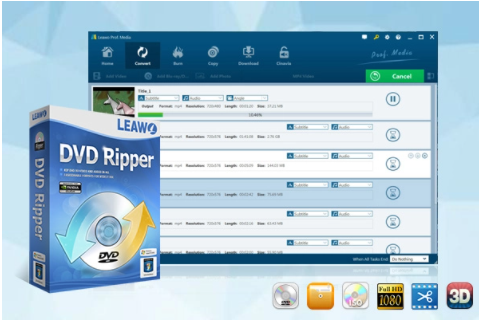
-
Leawo DVD Ripper
☉ Decrypt and rip DVD discs with disc protection and region code
☉ Convert DVD to MP4, MKV, AVI, MOV, FLV, and other 180+ HD/SD formats
☉ Convert DVD main movie to videos for space saving
☉ Convert 2D DVD movies to 3D movies with 6 different 3D effects
☉ Fast conversion with NVIDIA CUDA, AMD APP and Intel Quick Sync acceleration technologies
This software has many more features, which you can learn about form the product page. It is available for Windows and macOS. To digitize your DVDs, follow the steps below;
Step 1: Load the source DVD disc
Insert your DVD disc into your disc drive, then launch Leawo Prof. Media. Open the “Convert” module, and then click the "Add UHD/Blu-ray/DVD" button on the main interface.
Step 2: Select the output format
Click the drop-down list next to the “Add Photo” button. Select“Change” to enter the Profile settings panel where you can choose the output format from the“Format” group. In this case, move to the “Audio” tab and look for any PS3 compatible format.
Note: You can click the same drop-down list and click the "Edit" button to adjust the video and audio parameters of the output video files. This includes the audio codec, bit rate, sample rate (Hz), and channel.
Step 3: Start the conversion
Click the green “Convert” button and then set the output directory to save the converted files in the “Save to” box. Click the button again and the ripping should start.




 Try for Free
Try for Free Try for Free
Try for Free