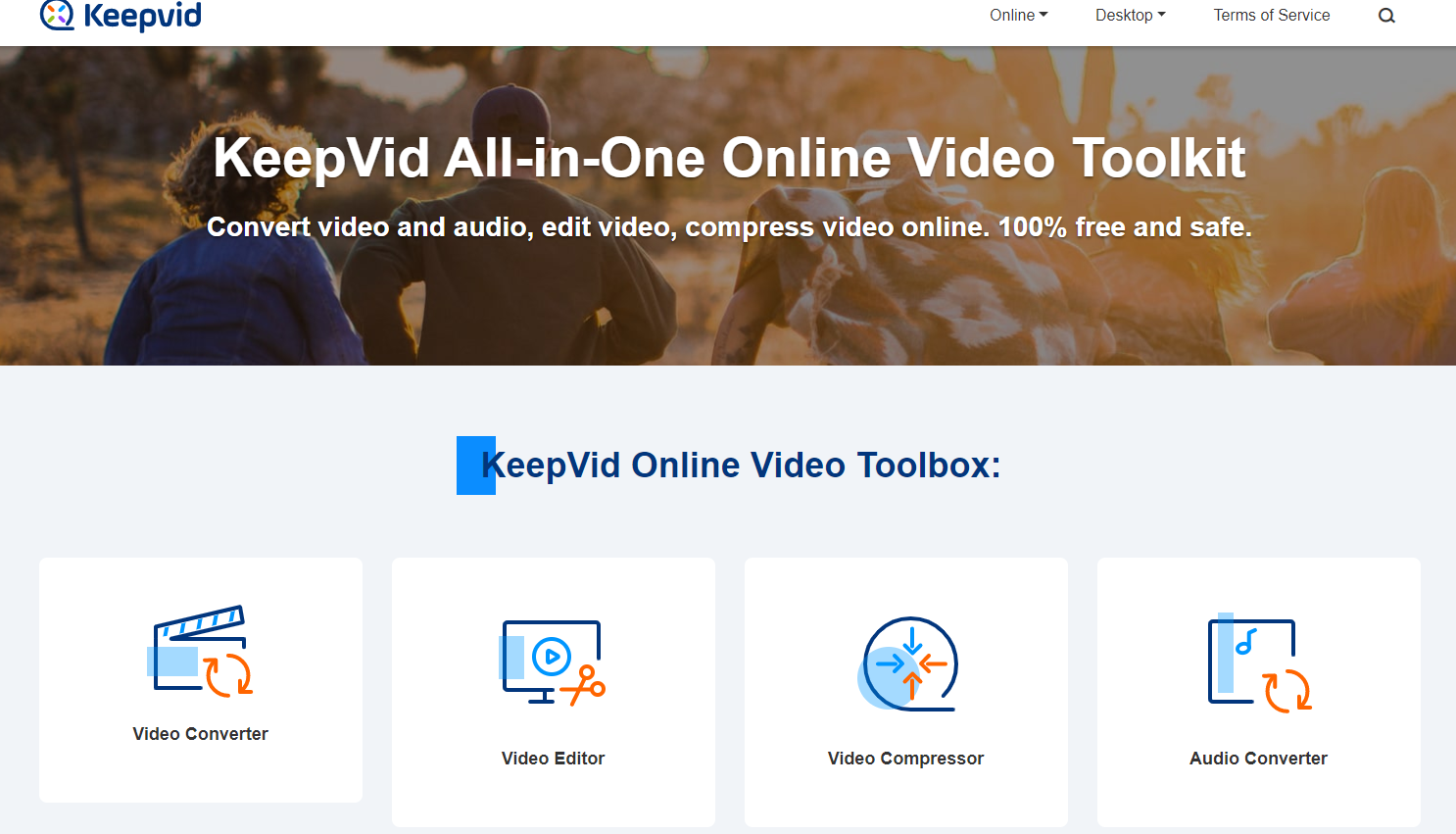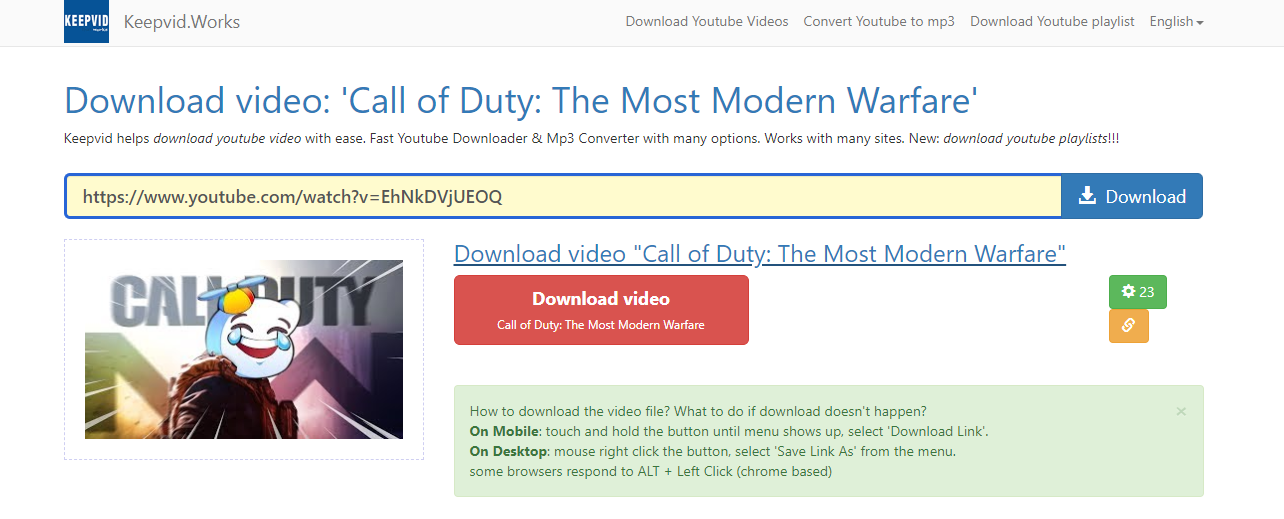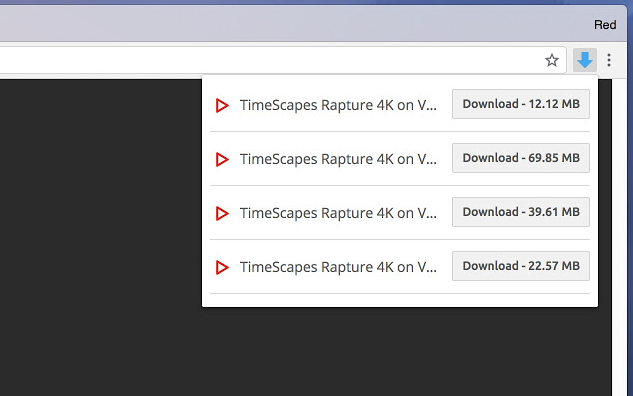YouTube is offering tons of new interesting video content for the entire Internet every day. It doesn’t matter what your hobbies or interests are, you can for sure find the videos you like on YouTube with some easy clicks of your mouse. However, with the fast development of online transmitting technology, people are no longer satisfied with only watching YouTube videos online, but also need to download their favorite videos to local in order to have access to them without an internet connection. Thanks to various YouTube downloader tools, this need can be sufficed easily. In terms of YouTube downloading solutions, KeepVid YouTube Video Downloader has an unignorable name. If you need to download a YouTube video but you are not familiar with KeepVid, keep reading as this article offers an inclusive introduction on the KeepVid YouTube Downloader, and also other KeepVid alternatives for you to download YouTube videos effortlessly.
Part 1: Introduction to KeepVid
KeepVid is an all-in-one video solution platform that has many media processing abilities. With KeepVid, you can perform video editing, audio converting, video converting, video compressing, and more multimedia tasks. Besides the existing media tools, KeepVid is also working on developing more practical modules like Video Recorder, Video Trimmer, Slideshow Maker, Watermark Maker, and GIF Maker. It’s safe to say that if you have a fully developed KeepVid toolkit, you will be able to do basically every entrance-level multimedia processing tasks that you can possibly think of.
KeepVid once had a video downloader module integrated into its standalone video converter product. But for some reason, the KeepVid YouTube Video Downloader was separated from the main program and removed from its official website. However, it doesn’t mean you can no longer download YouTube videos with KeepVid. If you search KeepVid YouTube Video Downloader in Google, you can still find many entrances to the video downloader entitled KeepVid. But instead of a standalone, downloadable program, the KeepVid video downloader you can now access is in the form of the web-based online tool. By going to the website, you can directly download a YouTube video with a link, and no program downloading and installation is needed.
The new KeepVid YouTube Video Downloader is nothing like the old function module in the main program before. If you want to download a YouTube video with KeepVid but don’t know how to do it, rest assure as the detailed introduction will be offered in the following part.
Part 2: How to download YouTube video Using KeepVid
The KeepVid Video Downloader has turned itself from a program function module to a web-based online tool. This is good for new KeepVid users because using an online video downloading tool means that you don’t need to download a complete toolkit to acquire the video downloader function. In order to get your YouTube video downloaded with KeepVid, all you need to do is going to the website, pasting the URL and then downloading directly. If you want to download an online video with KeepVid but don’t know-how, the following guide will probably be of help as it shows the detailed steps on how to download a YouTube video with KeepVid.
- Step 1. Copy the link of the YouTube video that you want to download.
- Step 2. Search “KeepVid YouTube Video Downloader” in Google and click the first result.
- Step 3. Paste the YouTube video link in the box on the page you have just opened and click the “Download” button. After that, the information of your video will be shown in the section below. Finally, click the red “Download Video” button to download the YouTube video.
Part 3: How to download YouTube video Using CleverGet Video Downloader
As an online video downloader tool, KeepVid YouTube Video Downloader has the advantage of its high availability. However, the disadvantage of an online video downloader tool is also obvious. When using an online video downloading tool, not only can’t you have many advanced downloading settings and resolution options, but you also can’t have a high downloading speed and unified file management as well. So that raises a question: How to download YouTube videos without keepVid? Well, if you want to download a YouTube video at high speed and with various customization settings, it’s more recommended that you use a dedicated video downloading a program like CleverGet Video Downloader.
CleverGet Video Downloader, a comprehensive online movie downloader that could not only download online videos, but also free movies, paid movies and even live streams, could help you easily complete online free movie download tasks in simple clicks. With it, you could easily download free movies from various free movie or video websites like YouTube, Twitter, Tubi, Facebook live, Vimeo and various other free movie sites.

-
CleverGet Video Downloader
Download Movie Video With 320 Kbps audio.
Easily Download Live Streams Without Quality Loss.
Video Info Extractor.
Supports Playlist Downloading.
Support Multi-tasking & Video Info Extractor Inside.
Ease to Use UI.
Here is a step-by-step guide on how to download video straightly from websites:
Step 1: Adjust the general settings for downloading videos/movies
From the list presented, select the ideal video with parameters that suite your needs (such as quality and format).
Step 2: Visit the target site
Search for the videos/movies you would like to download. Copy and paste the address from your address bar.
Step 3: Launch this video downloader
Paste the link into the address bar of CleverGet, which should automatically detects downloadable videos and present all of them. After that, click to download the video.
Part 4: How to download YouTube video Using extensions for Google Chrome
Besides KeepVid and Leawo Video Downloader, there is another way that I would like to recommend for your online video downloading tasks. This method does not require additional programs, but can still provide various downloading options at the same time. Also, once correctly configured, this method is more convenient than any of the above online video downloading solutions. This solution we are talking about is by using a Google Chrome plugin extension.
If you are using Google Chrome as your default browser, then this online video downloading solution may be very suitable for you. Although there are many different video downloading extensions out there and each of them can have different performances, the general operating method for this kind of extension is universal. You install the plugin, activate it, and then when you are watching a video, you can directly have a download option on the very same page of your video. If you want to try this method to download online videos but don’t know how, here I’ll take Video Downloader professional as an example to show you the entire process of downloading an online video using a Chrome extension.
Step 1: Use Google Chrome browser to go to google web store. In the search box, type in Video Downloader professional and search.
Step 2: Find the Video Downloader professional web app and click on the item to go to the detail page. In the detail page of Video Downloader professional, click the “Add to Chrome” button to add the extension to your Chrome browser. If there’s a confirmation window asking whether you are sure that you want to add it to your Chrome browser, click “Add extension” to confirm.
Step 3: After a short while, the extension would be successfully installed on your Chrome. Exit the browser, reboot it and go to the webpage where the video you want to download is located.
Step 4: Find the Video Downloader professional button in the extension area of your Chrome browser and click on it. As long as the web page has video elements included, you should be able to see all of the available video sizes and specs in the dropdown list. Now all you need to do is to choose your desired video and click the “Download” button next to the name of your video to download the video to your computer.