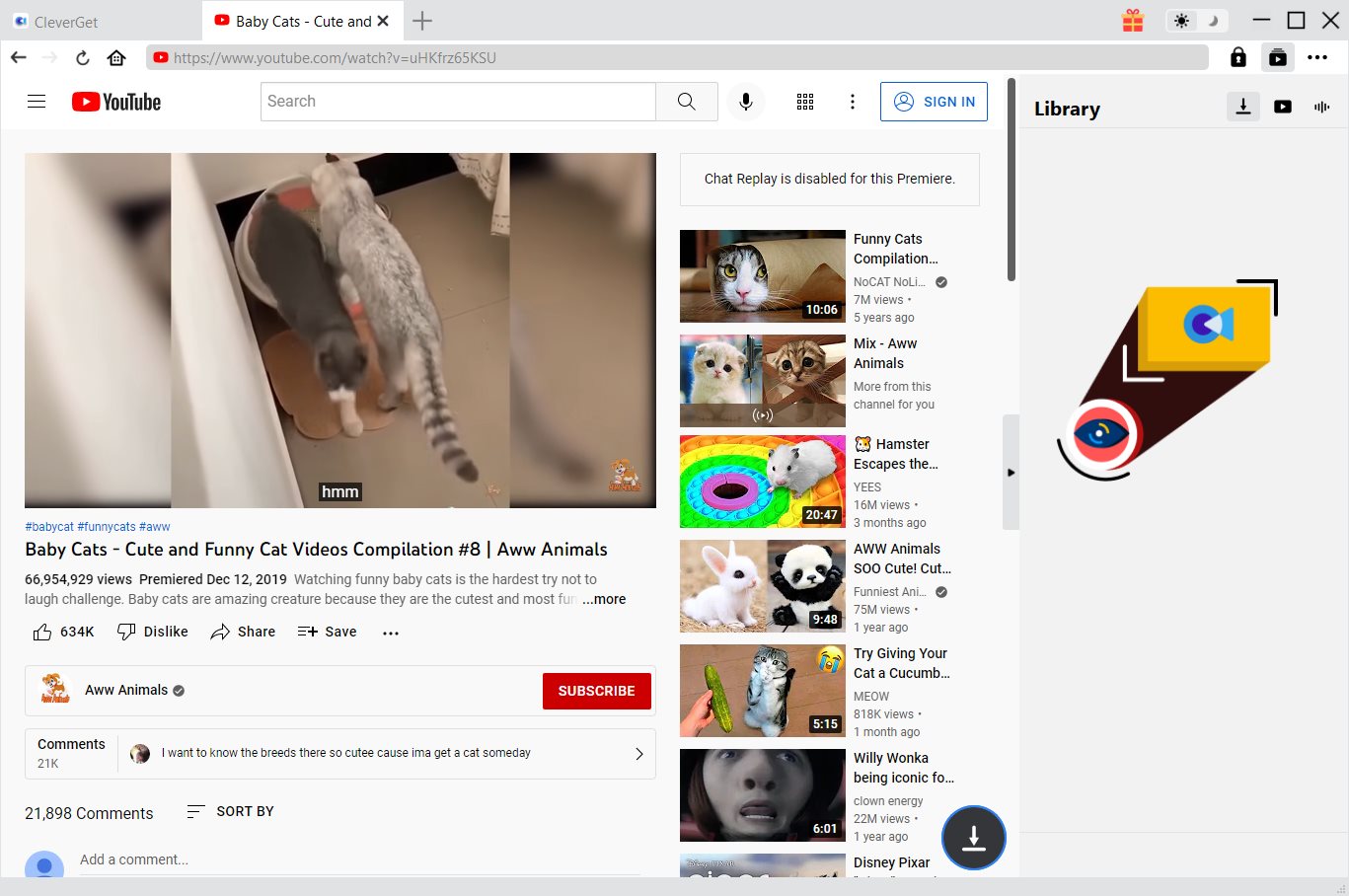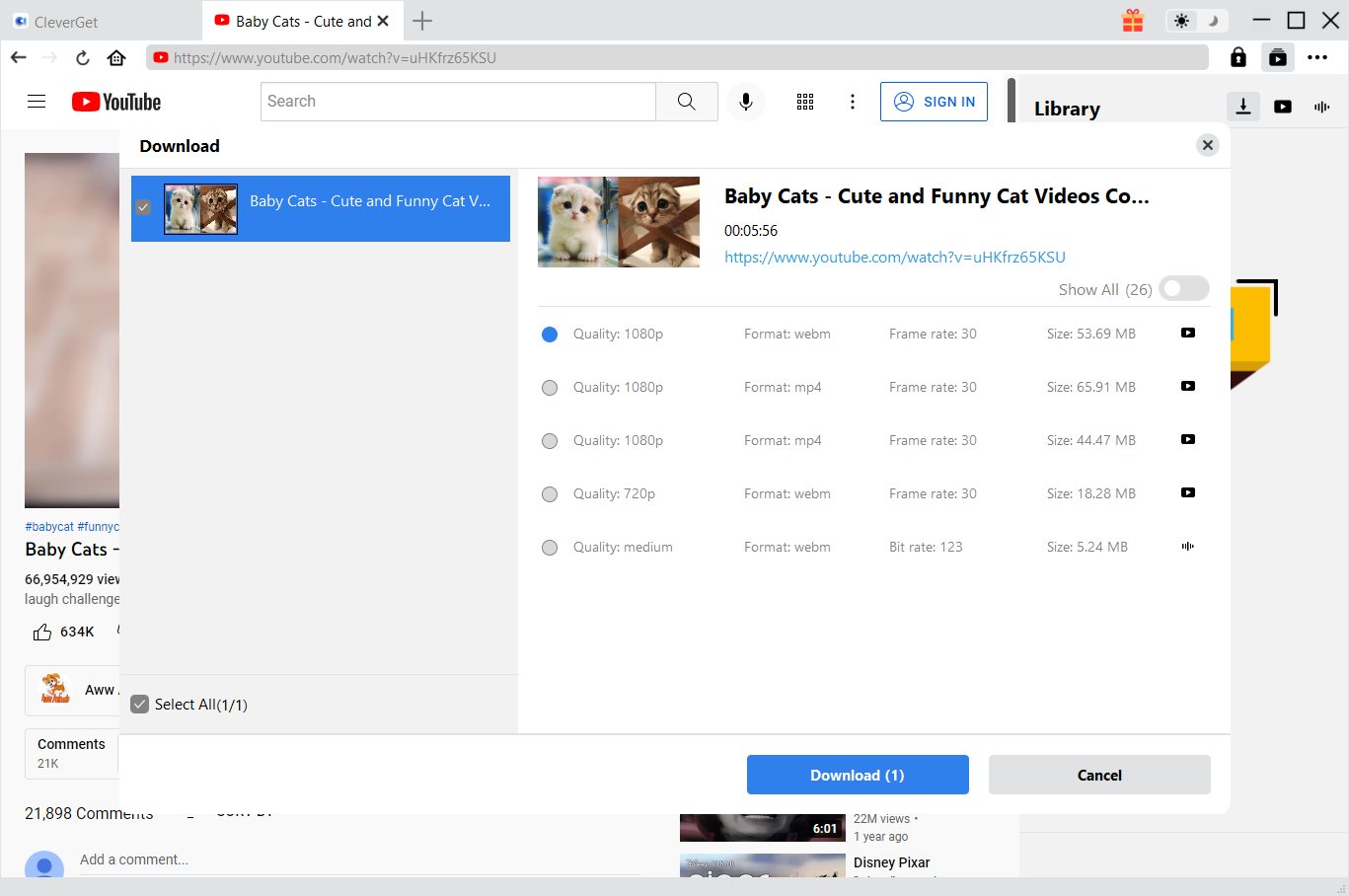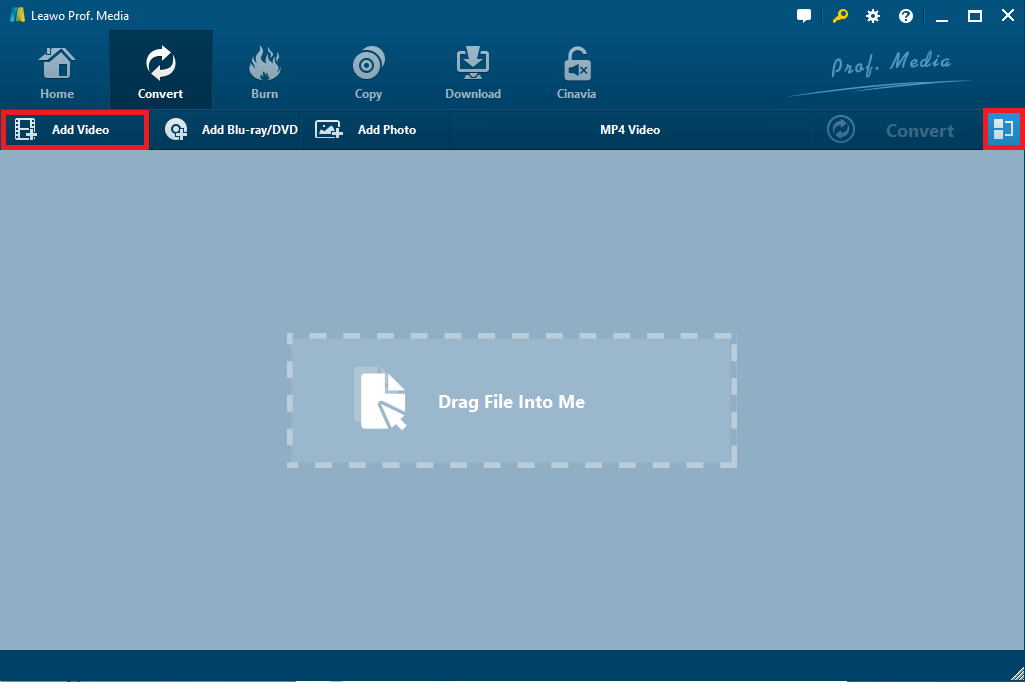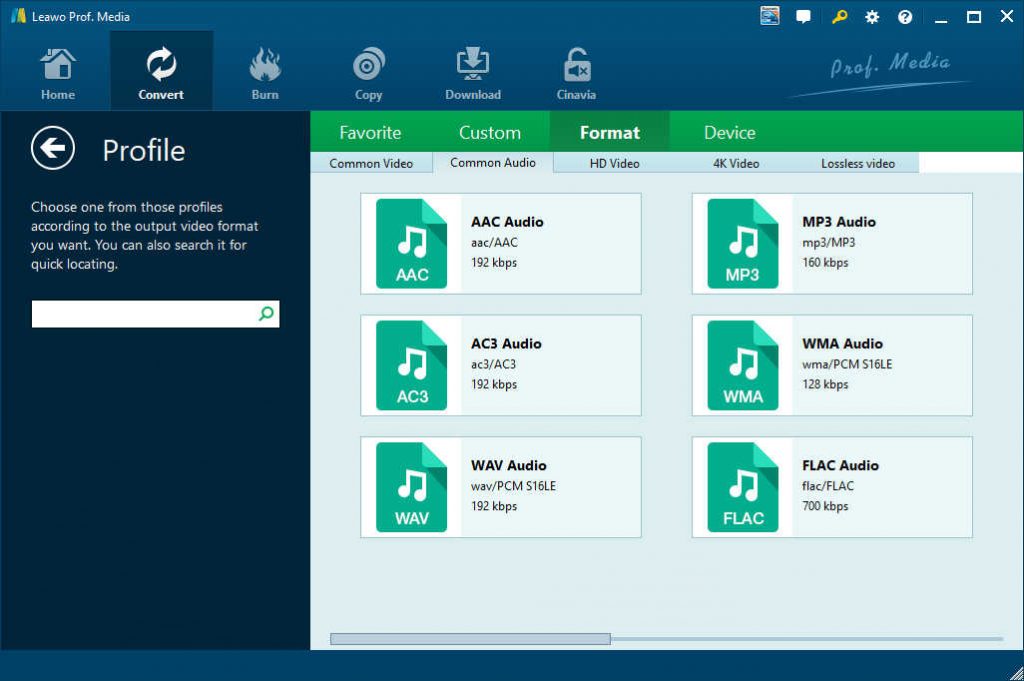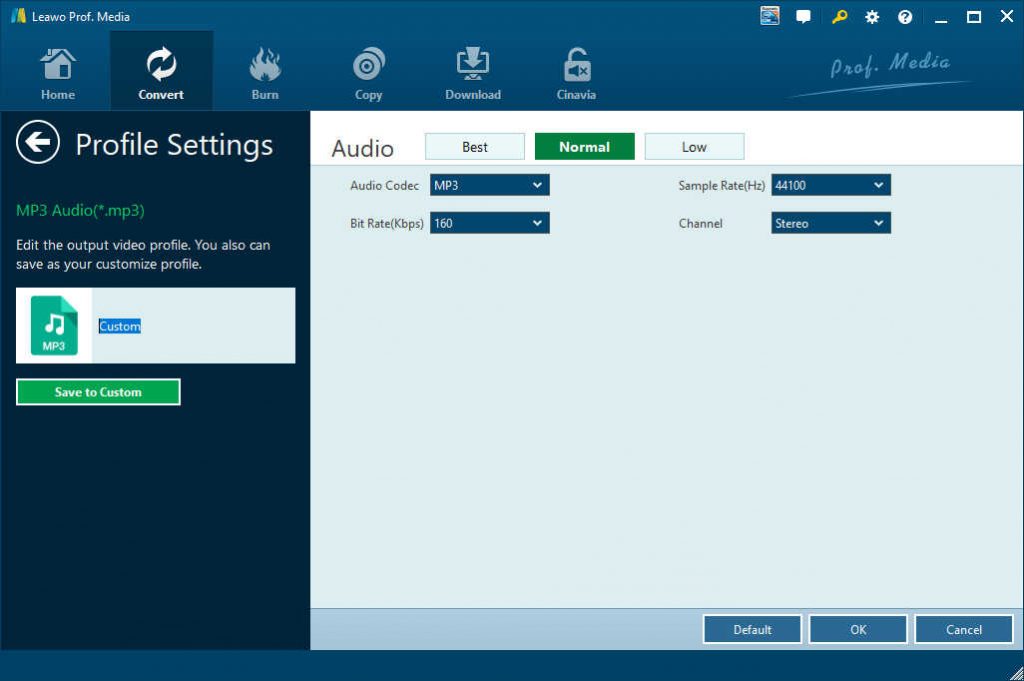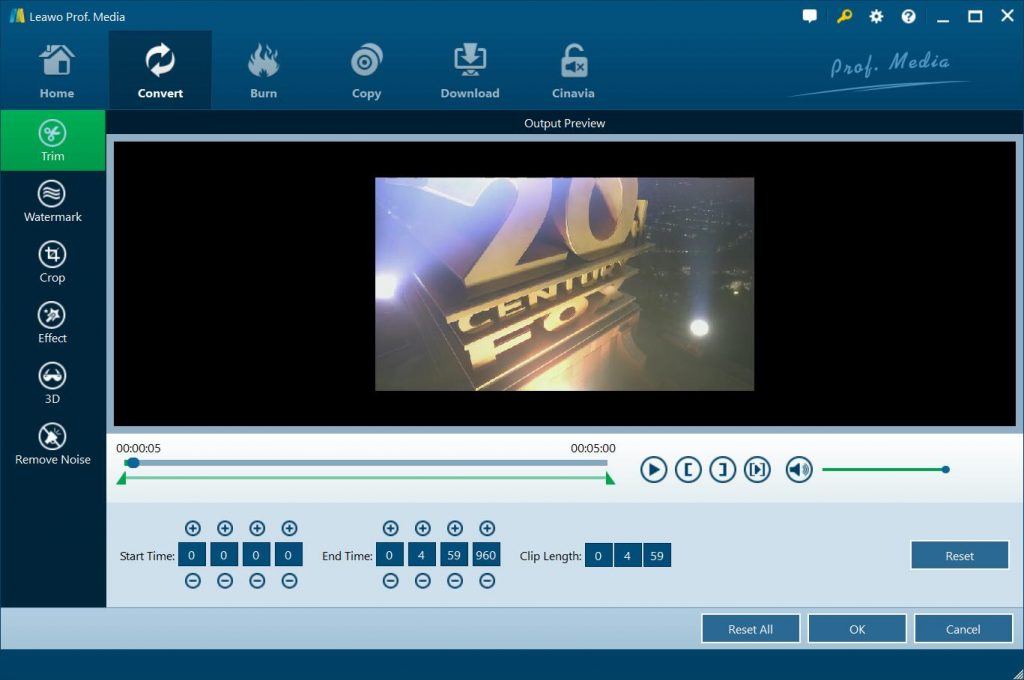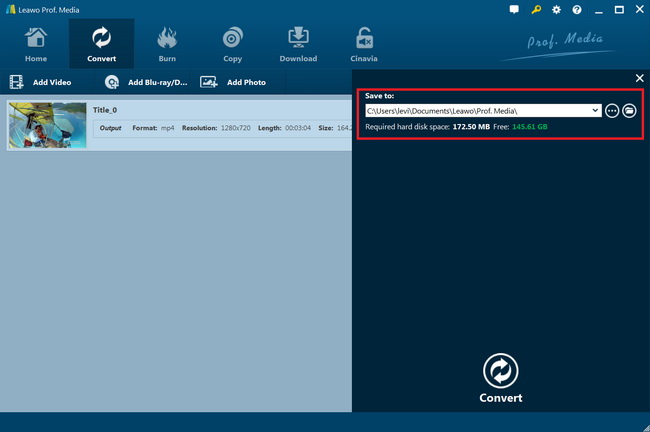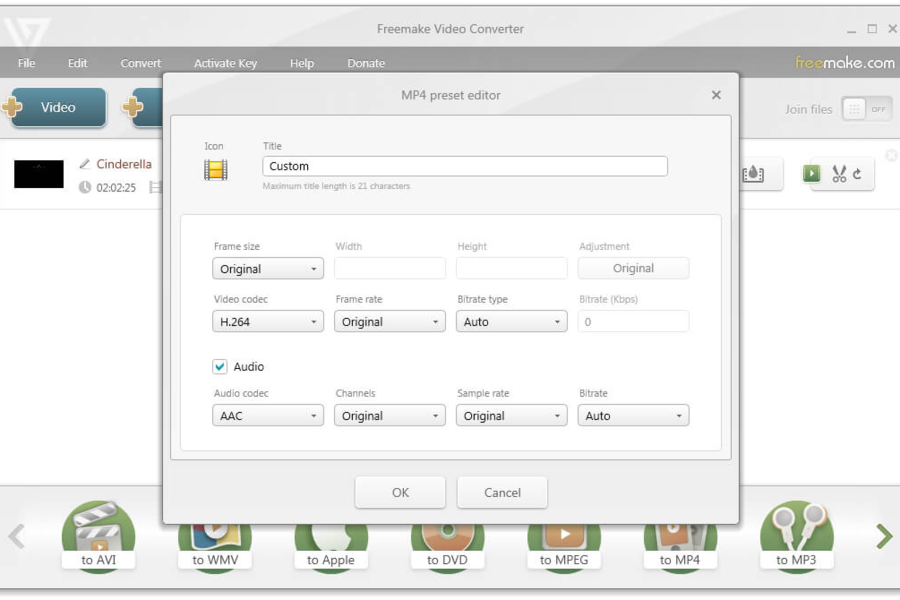Last updated on 2022-09-19, by
How to Download and Convert 4K YouTube to MP3?
Just received an email from one of my friends, in which he asked about ways to download and extract audio tracks off 4K YouTube videos to save in MP3 format. Do you also have the need to download and convert 4K YouTube to MP3? Or are you looking for solutions to solve 4K YouTube to MP4 downloader tools to solve 4K YouTube to MP4 error? Well, in this guide, we would like to show you effective 4K YouTube to MP3 converters to help you download and convert 4K YouTube video to MP3 audio file.
Why should we download 4K YouTube video and convert 4K YouTube to MP3 audio? With the quick spreading of 4K video, nowadays YouTube, the most popular online video sharing website, has received more and more videos made in 4K. The 4K video offers a much higher quality on not only video but audio tracks as well. However, these 4K YouTube video files are quite large and will require a specialized app or file converter to be able to play the video back. If you want to listen to a music from 4K YouTube video, you need to get quite fast Internet connection and enough bandwidth. The most popular and effective way to avoid these errors is to download and convert 4K YouTube video to MP3 audio file, therefore you could then freely listen to the high-quality music from 4K YouTube video on any MP3 compatible media players or devices.
Check the below content to get effective solutions for converting 4K YouTube videos to MP3 file online and offline.
Part 1: Download 4K YouTube with CleverGet Video Downloader
CleverGet Video Downloader, a comprehensive online movie downloader that could not only download online videos, but also free movies, paid movies and even live streams, could help you easily complete online free movie download tasks in simple clicks. With it, you could easily download free movies from various free movie or video websites like YouTube, Twitter, Tubi, Facebook live, Vimeo and various other free movie sites.

-
CleverGet Video Downloader
Download Movie Video With 320 Kbps audio.
Easily Download Live Streams Without Quality Loss.
Video Info Extractor.
Supports Playlist Downloading.
Support Multi-tasking & Video Info Extractor Inside.
Ease-of-use UI.
Step 1: Kick off CleverGet Video Downloader
Visit the YouTube website from your browser, then copy and paste the link from your address bar. If you have the link already saved somewhere, proceed to step 2.
Step 2: Choose the desired video
Paste the link into the address bar of CleverGet, which should open the video webpage. From the list presented, select the ideal video with parameters that suite your needs (such as quality and format).
Step 3: Proceed to download YouTube videos
Once you have confirmed everything, click the download button to initiate your download.
Part 2: Convert 4K YouTube Video to MP3 with Leawo Video Converter
Leawo YouTube Download could help you download 4K YouTube videos, or even the audio files in source 4K YouTube video. However, the downloaded audio files from target 4K YouTube video might include audio clips you don’t need. If you get 4K YouTube video, or audio file from source 4K YouTube video with unwanted audio clip, you could use the internal video converter module to help you convert 4K YouTube video to MP3 audio file, or cut unwanted audio clip and save into MP3 file easily.
Check the below steps to learn how to convert 4K YouTube video to MP3 or cut unwanted audio clip with Leawo Video Converter.
Step 1: Add downloaded 4K YouTube video/audio
Under the “Convert” module, you could also directly drag and drop downloaded 4K YouTube videos/audios, or click the “Add Video” button to browse and load downloaded 4K YouTube videos/audios.
Note: After loading source downloaded YouTube videos/audios, you could play back loaded videos/audios, select subtitles and audio tracks, take screenshots, merge all loaded files into one file, view video/audio info, etc.
Step 2: Set MP3 Audio as output format
Set an output format for video files. Hit the button next to the “Add Photo” button and then click “Change” option to enter the “Profile” panel. Choose MP3 Audio as output format from “Format” > Common Audio” group according to your needs.
Step 3: Change video and audio parameters
If you need, you could click the “Edit” option on the drop-down panel next to the “Add Photo” button and then adjust the audio parameters like audio codec, sample rate, bit rate, channel, etc. Make sure you choose MP3 as Audio Codec. To make sure you get high-quality MP3 output, choose higher values in Sample Rate and Bit Rate. Channel option means the output audio effect.
Step 4: Cut unwanted clip
As mentioned above, you might get 4K YouTube video or audio that includes audio clips you don’t want. In such case, you could cut those unwanted clips by making use of the internal video editor feature, which includes Trim, Watermark, Crop, Effect, 3D, Remove Noise, etc. Just right click the loaded 4K YouTube video/audio title and then click the “Edit” option to enter the editing panel. You could then trim unwanted audio clip. Refer to how to edit video for detail.
Step 5: Set output directory and convert
Then, on the main interface of Convert module, click the green “Convert” button. Set output directory in the “Save to” option. Finally, click the “Convert” option to start converting downloaded YouTube videos/audios to MP3 file.
Converting video to MP3 audio won’t take you long. You could quickly get MP3 audio files from downloaded 4K YouTube video/audio files. Then you could freely enjoy the MP3 files anywhere anytime.
Part 3: How to Convert 4K YouTube to MP3 with Free 4K YouTube to MP3 Converter
If you are looking for a free 4K YouTube to MP3 converter to convert 4K YouTube video to MP3 file, you could try Freemake Video Converter. Freemake Video Converter converts video and movies between 500+ formats and gadgets for free. It could help you convert videos of any size or format to MP4, MP3, AVI, WMV, DVD, iPhone, Android, etc. What’s more, Freemake transcodes heavy 4K, Full HD 1080p, and HD 720p files from HD cameras, camcorders, YouTube and Blu-ray.
Check the below steps to learn how to convert 4K YouTube video to MP3 with Freemake Video Converter:
- Download and install Freemake Video Converter on your computer. Get downloaded 4K YouTube videos ready for converting.
- Kick off Freemake Video Converter and then click the “+Video” button to browse and load the downloaded 4K YouTube video.
- Choose "to MP3" option at the bottom.
- Edit conversion settings like the audio parameters.
- Set an output directory to save the output files.
- Hit the “Convert” button to start converting 4K YouTube video to MP3 file.
With Freemake Video Converter, you could not only convert 4K YouTube videos to MP3 file, but also handle video/Blu-ray/DVD conversions and even video to Blu-ray/DVD conversions. The most important is that it’s totally free. But you need to know that it can’t download 4K YouTube videos.




 Try for Free
Try for Free Try for Free
Try for Free