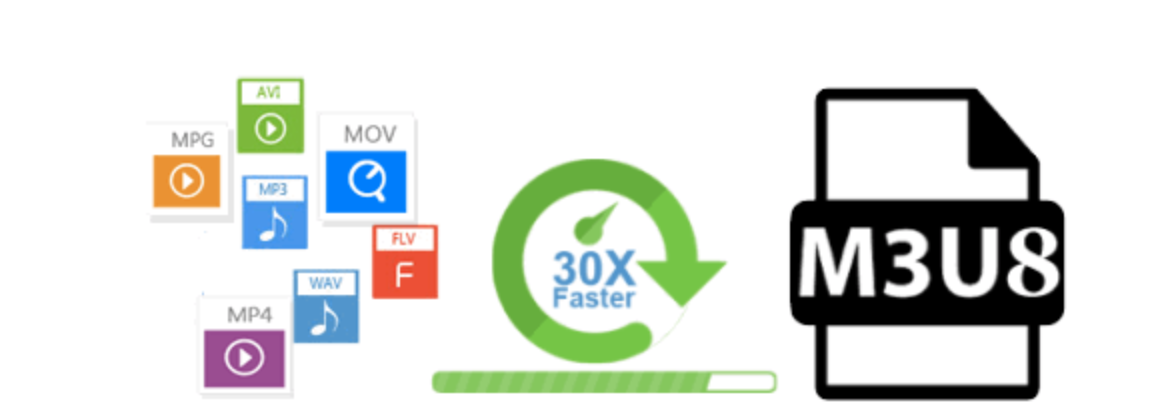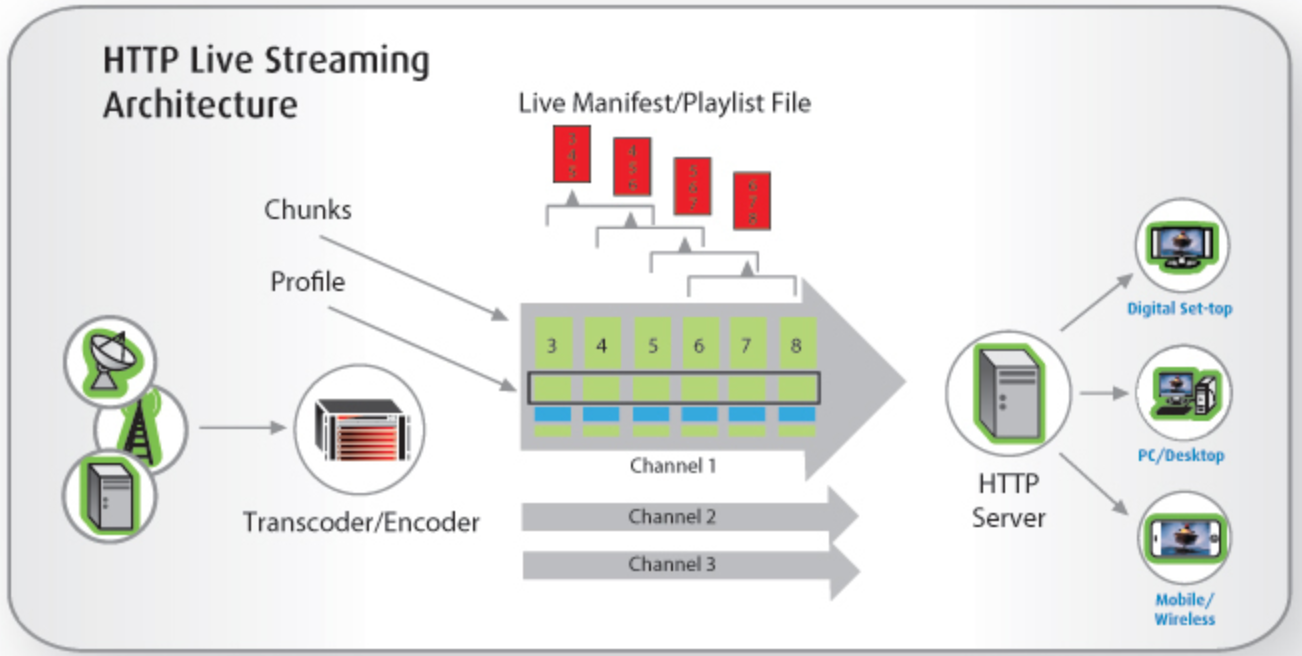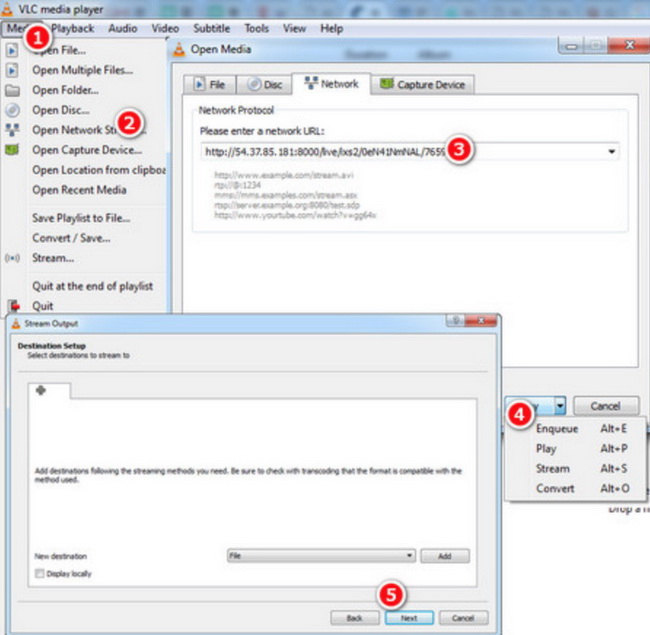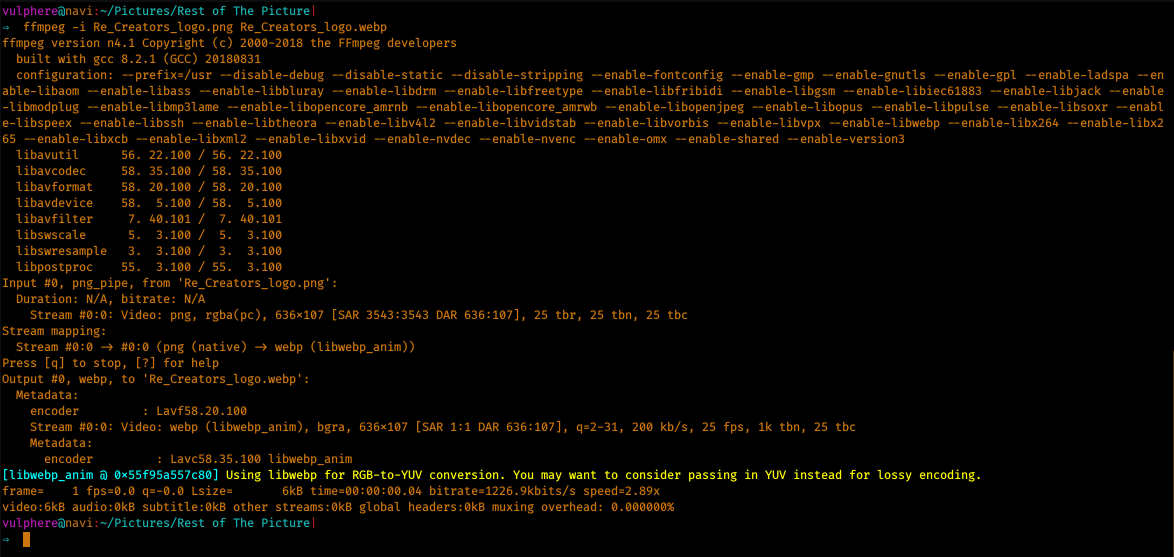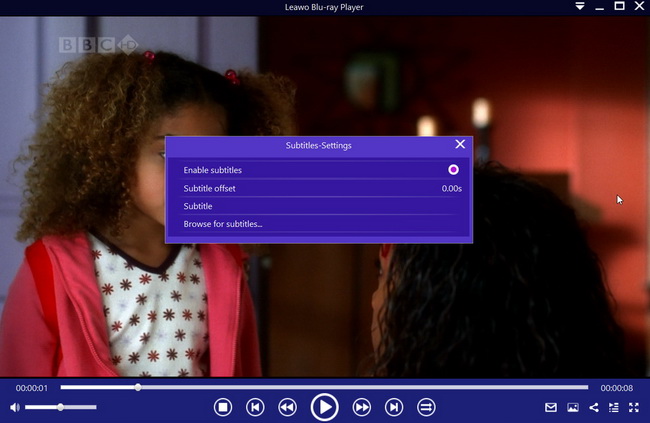Honestly, for average users who don’t have much expertise on media file formats, M3U8 may not be a familiar name to them. To make it understandable, a file with the M3U8 file extension is a UTF-8 Encoded Audio Playlist file. These files are used by various media applications and online radio stations for describing where media files are located. Still want to learn more about this file format? This article will provide you with further and detailed explanation soon. It is easier than yo imagine!
Menu
Part 1: What is M3U8 file & How to edit it
Technically speaking, one common use of the M3U file format is creating a single-entry playlist file pointing to a stream on the Internet. The created file provides easy access to that stream and is often used in downloads from a website, for emailing, and for listening to Internet radio. Speak to the point, the M3U8 file is an "Extensible Playlist" file format, which uses UTF-8-encoded characters. These files are used by various media applications and online radio stations for describing where media files are located. These files contain a playlist of songs including the names of the songs and the song locations. Furthermore, they are plain text files that do not contain any actual audio data. Your computer might not be able to open M3U8 files natively if no capable applications are being installed in advance. Being merely a playlist text file, M3U8 is not reachable for everyone but there are some editors capable of editing the M3U8 file. If you want to edit this file, you can use various text editors available in the market. A Notepad Text Editor is one of them.
Not quite a lot of programs can be used to open M3U8 files natively, but we do have some capable applications to open and play back M3U8 by default, such as VLC, HLS player, iTunes ,etc. Anyway, M3U8 has its own unique features and is playing an important role in the media file category.
Part 2: Difference between (HLS) M3U8 file and (MPEGTS) TS file
First of all, we know that the delivery of IPTV streaming comes in two standards, they are the MPEGTS vs HLS formats.
We learn that M3U8 is a computer file format that contains multimedia playlists. A m3u8 file specifies the locations of one or more media files, rather than the video itself. Therefore, a HLS player is required to download and play the actual video files. HLS was formerly invented and used by Apple on their devices. In this structure, the broadcasting server divides the stream into separate 10 seconds sections of mp4. It has 10 to 30 seconds of lag so it is not live streaming favored but if that does not make a difference, M3U8 (HLS) will ensure a more stable connection.
On a comparison basis, MPEGTS includes two parts, namely MPEG and TS. This format can provide audio, video, and metadata like subtitles, EPG, or a different form of data to lock the stream. MPEG has an error correction feature to keep the integrity of the video whenever the signal is low. It sends video chunks at a standard rate no matter what the speed or condition of your Internet connection in your home network.
MPEGTS is old and HLS is relatively new but both are okay to stream IPTV. HLS may show some delay during channel switch.
Part 3: Some programs that can open M3U8 files
Back to our topic, what kind of programs can open M3U8 files? For sure, HLS player is one of the best choices to open, download and play M3U8 files, isn’t it? HLS lets you deploy content using ordinary web servers and content delivery networks. It is designed for reliability and dynamically adapts to network conditions by optimizing playback for the available speed of wired and wireless connections. You drop the M3U8 files on it and it will download and play the file for you.
Besides, a text editor can also open M3U8 files, which may display the list of files to be played. However, to be sure, the text editor cannot play back the M3U8 files. It can only open and let you read the plain text. That’s all.
Some other programs can also be used to open M3U8 files, such as VLC. If you open the file with VLC, it has to download every single video before playing it. This works the same with HLS player.
Now we are able to show you a brief example on how to stream M3U8 on VLC. Basically, this means you are about to add M3U playlists on the VLC player and watch IPTV streaming on VLC player. Check it out!
Step 1: Download and install the latest VLC media player on your PC. Launch the media player and go to Open Network Stream.
Step 2: Download M3U/M3U8 links, URLs or playlists and put in in the network URL box.
Choose the play button to continue. IPTV streaming can be achieved in this way. However, if any error occurs, this may relate to the IPTV source server.
Part 4: How to download M3U8 videos on your PC
Apart from VLC, there are other ways to download M3U8 videos straight to your PC, that is through using FFMPEG.
1. Using FFMPEG
Using FFMPEG to download HLS videos is a relatively easy task than imagined. All you need is to execute a single line command. Here is how to do it:
Step 1: Download and install FFMPEG on your PC.
Step 2: Go to the streaming site from where you want to download the M3U8 video. Download the M3U8 file.
Step 3: Open the PowerShell or Command Prompt on your computer.
Step 4: Once you have opened the command-line tool and have the M3U8 video URL, replace http://example.com/video_url.m3u8 in the command with the actual M3U8 video URL and execute it.
Step 5: Upon executing the command, FFMPEG should begin downloading the video for you and it will be saved in the same file format as the one on the server.
2. Using CleverGet Video Downloader
Aside from the mentioned method, there is another easy-to-use program named CleverGet Video Downloader to get live streams from most video-hosting sites. CleverGet Video Downloader, a comprehensive online movie downloader that could not only download online videos, but also free movies, paid movies and even live streams, could help you easily complete online free movie download tasks in simple clicks. With it, you could easily download free movies from various free movie or video websites like YouTube, Twitter, Tubi, Facebook live, Vimeo and various other free movie sites.

-
CleverGet Video Downloader
Download Movie Video With 320 Kbps audio.
Easily Download Live Streams Without Quality Loss.
Video Info Extractor.
Supports Playlist Downloading.
Support Multi-tasking & Video Info Extractor Inside.
Ease-of-use UI.
Bonus: How to play TS file smoothly
For MPEGTS files, if you are wondering how to play TS files, you may use Leawo Blu-ray Player. As known to many users, Leawo Blu-ray Player ranks top in the multimedia player list and it plays back almost everything, including Blu-rays, discs, DVD folder, ISO image file, IFO files, 4K HD videos and so on. It is an all-inclusive media player that allows users to play back any region Blu-rays or discs without any hassle. In addition, it provides a wide range of customization features for users to set the player based on their preference, including subtitle, video and audio parameters, skin, and snapshot, etc. Best of all, it is 100% free of charge and users may choose to upgrade to the premium version for using it as a .mkv video converter. That being said, a premium version of this program can convert Blu-ray/DVD to MKV files within clicks and with 100% of original quality reserved. This media player is extremely easy to use so let’s get started to see how it works to play back TS files.

-
Leawo Blu-ray Player
Region-free Blu-ray player software to play Blu-ray disc and DVD disc for free, regardless of disc protection and region restriction.
Play 4K FLV videos, 4K MKV videos, 4K MP4 videos, etc. without quality loss.
Play 1080P videos, 720P videos with lossless quality.
Step 1: Download and install the media player on your PC
Depending on your running system, you may choose to download and install the specific version of media player. It is compact and takes little time for installation.
Step 2: Load the TS files to the media player
Click Open File to locate the TS files from the local drive and load them to the player, which will be shown on the playlist once loading is finished. If your TS files come from a disc, insert and click the disc to open it.
Step 3: Set the playback options
Click the editing button to enter the settings window, where you are able to set the audio and video parameters, subtitles, display, and snapshot etc. During playback, you can also right click the screen to enter the settings page and finish the settings.
Step 4: Play back the TS files
Now click the playback button to start streaming your TS files. Note that IPTV streaming experience will be significantly enhanced if you have a 4K content and a 4K display.
Conclusion
We aim to simplify the complex tech problems with easy solutions. In this article, we explain in detail what M3U8 is and how to edit it. The M3U8 file is an "Extensible Playlist" file format and it does not contain any audio or video contents. Programs like text editor can open M3U8 easily but this only relate to text and users cannot play the M3U8 with text editor. For advanced users who would lie to open and play M3U8 files, VLC is a good choice. They may copy M3U8 links and open it with VLC. Both M3U8 and MPEG are standard file formats for IPTV but they do show some differences between each other. Basically speaking, HLS (M3U8) will show some delay or lag in terms of channel switching but it shows a more reliable connection. For users who cannot open M3U8 on their computer, it is not necessary to worry about that. They may choose to convert M3U8 and make them playable on computers.
For users who wonder how to play back TS files, it is easier to achieve that with the top-ranked media player - Leawo Blu-ray Player. It will give spectaculars the best streaming experience ever with high quality, robust and professional playback support. Sometimes when users want to play back Blu-rays from other regions instead of their original supported region, it is totally fine to play back using this region-free media player. It is so much convenient and efficient! I would strongly recommend you guys to give it a shot! Anyway, it is 100% free!