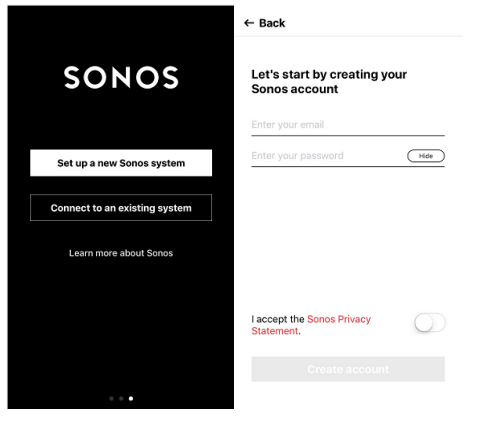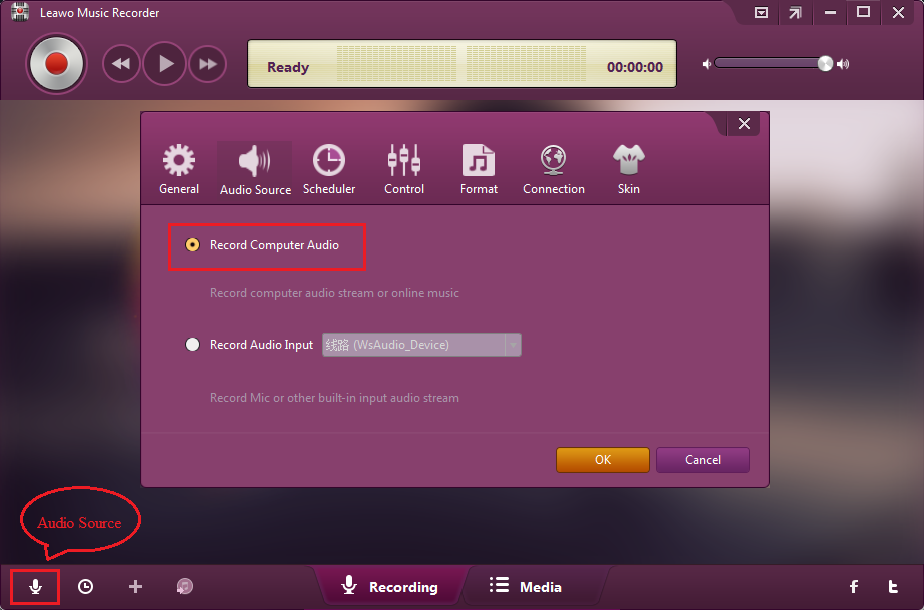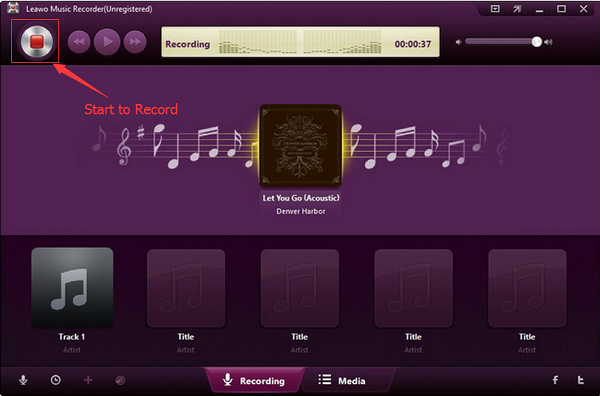Do you want to control music all over the house from any room? Or keep the party going, even if you and your phone step out? If yes, then you may like Sonos speakers. As we all know, Sonos is a kind of professional home sound system: a smart network of wireless speakers that is able to fill your kitchen, your bedroom, or anywhere in your home with pure, immersive sound, room by room. So you never miss a beat. And every Sonos speaker is built to deliver crystal clear sound with no distortion, at any volume. The Sonos Controller for the iPhone allows you to take control of your Sonos system, and this guide will show you how easy it is to set up.
How to set Sonos app for iPhone up and use the controller app on iPhone to control them?
Download Sonos app for iPhone from the App Store at first before you try to use your new Sonos speakers.
How to connect Sonos to iPhone?
To set up Sonos iPhone user need to select the methods below according to his own need at first.
A. Follow the method below to create a new Sonos account
After downloading Sonos app for iPhone, launch the Sonos Controller app.
- 1. Tap Create account.
- 2. After entering the information needed, accept the terms and conditions.
- 3. Tap on Create account and then later verify your email address.
- 4. Tap Continue and you will be give two options available to set Sonos network up as a Standard or BOOST network.
- 5. Press Next to start to set up your first Sonos speaker.
B. Follow the method below if you already have an account before.
- 1. After downloading Sonos iPhone app, launch the Sonos Controller app.
- 2. Tap More >>Settings>> Add a Player or SUB option.
C. Add a Sonos speaker and play the music.
- 1. Connect the Sonos speaker to power it.
- 2. Press Next and tap continue as you see the green flashing light on Sonos speaker.
- 3. Sonos will automatically look for any compatible speakers for its system.
- 4. Pair it after Sonos has successfully found the speaker for its system.
- 5. Set the place that you prefer to set up the Sonos speaker.
- 6. Then turn to the main interface and tap the icon that like three lines ☰ at the top left corner of the screen.
- 7. Tap music service and find the category you like.
After following the steps, we can have Sonos stream from iPhone finally.
How to record online music with Leawo Music Recorder to play with the Sonos speakers?
In fact, it is easy to connect iPhone to Sonos and it is pretty enjoyable to have Sonos play music from iPhone. In my opinion, it could not be better if we could download/keep more wonderful music for for the speaker. Then we need Leawo Music Recorder.
Leawo Music Recorder allows you to easily record audio from any built-in input audio, computer stream audio or online music, and then save in MP3 or WAV format. What is more, it could also help you get music for free, from any music source. Awesome! In addition, you can also record streaming audio and online audio like YouTube, AOL Music, Last.fm, etc.
Step 1. Download and launch the Leawo Music Recorder on your PC and you are supposed to go to the recording main interface. To set audio source, you have to click the "Audio Source" in the main interface. Then you will be given two options:
- Select "Record Computer Audio" if you want to record online audio and record streaming audio.
- Select "Record Audio Input" if you prefer to record audio from built-in input audio like Mic.
Step 2. Then it is time to record the wonderful music by clicking the red "Start". Click to play source audio files!
Note: You are supposed to first let Leawo Music Recorder start recording and later play your source audio.
From sound quality and design to service integration and user experience, Sonos does make one of the best wireless speakers on the planet. And it simply doesn’t get any better. Why not try it now after you know how to connect iPhone to Sonos? If you want to discover and download more music to play on the Sonos speakers, check out How to download music from YouTube.