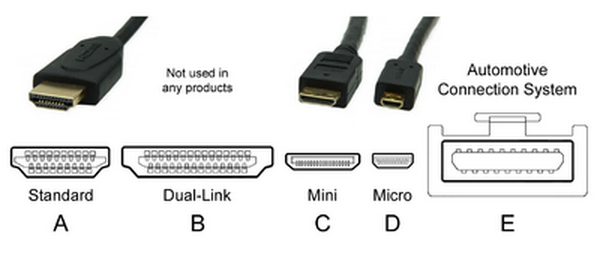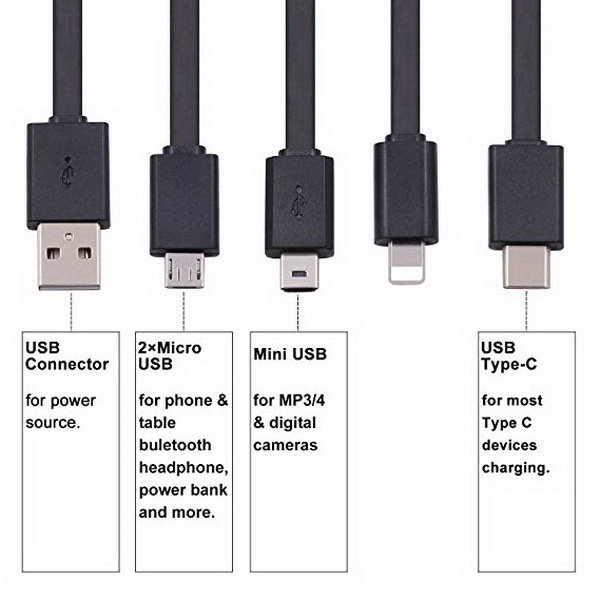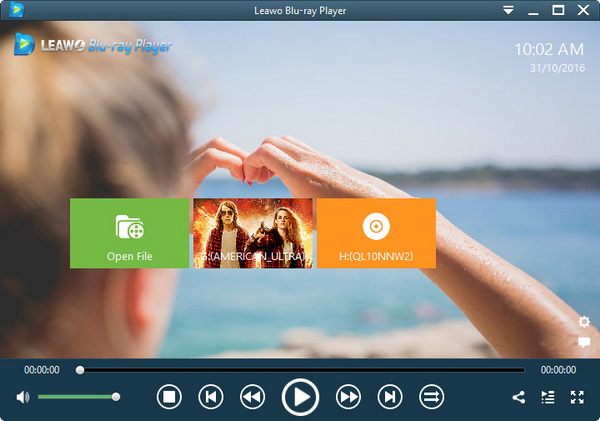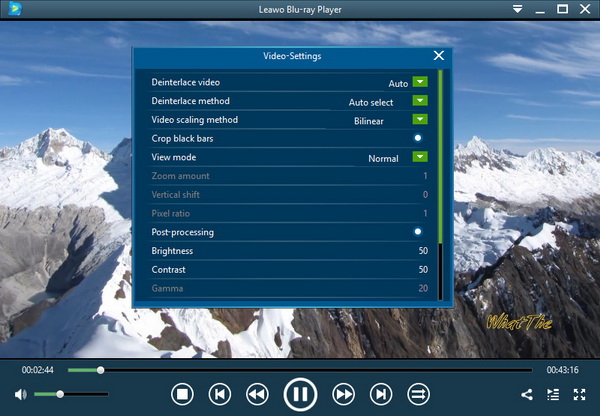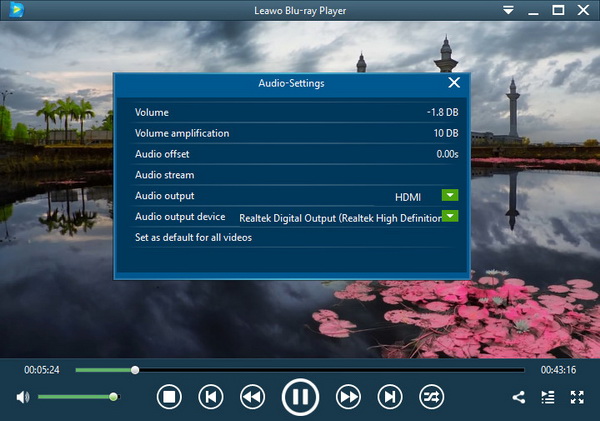DVD players are becoming more and more popular as home entertainment devices. There are so many usages from a DVD player as you can either connect it to a TV monitor or a computer. No matter what platform you are going to watch DVDs on, it is always required to equip a standalone DVD player to support the hard optical discs. And many people will ask how to connect DVD player to laptop using HDMI or USB. If you are planning to purchase one DVD player for your laptop or computer, there is a guide to connect DVD player to laptops.
Part 1: The difference between HDMI and USB
HDMI is short for High definition multimedia interface, while USB is short for universal serial bus. They both are widely used due to their respective function. USB is the standard connection for computers and HDMI is popular for high definition devices. These two types of connections won’t overlap in use, but the combination of them can be used for some purposes. Now let’s have a look what is the difference between HDMI and USB.
HDMI technology came out in 2002, and this was the first technology to bring the digital audio data as well as visual data. Subsequently, its updated versions were released and had improved a lot in data transferring like colors, transfer speed and resolution.
USB 1.0 version appeared in 1996. After that, the transfer data can be delivered by USB cable with 1.5 Megabytes per second. However, USB 2.0 was released in 2001 worked more effectively at 480 Megabytes per second. USB 3.0 version came out in 2008 with the fastest speed at 5.0 Gigabytes per second.
Devices with HDMI technology entered market for consumer in 2003. HDMI technology delivers the uncompressed data of audio and image between different devices. For instance, users ca get their Blu-ray or DVD player connected to the high definition television by using HDMI cable. While USB technology is able to get personal computer connected to computer hardware.
HDMI connections can be connected to high definition devices including televisions, media players, computers, and gaming consoles. It can deliver audio and image data so that there is no need to get multiple cables for different data types. What’s more, HDMI technology assures the best quality in use as HDMI connections transmit the uncompressed data between different devices.
While USB connections are compatible. If you have a new computer, there is no need to get your equipment like video camera or mobile phones upgraded. Besides that, USB technology is able to charge the electronic device with low power, which reduces the demand of AC adapters.
Part 2: Connect DVD Player to Laptop with HDMI Cable
With the flourishing market of DVD player devices, it seems quite necessary to pick up a DVD player. While the majority of laptops are without an inbuilt DVD player hardware, it is suggested to consider some specs before purchasing the DVD player. Of course, the next step after having a DVD player is to install it on the laptop. However, most people with a new external DVD player are requesting how to connect DVD player to laptop using HDMI cables.
Thus, the first part will be concentrating on how to connect DVD player to laptop with HDMI cable step by step.
Step 1. Make sure both the DVD player and your laptop support the HDMI cable.
Although modern DVD player products are basically developed with the HDMI feature, there are some outdated DVD drive models that lack this functionality. You can check the model online or the manual guide.
Step 2. A fine HDMI cable should be ready.
Also, the HDMI varies in a wide range. Each DVD drive could be hosting different types from others according to multiple aspects like resolutions, speed, Ethernet access, etc. If you lost the HDMI cable line that comes with a DVD player, it is fixable from online shopping or local stores.
Step 3. Plug one end of the HDMI line in the DVD player while the other end goes to the laptop socket.
The matching HDMI slot can be seen on either the left or right side of the laptop, whereas the common HDMI jacks are at the back of DVD players. Plug the power cable in an outlet and seal the corresponding ends to connect DVD player to laptops.
Step 4. Power on the DVD player and install the DVD drive on the laptop.
In general, there would be a DVD drive disc to trigger the DVD machine from the laptop. Place the drive disc into the DVD device and wait for a program prompt showing up to ask the initiation of installing the DVD player. Continue and complete with the process and get the disc out. In case there is no DVD disc for the software support, you can download the DVD drive package from particular websites.
Part 3: Connect DVD Player to Laptop with USB
Besides how to connect DVD player to laptop with HDMI cables, a group of people inquires that can I connect DVD player to laptop using USB? The answer is affirmative and everyone can connect laptop to DVD player USB by following the correct handbook. In the meantime, we also prepare thorough directions to connect DVD player to laptop USB for you.
Step 1. Check the USB accessibility of DVD players.
The USB owns the most utilizations on almost every electric platform. That is not saying all the DVD players can handle USB connections. So it is better to examine the DVD player body or find the information in the formal sites. The laptops are supposed to fit USB ports most of the time.
Step 2. Get the correct USB line.
Similar to HDMI cable, USB also differs from genres. When an additional USB data line is needed, don't mix the USB types.
Step 3. Hook up the USB cable to connect DVD player to laptop USB.
You can follow the booklet stating the DVD player condition and thrust the USB tail into the equipment and laptop respectively. If the DVD appliance hosts a separate power jack, stick the power wire to the outlet.
Step 4. Switch on the external DVD player.
The last step to connect laptop to DVD player USB is to turn it on and set up the software drive onto the laptop. You can verify the performance by playing some DVD movies right away.
Part 4: Another Way to Watch DVD Movie on Laptop
In spite of possessing an external DVD player device and knowing how to connect the DVD player to the laptop using HDMI, the DVD data should also be read and played by proper DVD player programs. In most cases, the old DVD player devices don't provide a corresponding DVD player application. Although some DVD drives offer their native DVD software to play DVD content, a large number of them are not able to access DVD discs of any kind. That is related to some DVD restrictions from different aspects like region codes and CSS protections. To fully support all DVD discs in this world, it is highly recommended to download the beefy free Leawo DVD player app online.
Officially, Leawo Free Blu-ray Player software is acting as a professional Blu-ray player that enables all the Blu-ray playbacks while an appropriate Blu-ray drive is available. At the same time, this freeware has the ability to contain all the DVD associated media files covering DVD folders, DVD ISO images, DVD-Video, DVD-VR, DVD+VR, DVD disc, IFO file. More than that, the leading technology is designed to serve multimedia formats over 180 types, including popular ones like AVI, MPEG, WMV, FLV, MKV, MP4, RMVB, and rare files of PVA, NUV, NSV, FLC, DVR-MS, and WTV. Being the best quality-lossless video player on all laptops, the capability of streaming 4K and high definition movies really makes it stand out of the average array. Furthermore, the audio output is carrying on in the form of stereo and other sound decoding processes such as Dolby, DTS, AAC, TrueHD, and DTS-HD.
In terms of the DVD playback accessibility of all regions, this region-free DVD program can play any DVD disc regardless of limitations and manual settings. The tool is highly automatic meanwhile supplying free control to all users who love to create individual playback requirements. There is a bunch of flexibility that can be found in the background image, skins, themes, languages, DVD video aspect ratios, and so on. Along with dozens of bonus features, DVD watchers are able to easily take screenshots, supervise the laptop battery, and control from DVD remotes. On top of it, an internal DVD format converter can be activated after upgrading to the premium version. In this way, all original DVD movies can be preserved into MKV files. You will be able to benefit more than your expectations from the strong free application.
For understanding this flawless DVD player project deeply, the friendly interface will be presented as the next instruction can deliver the finest results after you connect DVD player to laptop.
Step 1. Download and install the alternative DVD solution on the laptop from the internet.
Two independent editions are supportive of Mac OS and Windows laptops.
Step 2. Run the versatile Leawo DVD player and import DVD content.
In the welcoming interface, you can add DVD files from the "Open File" button. If you insert DVD movies into the connected DVD drive, there will be an extra disc icon popping up with the DVD name next to the green box.
Step 3. Adjust DVD movie subtitles.
Sometimes, the subtitles may need to change or enable and Leawo Blu-ray Player has all options in the subtitle setting panel. Right-click on the playback field and select the "Subtitles” item to enable or disable subtitles, type a value to the subtitle offset and alter to another subtitle file.
Step 4. Configure DVD video parameters.
Here, choose the "Video" choice from the right-click menu to open up the video settings window. It is a DVD player with a zoom feature so that you will not miss any detail. There are also settings like brightness, contrast, video upscaling, and more.
Step 5. Modify soundtracks and volumes.
You can also move the mouse to the top left corner of the screen then a drop bar will be together with four shortcut icons. Click on the speaker icon to call out this board where you are allowed to make changes of audio volume, amplification, offset, stream, output, the output device, etc.
Part 5: Conclusion
After going through the processes of how to connect DVD player to laptop with HDMI cables and connect the laptop to DVD player USB ports, it is clear to find that both methods are not difficult to follow. As long as you are careful about each socket on different machines, they can be easily connected. However, if your laptop is not armed with the powerful DVD player software, the DVD movies will be stuck as well. Thus, Leawo Blu-ray player will be the firm option for this case. It performs seamlessly with any external DVD player devices as well as laptops of Windows and Mac. All the users are given the guaranteed theater-like watching experience at home or on the go! Overall, it is free with all available handy features, why don't you give it a try?