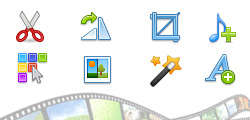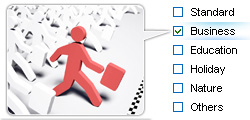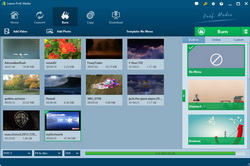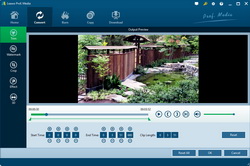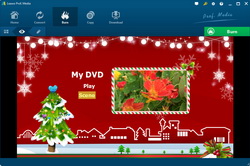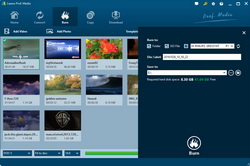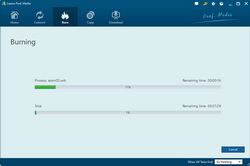Last updated on 2017-06-28, by
How to Burn 2017 NBA Slam Dunk Contest Video to DVD
"Hi dude, is there any way to save the 2017 NBA Slam Dunk Contest video to DVD-5 disc? I've just downloaded the complete 2017 NBA dunk videos and would like to burn it to DVD disc. The only problem now is that I couldn't find a proper DVD creator to do this. Please show me how to burn 2017 Slam Dunk video to DVD-5 disc."
The 2017 NBA Slam Dunk Contest has been over for days, with Glenn Robinson III winning the final award. The four dunkers have delivered a wonderful contest game. Some people may want to convert 2017 dunk contest video to DVD disc for different purposes. Well, this post will show you how to burn NBA slam dunk contest video to DVD disc with the best DVD burner software.
Part 1: Watch 2017 NBA Slam Dunk Contest Video
For your convenience, in case you missed the live show of 2017 NBA slam dunk contest, we've collected the highlight of this 2017 NBA slam dunk contest video for you as showed below to let you get a convenient review, since the official video has been blocked for sharing. View the below video and watch 2017 NBA slam dunk contest video hightlight.
You could freely download NBA slam dunk contest video with Leawo Video Downloader.
Part 2: The Best DVD Burner to Burn NBA Slam Dunk Contest Video to DVD
To burn NBA slam dunk contest video to DVD, you need to use a DVD creator software program that could help you carry out the burning part. You could search online and get a lot of DVD authoring software apps, however, Leawo DVD Creator offers you the best experience for burning video to DVD disc.

DVD Creator
☉ Convert all video files like MP4, AVI, MKV to DVD format fast.
☉ Create DVD-5, DVD-9 disc, folder and/or ISO image without quality loss.
☉ 1-click operation to create photo slideshows and burn to DVD easily.
☉ 1-click ISO image burner to burn ISO image file to DVD disc.
☉ Multiple built-in menu templates and edit disc menu with personal preferrences.
☉ Easy edit video effects, support 2D to 3D conversion.
Why Leawo DVD Creator is the best DVD creator software?
With the help of Leawo DVD Creator, you could easily convert NBA slam dunk contest video to DVD-5/DVD-9 disc.
Part 3: How to Burn 2017 NBA Slam Dunk Contest Video to DVD
The below content would show you how to burn NBA slam dunk contest video to DVD disc with the help of Leawo DVD Creator. You need to download this DVD authoring software and the 2017 NBA Slam Dunk Contest video, and then you could follow the below guide to burn NBA Slam Dunk Contest video to DVD.
1. Add NBA slam dunk contest video
Launch Leawo DVD Creator, and then go to the "Burn" module. Click the "Add Video" button on the program interface to browse and add the NBA Slam Dunk contest video into this DVD creator software.
Note:
- If you want to burn NBA slam dunk contest video to DVD disc, you need to insert a blank writable DVD disc into the DVD recorder drive.
- Set the output disc type (DVD-9/DVD-5 according to the disc you've inserted into the DVD recorder drive), bit rate and aspect ratio at the bottom after you load the NBA slam dunk contest video into this DVD creator.
2. Edit Videos (Optional)
You could edit the NBA slam dunk contest video, including: "Trim" video length, "Crop" video size, adjust video "Effect" video, apply image or text "Watermark", and apply 3D effect. To enter the editing panel, you need to right click the loaded contest video and then select "Edit" option.
3. Set disc menu (Optional)
On the right sidebar of the main interface, you could select a disc menu for your output NBA slam dunk contest video DVD. By clicking the middle of selected disc menu, you could get instant preview.
Note:
- On the disc menu preview panel, you could click the pencil-shaped icon to edit disc menu with personal preferrences. You can add background music/image/video, change title position and content, adjust text color, font, size, etc.
- You could save the edited disc menu for future use when you've customized a disc menu.
4. More video to DVD burning settings
After setting disc menu, return to the main interface and click the big green "Burn" button on the submenu bar. On the right popup sidebar, you need to finish some burning settings like Burn to, Disc Label and Save to.
Note:
- Select DVD disc recorder drive as output under the "Burn to" option if you want to burn DVD disc with Leawo DVD Creator.
- The "Burn to" option allows multiple choices. You could make a DVD disc, folder and/or ISO image file.
- You could also click the wheel icon on the top-right corner and then choose "Copy&Burn" option to set Burning Engine and TV standard.
5. Burn NBA slam dunk contest video to DVD
Hit the "Burn" button on the bottom of the sidebar to burn NBA slam dunk contest video to DVD disc. On the burnning interface, you could view the burning progress.
When the burning progress is over, you could eject the DVD disc and then all the wonderful performance of NBA slam dunk contest will be preserved on DVD disc.
Part 4: Video Demo on How to Burn Video to DVD
The below video demo shows you how to burn video to DVD with Leawo DVD Creator. You could refer to this video for burning NBA slam dunk contest video to DVD disc and other videos to DVD as you like.




 Try for Free
Try for Free Try for Free
Try for Free