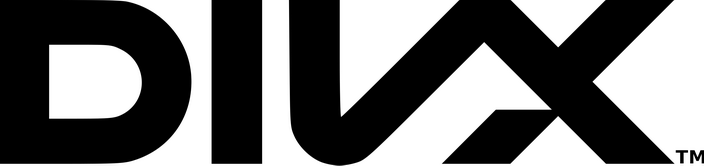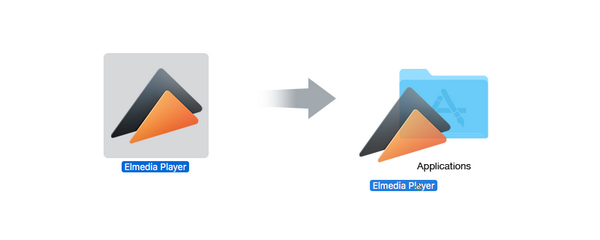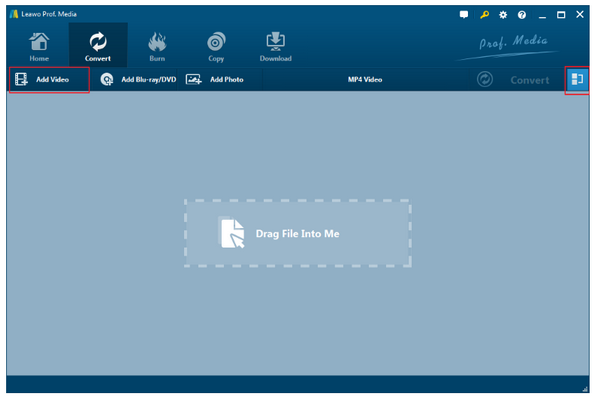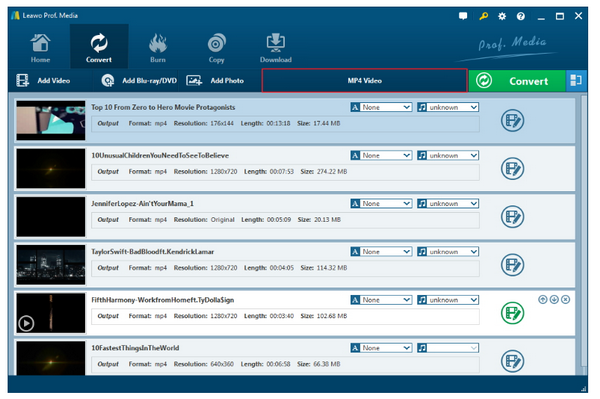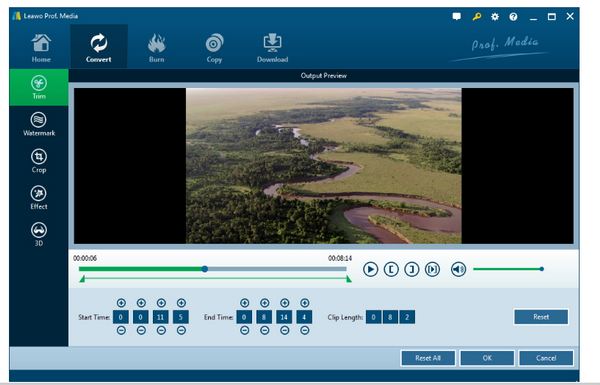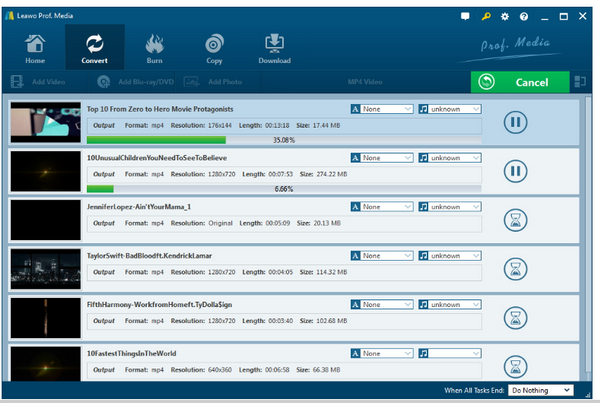DivX is the brand name for products created by DivX, Inc. It has become very popular due to its capability to compress lengthy video segments into small sizes keeping relatively high visual quality. It is a codec used to compress the video depending on how small the user wants the file to be.
Part 1: Introduce DivX
In the late 1990s, DivX was the first video codec for the Windows AVI container format that provided strong compression along with good picture quality. Enabling acceptable video to be streamed over the Internet, DivX quickly became the predominant video compression method for the AVI format.
DivX is a codec that has grown in popularity due to its adaptation to the lossy encoding mechanisms that allows files to be substantially smaller without experiencing a substantial degradation in the picture. When encoding data, the user can set specifics on how compressed the file should be, though it should always be remembered the smaller you compress the file, the more data is lost.
The encoded data is then stored in a container format like AVI. Though most videos nowadays are contained in an AVI and encoded in DivX, there are many other containers and codecs out there, most of which are compatible with these two.
Part 2: How to Resolve the Issue of VLC not Playing DivX
If you download a DivX file from internet, and try to open that file on VLC media player, a pop up may state that it cannot play DIVX file as it does not have the correct codec. You may have many DIVX files stored on my computer, they are all working fine but only this video is showing such error message. If you have faced this problem, then I will give you the possible method that you can try to get rid of error message from VLC media player.
Usually, this problem arises when the codec of DivX file is not compatible with the player that has been installed on your computer. Therefore, try to install the codec of DivX. If the same problem persists, then play DivX file on another media player like Windows Media Player, GOM player or Real-time player. If you can play it, then there is some problem with VLC media player you need to uninstall and then install it once again to your computer. However, if you fail to play DivX file on all media players then it indicates that the DIVX file is corrupted. So, to deal with corruption issue it is recommended to use DIVX file repair software. There are some reasons why DivX file become corrupted.
Improper Quitting: After watching DivX video file on VLC media player you should close it using "Quit" option provided on "Media" menu. But most of the users do not follow this method and close it directly. In such consequence, DivX file will be corrupted and refuse to open on VLC media player.
Virus Attack: If the website from which you have downloaded DivX file is not secure or in case you have copied DivX file from virus infected external storage media, then it may not play in DIVX media player.
Power Surge: Nothing will happen to DivX file when you are watching it on VLC player without any interruption. But if the process of viewing DivX file is interrupted as a cause of power failure, then VLC media player would display error message.
In many cases, VLC media player displays a prompt asking whether the corrupted video file should be repaired. In that case, you need to select the option "Repair". The application will take a few minutes to repair the DivX file and show progress on the screen but it does not apply to severely corrupted DivX file. Under such circumstances take necessary action by downloading DivX file repair software.
Part 3: 5 Best DVD Players for Playing DivX Videos
No.1 Leawo Blu-ray Player
If you need to open a .DivX file, your best choice is a DivX compatible player like Leawo Blu-ray Player. As a region free Blu-ray player, Leawo Blu-ray Player contains all media playback solutions you need for your leisure entertainment, including Blu-ray, DVD, CD, HD (4K), ISO file with AVI, MPEG, WMV, ASF, FLV, MKV/MKA and other popular formats supported. Besides, Leawo Blu-ray Player's practical bonus features including useful power manager, custom skin/language/background, snap screenshots, especially virtual remote controller make it a better choice for all playback choice. Furthermore, within Leawo Blu-ray Player, you could obtain the personalized settings according to your preference and all the settings could be done automatically. The instructions for playing are quite easy

Leawo Free Blu-ray Player
☉ 100% free movie player to play Ultra HD 4K, 1080P Full HD and 720P video without quality loss.
☉ Free 4K Blu-ray disc player to play 4K Blu-ray disc, regardless of disc protection and region code.
☉ Support multiple audio decoding systems like Dolby, DTS, AAC, TrueHD, DTS-HD, etc.
☉ Adjust subtitles, video and audio during media playback for better movie experience.
No.2 DivX Player
DivX Player frequently makes a misconception to people that it only supports a specific file format which is entirely wrong as it helps every old and new video format file. It is loaded with a lot of features which allows the users to have a fantastic time watching their favorite movies. There are a lot of audio playback options. And allow you to switch between chapters and supports FF/RW. It has a built-in server for devices with DLNA, offering you the option to organize your playlist. It is now clear that the DivX player has excellent features supporting both audio and video formats. Do have a look at this software application for your computer.
No.3 Windows Media Player
Windows Media Player is the most commonly used DivX player, primarily because it is the default media player in Windows and it is capable of playing videos of multiple formats with the right codecs installed. People using Windows Media Player v7.0 have reported problems when playing DivX movies so we recommend sticking with v6.4. The player requires that the DivX codec is installed in order to play DivX movies.
No.4 Ace DivX Player
Ace DivX Player is a simple, clean yet powerful video player that will enable you to play DivX, AVI, MP4, MP3, MKV in high quality. This standalone media player does not require any other software tools or codecs pre-installed on your system. It doesn't write any data to your Windows Registry - a 100% clean and safe freeware. It also handles your playlists and subtitle files in a really handy way.
No.5 Elmedia Player
Various gaming consoles, mobile devices and portable media players don't support DivX format, so you need to find a third-party software that can play DivX files for you. Majority of tools deal with lots of formats, e.g. AVI, MKV, mp4, WMV and many others, but not DivX. Elmedia Player supports this format and provides smooth and seamless playback of DivX videos.
Part 4: Other Free Blu-ray Player Alternatives to Recommend
Leawo Video Converter empowers users to convert video and audio files contained in more than 180 formats from one to another. Leawo Video Converter can function as a common video converter, a common audio converter, a HD video converter, and a 4K video converter. If you have some DivX files and you need to convert it to other more common formats (for example like MP4), you just need following these simple guidelines:
Step 1. Install Leawo Video Converter on your PC.
Download and install Leawo Video Converter. It is quick and you can launch the tool after the installation.
Step 2. Add videos
Click Add Video or Add Video Folder to import the source videos to the tool. Or directly drag and drop the video to the tool.
Step 3. Set an output format
From the format drop-down menu, click to find MP4 from the displayed Profile pane. You can locate the target format easily by the quick search box.
Step 4. Edit video
Click the editing icon to enter the editing page, where you are able to trim or crop the video, add watermark or 3D effect to the video, etc.
Step 5. Set output directory
Click the green button Convert and you will be asked to set a directory to save the output file. Then click the round button Convert below to start file conversion.
Step 6.View the conversion progress
When files are being converted, view the green progress bar to monitor the process completion status. After it completes, you will see your converted files saved in the previously set folder.
Part 5: Conclusion
The DivX file format is used to store high-quality video with high resolution. It compresses files to a certain percentage of their initial size and the losses in their quality are minimal. With advanced image and audio processing technology, Leawo Free Blu-ray Player software could provide you with quality-lossless image for even DivX video, stereo audio enjoyment, all regions free DVD decryption and user-oriented playback control.