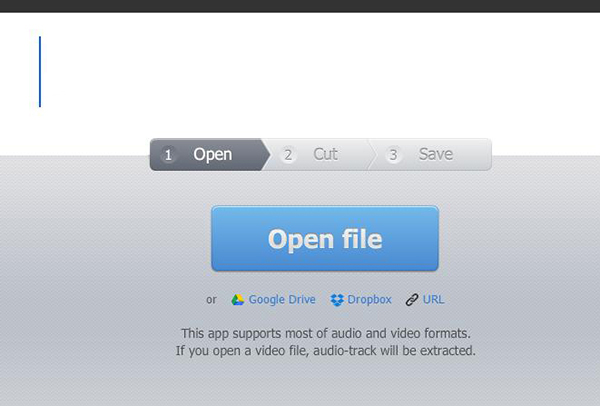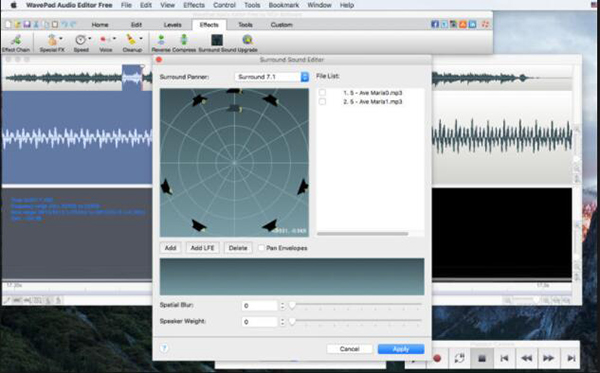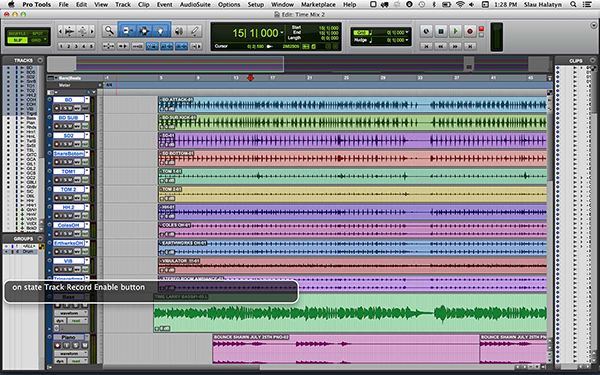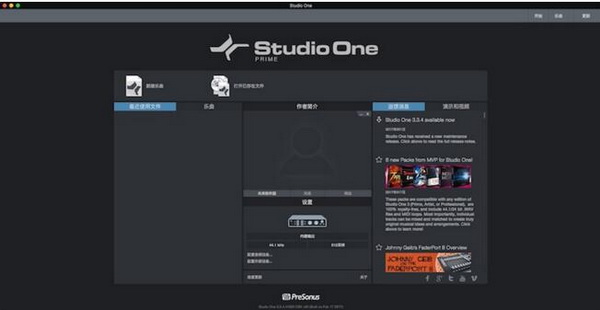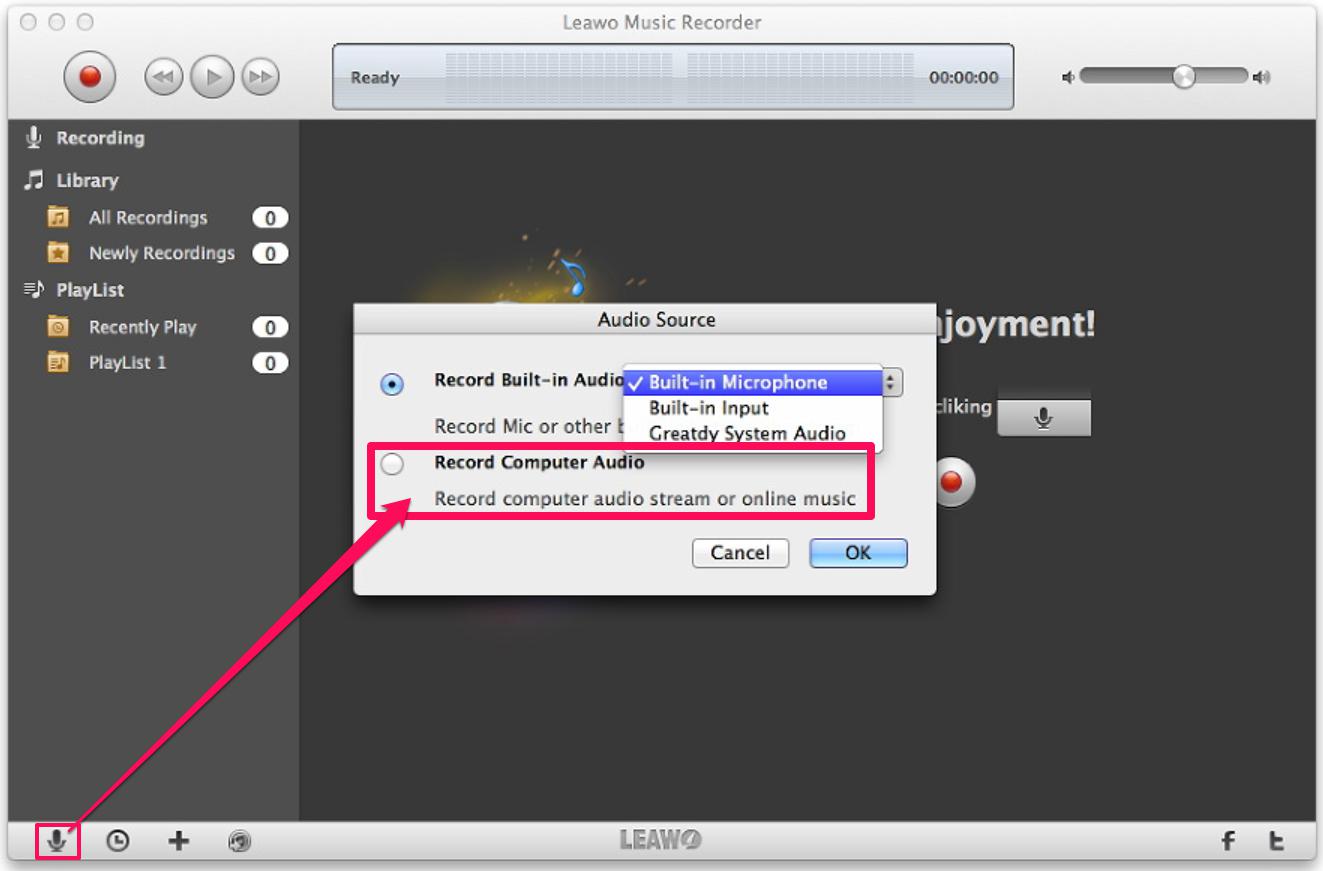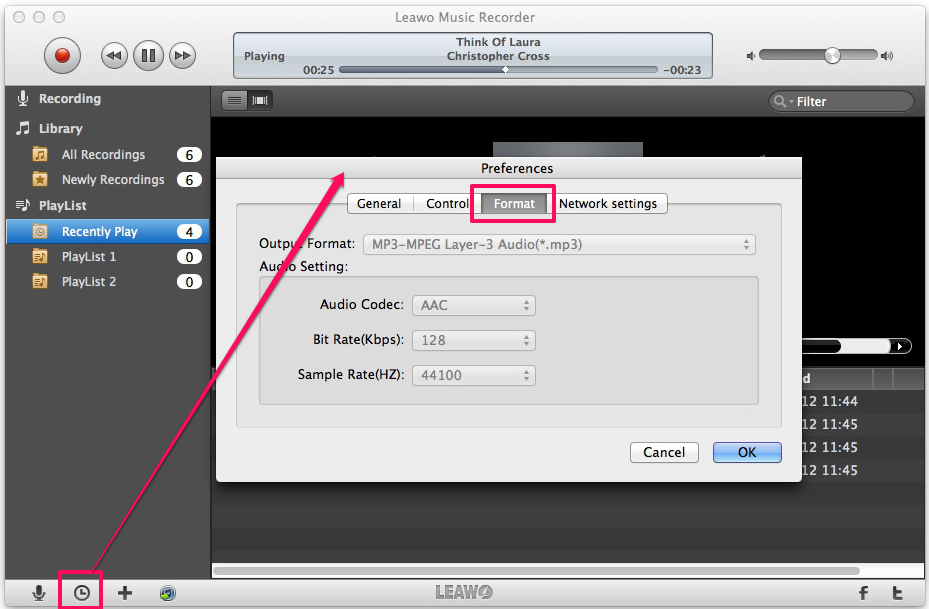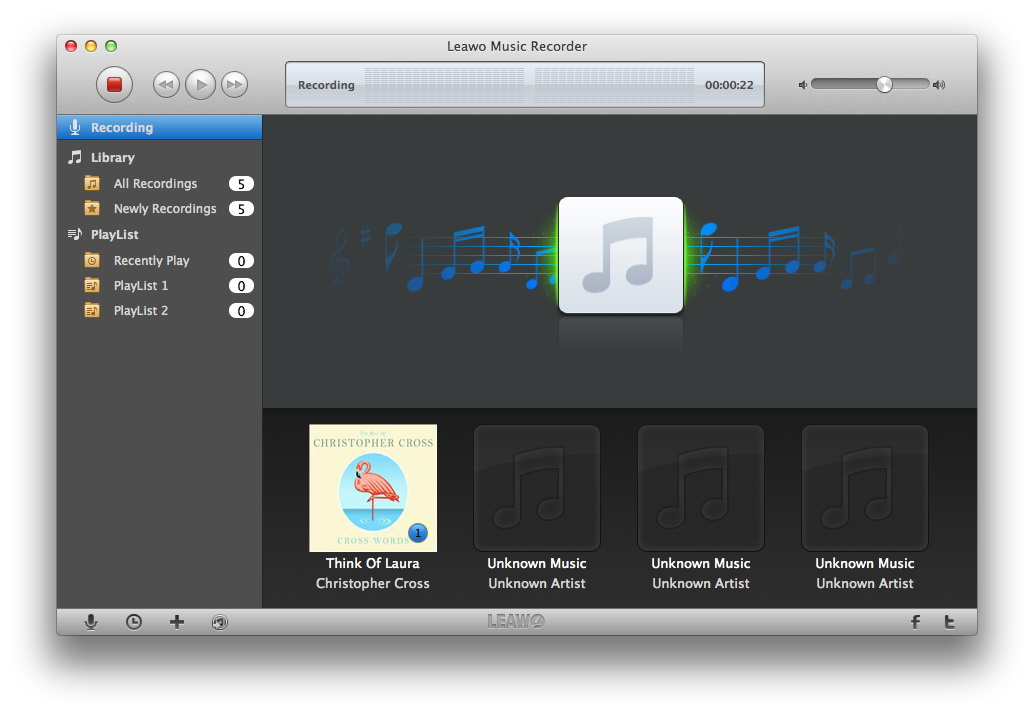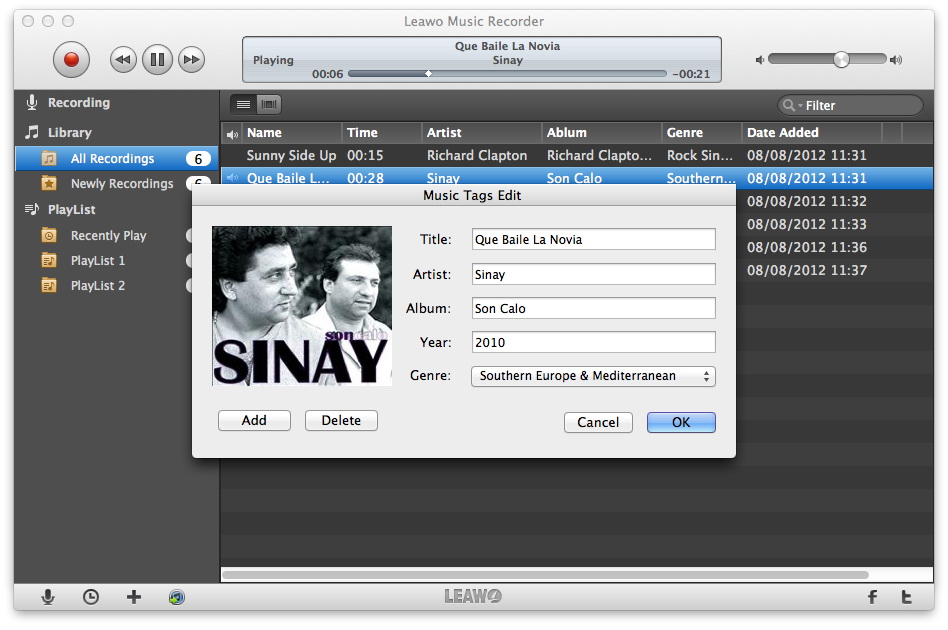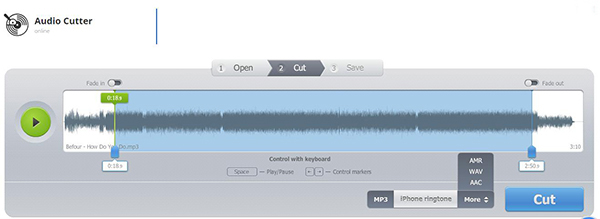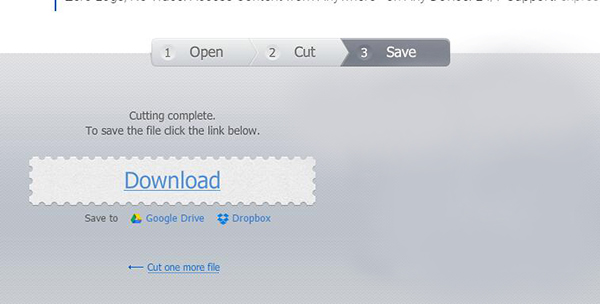Last updated on 2021-09-06, by
5 Best Audio Editors for Mac
If you want to create a song or record a song clip in a film, what should you do? At this time, a good audio editor is necessary. There are many audio editors available in Windows, but what about Mac? Today I would like to introduce 5 best audio editors for Mac.
Part 1: 5 Best Audio Editors for Mac
The most popular digital device in the world now may be iPhone, and then second iPad. There is a free app in iPhone and iPad App Stores called Podcasts that can offer you various audio files, and within that app you can search whatever words you like such as "Joel Osteen" and download free the corresponding podcasts to your iPhone or iPad so as to listen to it whenever you like. Now I introduce you the detailed steps on Joel Osteen podcast free download with that app on iPhone.
1. Leawo Music Recorder
Leawo Music Recorder is an all-in-one audio editor Mac that allows you to free record audio from built-in input audio, microphone, computer audio and online music from over 500 websites like YouTube, Spotify, Dailymotion, etc. This audio editor Mac supports to record music in over 300 formats and save them in MP3 or WAV format with lossless quality. Besides, this Mac audio editor can automatically download and add music tags. If needed, you can also manually edit music tags like title, artist and genre with this audio editor Mac. What's more, you can simply upload those recordings to your iTunes with one click.
2. Online MP3 Cutter
Online MP3 Cutter is an online audio editor that is compatible with Windows and Mac, so you can also use this online free Mac audio editor to record audio. Without the need to register and install the software, you can easily and quickly record audio and cut an audio track in a few clicks. The free Mac audio editor supports over 300 files formats, fade in and fade out modes and recording quality presets. In addition, you can use this audio editor for Mac to extract audio from video. In this way, you don't need to worry that you have no idea how to extract music from a video when you listen to a song in the video next time.
3. Wavepad
When you need professional audio editing in your computer, Wavepad is no doubt the top choice for you. This Mac audio editor allows you to cut, copy and paste any part of recordings and add sound effects including amplify, normalize, equalizer, envelope and so forth to your recordings. It supports almost every popular audio format like MP3, WAV, VOX, WMA, OGG, etc. With this audio editor for Mac, you can create bookmarks and regions to easily find your recording. Moreover, it is featured by a plethora of useful and advanced tools like spectral analysis, speech synthesis, voice changer, etc.
4. Pro Tools
Pro Tools is one of the most popular audio editors for Mac that can be used to record, edit and mix audio tracks. The interface of Pro Tools is pretty professional and you have to learn how to use it, especially for the beginners. It supports 128 tracks per session with 32 inputs and over 60 plugins, which contributes to the professional creation of music. The professional and best audio editor for Mac allows you to add effects to your recordings and edit them like adjusting volume, speed, tone and so forth.
5. PreSonus Studio One
When it comes to professional free audio editor for Mac, PreSonus Studio One provides you with all professional elements you need to create a song. It is not exaggerated to say that you can get everything you expect from this free Mac audio editor. The interface of PreSonus Studio One is so professional that looks tough for beginners. However, once you master the skills, you can create music with unparalleled sound quality in a fast way. PreSonus Studio One has three different versions: PreSonus Studio Prime, PreSonus Studio Artist and PreSonus Studio One Professional. The professional one enjoys more features than other two versions. You can choose one version based on your actual need.
Part 2: How to Edit Audio on Mac with Leawo Music Recorder
Leawo Music Recorder for Mac is one of best audio editors for Mac. It can record audio from any sources like local music, online music and microphone. The audio editor Mac has Auto-filter tool to automatically remove ads in the recordings and Task Scheduler to automatically record audio. Besides, the best audio editor for Mac can automatically download and add music tags like song name, artist, album, etc. Now let's learn how to record and edit audio with this Mac audio editor.

Leawo Music Recorder
☉ Record any music file from computer stream audio and built-in input audio.
☉ Record music from 1000+ music sites like YouTube, Facebook, Veoh, VEVO, etc.
☉ Schedule music recording via the internal recording task scheduler.
☉ Automatically/manually add and complete music tags like artist, album, cover, genre, etc.
Download and install this Mac audio editing software on your Mac computer and then launch it. The below steps would show you how to record and edit audio files on Mac. It works on Mac OS 10.6 and later.
Step 1: Set Audio Source
Tap on the little microphone icon at bottom left corner to choose "Audio Source". Here are two options: "Record Built-in Audio" and "Record computer Audio". You can choose one based on your actual situation.
Step 2. Set output audio format and output directory
Go to Leawo Music Recorder > Preferences > Format to choose the output format: WAV, MP4 and MP3. You can change the parameters of audio codec, bit rate and sample rate to enhance the sound quality. After that, you can go to "General" to choose the target output directory to save the recording.
Step 3. Start recording
Go to main interface to click the red recording button to start recording, then play audio you need to record. When finish recording, you can click the recording button again.
Step 4. Edit audio tags
Leawo Music Recorder is typical for automatically downloading and adding music tags. However, you can also right click the recording you need to edit to select "Edit" option to edit music tags like song title, artist name, album name and genre on the recording panel.
For Windows computer, please turn to Leawo Music Recorder to record internet radio on Windows computer with ease.
Part 3: How to Edit Audio on Mac with Online MP3 Cutter
Online MP3 Cutter is a free audio editor for Mac that you can use to record music online without the need to register and install the software. All features are free of charge in this Mac audio editor. Now you can follow these steps to learn how to edit audio on Mac with Online MP3 Cutter.
1. Enter the website: https://mp3cut.net/ and click the blue button "Open file" to upload the audio you need to edit.
2. Click the green button in the left to play the audio. You can choose the output format below the bar. MP3, AMR, WAV and AAC are available. You can also toggle on "Fade in" or " Fade out" at the top. Besides, drag the left and right edge to decide which parts you want to cut.
3. Click the blue "Click" button to cut. When it finishes, you can click "Download" to download the file.




 Try for Free
Try for Free Try for Free
Try for Free