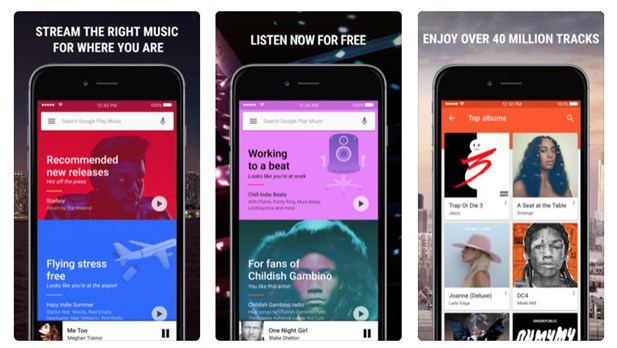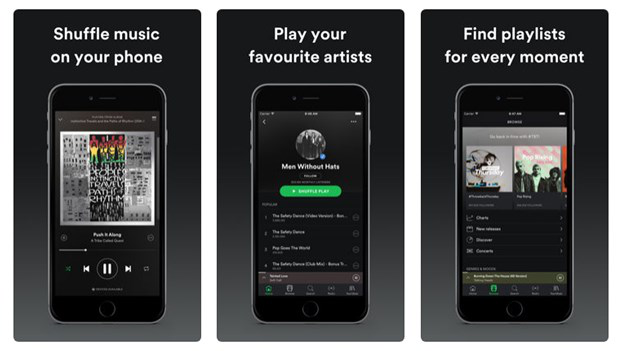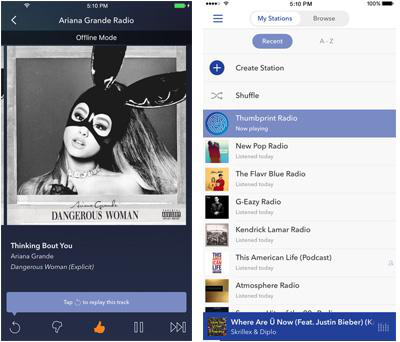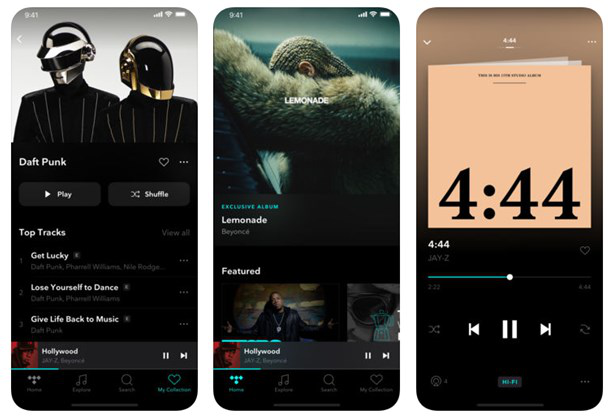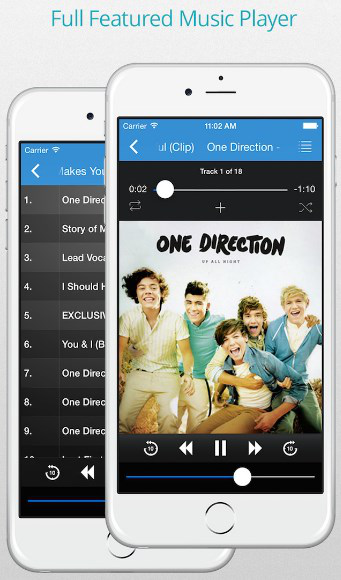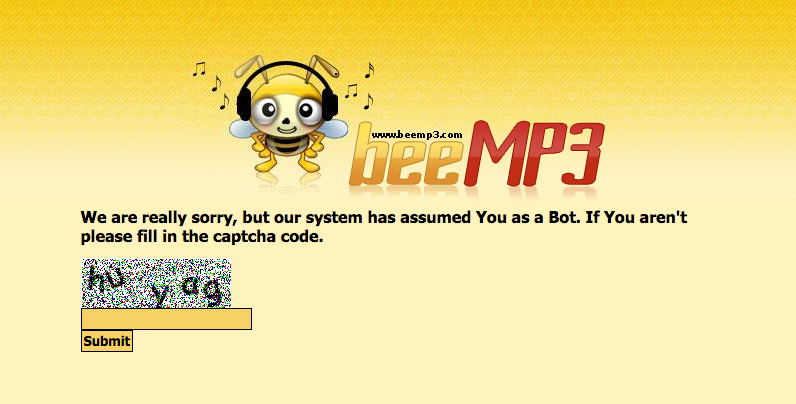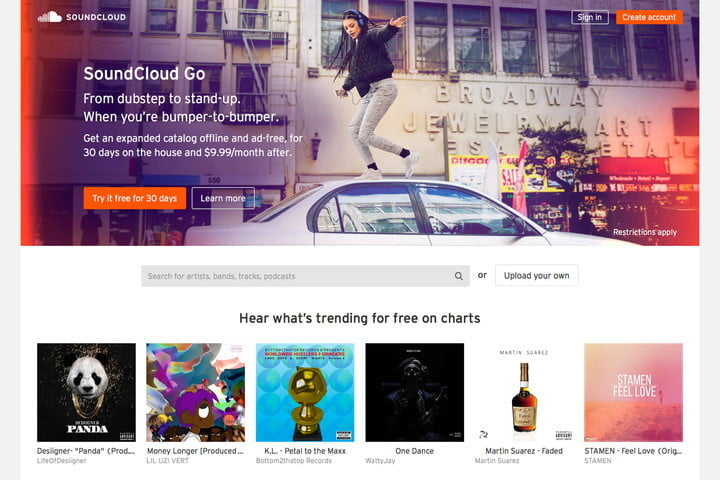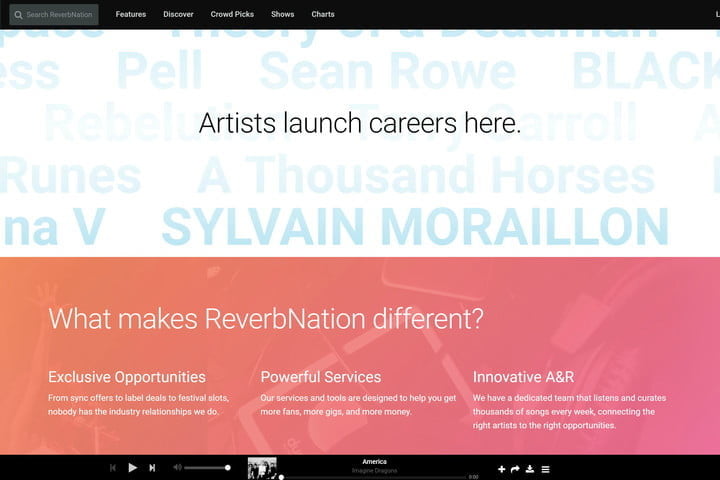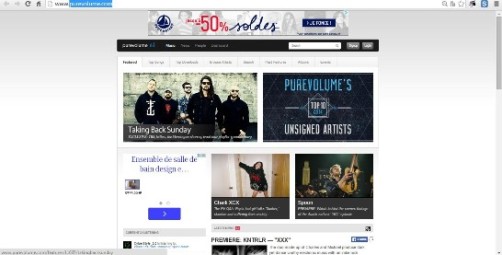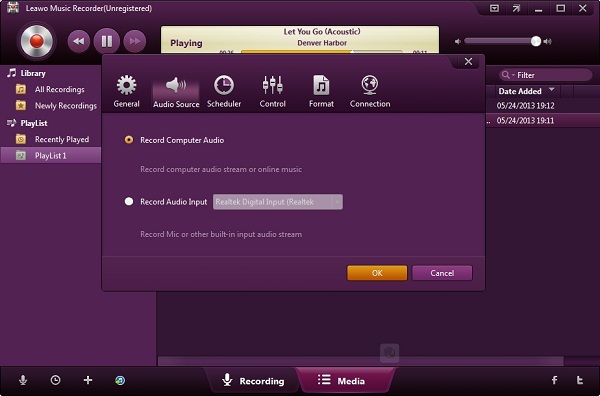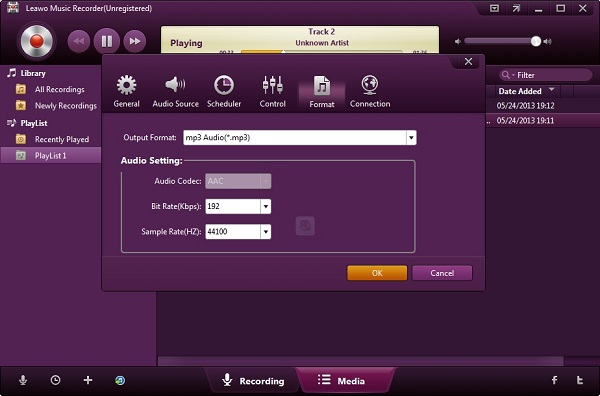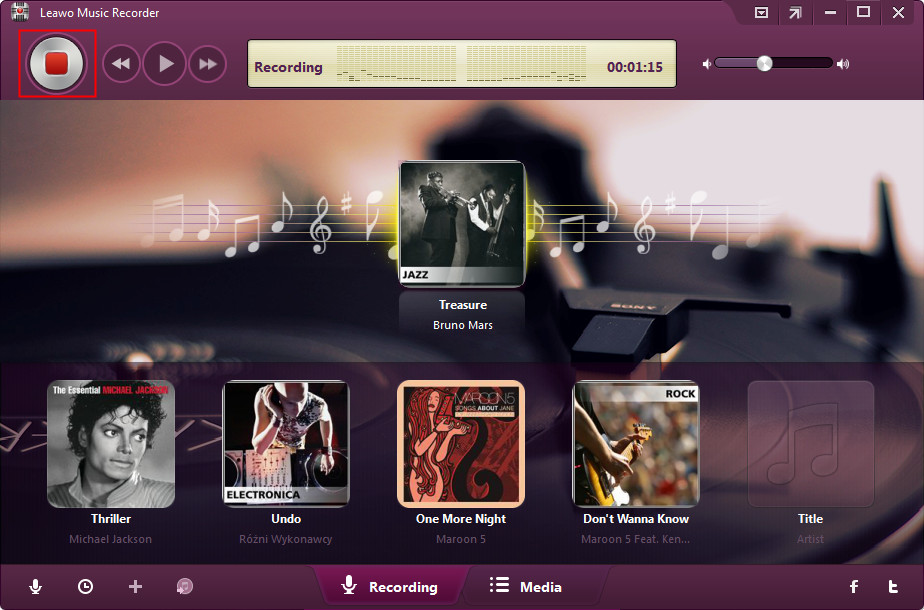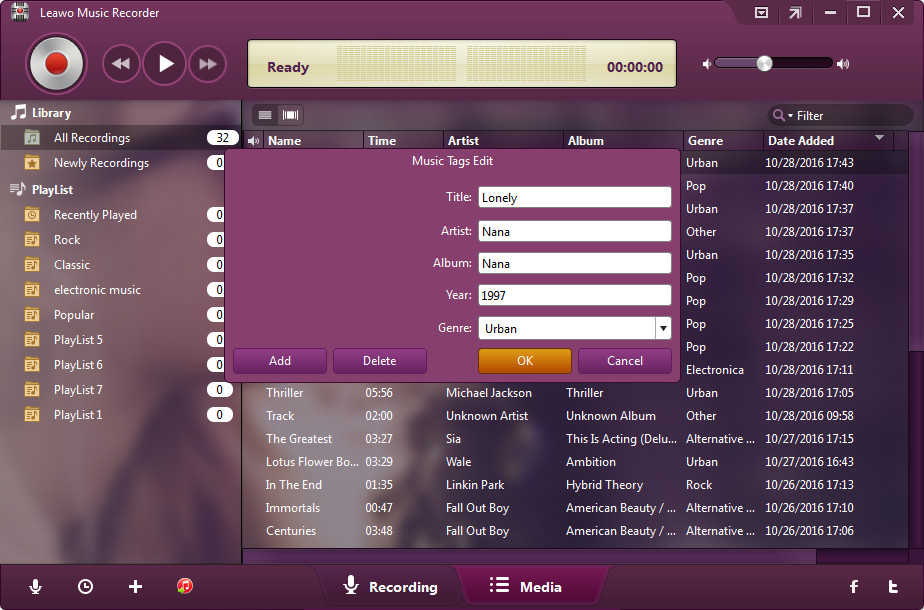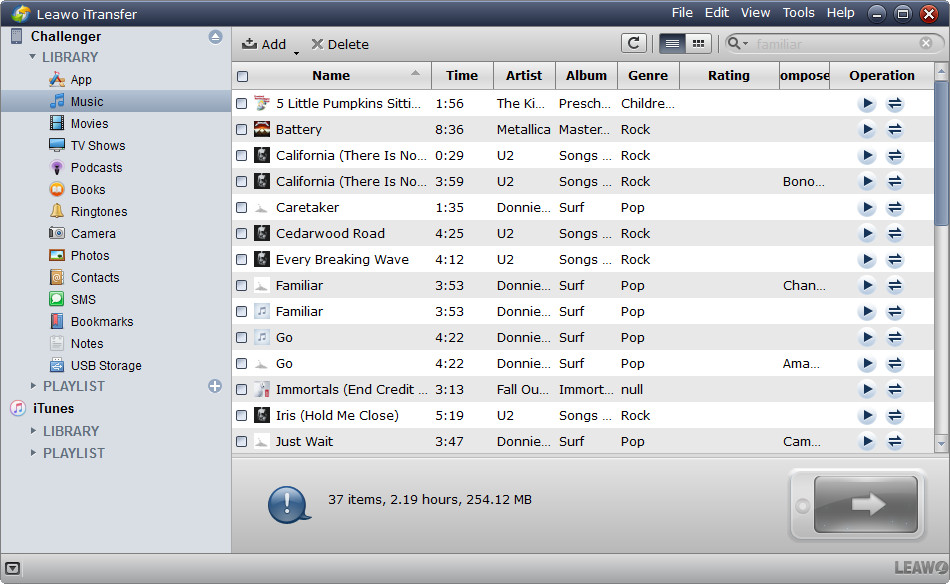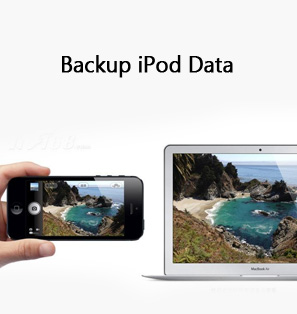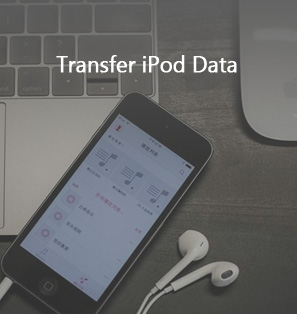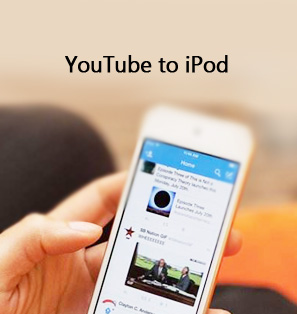“The Apple Music has been a great trouble for me for long, even though iPhone is a wonderful device. I have to purchase songs from iTunes Music Store or have to make use of iTunes to add songs from my computer to my iPhone. I would like to get another offline music app for the iPhone to listen to music freely. Do you have any suggestion on offline music app for iPhone? Or is there any simpler way to transfer songs from computer to iPhone? Thanks for any advice.”
Today, music has become the most favorite hobby as it helps people to fully relax, express their own minds, get comfort in blue mode, etc. Currently, people could choose to listen to local music and online streaming music according to their own actual needs. However, it should be noted that online streaming music services consume your cellular traffic if you have no WiFi connection. Meanwhile, online streaming music services won’t let you freely determine which song to listen to. Therefore, many people have been looking for solutions to download music for iPhone, iPad, and iPod for offline listening.
If you are also looking for offline music apps for iPhone, iPad, and iPod, this guide would be exactly what you need. We will here introduce you 5 best offline music apps for iPhone/iPad/iPod 2019.
Part 1: 5 Best Offline Music Apps for iPhone/iPad/iPod
Apple Music app is quite complicated for you to get songs from your computer. Therefore, switching from Apple Music app to another offline music app would be a wonderful choice for you to listen to music on iPhone, iPad and iPod. The below lists our selection of the 5 best offline music apps for iPhone/iPad/iPod 2019. Check them below and select the one you like most.
No. 1 Google Play Music
Google Play Music offers a wide range of songs and playlists to users. With this app, you can stream music online and also make your favorite song offline to your iPhone. There are many remarkable features of it that makes it the most popular music downloader app. It provides streaming and storage for about 50,000 songs for free from your personal music collection. You can also have its premium versions in which you can enjoy add-free and offline listening. You can download the app from App store on your iPhone.
No. 2 Spotify
Spotify is another most popular online streaming music service that also has an app where you can download songs to listen to them offline. It comes with a large library and you can also browse your favorite artist songs.
There will be no quality loss after making a song offline. It let you add 3000+ songs to offline list on almost three different phones. With it, you can also recover a playlist you erased or deleted accidentally. With its premium subscription, you can enjoy add-free songs and have better audio quality.
No. 3 Pandora Radio
Pandora Radio is the best offline music apps for iPhone/iPad/iPod available on the App Store. The app is very popular among people because of its simplicity. The app uses radio-style music playing that allows the playlist to be created by entering a song name or an artist name. The Pandora Radio app also enables you to fine-tune the radio stations by providing thumbs up or down located adjacent to each song in the station, and it is possible to add new musicians or song to a station. You will be able to download music to enjoy offline as per your own convenience.
No. 4 Tidal
Tidal app is the first music service app created for music lovers with high fidelity sound quality, curated editorial by music journalists, artists, and experts and high definition music videos, all for a superior experience. With Tidal, you will enjoy a noiseless audio experience. There are up to 40 million tracks available online to download and play offline whenever you feel like.
No. 5 Musify
The last but not the least Musify is also a reliable music downloader for iPhone that can help you to make unlimited songs offline. With it, you can also manage your playlists smartly and you can search for songs without much trouble. Even, your device is locked; you can manage the music as it offers lock screen playback controls. Moreover, you can listen to music before adding it to your playlist.
These are the 5 best offline music apps for iPhone/iPad/iPod of 2019. You could freely select any one you like. All these 5 best offline music apps are available for free, though some might have premium version.
Part 2: 5 Best Websites to Download Music for iPhone/iPad/iPod
As mentioned above, to fix Apple Music app not convenient issue, we could either turn to other offline music apps for iPhone/iPad/iPod or download music/songs for iPhone, iPad or iPod. You could directly download songs from the offline music apps on iPhone/iPad/iPod when you connect to the Internet. Or, you could download songs offline on your computer. Below are the best websites for you to download music for iPhone/iPad/iPod.
No. 1 Jamendo Music
Jamendo Music is an old yet evergreen website that has been offering free music for download for years. They have a library of around 470000 tracks and the downloads are absolutely free. They are rightfully protected by Creative Commons licenses as well. By this, it means that the creators of the listed songs won’t bother you if you just download their creation or music for personal use. This is basically independent music devoid of any copyright. Though you won’t get famous musicians or singers here, you will surely love the work of the best creative artists for sure. You can review, share and even donate the artist if you like his/her work. Jamendo is also kind of a music explorer with free radio stations as well as playlists that get updated regularly.
No. 2 Bee MP3
It is a website where you can find a song and download free music on mobile. When you wish to search for a song, you can view also the TOP DOWNLOADS. You can share it and when you try to download a song, you lead on zGame Toolbar from where you can download unlimited.
No. 3 SoundCloud
Not every song posted on SoundCloud is free, but that doesn’t mean there isn’t a significant selection of complementary content to choose from — both Billboard and independent artists have been known to offer a selection of their older tracks at no charge, though you may have to drop them a like on Facebook or a follow on Twitter for the privilege.
No. 4 ReverbNation
Big names like Alabama Shakes, The Civil Wars, and Imagine Dragons all got their start on ReverbNation by sharing their music for free and building up their loyal fanbase. There is a mix of every genre on ReverbNation, but the site tends to lean toward more pop, alternative, and hip-hop than anything else. With a community of nearly 4 million artists, labels, and users, ReverbNation helps you sift through its immersive catalog with cool features like the site’s Discover app and a page that will help you find who is about to be the next big thing.
No. 5 PureVolume
PureVolume is a website that boasts loads of free music downloads from a plethora of different artists both big names and aspiring ones. It has been around for a decade now and it has got quite a large fan following with close to a million visitors per day. But keep in mind, only some of songs on this site are free for download. You can search and find top downloads, albums, genre etc. There is an entire community where you can get recommendations for the best tracks right now.
Part 3: Download Music Offline with Leawo Music Recorder
With music download sites available, how can you download music offline for listening on iPhone, iPad, and iPod? You could directly download songs within the apps mentioned above. However, some of them require you to pay for the download, or you have to subscribe for downloading songs. Here, we would like to introduce you a wonderful online music downloading tool that could help you download any online and offline music for transferring to iPhone, iPad and iPod or other devices for unlimited enjoying. That’s Leawo Music Recorder. With it, you can easily record and download any music from built-in input audio, computer audio and online music sites to save in MP3 or WAV file for unlimited listening.
Step 1. Download and open the program. Click the “Audio Source” icon on the bottom-left corner of the interface. To record online music, you should select “Record Computer Audio” option.
Step 2. Tap the inverted triangle button on the top-right part to open the settings panel. Under “General” tab you should set the output folder to save the recordings. You can set the format (MP3 or WAV) under “Format” tab.
Step 3. Open the “General” tab to set output directory in the “Output” box.
Step 4. Click the “Start” button to make the Music Recorder work. Then just play back music on the music sites. Remember that you should first let the music recording software start recording and then you can play online source audio for recording completeness.
Step 5. Leawo Music Recorder could automatically download and add music tags for recordings. In the “Media > Library” tab, you can see all the recorded songs. Select a recording and give it a right click, then choose “Edit Music Tags” to manually edit music tags like title, artist or album.
Then, you can transfer recorded music file to iPhone for unlimited listening.
Part 4: Import Music to iPhone with Leawo iTransfer
You could use iTunes to transfer music from computer to iPhone. However, it would be time consuming. Here, we would like to recommend you another wonderful iPhone music transfer tool - Leawo iTransfer, one of the best alternatives to iTunes, supporting to transfer up to 14 types of files between iOS devices, iTunes and PCs without the sync of iTunes. You could directly transfer music from computer to iPhone after downloading them from online music sites.
Follow the below steps to learn how to transfer music from computer to iPhone directly with Leawo iTransfer:
- Download and install Leawo iTransfer on your computer. It works with iOS 6 and iTunes 10 and later.
- Connect your iPhone to computer via the USB cable.
- Launch Leawo iTransfer. You could then see your iPhone device info on the program.
- On the left column, open “Your iPhone Name > LIBRARY > Music” tab. You then see all existing songs on your Apple Music app.
- Click the “Add” button on the upper panel to browse and load download songs from computer directly.
- You could then view the entire transfer process.
After transfer completes, simply safely disconnect your iPhone from computer. Then, you will find that all the songs have been transferred to your iPhone’s Music app. Enjoy yourself.