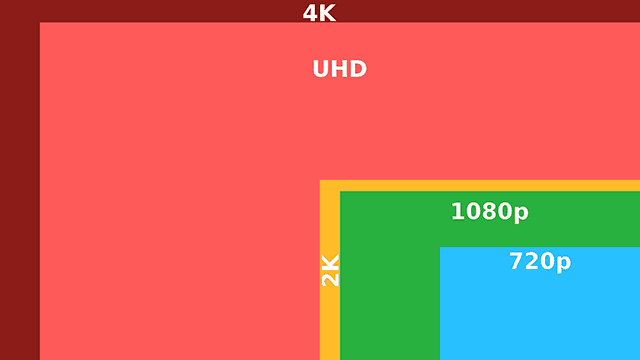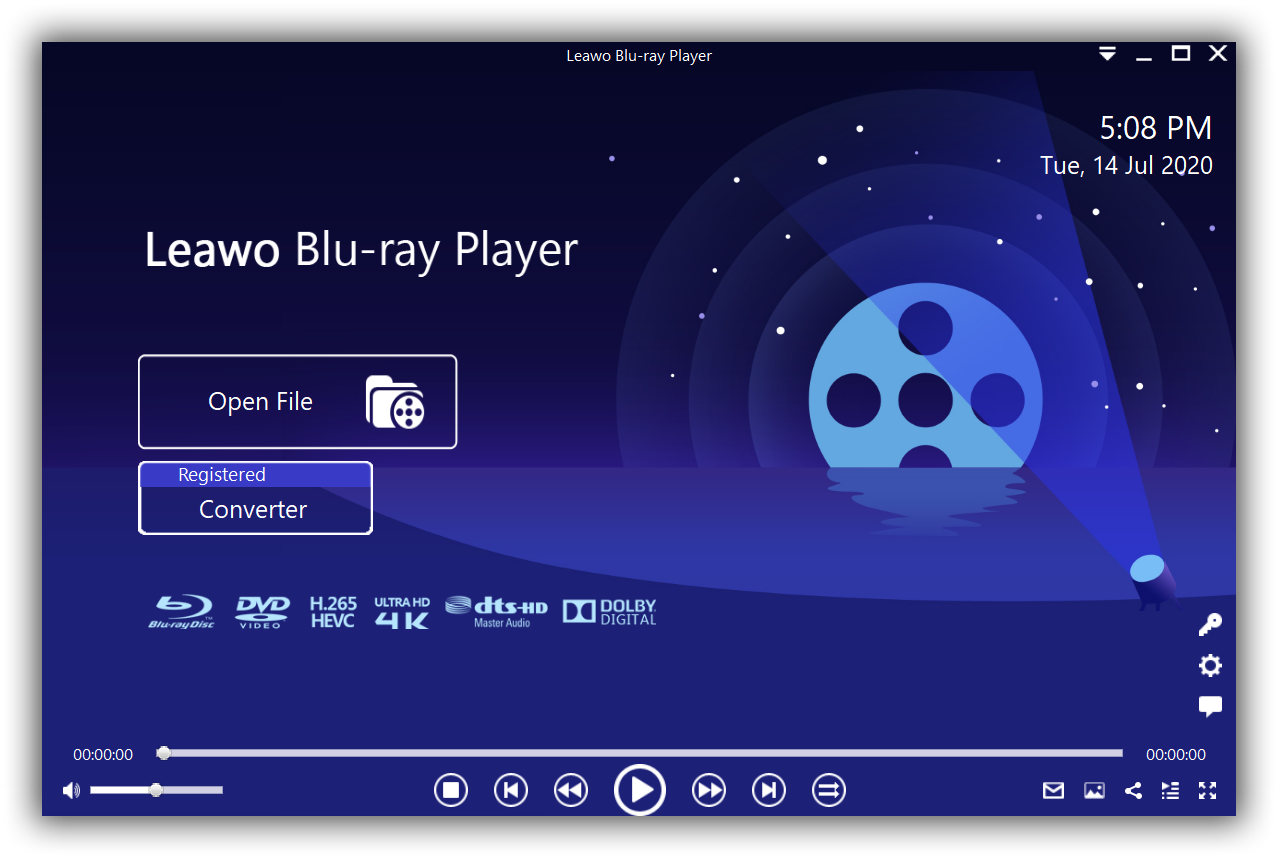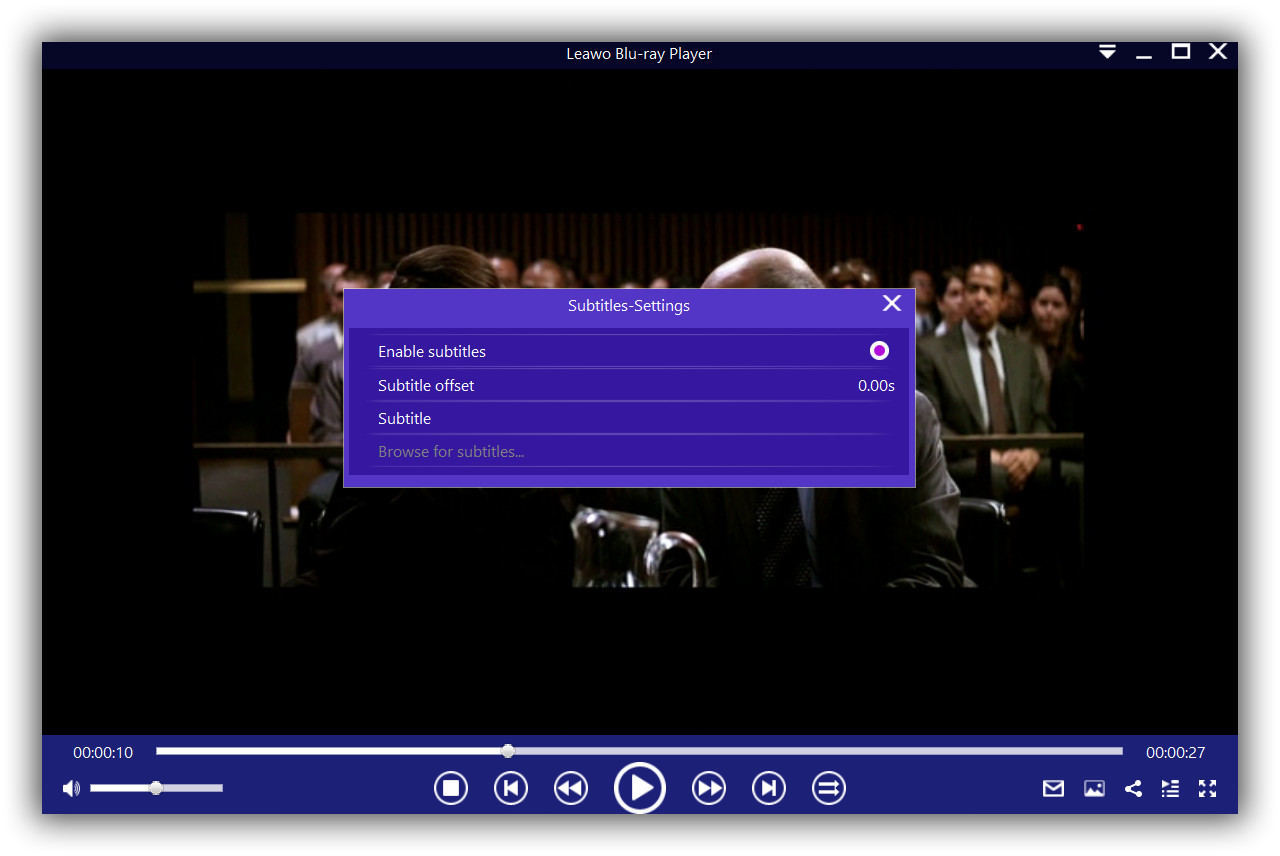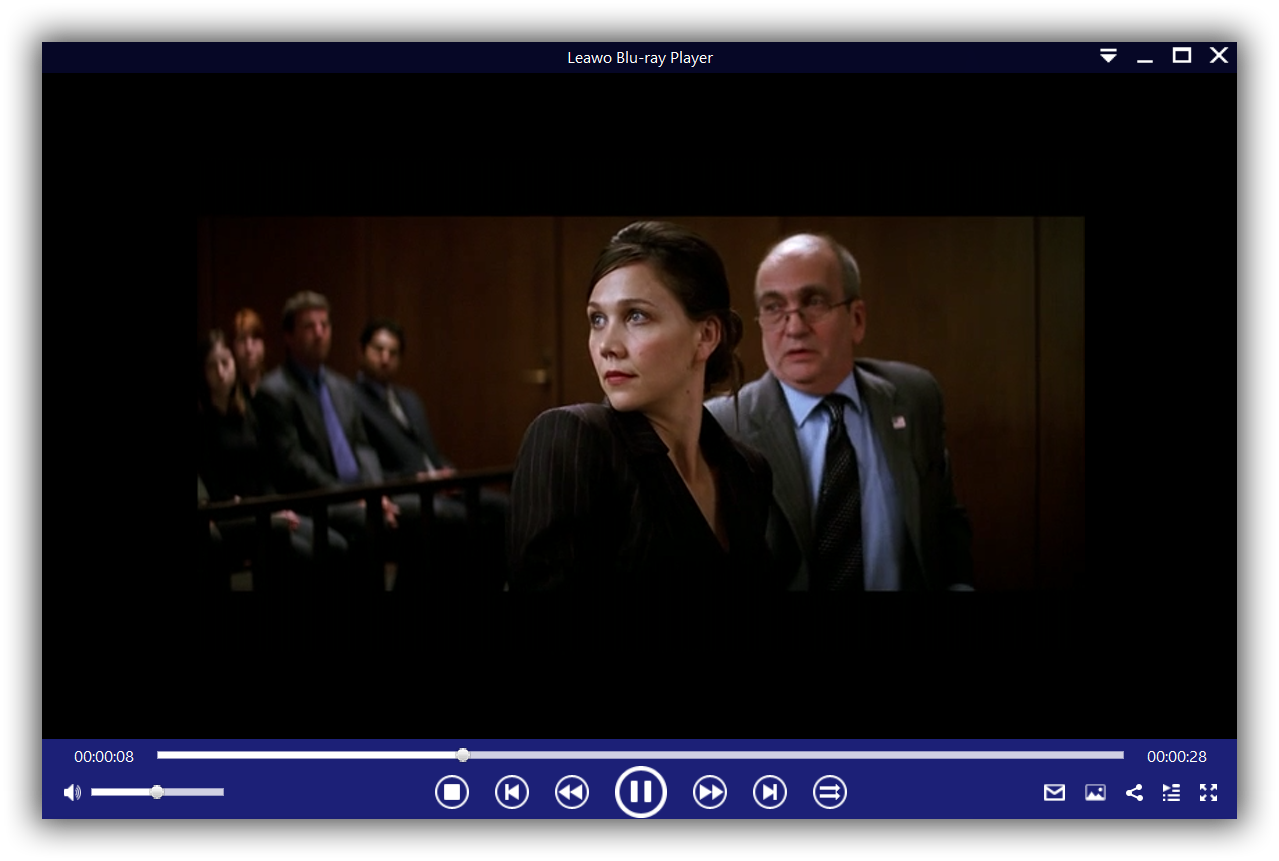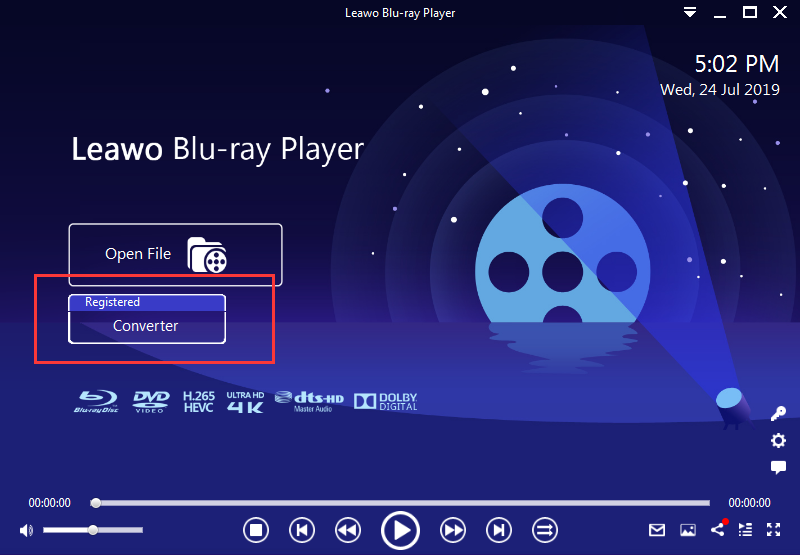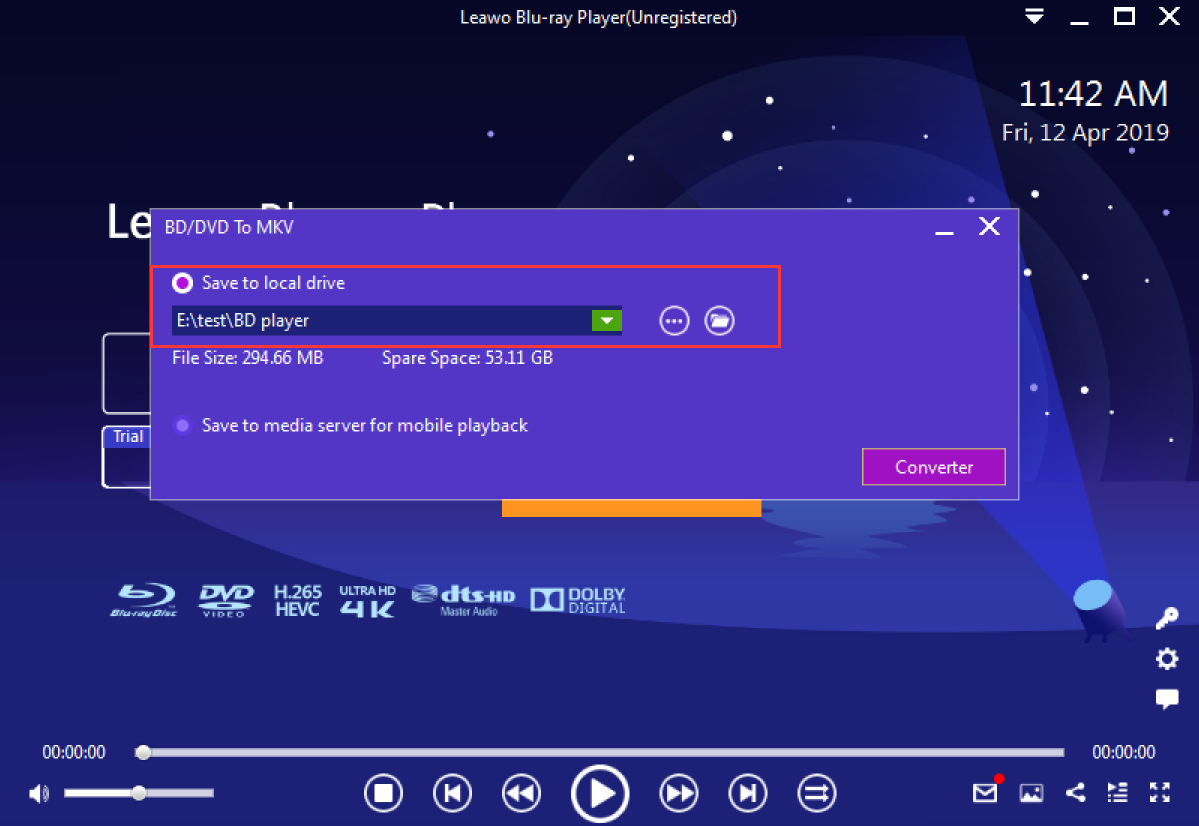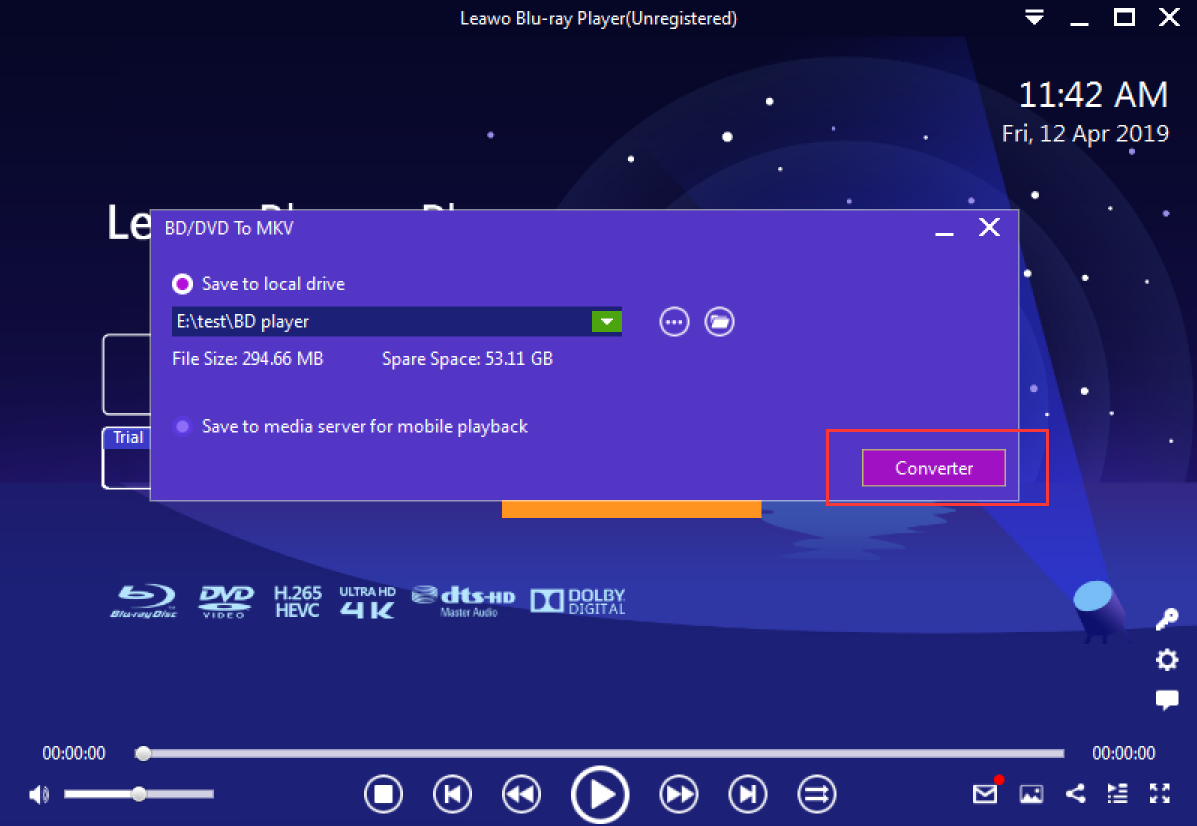As technology evolves, we can have better and higher quality viewing experience thanks to the high resolution image. 4k resolution is not new to all of us as we have already learned much about this and enjoyed so many 4k resolution videos with high quality.
However, even though we would come across 2k, 4k, 1080p from everywhere especially when we shop for TV, we may feel lost sometimes about their difference and wonder how to understand the resolution better. Now it is time to make all clear. This article is the right one to explore what you need about resolution.
Part 1: What’s the difference among these resolutions
It is always enjoyable to discover high resolution TV sets, videos etc, which definitely will give you better user experience. In fact, resolution, in terms of TV hardware, refers to the number of pixels that compose the picture on the TV. A single pixel, or discrete picture element, consists of a tiny dot on the screen. You will now have a better understanding about resolution, which consists of millions of dots. Resolution explains how many pixels a display has in width x height format, and the more pixels, the sharper the image looks. If you are from digital video broadcasting or streaming media industry, you will be very familiar with resolutions.
Back to the topic, what is the difference between each resolution? 2k is not so frequently seen for us but when 4k comes out, 2k seems to be appearing a lot. It's 2,048 pixels wide, but no vertical resolution is specified by the DCI. In daily life, most digital cinema projectors used in theaters are 2K resolution. In fact, DCI define three types of 2k resolutions, namely native 2k, flat 2k, and cinema scope 2k.
1080p, also known as Full HD or FHD (full high definition), is a very common display resolution of 1920 x 1080 pixels. Compared with native 2k resolution, the difference lies in the horizontal pixels because a native 2k has a total number of pixels of 2048x1080 while 1080p is 1920x1080 pixels. For your information, many of today's PC monitors and laptops as well as TVs, come in 1080p resolution.
4K refers to one of two high definition resolutions: 3840 x 2160 pixels or 4096 x 2160 pixels. 4K is four times the pixel resolution or twice the line resolution (2160p), of 1080p (1920 x 1080 pixels). 4k seems really high tech and impressive under its two official consumer labels, Ultra HD and UHD.
The following figure shows the relative number of pixels in each of the major resolution formats.
How to play 4K video with ease
Since 4k resolution is trending and we may come across many 4k videos, we would be happy to show you an incredible media player that is able to play 4k HD videos with the best quality ever. Leawo Blu-ray Player is a highly competitive media player in the world, with the capability to play back any Blu-ray, DVD, 4K HD videos, AVC files, etc. at ease. With advanced image and audio processing technology, Leawo Free Blu-ray Player software delivers superb movie experience, offering you cinema-like enjoyment with your home theatre system. One thing to mention is that this media player is region free. Having said that, Blu-ray discs of region A, B and C, and DVD discs from region 0 to 6 can be freely streamed on Leawo Media Player ( for instance, it is capable of playing region A Blu-ray in Europe) and you would not be restricted to play region locked discs or videos.
Despite the powerful features it provides, this media player remains an intuitive player to both beginners and advanced users. Catch the brief guide to play 4K HD videos via Leawo Blu-ray Player.
Step 1: Download and install the compact media player to your PC
Click the button below to download and install the player. Note that it comes in compact size so you may not wait long till installation completes. Launch the media player.
Step 2: Load the 4K HD videos to the player
Click Open File to browse for the 4K HD videos and load the video files to the player. They will be shown on the playlist once loading is done.
Step 3: Set the playback parameters
Click the editing button to enter the settings page, where you can freely set the playback parameters such as video, audio or subtitles. During the playback, you can also right click to set or tune the parameters for better viewing experience.
Step 4: Start to play the 4K resolution videos
Click the playlist for your 4K video and click the playback button to start streaming the videos. It will be enjoyable for sure.
Part 3: What to do if I want to convert Blu-ray/DVD disc to MKV format
For advanced users, they may need to convert their Blu-ray/DVD disc to .mkv for better playback on any media players or devices, upgrading to premium version of Leawo Blu-ray Player would be the best solution here.
It is true this media player also serves as a powerful Blu-ray/DVD to MKV converter functioning remarkably to convert Blu-ray/DVD disc to MKV with lossless quality and 6X higher speed. It is capable of converting protected Blu-ray/DVD discs of all regions and from all movie studios and it could also preserve all the original subtitles and audio tracks for output MKV. Actually the key is to rip and convert Blu-ray/DVD to MKV without losing quality. You may look at the step-by-step guide below to learn how to convert Blu-ray/DVD disc to .mkv with Leawo Blu-ray Player Premium.
Step 1: Upgrade your free Blu-ray player to the premium version
Click to upgrade the free Blu-ray player to premium version and you will get access to full support of the .mkv converter.
Step 2: Launch the premium version and click to go to the converter module
Insert your Blu-ray disc or DVD disc to the computer and then hit the Converter button on the main interface to navigate to the converter module.
Step 3: Set the output path for saving the converted .mkv files
After entering the converter module, a converting message will pop up and then you can set the output path to save your output MKV file. Note that you have two options to go ahead. One is to save the output files to the local drives and the other is to save the .mkv files to media server for mobile playback.
Step 4: Convert the files
Now hit the Converter button on the lower right to kick off the conversion process. In any case you would like to pause or stop the conversion process, you can directly click to stop it. After the conversion is complete, you will be able to find the .mkv files under the local drive or on your media server.
Conclusion
We have lots of opportunities to reach high definition videos, especially in this time and age when technology has evolved so fast that we can view high resolution videos even at home theater. 2k is very fundamental in the cinema screen but since 4k resolution emerges, we can have better viewing experience no matter at home theater, TV, or even our laptop.
Technically, 2k is not simply half pixels of 4k resolution although the number 2 and 4 may confuse you sometimes. In fact, 2k comes in three styles, native 2k, flat 2k, and cinema scope 2k respectively. FHD, 1080p is not exactly the same as 2k resolution, with their difference lying in the horizontal pixels. A lot of laptops, monitors, or even TV would use 1080p resolution. 4k, known as UHD, comes in with 3840 x 2160 pixels or 4096 x 2160 pixels. Simply put, 4k HD resolution is the trending resolution and will dominate the digital broadcasting and streaming media industry for a long time. As said, technology evolves so fast that nowadays we can approach 8K in some area.
Nevertheless, if you happen to have some 4k HD videos, it is better to install a capable 4K media player. In this article, we highly recommend Leawo Blu-ray Player to you for playing back any Blu-ray disc, DVD disc, ISO image files, and so on and so forth. It is a region-free and cost-free media player that definitely worth the try.