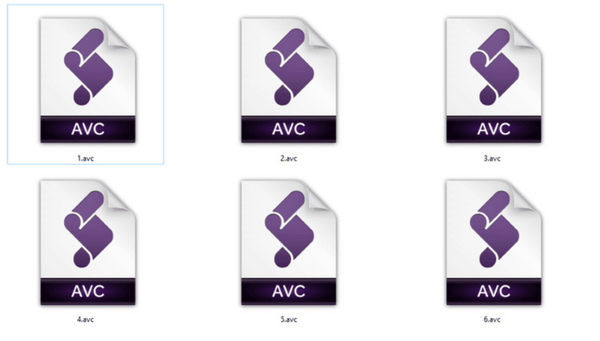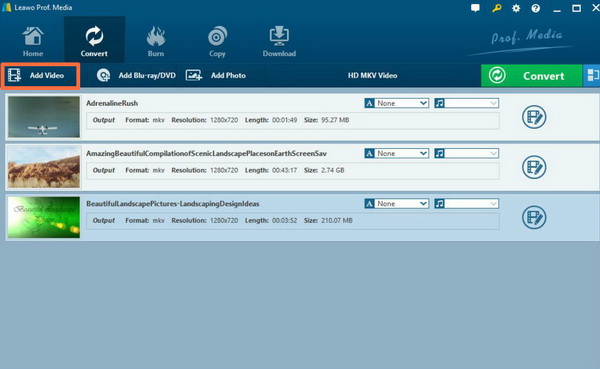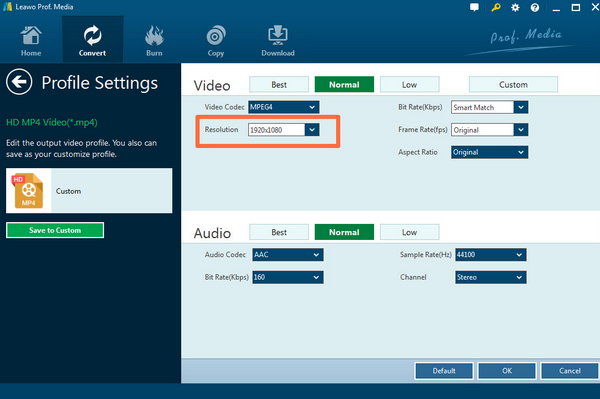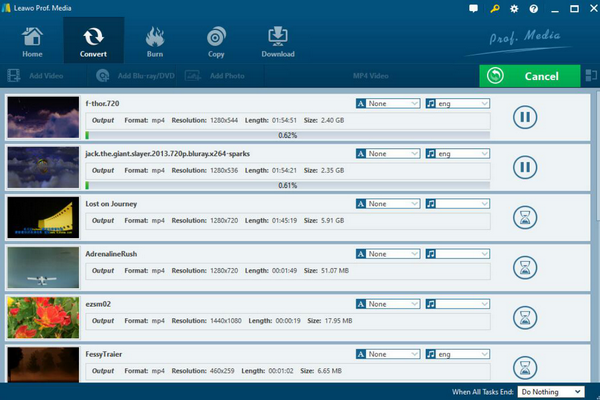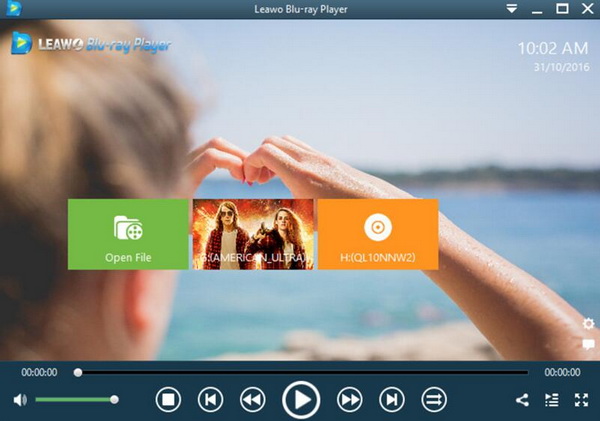Among various digital video formats, the most frequently used digital formats are used to store digital video information or audio information. But the list is to be continued. In some cases, there are some specific digital formats that are designed for some professional purposes. For example, AVC files are used to store information regarding updates to the Kaspersky Virus Database, which is regarded as a strengthened MP4 video format. For many users, the kind of format is not commonly used. But if you now have the urgent need to open the AVC files on Windows or Mac, what should you do? For your better understanding, in this post, more information related to AVC files will be described in details.
Part 1: About AVC File
AVC file is short for Advanced Video Coding, which is a standard of video compression for Kaspersky Virus Database, also known as an update file used by Kaspersky Lab's security software. It has virus definitions for detecting and isolating viruses. It can also be used during the rescue process in the system to remove malicious programs. It can be downloaded regularly to keep the software up to date.
There are two sets of standards for video codec technology, H.261, ITU-T standard including H.263, H.263+, etc. and MPEG standard including MPEG-1, MPEG-2, MPEG-4 and so on. H.264/AVC is the latest standard jointly introduced by the two organizations to combine the advantages of H.263+ and MPEG-4. The most valuable part of it is undoubtedly a higher data compression ratio. Under the same image quality conditions, H.264 data compression ratio is 2 times higher than H.263 and 1.5 times higher than MPEG-4. File extensions AVC has three file types and is associated with four different software programs, but the main associated software program is Kaspersky Anti-Virus, developed by Kaspersky Lab. Usually, these are formatted as Kaspersky Virus Database File. Most AVC files are treated as Data Files, but they can also be Video Files. AVC file extensions can be viewed on Windows, Mac, and iOS. These files are primarily supported on desktop platforms and some mobile platforms. The popularity of these files is "low", which means they are not common.
Part 2: How to Play AVC Files on Windows Media Player
Even though AVC files are not commonly seen in our life, obtaining the exact method to read and play AVC files in specific occasions are also quite necessary and important. If you are running on the Windows Operating System, you must be very familiar with Windows Media Player, the default media player on Windows and basic media player for the public. Is it available for Windows Media Player to play AVC files? Actually, it is negative because in order to play AVC files on Windows Media Player, the AVC codec must be prepared so as to be recognized the Windows Media Player. The codec is used to encode and decode the digital information over the Internet or the media players that enable this information to be transferred with ease and accuracy, to some extent, to be played or read correctly. For most media players, there are some video or audio codec inserted in the player itself so that it can successfully play all kinds of digital videos. However, that doesn't mean it contains the codec for all the audio and video formats.
Here, concerning AVC file extension, in order to be played on Windows Media Player, some specific codec named AVC Codec Pack should be downloaded and installed on your computer so that Windows Media Player can automatically recognize AVC files then. Where to download AVC Codec Pack? Here I recommend you to log in to the "Doom9 forum" which contains a long list of AVC codec for your further download. In the list, you can find AVC Codec Pack and you only need to download it by clicking on the icon. Then take some time to install it on your computer. Once it has been downloaded and installed, last of all, try to restart Windows Media Player to activate the AVC codec. Well, now you can freely play the AVC files on Windows Media Player.
Part 3: Another Way to Play AVC Files on Windows Media Player
Compared to downloading and installing the required AVC codec, converting the AVC to other Windows Media Player compatible formats can be easier to be understood and obtained. Once the AVC file has been converted to another digital format, then users can play the file on every piece of media player software on the computer. Here you can try to convert AVC to WMV media format which is perfectly compatible with nearly all the media players. Before you get converted, you should prepare a third party AVC video converter that can easily complete the conversion process. Leawo Video Converter is the one that should be adopted for you. As one of the most popular video converter in recent years, Leawo Video Converter has won a lot of praise in the field of video conversion. With this powerful video converting tool, users can easily convert the video from AVC to WMV, MOV to MP4, AVI to MPEG as well as even more than 180 types of video conversion. During the conversion process, no quality loss may create. It also supports iPhone, iPad and all portable devices video and audio conversion. You can also edit the videos according to your own preferences, for example, trim, crop, adjust color, add 3D effects and so on. Furthermore, it can help you to convert photo slideshow to videos with ease. The following tutorial will give you detailed guidance on how to convert AVC file to WMV format.
Step 1: Download Leawo Video Converter and install it on your computer.
Step 2: Add AVC file. You only need to click "Add Video" icon to import the file or just add the AVC file to Leawo Video Converter by dragging it directly to the main menu.
Step 3:Confirm the output format. When you enter the main interface of the program, you can find a drop-down box beside the green icon "Convert". Click it and you can find the "Change" button where you can go to the "Profile" panel. On this profile panel, you can select your own preferred video output format. Here you can choose WMV format in the list.
Step 4: Set the output video parameters. Once you selected WMV format as the output format, you can go deeper to set the "Video Codec", "Bite Rates", "Resolution", "Frame Rate" and "Aspect Ratio".
Step 5: Start converting. Click the big green icon "Convert" on the main interface to start converting the AVC file to WMV. Before it starts, you need to confirm the "Save to" route. Then just click "Convert" to start. Finally, you just need to wait and the conversion process will be completed in several minutes.
Part 4: How to Play AVC Files Directly
Leawo Video Converter can undoubtedly allow you to obtain a totally new file that can be played smoothly on Windows Media Player by referring to the above steps. But, are there any solutions to solve the problem on how to pen AVC video file? Well, even though AVC file format is not supported by a lot of media players, Leawo Blu-ray Player can be able to read and play it without downloading AVC codec or converting it to other formats. Instead, Leawo Blu-ray Player can directly play AVC files without and stuttering issues. As one of the most powerful media players, Leawo Blu-ray Player is able to play files more than 180 types of digital formats, including AVC, MPEG, MOV, MKV, AVI, as well as physical discs with 6X higher speed. As a region-free Blu-ray player , it could play all kinds of discs with region code protection, Leawo Blu-ray Player has been welcomed by users for a long time. What the most important is that this media player is totally free! Playing AVC files with Leawo Blu-ray player is also simple.
Step 1: Download Leawo Blu-ray Player and install it.
Step 2: Open Leawo Blu-ray Player and click the "Open File" button on the home interface to add the AVC file from your local folder on your computer. Once the file has been imported to the program, you can immediately watch the AVC file automatically.
Part 5: Conclusion
You will not have to worry about too much about how to play multimedia files. With the help of Leawo Blu-ray Player, you can play almost all audio and video media files without any issues. Even though Windows Media Player is quite weight light and convenient to get access, Leawo Blu-ray Player is more comprehensive and powerful in supporting all kinds of digital formats which is really worth trying.