"I’ve download quite a few movies and videos from YouTube. These videos are all in FLV format. Now, I would like to burn FLV videos to Blu-ray disc so that I could make it as a Halloween gift to my friend. How to burn FLV video to Blu-ray?" Most videos downloaded online are in FLV. There are few media players that could playback FLV and F4V videos. To burn FLV to Blu-ray, an FLV to Blu-ray burner software program is certainly a must-have. The below content shows you that how to burn FLV video to Blu-ray disc on Mac and Windows.
Part 1: About FLV
Flash Video (FLV, F4V) is a container file format used to deliver video over the Internet using Adobe Flash Player versions 6-11. Flash Video content may also be embedded within SWF files. There are two different video file formats known as Flash Video: FLV and F4V.
The audio and video data within FLV files are encoded in the same way as they are within SWF files. The latter F4V file format is based on the ISO base media file format and is supported starting with Flash Player 9 update 3. Both formats are supported in Adobe Flash Player and currently developed by Adobe Systems. FLV was originally developed by Macromedia.
The format has quickly established itself as the format of choice for embedded video on the web. Notable users of the Flash Video format include YouTube, Hulu, and many other news providers.
Part 2:Burn FLV Video to Blu-ray on Windows
Leawo Blu-ray Creator is a professional Blu-ray burning software program that could help you easily convert and burn different kinds of video content such as YouTube video to DVD and Blu-ray disc, folder or ISO image files. This YouTube to Blu-ray converter could also convert and burn videos to Blu-ray including MKV to Blu-ray, AVCHD to Blu-ray, WMV to Blu-ray, MP4 to Blu-ray, etc. easily. With 40+ free disc menu and template models preset, this FLV to Blu-ray burner even allows you to select the disc menu and design disc menu easily. You are also allowed to burn FLV to Blu-ray disc, convert FLV to Blu-ray folder, or even create Blu-ray ISO image file out of FLV videos. For Mac users, Leawo’s Mac FLV to Blu-ray Burner offers quite an effective solution to convert and burn FLV videos to Blu-ray on Mac.
1. Add YouTube FLV videos
Click the "Add Video" button to browse and add YouTube videos into this FLV to Blu-ray burner. You could also directly drag and drop source FLV videos into this FLV to Blu-ray burner software.
Note: Set output disc type (BD-25 1280x720, BD-25 1920×1080, BD-50 1280x720, and BD-50 1920x1080, according to the Blu-ray disc you’ve inserted into the drive), and bit rate (fit to disc).
2. Edit Videos (Optional)
Right-click the loaded YouTube FLV video to select "Media Edit" icon to enter the video editing panel, where you could "Trim" video for exact length, "Crop" video for proper size, "Effect" video for the best display, "Watermark" video with image or text and add 3D effect.
3. Set disc menu
On the right side of this FLV to Blu-ray burner’s main interface, you could choose a disc menu for applying to output Blu-ray content. Click the eye icon in the middle of the menu template to get a preview and edit the selected menu. If you don’t need to add a disc menu, click the "No Menu" template.
4. More Burning Settings
Click the big green "Burn" button after applying the disc menu. On the popup sidebar, finish FLV to Blu-ray burnings: Burn to, Disc Label and Save to options. If you want to burn FLV to Blu-ray disc, insert a blank Blu-ray disc into the Blu-ray recorder drive and then select the Blu-ray recorder drive as target under the "Burn to" option. You could choose multiple targets under the "Burn to" option.
5. Burn YouTube video to Blu-ray
Finally, click the "Burn" button on the right sidebar to burn FLV video to Blu-ray content within this FLV to Blu-ray converter software.
Part 3: Burn FLV Video to Blu-ray on Mac
We are going to use TsMuxer to burn FLV video to Blu-ray on Mac. The TsMuxer is a burning freeware that is able to operate on Mac. If you have TsMuxer installed, you will find it not offer FLV input directly. So, the whole process can be divided into two sections. The first several steps aim to transfer FLV video to TsMuxer recognizable files such as MP4 and MKV. Thus, there is a professional video converter to transcode FLV to MKV or MP4 files perfectly. Download Leawo Video Converter for Mac and install it to get started.
Step 1. Run the best converter on Mac and import FLV files.
Download Leawo Video Converters onto your compyter first and then install the program.
Then drag FLV files directly over the interface of the Leawo Video Converter.
Step 2. Look for the path to the “Profile” output settings.
Find the “MP4 Video” button and click it to draw out a box where the “Change” icon will come up. Keep clicking on the “Change” to the next page.
Step 3. Pick up a proper format for TsMuxer.
In the profile panel, you can easily choose the standard format on the first page of “Format”. For example, “MP4 Video” is selected.
Step 4. Set the location for output files and start converting.
Return to the main interface and press the “Convert” button that is sitting on the right of the “MP4 Video” option. When the directory sidebar appears, you can browse and change the pathway to save converted FLV. Then hit the “Convert” icon beneath.
Step 5. Put the converted FLV to Blu-ray burner.
Launch the TsMuxer to use the “add” button loading the well-transformed FLV files to the left “Input files” frame.
Step 6. Configure parameters in the “Blu-ray” tab.
Go inside the “Blu-ray” label where many settings like chapters and 3D are open to modifying.
Step 7. Initiate to convert FLV to Blu-ray
Insert a writable Blu-ray disc and locate it as the destination. Click “Start muxing” to begin.
Step 8. Wait for transcoded FLV to Blu-ray
The manual instruction to burn FLV video to Blu-ray is now finished. Move on with “OK” to shut down the program.
Part 4: Comparison Between Leawo Blu-ray Creator and TsMuxer
| Features | Leawo Blu-ray Creator | TsMuxer |
| Supporting systems | Windows, Mac | Windows, Mac |
| Blu-ray 3D / HD support | Yes | Yes |
| High burning speed | Yes | No |
| Quality guarantee | Yes | No |
| Internal video editor | Yes | No |
| Disc chapter and menu | Yes | Yes |
| Photo slideshow | Yes | No |
| Multi-language | Yes | Yes |
Part 5:Best Free Blu-ray Player Software for Windows and Mac
When you have some FLV files on a Windows computer, you may ask whether Windows Media Player can FLV file. The answer remains unsure of different situations so you decide to move FLV to Blu-ray for handy playback. But what is the best free Blu-ray player to play FLV movies? You can count on Leawo Blu-ray Player that enables users to watch newly burned Blu-rays on both Windows and Mac.
Leawo Blu-ray Player functions as the premium all-in-one player software for Blu-ray, DVD, all common audio and video files even rare formats over 180 types in total. Including codecs for AVI, MPEG, WMV, FLV, MKV, QuickTime, MP4, RMVB, NSV, DVR-MS, etc, it can decode 4K Blu-ray without picture quality loss. Any resolution from 720P, 1080P, 1080i to 4K (2160P) will get the original results streaming on computers.
The most beneficial aspect of this program is the ability to break down all the region codes or disc managements for Blu-rays and other discs. You will be set free to play all the optical content regardless of availability. Besides, users are welcome to adjust the entire playback control panel and personalize skins and themes. It is also multilingual along with many feasible bonus features such as power manager, screenshot snapper, and remote support. Additionally, you can directly withdraw content from Blu-rays to make MKV files within the built-in converter after you activate a certain version.
Conclusion
Some people would like to use some professional FLV downloaders that allow for downloading FLV videos from YouTube and many other websites. Whichever FLV videos on your computer, they can all be burnt to Blu-ray using the best FLV to Blu-ray converter - Leawo FLV to Blu-ray Creator. The procedure to convert FLV to Blu-ray on Windows is illustrated as the software can add more fun to the monotonous burning progress.
As the steps from FLV to Blu-ray on Mac are displayed with another free FLV to Blu-ray converter, TsMuxer which is apparently not feature-rich for delights. Also, it is required to get proper input formats with the assistance of the Leawo FLV video converter. However, you can experience a hassle-free FLV to Blu-ray course with cool editing features on the Mac platform with Leawo Blu-ray Creator for Mac. The table of comparison is shown for further consideration. At last, your Blu-ray discs should be handled with the best Leawo Blu-ray player to verify the products.

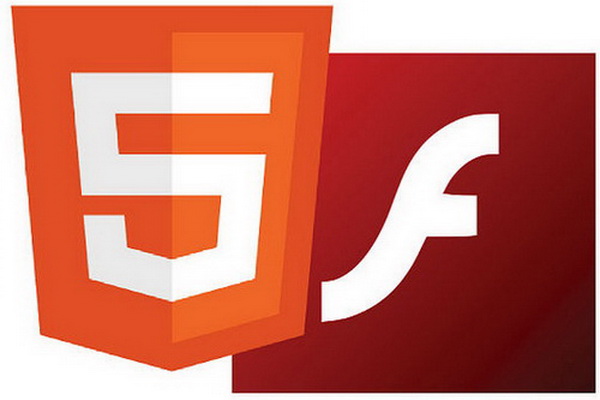
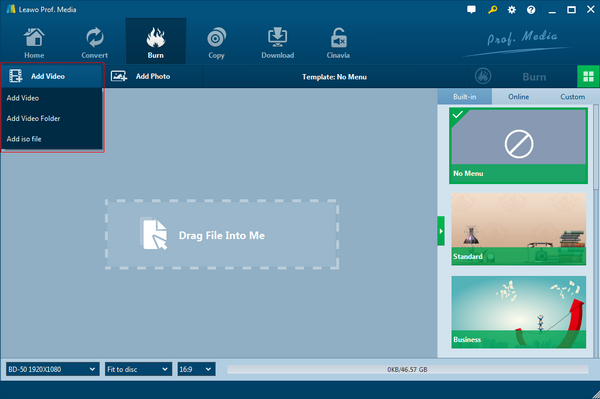
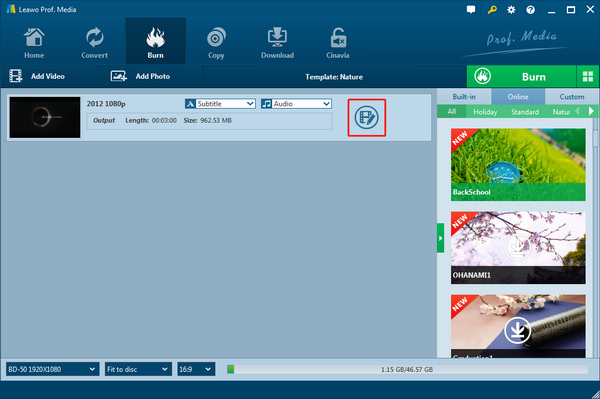
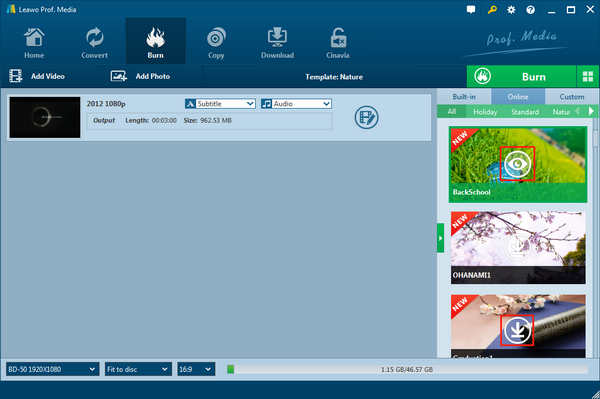
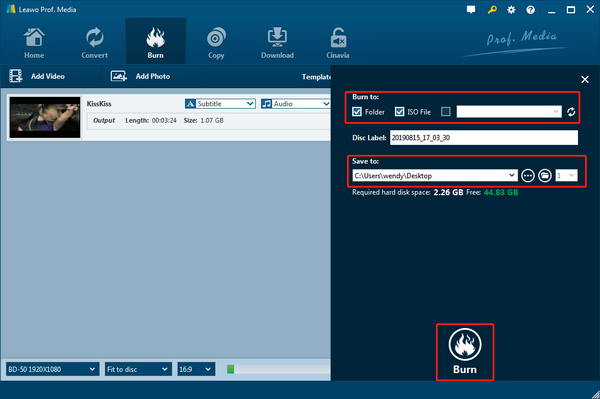
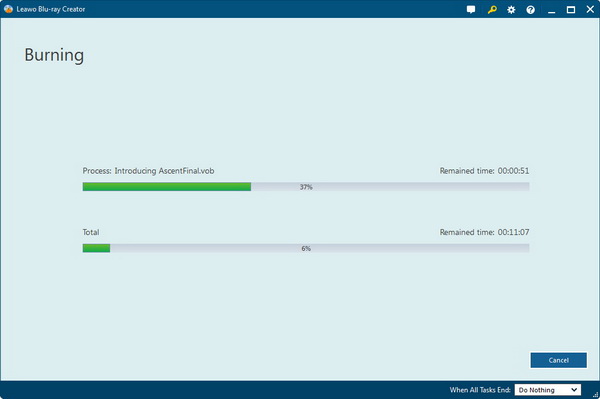
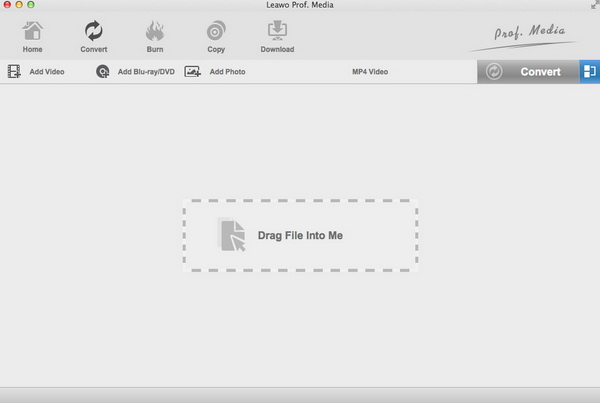
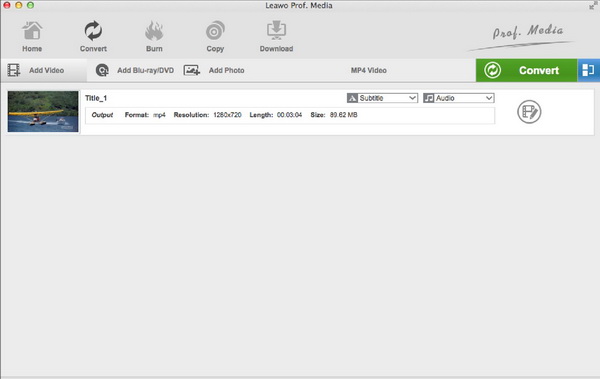
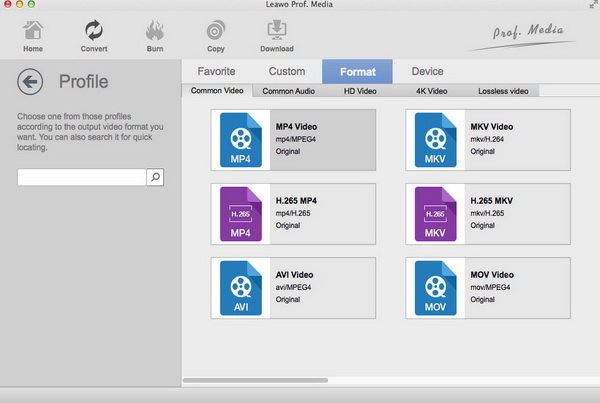
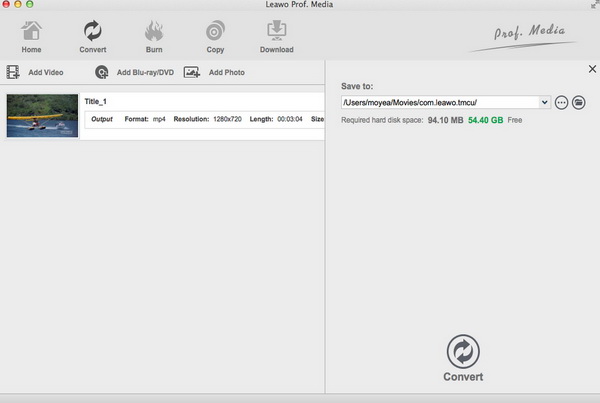
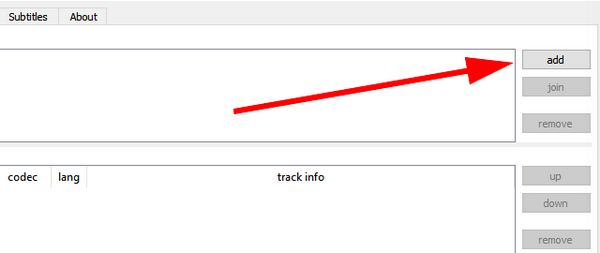
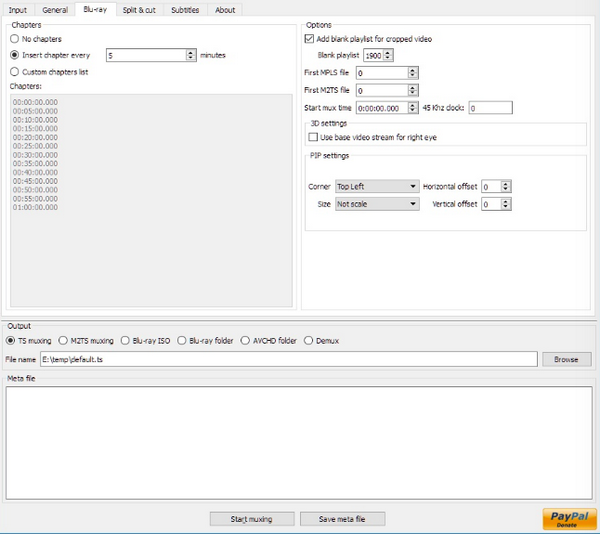
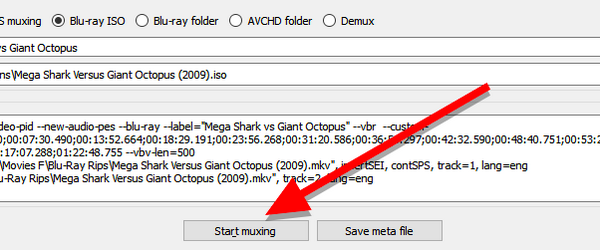

 Oct. 16, 2013 by
Oct. 16, 2013 by 


























