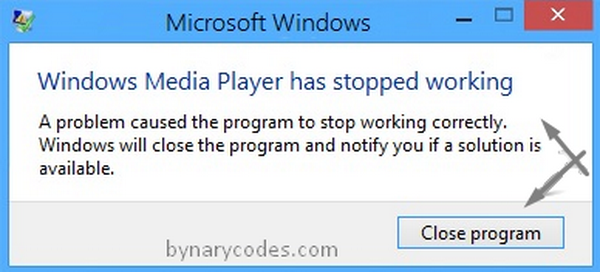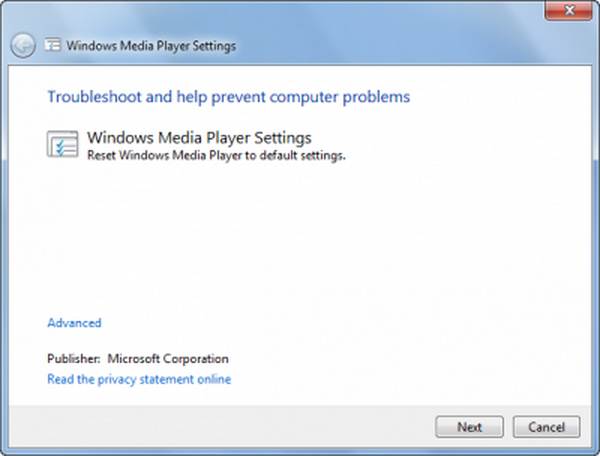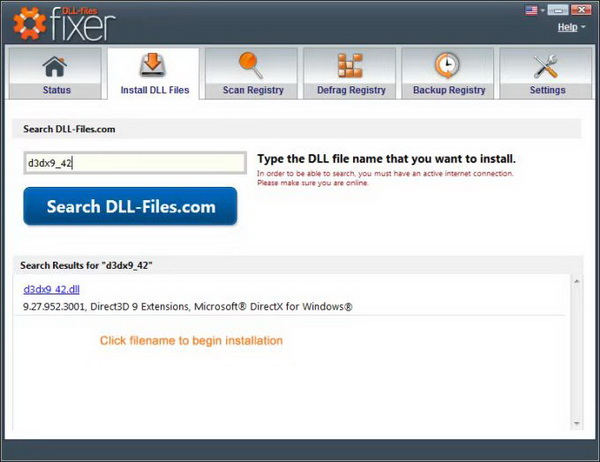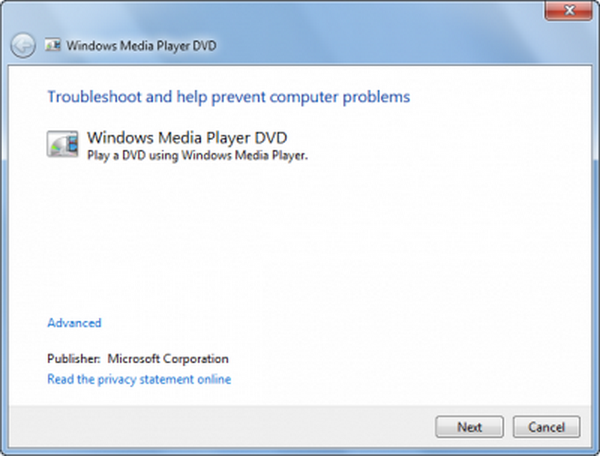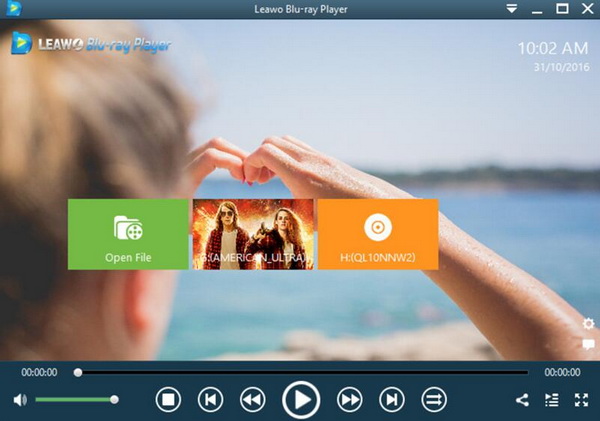I assume that there are still some Windows users who like to stick with Windows Media Player since the Windows Media Player is the native software. However, it is not the first review that Windows Media Player could be such a troublemaker when you are trying to use it at a high frequency. To be precise, the general Windows Media Player not opening Windows 7 issues will be resolved in this article. If you have the same puzzlement while using Windows Media Player, then you should not miss the following information.
Part 1: Possible Reasons
“I’m playing some media content using Windows Media Player, but why is Windows Media Player not opening on my Windows 7?” This is one of the commonly asked questions as most of my friends are facing the same Windows Media Player not opening Windows 7 issues. Sometimes, you might be looking forward to fixing the problem via just one solution. Well, you’d better notice that such situations are probably crossed-factor influenced. Why is windows media player not opening? There are still many things to expect once you have some clues about the cause.
Reason 1. Damaged hardware and video file
From time to time, the problem of Windows Media Player not opening Windows 7/8 may just have something to do with Digital Rights Management. If the crucial file has been damaged, then the hardware will be affected and incomplete which would result in the failure. As well, if the video files were incorrect, then the player may not open it properly. And for some fellows who like enjoying 4K movie playback and other special format files, it is merely impossible.
Reason 2. Incompatible video formats
Basically, Windows Media Player can only support some major video formats. To some basic extent, Windows Media Player is not working with particular video files like MP4 and MOV due to limited codec library. Therefore, you should be aware of what type of container video format that you are using.
Reason 3. Outdated software
Once in a while, Microsoft will put a new update onto your original Windows system. Parts of that new installation may contain essential Windows Media Player packages, such as the bug fixes. If the Windows Media Player not opening Windows 7 happens to you, then you need to make sure the player has upgraded to the newly released one.
Reason 4. Unpleasant Internet connection
Note that the internet settings are running properly while using Windows Media Player to stream media. Some hidden settings of the network will affect the Windows Media Player to do the job. Certain components are fastened with the internet as well.
Part 2: Try Windows Media Player Troubleshooter
Now that Windows Media Player not opening Windows 7 is a common-seen issue, it is quite reasonable that the Windows Media Player is coming with the self-examine program. Hence, to solve the Windows Media Player not opening Windows 7 problem, there is more than one single solution available. We will be introducing a handful of Windows Media Player Troubleshooters, including Windows Media Player Settings Troubleshooter, Windows Media Player Library Troubleshooter, and Windows Media Player DVD Troubleshooter. And we will start with the first solution, which is to utilize the in-built tool of Settings Troubleshooter wizard.
Step 1. Use the shortcut of Windows “Command” and “R” key to call out the “Run” panel.
Step 2. Type the content below into the blank box to open up the troubleshooting wizard window. Just copy and paste this command:
msdt.exe -id WindowsMediaPlayerConfigurationDiagnostic
Step 3. Get inside of the Windows Media Player Settings panel. Here, press the “Next” button to keep going with the “reset Windows Media Player to default settings” option. Then follow the next navigations to complete the task.
Part 3: Re-register DLL Files for Windows Media Player
The DLL file is used with Windows Media Player to process various multimedia formats so that you can play them on your computer. Sometimes, if some information has been lost during the registration, it may result in the smooth running of Windows Media Player. You can follow the steps below to re-register DLL files for WMP.
Step 1. Press the Windows logo key and “R” from your keyboard to open the “Run” window.
Step 2. Type “Command” and press “Enter”.
Step 3. Type the following command to the bar: “regsvr32 wmp.dll” and type enter button. Then it will register the DLL files inside your computer. Finally, you can restart your computer and Windows Media Player to activate the change.
Part 4: Uninstall and Reinstall
Reinstall the Windows Media Player. This method could work as a universal solution to cure the Windows Media Player. Yet the on-screen instructions are not well-guided and worrisome.
Step 1. Click on the “Windows” icon from the desktop. This is to draw out the main menu sidebar. There is a search tool at the bottom. In that box, you should type in the keywords, such as “Turn Windows Features on or off” for searching the target. Then select the “Windows Features” from the results to access this setting panel.
Step 2. In the panel of “Windows Features”, find the “Windows Media Player”. Scroll down the item list to seek the “Media Features”. Tab this item and another folder of “Windows Media Player” will show up. Ensure there is no check symbol in the box of this option. Then press the “OK” button to uninstall the player.
Part 5: Alternative for Windows Media Player
If you cannot open Windows Media Player by trying the above solutions, then you can try to use another media player as the Windows Media Player alternative. This following content will introduce an additional solution to get rid of any possible reasons why is Windows Media Player not opening on your Windows computers. Instead of direct ways to repair Windows Media Player not opening Windows 7/8/10, using a powerful Windows Media Player alternative could be a much more promising method that saves time and energy. Among a large range of player applications in the market, you should trust the recommendation from professional sights.
Hence, Leawo Blu-ray Player should be put in the top place. It contains many powerful features which can outweigh other media players to a great extent.
1. As a 100% free and 6-in-1 media player software, Leawo Blu-ray Player contains all media playback solutions you need for your leisure entertainment, including Blu-ray, DVD, CD, HD (4K), ISO file with AVI, MPEG, WMV, ASF, FLV, MKV/MKA and other popular formats supported.
2. With advanced image and audio processing technology, Leawo Free Blu-ray Player software could provide you quality-lossless image for even 4K video, stereo audio enjoyment, DVD and Blu-ray region code decryption and user-oriented playback control.
3. Besides, Leawo Blu-ray Player’s practical bonus features including useful power manager, custom skin/language/background, snap screenshots, especially virtual remote controller make it a better choice for all playback choice.
4. Furthermore, within Leawo Blu-ray Player, you could obtain the personalized settings according to your preference and all the settings could be done automatically. The instructions for playing are quite easy.
For the detailed instructions on how to play video with Leawo Blu-ray Player, it is quite easy. What you need to do is to download the player and install it on your computer. Later, just import the video to the program and then you can see the video on the player easily. Just have faith in Leawo Blu-ray Player. You can completely achieve what you want with the help of these programs without any buffering and stuttering issues.
Conclusion
Overall, this miserable Windows Media Player not opening Windows 7 issues can troubleshoot from a number of fields. Maybe it is the problem of the Windows Media Player itself such as Windows Media Player crashes. Or it links to the codec library compatibility. No matter what the actual reason it is, the critical step is to find the best way out. For that reason, altering a great player application should get you out of any dilemma. You can try the above solutions respectively to figure it out.
If you can’t still work it out by following these technical solutions, then you can turn to another powerful media player -- Leawo Blu-ray Player. Leawo Blu-ray Player was born to serve the purpose of dealing with complicated problems that Windows Media Player is not able to handle; you can easily obtain the best playback solutions for more than 180 types of digital formats on the player without any quality and sound problems. And the enriched colorful display will bring you better viewing moments.