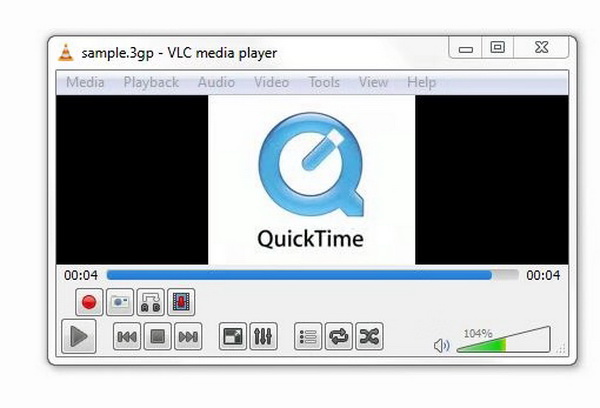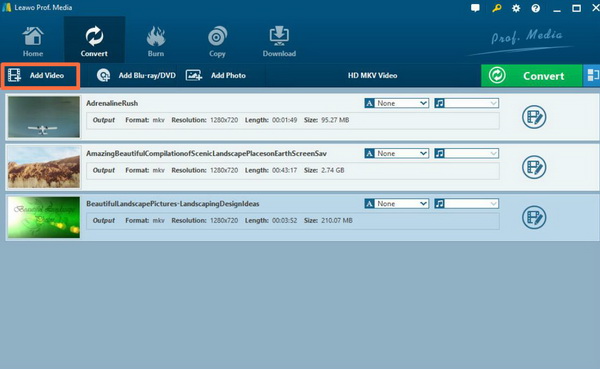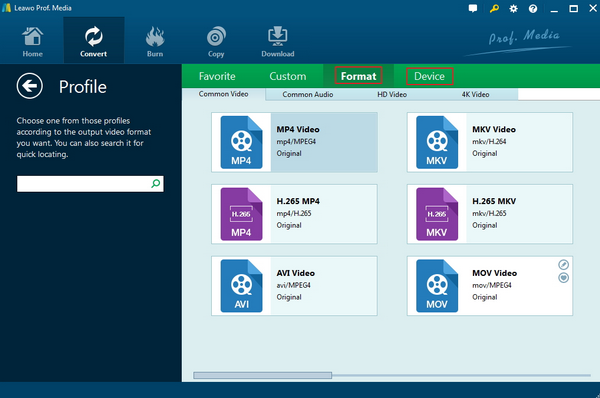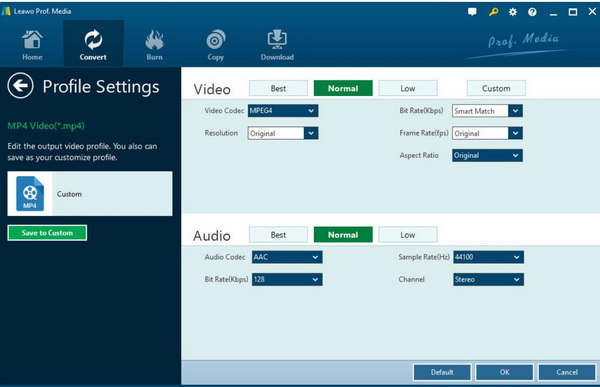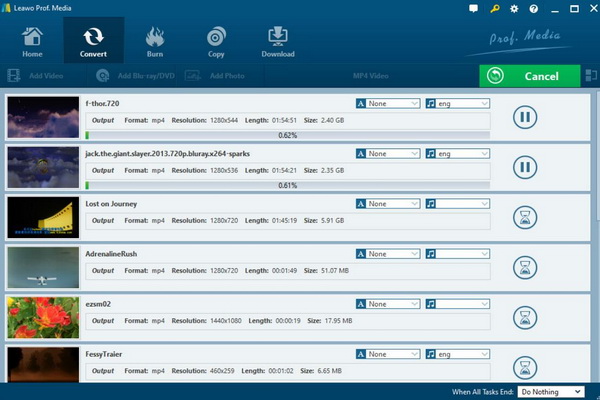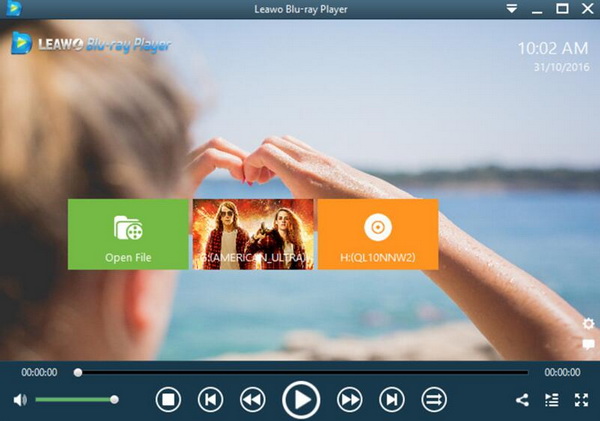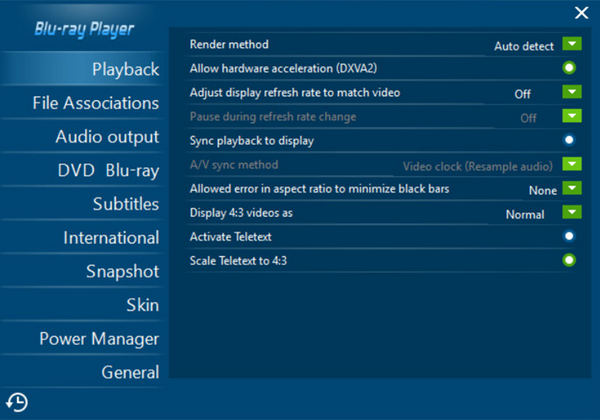VLC has been adopted as one of the default media players on both Windows and Mac operating systems. Having no doubts, VLC is powerful enough to provide all kinds of playback solutions for nearly all the digital video formats. Also, it is quite simple in the interface and usage instructions. With VLC Media Player, you can easily get access to MP4, FLV, WMV, MPEG, MOV, AVI and other video formats. Then, how about 3GP videos? Is VLC compatible with 3GP video format? If you have the same puzzlement, then you are standing in the right place. We are going to discuss 3GP format in details in this article and more methods to enjoy 3GP videos on your computer will be introduced.
Part 1: About 3GP File
3GP is a common video format, a simplified version of the MP4 format, commonly used in mobile phones. 3GP format video supports resolution 320×240, suitable for all mobile phones supporting 3GP format on the market. 3GP is a 3G streaming video encoding format that enables users to send large amounts of data to a mobile phone network, thereby clearly transmitting large files, such as audio, video and data networks. 3GP is mainly a video encoding format developed to cope with the high transmission speed of 3G mobile communication network, and is also a video file format commonly used in mobile phones. As a very compatible video format, 3GP videos can be opened normally on a computer. Moreover, the 3GP format file also supports video transcoding, which can be converted to commonly used video formats such as MP4, AVI, AWM, etc.
There are two ways to obtain a 3GP format video file. The first one is to download 3GP format videos directly on some websites, such as some mobile movie websites, these websites can be directly downloaded to 3gp format. The second is that you can download the video in other formats on other websites, and then use the 3GP format converter to convert to 3GP format.
Part 2: Can I Play 3GP File on VLC and How
Now if you have gathered some 3GP files on your computer and you would like to select VLC Media Player to open them, is it available? Well, technically speaking, 3GP files can be perfectly supported by VLC Media Player, which has been regarded as the default supported formats. But some other annoying issues may happen during the playback. For example, the VLC Media Player may soon crash while playing 3GP videos, or you may fail to hear the sound of the 3GP files. Anyway, it is not so smooth to obtain the 3GP playback solution on VLC Media Player as other digital media formats. Generally, if you have ever encountered such an issue on VLC Media Player, you have to carry out further checks via two aspects. The first one you should focus on is to make sure the 3GP file you have downloaded from the Internet is well protected which is not damaged or whose content is complete without any losses. If the 3GP file is quite well kept, what you have to follow up is whether your VLC Media Player has contained the correct 3GP video codecs. It is possible that the 3GP codec will be missing after some updates from the VLC Media Player. In a safer way, you had better download a professional video codec pack, such as K-Lite Pack for another try. If this failure is caused by the lack of 3GP codec, then the playback will be smoothly played once the codec has been downloaded and installed successfully.
When you have solved the crashing issue on VLC Media Player during the 3GP playback, then you can easily play the 3GP video files on VLC Media Player. The steps on how to play 3GP files on VCL will be elaborated as below.
Step 1. Download and install VLC Media Player on your computer. If necessary, you need to update the player to be the latest version. Furthermore, for a further check, you can download the complete audio and video codec for VLC Media Player if possible.
Step 2. Load the 3GP file to the media player. You can directly drag the 3GP file to the main panel of VLC Media Player. Or, open VLC Media Player, and click “Media” >> “Open File” to add the 3GP file from your computer to this player. Once the 3GP file has been imported, then you can watch the video content immediately on VLC Media Player.
Part 3: Convert 3GP to other formats
If you have already downloaded and installed the 3GP codec for VLC Media Player, but nothing works, what can you do now? Instead of watching the stuttering pictures of 3GP files, another more efficient way to solve the problem is to convert 3GP to other formats which are much more compatible with VLC Media Player. This is a safe and sound way to solve the issue properly. After all, nowadays, 3GP video format has not been widely used so much and some related 3GP codecs on VLC Media Player may have lost its effectiveness. Therefore, here you can turn to Leawo Video Converter for further help which can convert 3GP to any other digital video formats you prefer. Leawo Video Converter is able to rip MTS to various video formats with 100% original quality and 6X faster speed. It could support 180+ video and audio formats conversion with accuracy and no quality loss. With Leawo Video Converter, you can personalize the 3GP video including file merging, media editing, 3D movie creating, parameter adjusting, etc with the best output quality.
Step 1. Download Leawo Video Converter. Then install it on your computer.
Step 2. Add 3GP video to the program. You can simply click on the “Add Video” icon to import the file or just drag the 3GP video from your computer directly to the main menu of the converter.
Step 3. Select the output format. You can open drop-down box beside the green icon “Convert” to choose “Change” to enter the “Profile” panel where you can select the output video format. In order to play the video correctly on VLC Media Player, here you can choose “MP4” or “AVI” as the output video format.
Step 4. Set the output Video parameters. You can just open the drop-down box to click “Edit” instead of “Change” in the main menu. It includes “Video Codec”, “Bite Rates”, “Resolution”, “Frame Rate” and “Aspect Ratio”. Also, you can apply some changes to the audios as well.
Step 5. Start converting 3GP to MP4. Click the big green icon “Convert” on the main interface to start converting the 3GP to MP4. Before it starts, you need to confirm the “Save to” route. Then just click “Convert” to start. Finally, you just need to wait and the conversion process will be completed in several minutes.
Part 4: Best Free 3GP Player for Windows and Mac
Alternatively, if you prefer a more convenient and less time-consuming way to play 3GP files in a smooth way, you can take a try on another media player that is fully compatible with 3GP format. Here, you should not miss Leawo Blu-ray Player which is able to provide the perfect 3GP video playback solution with the best quality. Leawo Blu-ray Player can be perfectly compatible for both Windows and Mac operating systems. This is also a totally piece of free media player software which is able to play more than 180 types of media formats as well as Blu-ray, DVD, 4K, ISO image files. You can obtain the cinema-like viewing experience due to the advanced audio and video process technology. You don’t have to worry about any discs which are encrypted with region code protections because Leawo Blu-ray Player can automatically detect these discs with such strict region code encryption. For the details on how to play 3GP files on Leawo Blu-ray Player, you can refer to the following steps.
Step 1. Download and install Leawo Blu-ray Player on your computer.
Step 2. Load 3GP video to the player. Open Leawo Blu-ray Player and click “Open File” button on the main interface to import the 3GP file to the player. Once it has been imported, then the 3GP video will be automatically played then.
Step 3. Set more parameters. If you have further requirements on the playback viewing panel, you can enter the “Settings” panel of the player program where you can set the “Playback”, “File Associations”, “Audio output”, “DVD Blu-ray” and so on.
Conclusion
VLC can be one of the most excellent open source media players nowadays. However, in some circumstances, 3GP files wouldn’t be played correctly on VLC Media Player smoothly. Instead, you may encounter some crashing issues. But you can solve this problem accordingly by referring to the above steps. For your further references, Leawo Blu-ray Player can be added to your alternative list.