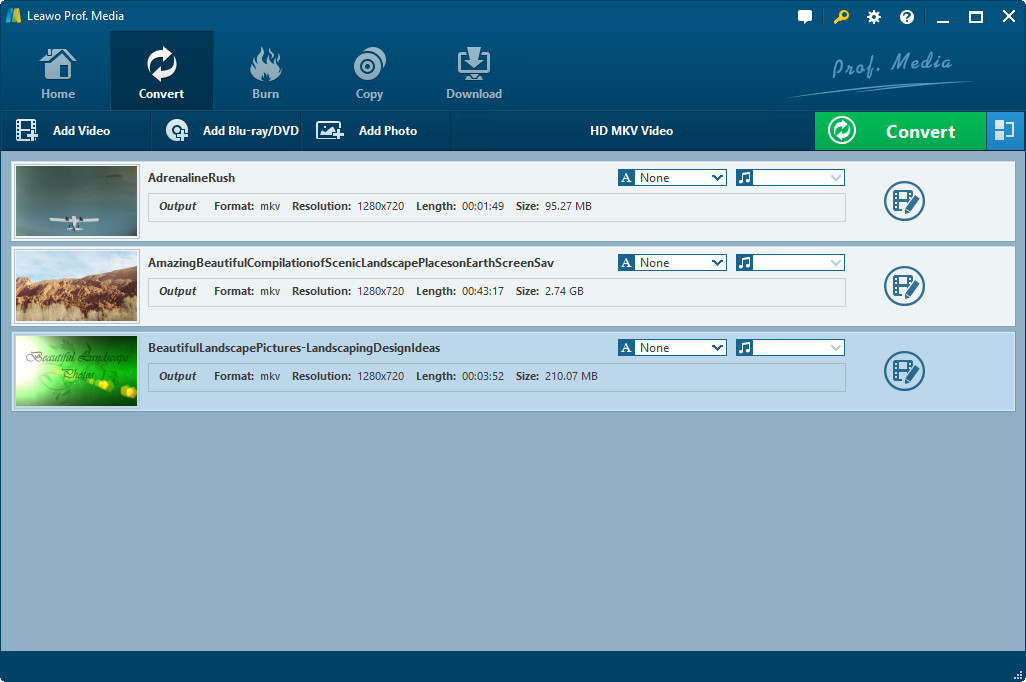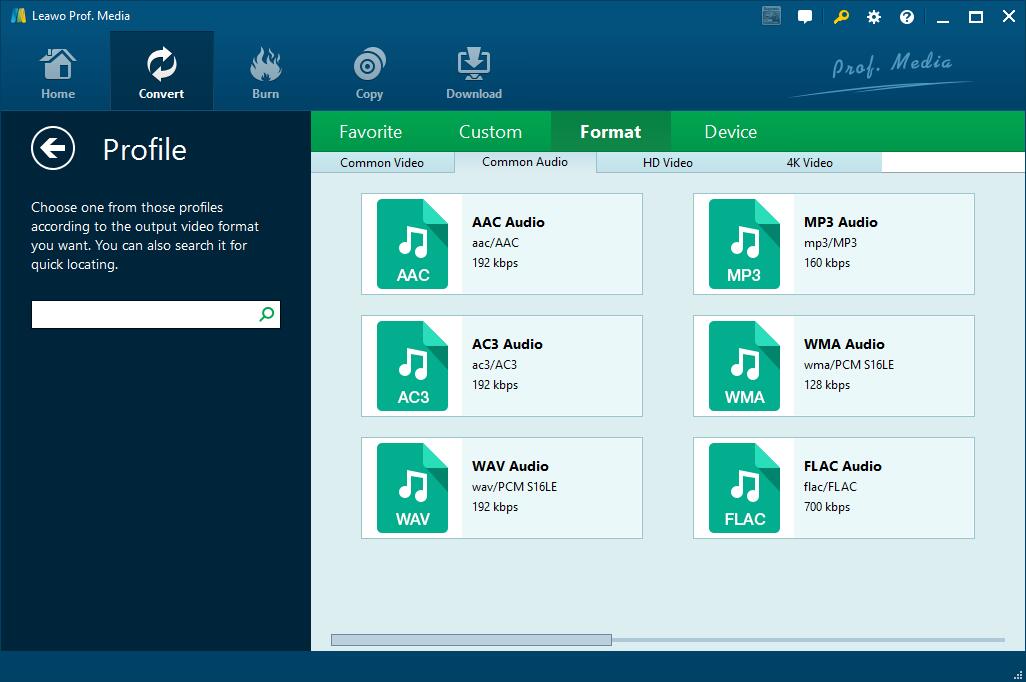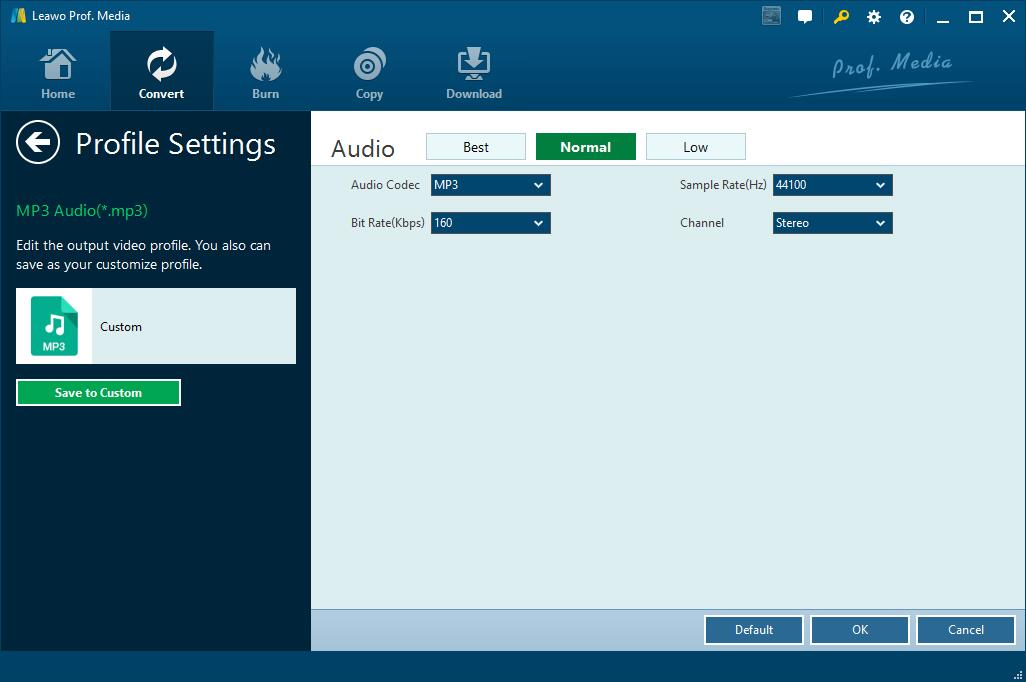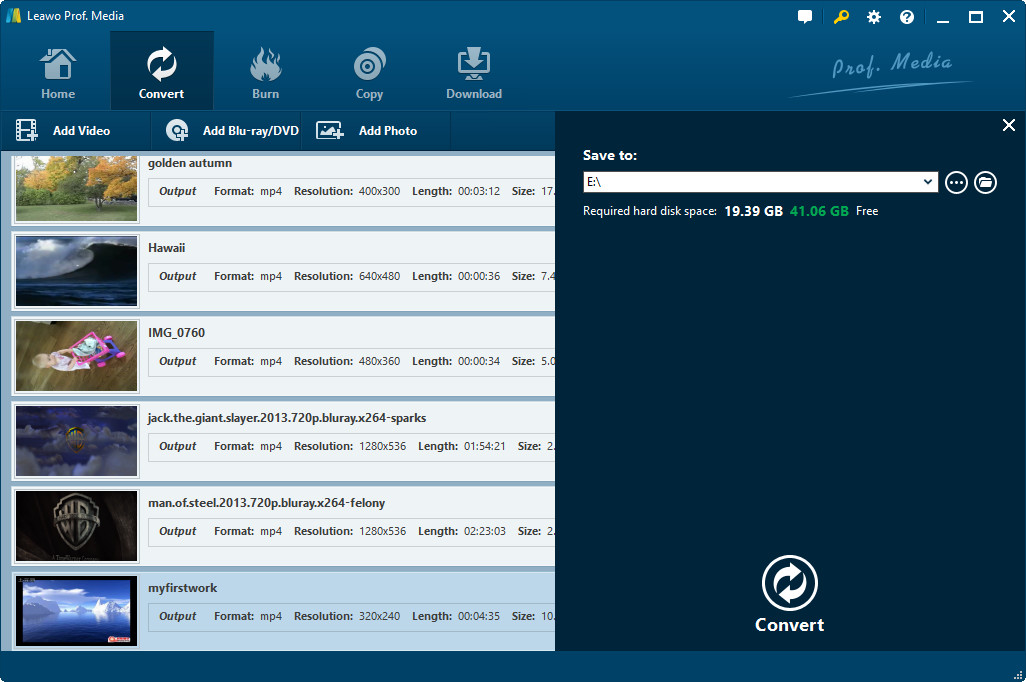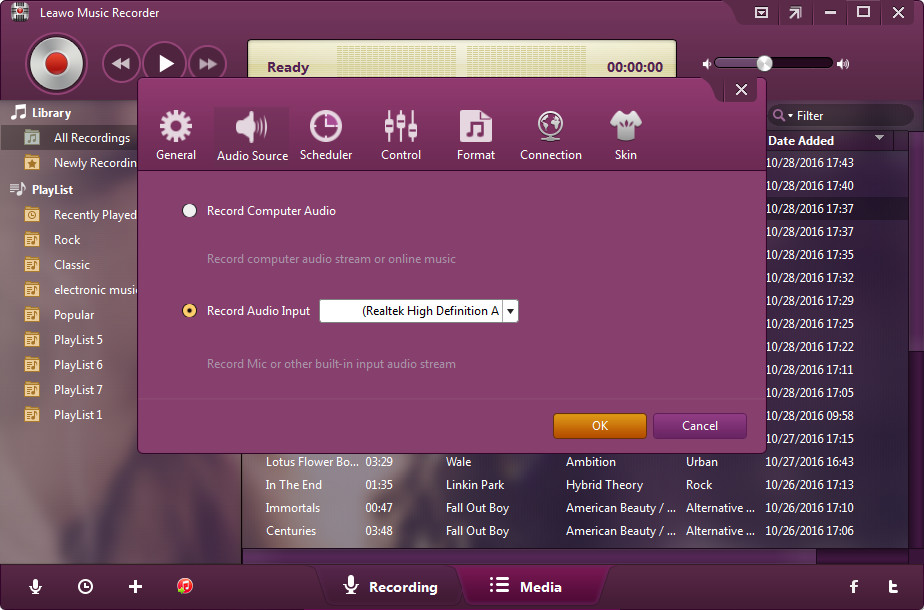Videos on YouTube have many types, such as Music Videos, Sports Videos, Gaming Videos, Movies Videos, TV Shows Videos, News Videos, Live Videos, Spotlight Videos, and 360° Videos. Nowadays, music videos are very popular as music fans are not satisfied with music audio content only, and they would much like to enjoy video content while listening to music. When browsing video content on YouTube online, there is a large chance that you will encounter music videos, better known as MV. Sometimes, you might want to extract audio from YouTube videos and save audio from YouTube videos. It is worth a try to extract audio content from those YouTube videos. How to rip audio from YouTube Videos? How to get audio from YouTube videos? Here in this post, I am to show you two methods to extract audio from YouTube videos. Please take a close look at the guide below.
Method 1: Extract and Rip Audio from YouTube Videos with Leawo Video Converter
To extract audio from YouTube, the most common way is through the help of a YouTube audio ripper for ripping YouTube to Audio. Many people spend much time and effort in searching an eligible YouTube audio ripper online but in vain. In order to help those people out and to offer a professional YouTube audio extracting and ripping solution, I am here to present a professional YouTube audio ripper – Leawo Video Converter. This professional media converter is able to rip and convert video and audio files between 180+ formats including MP4, MOV, MKV, FLV, AVI, MP3, AAC, AC3, etc. In most cases, YouTube videos are contained in FLV video format, thus YouTube videos can be imported into this program for video conversion (converting to not only other video formats but also audio formats). In other words, Leawo Video Converter can be regarded as a YouTube audio ripper for people to rip audio from YouTube videos. The program has a Mac counterpart as well. Download and install the right version of Leawo Video Converter on your computer, and kick off the program to get ready for YouTube to audio conversion.
Note: The user interface of Leawo Video Converter is the same as that of Leawo Video Converter for Mac, which means method of converting YouTube to Audio on Windows with Leawo Video Converter is the same as that of converting YouTube to Audio on Mac with its Mac counterpart.

-
Leawo Video Converter
- Convert video and audio files between 180+ formats without quality loss
- Support 720P, 1080P and even real 4K video output
- Create photo slideshows from photos stored on camera, computer, camcorder, etc
- Built-in video editor to trim, crop, add watermark, apply special effect, etc
- 2D to 3D converter with 6 different 3D movie effects available
The following guide takes the Windows version as an example.
Step 1. Import Source YouTube Videos into Program
On the home page of the program, click "Convert" tab at the top to enter the main interface of Leawo Video Converter. Click "Add Video" button at the top left of menu bar to browse and choose source YouTube videos for importing into the program. Optionally, you can directly drag and drop source YouTube videos into the program.
Step 2. Set Audio as Output Profile
Click a drop down box after "Add Photo" button, and choose "Change" button to pop out a profile panel where you need to choose an audio format such as MP3, AAC, WAV, etc. based on your preference under "Format >Common Audio to rip audio from YouTube videos.
Step 3. Set Audio Parameters
Click "Edit" button instead of "Change" button on the drop down box to set audio parameters in detail including Audio Quality, Audio Codec, Bit Rate, Sample Rate, and Channel. After finishing setting, click "OK" button to return to the main interface.
Step 4. Start to Rip Audio from YouTube
On the main interface of Leawo Video Converter, click the green "Convert" button to pop up a sidebar on which an output directory is needed under "Save to" box. After setting the output directory, you are required to click the other "Convert" button at the bottom to rip audio from YouTube videos.
Method 2: Extract and Get Audio from YouTube Videos with Leawo Music Recorder
On the other hand, you can make use of an online music recording program to extract and get audio from YouTube videos. Here I would like to recommend Leawo Music Recorder, a professional music recording program able to record not only local music files but also online music files from YouTube, Pandora, Spotify, etc. Like Leawo Video Converter, Leawo Music Recorder also has a Mac counterpart. Download and install the right version to extract and get audio from YouTube videos by following the guide below.

-
Leawo Music Recorder
- Record any sound from computer stream audio and built-in input audio.
- Record music from 1000+ music sites like YouTube, Facebook, Veoh, VEVO, etc.
- Schedule music recording via the internal recording task scheduler.
- Automatically/manually add and complete music tags like artist, album, cover, genre, etc.
- Save recorded musicfiles into either WAV or MP3 format for wide uses.
Step 1. Set Audio Source
Kick off Leawo Music Recorder to enter the main interface. Click the "Audio Source" icon at the bottom left of the main interface to set audio source firstly. To record online music file including YouTube music videos, you need to choose "Record Computer Audio".
Step 2. Start to Record Audio from YouTube Video
Click the red "Start" button to let Leawo Music Recorder to start recording, and then go to YouTube to play back the music videos. Please take note that the red "Start" button should be enable before source audio content is played. Once the recorder detects the audio source, it will start to record audio content. In this case, Leawo Music Recorder will extract audio from YouTube video and save audio from YouTube video.
Extension: Download YouTube Videos with CleverGet Video Downloader
If you prefer method one to method two, you need to download YouTube videos beforehand. It takes a video downloader to download videos from YouTube. Here I would like to introduce CleverGet Video Downloader to you, a program able to download videos from more than 100 online video-sharing sites including YouTube, Facebook, AOL, iFilm, Myspace, Dailymotion, and so on. More than that, if there is audio file available in the YouTube source, you can also directly download it with CleverGet Video Downloader. After entering the home page of the program, you can follow the guide below to download YouTube videos with CleverGet Video Downloader.

-
CleverGet Video Downloader
- Download Video & Music from 1000+ Sites
- Download Live Stream Videos from YouTube Live and Others
- Up to 8K UHD Video Downloading with 320 kbps Audio Quality
- Smarter Downloading Settings
- 1-Click to Play Downloaded Videos
- Provide Precise Video Info
The following guide takes the Windows version as an example.
Step 1. Set Output Directory
Find three-dot icon on the top-right corner. Click on the "Settings" to enter the setting panel and set the output directory.
Step 2. Locate Source YouTube Video
Paste the URL of a source YouTube video that you'd like to download into the address box, and it will analyze the source video automatically. The internal browser will load the corresponding content immediately.
Step 3. Add Video(s) to Downloading Queue
Information like video size and video format is clearly showed beneath each video file. You can choose your preferred one(s), and add it/them to the downloading queue by ticking the box in front of them.
With the two methods mentioned above, you can easily extract and get audio from YouTube videos. Method one seems to be more complicated as it requires YouTube video download, but with the help of Leawo Video Downloader, downloading videos from YouTube is no longer an issue. Just choose your preferred method to extract audio from YouTube, and enjoy audio content of YouTube music videos after you save audio from YouTube videos.