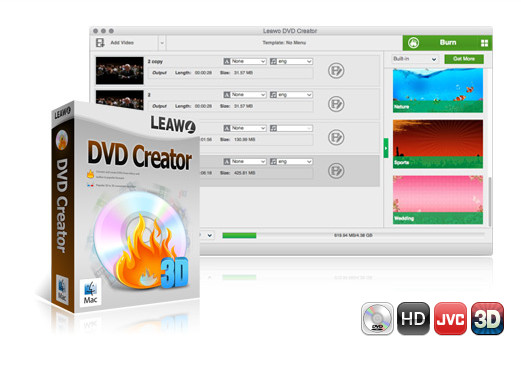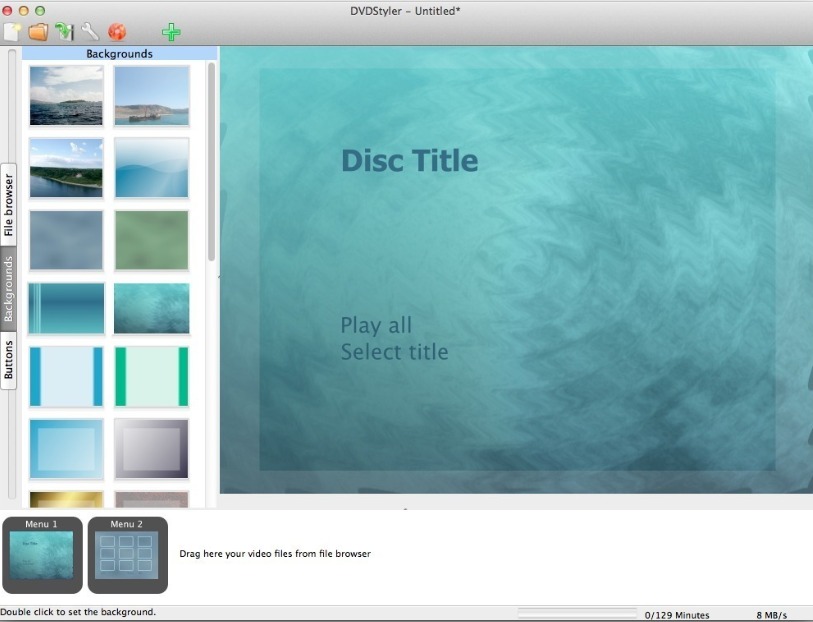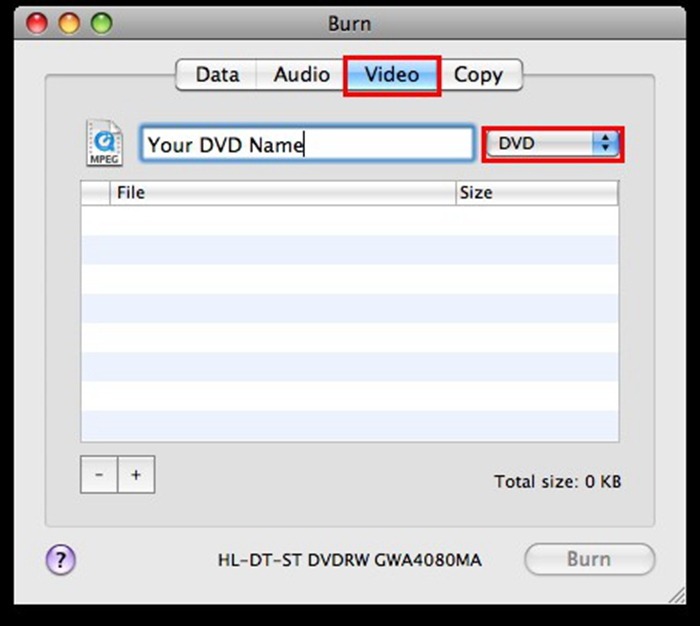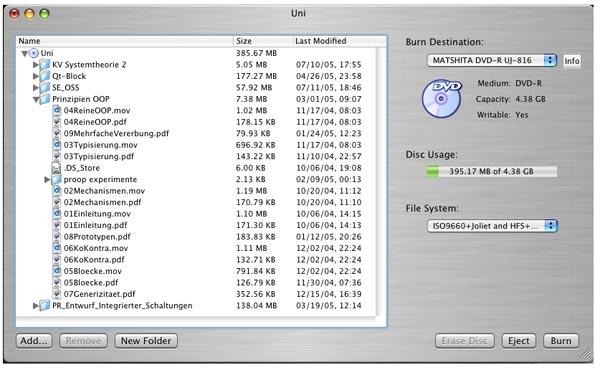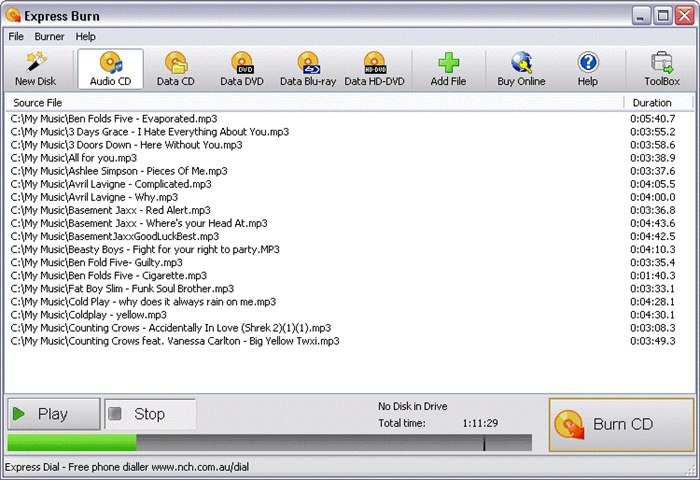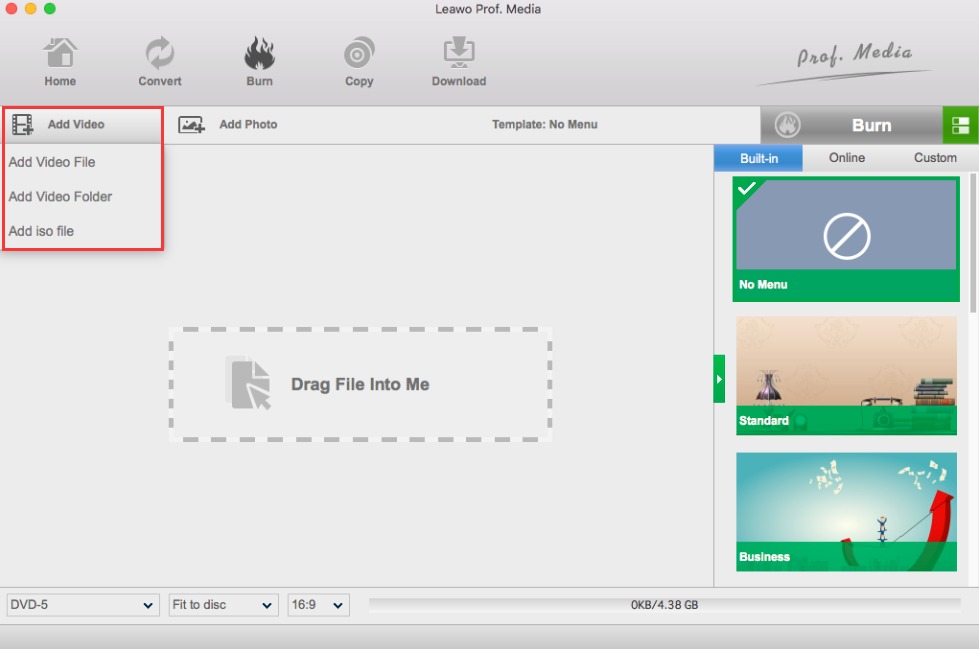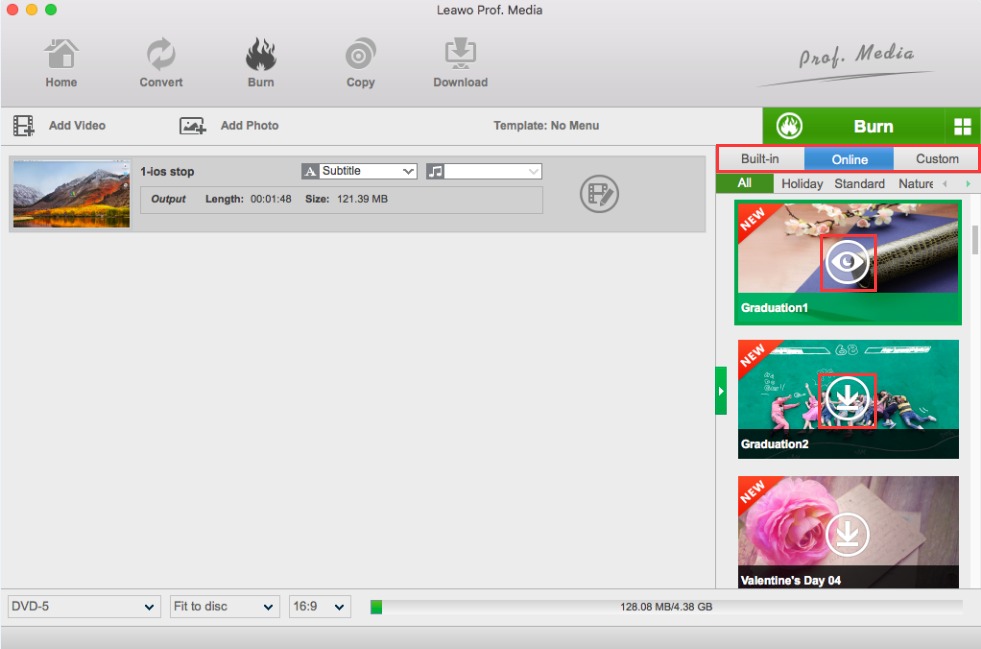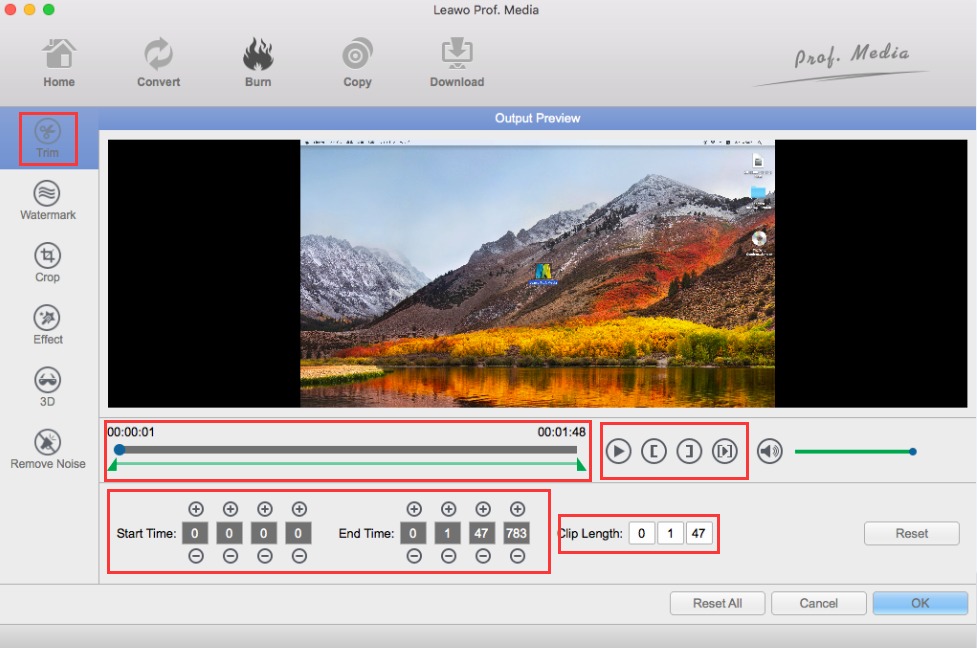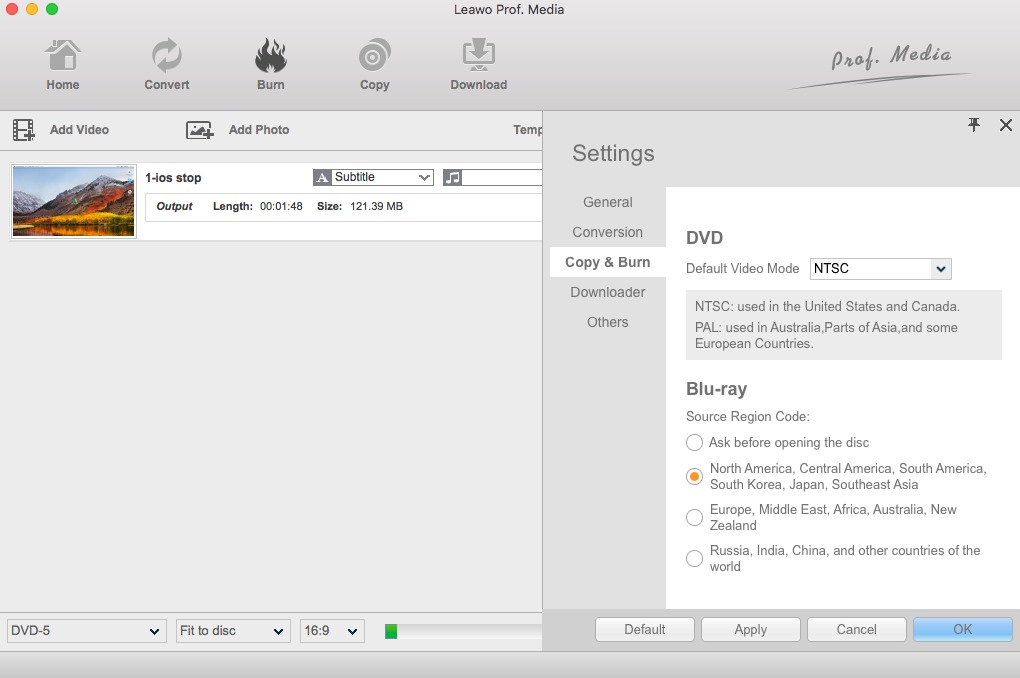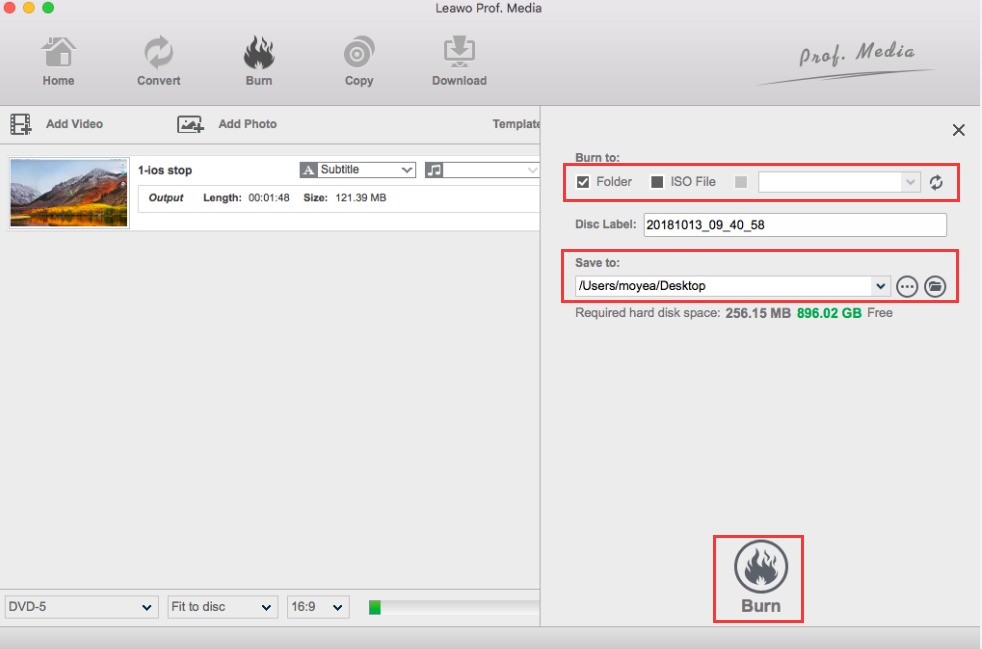DVD Studio Pro has been out of the market long time ago but still many users miss it and feel reluctant to use other DVD creators for replacement. However, if you have the demands to burn videos to DVD on Mac, you have got to try other DVD Studio Pro alternatives. Therefore, I am gonna help you out here and show you 5 distinctive DVD burners for Mac for you to try.
Menu
Part 1. What is DVD Studio Pro and How to Use DVD Studio Pro?
As its name tells, DVD Studio Pro is an app for burning videos to DVD. To learn more, you can view its definition from wiki, which indicates that DVD Studio Pro is a discontinued high-end software tool published by Apple Inc. to allow users to create DVD masters to be sent out for replication at production houses. Its tight integration with other Apple applications allowed users to take Final Cut Pro and Motion projects and render them into the DVD format without encoding to intermediary formats. Since it's been discontinued from releasing anymore, DVD Studio Pro alternatives are in desperate needs for helping Mac users to create DVDs.
It’s quite complicated to build a DVD disc with the help of DVD Studio Pro o n your computer. You could refer to the below guide for a brief understanding:
- Import the assets: Go to "File"-> "Import" and select the files you wish to work with.
- Properly name everything: Go into the "Property Inspector" and name your disc.
- Add a menu: Drag the first menu you wish to work with into the "Graphical View". Then select the disc layer. Next, go into the "Property Inspector" and set the start up action to be the menu item you just brought into the "Graphical View".
- Add the video: Now that you have a menu, you need to add your video to the disc. Select the MPEG file you wish to work with and drag it into the "Graphical View". Because MPEG files only contain video, you need to separately add the audio. Take your AC3 or AIFF file and drag it onto the MPEG file that you dragged into the "Graphical View".
- Create buttons: Double click on the thumbnail image in the menu item that"s located in the "Graphical View". A sub window will open. At the top left side of the window, you will see a box titled: "Untitled Button". Select the button, and an animated marquee will surround it.
- Making buttons work: Select a button and then head over to the "Property Inspector". Find the Action Field and look for "Jump When Activated". Select the MPEG or marker that you want this button to activate. Go to the "Buttons Link" field and the select the up, down, left, and right direction that you want the buttons to jump to when using the remote in the DVD player.
- End actions: Go to the "Property Inspector" and head to the "General Field". Look for "Jump When Finished" and set this selection to return to the original menu when the video is finished playing.
- Burn a DVD: Click on the "Preview Button" at the bottom of the "Graphical Menu" and test the disc. If the test is all good then select "File"-> "Build Disc".
You could see that it’s extremely difficult to burn a DVD disc with the help of DVD Studio Pro. There are multiple advantages and disadvantages of DVD Studio Pro.
Part 2. Top 5 DVD Studio Pro Alternatives
Due to its difficulties to use DVD Studio Pro, many people have been looking for an alternative to DVD Studio Pro to burn DVD discs on Mac. Here, we have collected 5 best DVD Studio Pro alternatives for you.
1. Leawo DVD Creator for Mac
The best and most reliable program is Leawo DVD Creator for Mac, which perfectly suits users’ needs to create DVD. With more than 40 menu templates being supported, this program provides users with various possibilities to make their own DVD. Before burning videos to DVD, users are able to edit the video to make it their perfect size, effect, etc. The burning speed is way much faster (6X) than any other DVD creators.
2. DVDStyler for Mac
This is also a good DVD Studio Pro alternative. DVDStyler is a cross-platform free DVD authoring application for the creation of professional-looking DVDs. It allows not only burning of video files on DVD that can be played practically on any standalone DVD player, but also creation of individually designed DVD menus.
3. Burn for Mac
Burn is another popularly used DVD creator for Mac that is simple to use yet powerful. Almost all types of files are supported by the program for DVD and CD burning. You can create interactive menu while burning your movies to a disc or can also choose a theme. There is an option to select different file systems for sharing the files with users having different OS. The program allows changing advanced settings like disc icon file permission, file dates, and others. Using Burn you can copy your discs or can also use the image files to recreate them into a DVD. File conversion is also supported by the software.
4. Simply Burns
Simply Burns is a Mac application that allows users to burn media files to CD and DVD. This open-source DVD burning software for Mac is simple and easy to understand. Popular video and image files can be burned to decent quality disc using the program. There are audio and data project, duplication mode, burn image mode and disc ripping mode. The software allows saving the project on the hard disks by treating them as documents. More than one project can be created or edited.
5. Express Burn
This DVD Maker for Mac allows burning audio, video, and data files to CDs, DVDs, and Blu-ray discs in a quick manner. This is paid software that comes with a free version that allows only CD burning. A number of video file formats is supported for disc burning including VOB, MP4, AVI, MPG, OGM, and others. The software allows creating as well as managing chapters on DVD and Blu-ray discs. There are template menus for DVD authoring. You can record your videos to PAL or NTSC standards and also select from widescreen or standard formats. While burning an audio CD, quality of the file is maintained and there is also option to customize and pause between the tracks. In addition to the disc, files can also be burned to ISO image files.
Part 3: Burn Video on Mac with Best DVD Studio Pro Alternative - Leawo DVD Creator for Mac
To explain the steps for burning video to DVD on Mac with DVD Studio Pro alternative, I will take the best DVD Studio Pro alternative - Leawo DVD Creator for Mac as an example to give you a detailed guide. You could actually use Leawo DVD Creator to convert and burn any video to DVD like MP4 to DVD, AVI to DVD, MKV to DVD, MOV to DVD, WMV to DVD, etc., with preferred disc menu and video editing features. Follow the below guide to learn how to burn DVD disc with Leawo DVD Creator in detail.
Step 1: Download the Mac version DVD creator.
Click the below button to download Leawo DVD Creator for Mac (or Win version if necessary). Note: Leawo DVD Creator for Mac has bee built into Leawo Prof. Media for Mac as a module.
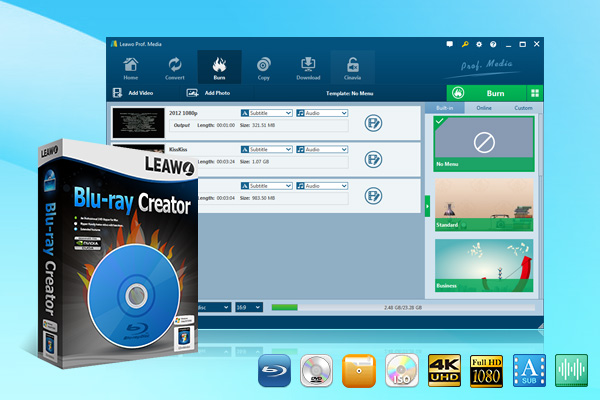
-
Leawo Blu-ray Creator
☉ Create photo slideshows and burn to DVD/Blu-ray disc.
☉ One click to burn ISO image to Blu-ray/DVD disc.
☉ Add watermark, trim video size, adjust effect, etc.
☉ Create 3D Blu-ray/DVD movies with 6 different 3D effects.
☉ Design and add disc menu to Blu-ray/DVD disc.
Step 2: Add videos to the program
Kick off Leawo Prof. Media on your Mac computer and then open the “Burn” module. You then need to add source videos for burning. The simplest way is to drag and drop your videos to the program directly. Otherwise, click “Add Video” to import the video. After that, set the DVD type according to the blank DVD you insert.
Step 3: Set a menu template.
There are more than 40 built-in menu templates available here. Choose one that you like or you can make one as well. Note that fonts, background picture, and placement of text boxes can be changed freely via the internal disc designer.
Step 4: Edit the video
After the menu template is set, you can click the editing icon to edit the video by trimming, cropping, adding watermarks, subtitles, etc. to make your video better. You could visit the internal video editor to learn how to edit videos within Leawo DVD Creator.
Step 5: Set DVD video mode
And you can go to the Preferences to choose Default video mode and DVD region code. Click “Preferences” on the menu , and then click Copy & Burn, where you can choose the format of the burned DVD.
Step 6: More burning settings
Click the “Burn” button to set “Burn to” box, “Disc Label” and “Save to” options. “Burn to” option allows multiple choices. To burn video to DVD disc, you need to insert a writable DVD disc into the DVD drive and then select it as target under the “Burn to” option.
Step 7: Start burning video to DVD
Finally, click the bottom “Burn” button to start the burning process. After the burning starts, a progress bar will be displayed to show you the burning process for each video. Once it is done, the DVD is ready for use anytime and anywhere on your Mac.
Once the burning process completes, you will get exactly what you need. The burning process won’t be as complicated as that of DVD Studio Pro. You can easily burn DVD discs with Leawo DVD Creator.
Part 4: Comparison and Conclusion
With so many DVD Studio Pro alternatives, what are their differences? Which one is better to you? Check the below comparison table.
|
|
DVD Studio Pro |
Leawo DVD Creator |
DVDStyler |
Burn |
Simply Burn |
Express Burn |
|
Burn videos to DVD disc |
Yes |
Yes |
Yes |
Yes |
Yes |
Yes |
|
Burn videos to DVD folder/ISO file |
Yes |
Yes |
No |
No |
No |
No |
|
Edit videos before burning |
No |
Trim, crop, add image/text watermark, adjust effect, rotate video, remove noise |
No |
No |
No |
No |
|
2D to 3D conversion |
No |
Yes |
No |
No |
No |
No |
|
Select subtitles and audio tracks |
Yes |
Yes |
No |
No |
No |
No |
|
Add external subtitles |
Yes |
Yes |
No |
No |
No |
No |
|
Select disc menu |
Yes |
Yes |
No |
No |
No |
No |
|
Customize disc menu |
Yes |
Yes |
No |
No |
No |
No |
|
Burn photos to DVD |
No |
Yes |
No |
No |
No |
No |
|
Availability |
Mac |
Windows and Mac |
Windows, Mac |
Windows, Mac |
Windows, Mac |
Windows, Mac |
You could see that Leawo DVD Creator offers you more features for you to burn DV from video and photos. You get better digital entertainment from it.